You might wonder how to watch video on Android Auto. Most cars block video playback while driving to prevent distractions, following strict laws in places like the US and EU. Android Auto lets you use third-party apps for video, but you should only watch when parked. With the right tools, watching video becomes simple.
Key Takeaways
Google blocks video playback on Android Auto to keep drivers safe; watch videos only when your car is parked to avoid distractions and legal trouble.
Third-party apps like CarStream and Fermata Auto let you play videos on Android Auto but use them carefully, as they may void warranties and cause security risks.
CARLUEX offers easy, reliable hardware solutions for smooth video playback without complicated setups, making your car a safe and fun entertainment space.
How to Watch Video on Android Auto

Official Support and Restrictions
If you want to know how to watch video on Android Auto, you first need to understand Google's official policy. Google does not allow video playback on Android Auto. The main reason is safety. Watching video while driving can distract you and lead to accidents. Here are some important points about these restrictions:
Google blocks video apps like YouTube and Netflix on Android Auto.
The system only supports audio-only apps, such as YouTube Music or podcasts.
Many countries have strict laws that ban video playback on car screens while driving.
Google wants to keep you and others safe by preventing distractions.
Using unsupported video apps can void your warranty and cause software problems.
Note: About 2.5 million crashes happen worldwide each year because of distracted driving. Over 1,000 people get injured every day in these crashes. In 2019, distracted driving caused 9% of fatal car accidents. Even after you stop using your phone, your brain needs about 13 seconds to refocus on the road.
Google designed Android Auto to help you stay focused. You can use navigation, music, and other media apps safely. The system blocks video playback to protect you and everyone else on the road.
Third-Party App Solutions
You might still want to play video on Android Auto, especially when parked or waiting. Many users look for third-party apps to unlock this feature. These apps let you play videos on Android Auto, but you need to know the risks and how they work.
Some of the most popular third-party apps include:
CarStream: This app lets you watch YouTube on Android Auto. You can play videos directly on your car's screen. CarStream is easy to use and supports high-quality video playback.
Fermata Auto: This player supports many media formats. You can play local files, stream online videos, and use advanced controls. Fermata Auto is a favorite for people who want more options.
AAAD (Android Auto Apps Downloader): This tool helps you install third-party apps like CarStream and Fermata Auto on your Android device.
Tip: Always use these apps only when your car is parked. Watching video while driving is illegal in most places and can lead to fines or license suspension.
Here are some things you should know before using third-party apps:
You may need to enable Developer Mode or install custom ROMs on your Android device.
These methods to play video on Android Auto can void your warranty and make your device less secure.
Google may block these apps in future updates.
Streaming video while driving is against the law in many countries.
Rooting your device or using unofficial apps can expose you to malware and system problems.
Third-Party App |
Main Feature |
Supports YouTube |
Local Media |
Advanced Controls |
|---|---|---|---|---|
CarStream |
YouTube video playback |
Yes |
No |
Basic |
Fermata Auto |
Multiple media formats |
Yes |
Yes |
Yes |
AAAD |
App installer for Android Auto |
Depends on app |
Depends |
Depends |
You can use these third-party apps to play videos on Android Auto, but you should always think about safety and legal issues. If you want to watch YouTube on Android Auto or play videos on Android Auto, do it only when parked. Never use these features while driving.
Remember: Passengers can watch video on their own devices, but drivers must avoid video playback when the car is moving.
If you want more official and seamless ways to enjoy media in your car, keep reading. The next sections will show you other methods to play video on Android Auto, including dedicated hardware solutions.
Play Video on Android Auto: Step-by-Step Guide

Preparing Your Device
Getting your android phone ready to play video on android auto is simple if you follow the right steps. First, open your phone’s settings and go to ‘Apps & Notifications.’ Tap ‘Special App Access’ and select ‘Install Unknown Apps.’ Allow your browser or file manager to install unknown apps. This step is important for installing third-party apps that are not on the Play Store. Make sure your phone runs android 6.0 or higher and your car supports android auto. Check that you have enough storage space and keep your phone updated. A stable USB or wireless connection between your phone and car will help you avoid problems when you start playing videos.
Installing Video Apps (AAAD, CarStream, Fermata Auto)
Now you can begin installing third-party apps. Download the AAAD app from a trusted source, like the official GitHub page. Open AAAD and pick a video player app such as CarStream or Fermata Auto. Follow the prompts to install your chosen player. Before you start playing videos, review the app permissions and only download from safe sources. Some third-party apps may need extra permissions or settings, so check the instructions in the app. If you want to know how to play locally-stored videos on android auto, Fermata Auto is a great choice because it supports local media files.
Connecting and Troubleshooting
After installing third-party apps, connect your phone to your car using a high-quality USB cable or a strong wireless connection. If you notice video playback issues, check your cable for damage or try a different one. Update your phone, android auto app, and car system to the latest versions. If the app disconnects or the video stops, restart your phone and car system. Refresh your Bluetooth and Wi-Fi connections if you use wireless android auto. Move to an area with better signal if you stream media. Clearing app cache and data can also fix some problems. These steps help you play videos on android auto smoothly with third-party apps.
Best Video Players for Android Auto

CarStream
CarStream stands out if you want to watch YouTube on Android Auto. This player lets you stream video directly on your car’s screen without needing root access. You get a user-friendly interface with easy controls for volume, rewind, and zoom. CarStream supports copying and pasting video URLs, making video playback smooth. You can install it with the WheelPal app, which helps with setup. Updates are manual, so you need to check for new versions yourself.
Fermata Auto
Fermata Auto is another strong choice for video playback. This media player app supports YouTube and many other platforms. You can play both online and offline media, including local files. The interface is simple, and you get advanced controls for your media. Fermata Auto works well for users who want flexibility in their video experience.
Other Video Apps (CarTube, LetsView, WheelPal)
You might also try apps like CarTube, LetsView, or WheelPal. CarTube focuses on YouTube streaming. LetsView offers screen mirroring, so you can display your phone’s media on your car’s screen. WheelPal helps you install other video apps, making the process easier.
Local Video Players (VLC, MX Player, Kodi, Plex)
For offline video playback, VLC, MX Player, Kodi, and Plex are popular choices. VLC and MX Player have high user ratings, with XPlayer leading at 4.7 stars. These players support many media formats and offer seamless playback. You can use them to play downloaded media files when you don’t have internet.
Features Comparison
Player |
Online Video |
Offline Media |
Interface |
Special Features |
|---|---|---|---|---|
CarStream |
Yes |
No |
Easy |
No root, URL support |
Fermata Auto |
Yes |
Yes |
Simple |
Advanced controls |
VLC/MX Player |
No |
Yes |
Intuitive |
High ratings, formats |
CarTube |
Yes |
No |
Basic |
YouTube focus |
LetsView |
Yes |
Yes |
Varies |
Screen mirroring |
You have many options for the best video players for Android Auto. Choose the one that fits your needs for video playback, whether you want to stream YouTube or play local media.
Video Playback Tips and Safety
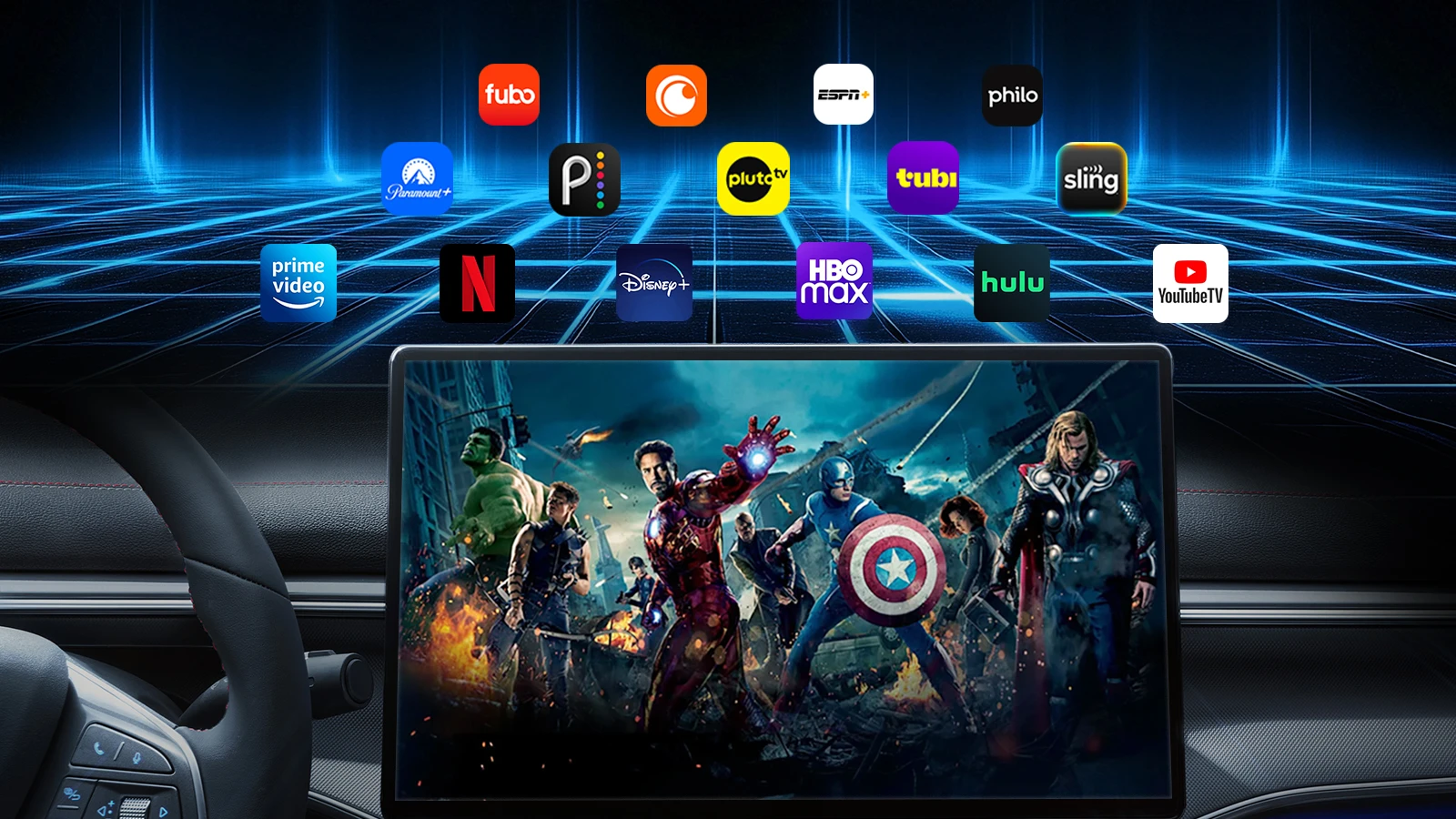
Ensuring Smooth Video Playback
You want your video playback on Android Auto to be smooth and trouble-free. Here are some simple tips to help you get the best experience every time:
Choose a high-quality USB cable, like USB-C to USB 3.0, that supports data transfer. This keeps your video playback stable and prevents random disconnects.
If you use wireless Android Auto, make sure both Bluetooth and Wi-Fi are turned on. This helps your video playback stay connected without interruptions.
If you notice lag or glitches, switch to a wired connection. Wired setups often give you more reliable video playback.
Keep your Android Auto app updated from the Play Store. Updates fix bugs and improve video playback performance.
Clear the Android Auto app cache in your phone’s settings. This can solve many video playback issues.
Double-check that your car supports Android Auto. If not, you might want to look into an aftermarket head unit for better video playback.
If your video playback freezes, unplug and reconnect your USB cable. Sometimes a quick reset is all you need.
Legal and Safety Considerations
You might feel excited to watch your favorite shows, but safety comes first. Laws in many places ban video playback on car screens while driving. You should only use video playback when your car is parked. Watching videos while driving can distract you and put everyone at risk.
🚦 Tip: Always let passengers enjoy video playback, but as the driver, keep your eyes on the road. Your safety matters most.
If you want more tips on Android Auto, check out this guide on why Android Auto is not working and how to fix it.
Enhance Video Experience with CARLUEX
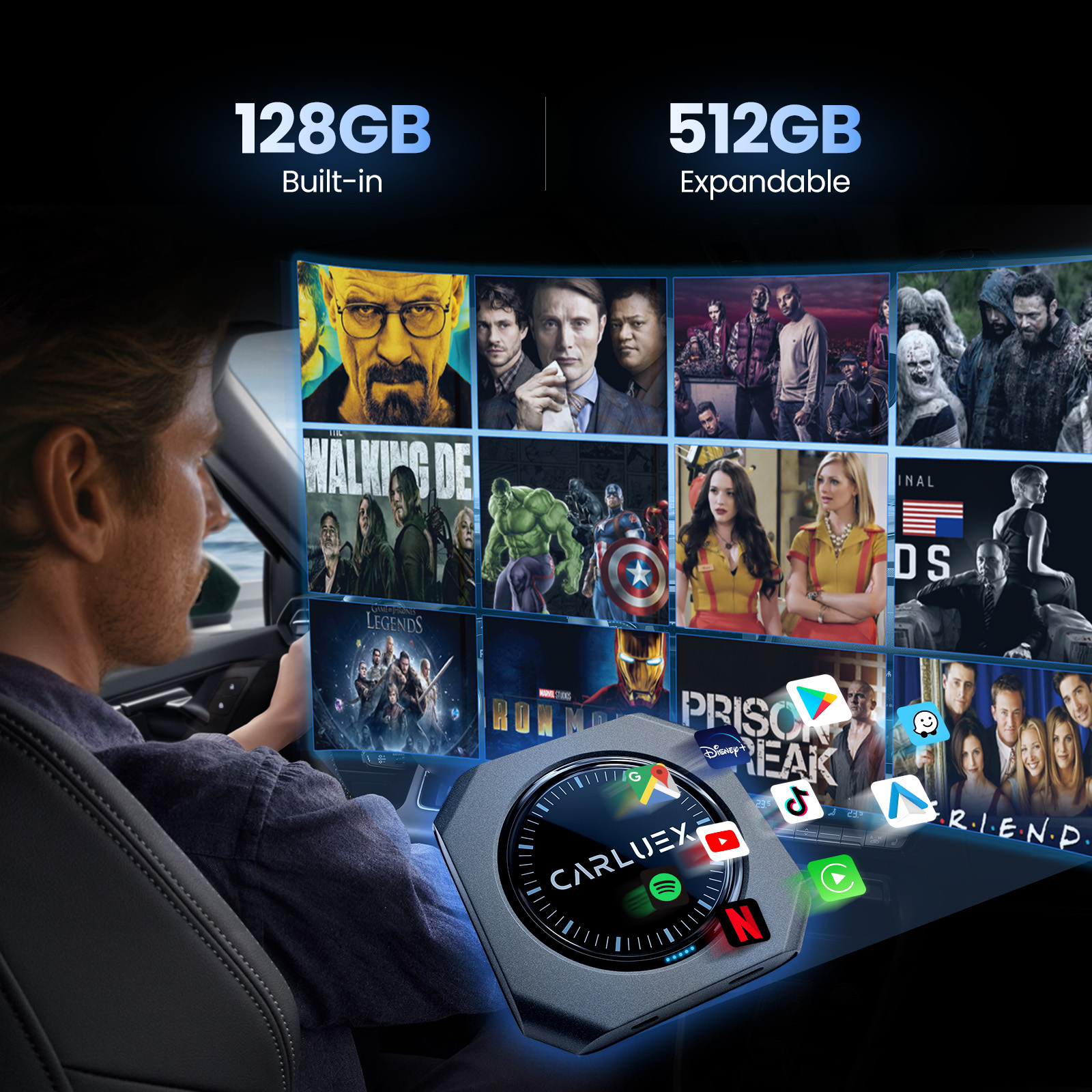
Why Choose CARLUEX for Android Auto Video
You want a seamless way to enjoy video in your car without the hassle of complicated setups. CARLUEX gives you a plug-and-play solution that transforms your car’s infotainment system into a true multimedia hub. Unlike software-only methods, you don’t need to root your phone or mess with developer settings. CARLUEX devices connect in seconds and deliver stable, high-quality video playback. You get direct access to streaming platforms like Netflix and YouTube, so your entertainment is always ready when you are.
With CARLUEX, you skip the lag and instability of screen mirroring. The hardware integration means you enjoy smooth video and a user-friendly interface every time.
CARLUEX Product Line Overview
CARLUEX offers a range of products to fit your needs:
Product |
Key Features |
Best For |
|---|---|---|
Basic wireless CarPlay & Android Auto, fast loading, budget-friendly |
Simple wireless connection |
|
Adds YouTube/Netflix, supports mirroring, remote control option |
Everyday video entertainment |
|
Android OS, Play Store access, advanced media, split-screen |
Power users, app flexibility |
|
Snapdragon 6125, 4K video, 128GB storage, HDMI out, SIM slot |
Ultimate video & multitasking |
|
VISION |
Touchscreen, HDMI, 4G RAM, 64G ROM, wide compatibility |
Multi-screen, non-touch cars |
BMW |
Tailored for BMW, 8G RAM, 128G ROM, OTA updates |
BMW owners, premium experience |
You can find the full lineup and more details on the CARLUEX homepage.
How to Use CARLUEX for Video Playback
Setting up CARLUEX is quick and easy:
Plug your CARLUEX device into your car’s USB port.
Connect your phone via Bluetooth or WiFi.
Use the intuitive interface to open your favorite video apps or local files.
For non-touchscreen cars, grab a CARLUEX Remote+ for effortless control.
Expand your entertainment with accessories like HDMI cables or MicroSD cards for offline video.
Tip: CARLUEX supports split-screen, so you can run navigation and video side by side for the ultimate driving interface.
Real-Life Scenarios and Emotional Value
Imagine your next road trip. Kids in the backseat watch their favorite movies while you follow navigation up front. On a camping night, your car becomes a cozy cinema under the stars. Date night? Recline the seats, stream a movie, and enjoy a private theater experience. CARLUEX makes every journey more memorable, whether you’re commuting, traveling with family, or relaxing outdoors. The smooth interface and reliable video playback turn your car into a true entertainment space.
Where to Buy and Support
You can purchase CARLUEX products directly from the official store. Every device comes with a one-year warranty, 30-day returns, and free shipping. Need help? CARLUEX offers expert support and a helpful order tracking tool. For more tips, check out Unlocking App Compatibility with CARLUEX Devices and Top Best CarPlay AI Box Adapters for 2024.
Recommended Reading
Want to dive deeper? These articles will help you get the most from your in-car video experience:
You have several ways to enjoy video on Android Auto, but safety comes first. Check out this quick guide:
Method |
User-Friendliness & Safety |
|---|---|
Native Android Auto |
Safest—video blocked while driving |
Audio-only apps |
Great for focus and legal use |
CARLUEX hardware |
Seamless, safe when parked |
Third-party apps |
Use with caution, only when parked |
Always follow local laws. Try CARLUEX for a smooth, worry-free experience. You get a 1-year warranty, 30-day returns, and fast, friendly support—just reach out for help anytime!
FAQ
Can you watch Netflix or YouTube on Android Auto with CARLUEX?
Yes! You can stream Netflix or YouTube directly on your car’s screen using CARLUEX GO or CARLUEX AIR. Just plug in and enjoy.
Is it legal to watch videos on Android Auto while driving?
No, you should only watch videos when parked. Laws in most places ban video playback while driving. Always put safety first and keep your eyes on the road.
What should you do if video playback is not smooth?
Try a high-quality USB cable or switch to a wired connection. Update your apps and car system. For more help, check Why Android Auto is Not Working and How to Fix It.








Leave a comment
All comments are moderated before being published.
This site is protected by hCaptcha and the hCaptcha Privacy Policy and Terms of Service apply.