You hop in your car and want your phone to connect in seconds. That’s where bluetooth android auto dongles with quick setup make a real difference.
No more tangled wires or waiting for connections.
These adapters give you fast, stable android auto access, making every drive safer and more convenient.
You enjoy seamless carplay and android auto, even in older vehicles.
Key Takeaways
Bluetooth Android Auto dongles let you connect your phone wirelessly to your car in seconds, removing the need for cables and complicated setups.
These dongles support both Android and iPhone, automatically switching modes and allowing multiple phones to connect easily for shared use.
Using a dongle improves safety and convenience by enabling hands-free access to navigation, calls, and music while keeping your car interior neat and clutter-free.
Bluetooth Android Auto Dongles with Quick Setup

What Are They?
You might wonder what bluetooth android auto dongles with quick setup actually do. Picture this: you plug a small device into your car’s USB port, and suddenly your car’s screen comes alive with your favorite apps—no wires needed. These dongles use Bluetooth and Wi-Fi to create a wireless bridge between your phone and your car’s infotainment system. You get instant access to Android Auto or CarPlay, depending on your phone. The best part? You don’t need to install any extra apps or mess with complicated settings. Just plug in, pair your phone, and you’re ready to go.
Most bluetooth android auto dongles with quick setup work with both Android and iOS devices. They automatically detect your phone’s operating system and switch to the right mode. This means you can enjoy carplay and android auto features without switching cables or adapters. If your car supports wired Android Auto or CarPlay, these dongles can upgrade it to a wireless experience in seconds.
Tip: Many dongles use Bluetooth 5.0 and 5 GHz Wi-Fi for fast, stable connections. Some even offer NFC tap-to-connect, so you can pair your phone just by tapping it on the dongle.
Key Features
Let’s break down what makes these dongles so popular:
Plug-and-Play Setup: You don’t need to be a tech expert. Plug the dongle into your car’s USB port, enable Bluetooth and Wi-Fi on your phone, and follow a few simple prompts. No extra apps or tools required.
Dual Platform Support: Whether you use Android Auto or CarPlay, the dongle recognizes your phone and switches modes automatically. This is perfect for families or friends who use different phones.
Fast Pairing: Most dongles connect in under a minute. Some models pair in as little as 10 seconds, so you’re not left waiting in the driveway.
Wide Compatibility: These devices work with most cars that have factory-wired Android Auto or CarPlay. Many include USB-C adapters for newer vehicles.
Multi-Device Support: You can pair more than one phone and switch between them with a button or a quick menu tap.
Stable Wireless Connection: Bluetooth handles the initial handshake, while 5 GHz Wi-Fi takes over for high-speed data transfer. This keeps your music, maps, and calls running smoothly.
Full Feature Access: You get all the features of Android Auto or CarPlay—navigation, music, calls, and messages—without losing any functionality.
Here’s a quick look at how these features stack up:
Feature/Aspect |
Description |
|---|---|
Plug-and-Play Setup |
Plug into USB, pair phone via Bluetooth, no app needed |
OS Auto-Detection |
Switches between Android Auto and CarPlay based on your phone |
Wireless Connection |
Bluetooth for pairing, 5 GHz Wi-Fi for fast, stable media streaming |
Compatibility |
Works with most vehicles that have factory-wired Android Auto or CarPlay |
Multi-Phone Support |
Lets you toggle between two phones easily |
Requirements |
iPhone 5+ (iOS 10+) or Android 11+; car must support wired Android Auto/CarPlay |
Functionality |
Converts wired to wireless, keeps all navigation, music, and call features |
Instant Benefits
You’ll notice the difference the first time you use a wireless dongle. Here’s why:
Wireless Convenience: No more fumbling with cables every time you get in the car. Your phone connects automatically as soon as you start the engine.
Safer Driving: You keep your phone in your pocket or bag. Hands-free access to navigation, music, and calls means fewer distractions and more focus on the road.
Seamless Connectivity: The connection is fast and stable. By the time you leave your driveway, Android Auto is ready to go.
Easy Switching Between Drivers: Sharing a car? Switching between phones is simple. Each driver can pair their phone and toggle with a button—no need to reconfigure settings.
Enhanced Entertainment: Stream music, podcasts, or audiobooks with high-quality audio. Some dongles even support video streaming for passengers, making road trips more fun.
Clutter-Free Interior: Without cables running across your dashboard, your car looks cleaner and feels more organized.
“I installed a wireless android auto dongle in my car. Now, I just get in, start the car, and my phone connects before I even buckle my seatbelt. It’s one of the best upgrades I’ve made—no more cables, no more hassle.”
You’ll also find that these dongles work well in real-life situations:
On a family road trip, your partner can switch their phone in seconds to play their playlist.
During your daily commute, you can start navigation and music without touching your phone.
If you love podcasts or audiobooks, you get smooth playback with no interruptions.
When you have friends in the car, anyone can connect their phone for directions or music, making group trips easier.
Keep in mind, using Bluetooth and Wi-Fi for wireless android auto dongle connections can use more phone battery than a wired setup. If you plan a long drive, it’s a good idea to keep a charger handy.
Bluetooth android auto dongles with quick setup truly transform your driving experience. You get instant access to carplay and android auto, safer hands-free control, and a clutter-free cabin—all with a simple plug-and-play device.
How to Set Up and Use an Android Auto Wireless Adapter

Quick Setup Steps
Getting started with a Bluetooth Android Auto wireless adapter is surprisingly simple. You do not need any technical background. Most adapters are easy to set up and only take a few minutes from start to finish. Here’s a step-by-step guide to help you through the process:
Step |
What You Do |
|---|---|
1. Plug into Car USB Port |
Insert the adapter into your car’s USB port. Make sure the port is working properly. |
2. Enable Bluetooth & Wi-Fi |
On your phone, turn on Bluetooth and Wi-Fi. This allows your phone to find the adapter. |
3. Pairing |
Follow the prompts on your car’s screen or your phone. Some adapters use NFC for tap-to-pair, while others use Bluetooth pairing. |
4. App Installation |
Most adapters do not require an app, but a few might ask you to download one for extra settings. |
5. Automatic Reconnection |
Once paired, your phone will connect automatically every time you start your car. |
Tip: If your adapter supports NFC, you can pair your phone just by tapping it on the device. This makes the process even faster.
You will notice that the setup steps are almost the same across different adapters. Some may offer extra customization, but the basic process remains consistent. The whole installation usually takes less than five minutes.
Troubleshooting Tips
Sometimes, things do not go as planned. If your Android Auto wireless adapter does not connect or you run into issues, try these troubleshooting steps:
Make sure Bluetooth and Wi-Fi are both enabled on your phone.
Restart your phone and your car’s infotainment system.
Check that the adapter is plugged in securely. Try a different USB port if possible.
Use the original USB cable that came with your car or adapter.
Update your phone’s operating system to the latest version.
Clear the cache and data for the Android Auto app.
Remove any obstacles between your phone and the adapter. Keep your phone close to the adapter during setup.
Double-check your car’s audio source settings.
If your adapter has firmware updates, follow the instructions to update it.
Clean the USB port to remove any dust or debris.
If you still have trouble, try resetting your car’s infotainment system or deleting old paired devices from your car’s Bluetooth list.
Most connection problems come from simple things like disabled Bluetooth, outdated software, or a loose cable. Taking a few minutes to check these basics can save you a lot of frustration.
Everyday Use Cases
Once you have your Android Auto wireless adapter working, you will see how much it improves your daily drive. Here are some common ways people use these adapters:
Use Case |
How It Helps You |
|---|---|
Wireless connection to infotainment |
Access navigation apps like Google Maps or Waze without plugging in your phone. Less clutter, more convenience. |
Making and receiving calls |
Enjoy clear, hands-free calls with almost no audio delay. Stay focused on the road. |
Streaming music |
Listen to your favorite playlists or podcasts with smooth, high-quality sound. |
Steering wheel media controls |
Change songs or adjust volume using your car’s controls. No need to touch your phone. |
Navigation info on instrument cluster |
See turn-by-turn directions right on your dashboard. Keep your eyes where they belong. |
Quick pairing and boot-up |
Connect in seconds. No more waiting around before you can start driving. |
Configuration options |
Adjust media delay or audio sync for the best experience. |
You will find these adapters especially helpful during long road trips or when sharing your car with family and friends. Switching between drivers is quick and easy. Each person can pair their phone and connect in just a few taps. If you often drive with others, this feature saves time and avoids confusion.
Many drivers say that using an Android Auto wireless adapter makes their commute smoother and their road trips more enjoyable. You can focus on driving while still enjoying all your favorite apps.
If you want to learn more about how to get the most out of your adapter, check out this helpful guide: How to Troubleshoot and Fix Wireless CarPlay Adapter Connection Issues Yourself.
Choosing the Right Dongle: The CARLUEX Advantage

Why Choose CARLUEX
When you want a wireless dongle that just works, CARLUEX stands out. You get a wide range of options, from budget-friendly to premium, all backed by a 1-year warranty and a 30-day return policy. CARLUEX offers free shipping and responsive customer support, so you always feel confident about your purchase. Their adapters are easy to set up and come with plenty of online resources, including troubleshooting guides and firmware updates.
Here’s a quick look at how CARLUEX compares:
Feature |
CARLUEX for BMW |
||
|---|---|---|---|
Video Streaming Quality |
Ultra-high-definition |
Standard HD |
Ultra-high-definition |
Streaming Capabilities |
Netflix, YouTube |
Netflix, YouTube |
Netflix, YouTube |
Internet Access |
SIM/WiFi |
No |
SIM/WiFi |
User Interface |
Smooth, user-friendly |
Smooth, user-friendly |
Standard interface |
You can see that CARLUEX delivers advanced features and strong value at every price point.
Product Line Overview
CARLUEX has a dongle for every driver. If you want a simple, affordable way to add wireless android auto, the CARLUEX LINK is a great pick. For streaming fans, the CARLUEX GO lets you watch YouTube and Netflix right on your car’s screen. The CARLUEX AIR gives you an Android-based system with app downloads and smooth performance. If you need top-tier power, the CARLUEX PRO+2.0 offers a Snapdragon chip, advanced interface, and ultra-high-definition streaming. BMW owners can choose a dedicated model for perfect compatibility.
User Scenarios
Imagine you and your partner relaxing in the car, streaming a movie on a rainy night. Maybe you’re on a family road trip, and the kids stay entertained with YouTube or Netflix. You can switch between android auto and CarPlay with ease, so everyone gets their favorite apps. CARLUEX dongles turn your car into a rolling entertainment hub. You get smooth navigation, hands-free calls, and a customizable interface. Long drives feel shorter, and daily commutes become more enjoyable.
Many users say CARLUEX makes their car feel like a smart device on wheels.
Internal Links & Resources
You can find more tips and guides on the CARLUEX Homepage. For a deeper dive, check out Discover the CARLUEX Advantage: Elevate Your In-Car Experience or learn how to Troubleshoot and Fix Wireless CarPlay Adapter Connection Issues Yourself. These resources help you get the most from your CARLUEX dongle.
Bluetooth Android Auto dongles with quick setup can instantly upgrade your drive. You get seamless, wireless access and a clutter-free cabin. When you choose CARLUEX, you enjoy reliability and support.
Check your car’s compatibility
Weigh cost versus convenience
Think about future-proofing
Explore CARLUEX AIR, CARLUEX PRO+2.0, or visit the CARLUEX Homepage for updates, tips, and exclusive offers.
FAQ
How do I know if my car supports a Bluetooth Android Auto dongle?
Check if your car already has wired Android Auto or CarPlay. If yes, you can use a dongle like CARLUEX LINK.
Can I use CARLUEX dongles with both Android and iPhone?
Yes! CARLUEX dongles support Android Auto and Apple CarPlay. You can switch between devices without hassle. It’s perfect for families or anyone who changes phones.
What should I do if my dongle won’t connect?
Try these steps:
Check your USB port and cable.
Restart your phone and car.
For more help, see How to Troubleshoot and Fix Wireless CarPlay Adapter Connection Issues Yourself.



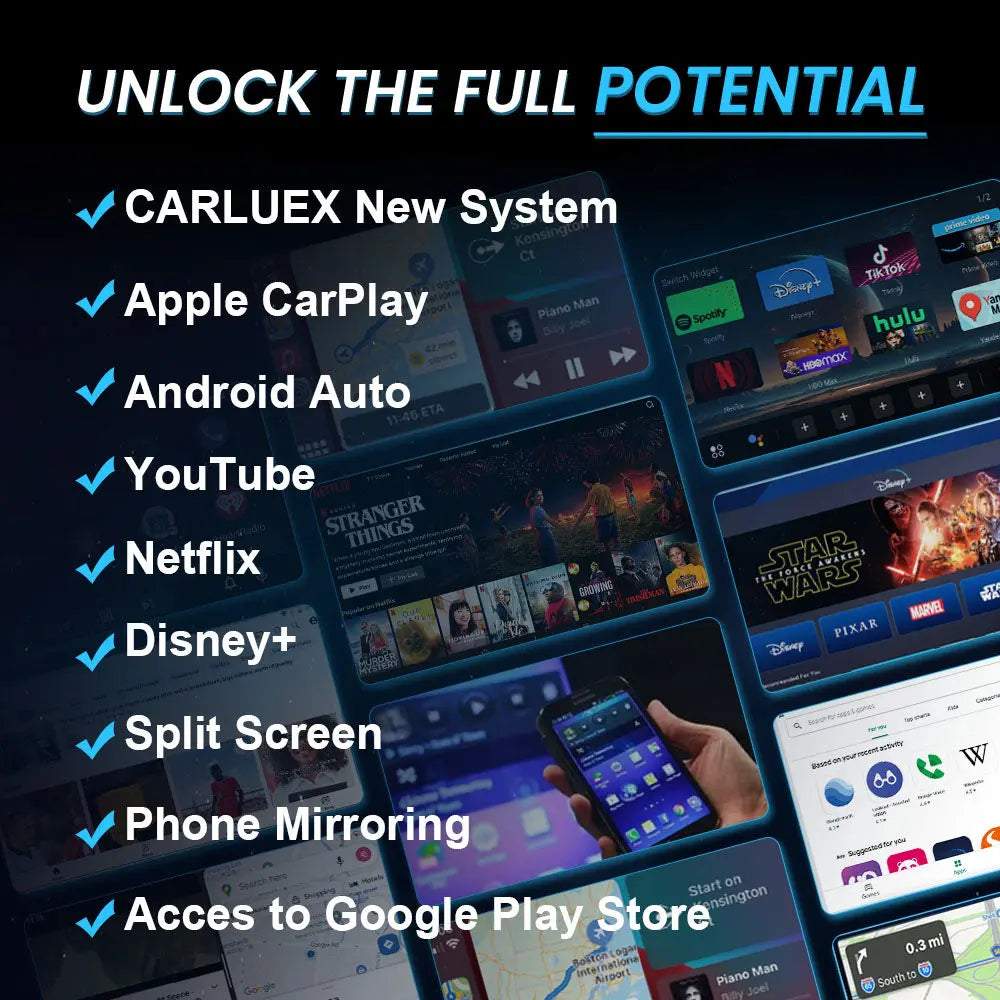




Hinterlasse einen Kommentar
Diese Website ist durch hCaptcha geschützt und es gelten die allgemeinen Geschäftsbedingungen und Datenschutzbestimmungen von hCaptcha.