You can complete the installation of a Bluetooth CarPlay adapter for Kia Seltos with effortless pairing in just a few steps. Many drivers enjoy carplay for its seamless smartphone integration and clutter-free dashboard.
Wireless carplay keeps your focus on the road with hands-free features.
Quick setup requires no technical skills, making it easy for beginners.
Key Takeaways
Installing a Bluetooth CarPlay adapter in your Kia Seltos is simple and quick, requiring no special skills. Just plug the adapter into the USB port, enable Bluetooth and Wi-Fi on your phone, and pair the devices.
Using a CarPlay adapter lets you enjoy wireless access to navigation, music, calls, and messages, keeping your dashboard clutter-free and helping you stay focused on the road.
Regularly update your adapter’s firmware and use quality accessories like original cables and mounts to ensure a stable, smooth connection and get the best performance from your wireless CarPlay system.
What is a CarPlay Adapter?
A carplay adapter is a small device that plugs into your vehicle’s USB port. You use it to enable wireless carplay in your Kia Seltos. This adapter connects your iPhone to the car’s infotainment system without a physical cable. You gain access to apple carplay features like navigation, music, calls, and messaging. The adapter uses Bluetooth for initial pairing and then switches to Wi-Fi Direct for fast data transfer. This setup keeps your dashboard tidy and lets you move freely inside your car.
How It Works
You plug the adapter into the USB port in your Kia Seltos.
Your iPhone pairs with the adapter using Bluetooth. This step authenticates your device and sets up the connection.
The adapter automatically switches to Wi-Fi Direct. This allows high-speed data transfer for apple carplay features.
You control navigation, music, and calls through the car’s touchscreen or steering wheel buttons.
The adapter manages Bluetooth and Wi-Fi channels to keep audio and video in sync. You get stable performance and low latency.
Tip: Wireless carplay adapters reduce cable clutter and make your daily driving experience more convenient.
Benefits for Kia Seltos Owners
Kia Seltos owners enjoy several advantages with a carplay adapter:
You can use live Google Maps instead of the default Here Maps. This gives you better navigation options.
The adapter improves audio output when you play music or podcasts from your iPhone.
You experience quick boot-up times. Wireless carplay or Android Auto connects automatically within 30 seconds.
You get extra features like Wi-Fi hotspot support, dashcam app integration, and HDMI output for connecting to TVs or projectors.
The adapter enhances connectivity and multimedia performance. You get more than what the stock infotainment system offers.
You avoid the hassle of replacing the head unit. The adapter upgrades your system without complicated installation.
Note: These benefits make the carplay adapter a smart choice for Kia Seltos owners who want better navigation, entertainment, and convenience.
Requirements and Preparation
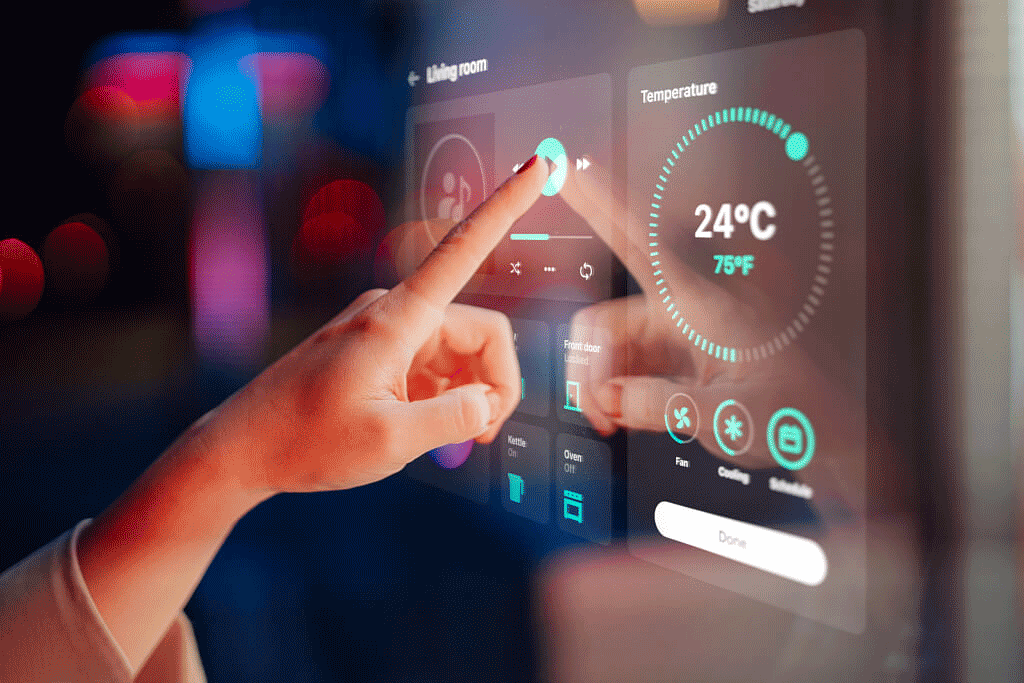
Tools and Materials Needed
Before you begin, gather everything you need for a smooth installation. You will need:
A Bluetooth CarPlay adapter (such as CARLUEX)
Your iPhone (iPhone 6 or newer, running iOS 9 or later)
The original USB cable for your phone
Access to your Kia Seltos USB port
The vehicle’s ignition key or push-start button
A clean, dry cloth to keep the area dust-free
Tip: Keep your phone charged and close by during setup. This helps prevent interruptions.
Compatibility Checklist
Check that your Kia Seltos and iPhone meet all requirements. The table below shows what you need for a successful connection:
Requirement Category |
Details |
|---|---|
Vehicle Infotainment System |
Bluetooth and Wi-Fi capabilities, USB port, H.264 video streaming support |
Wireless Protocols |
Bluetooth for pairing (iAP2 protocol), Wi-Fi (802.11ac, 5GHz) for data transfer |
System Features |
Apple Device Information Element, GNSS receiver, speed sensor |
iPhone Compatibility |
iPhone 6 or newer, iOS 9 or later |
Connection Process |
Pair via Bluetooth, then switch to Wi-Fi for audio/video streaming |
Vehicle Model Support |
Kia Seltos supports wireless CarPlay as a standard feature |
You can use a CARLUEX wireless CarPlay adapter if your Seltos does not have built-in wireless CarPlay. The adapter uses Bluetooth and Wi-Fi for a reliable connection. Setup is easy and works with many vehicles, including the Kia Seltos. Make sure Bluetooth and Wi-Fi are enabled on your iPhone before starting the installation.
Install Bluetooth CarPlay Adapter for Kia Seltos
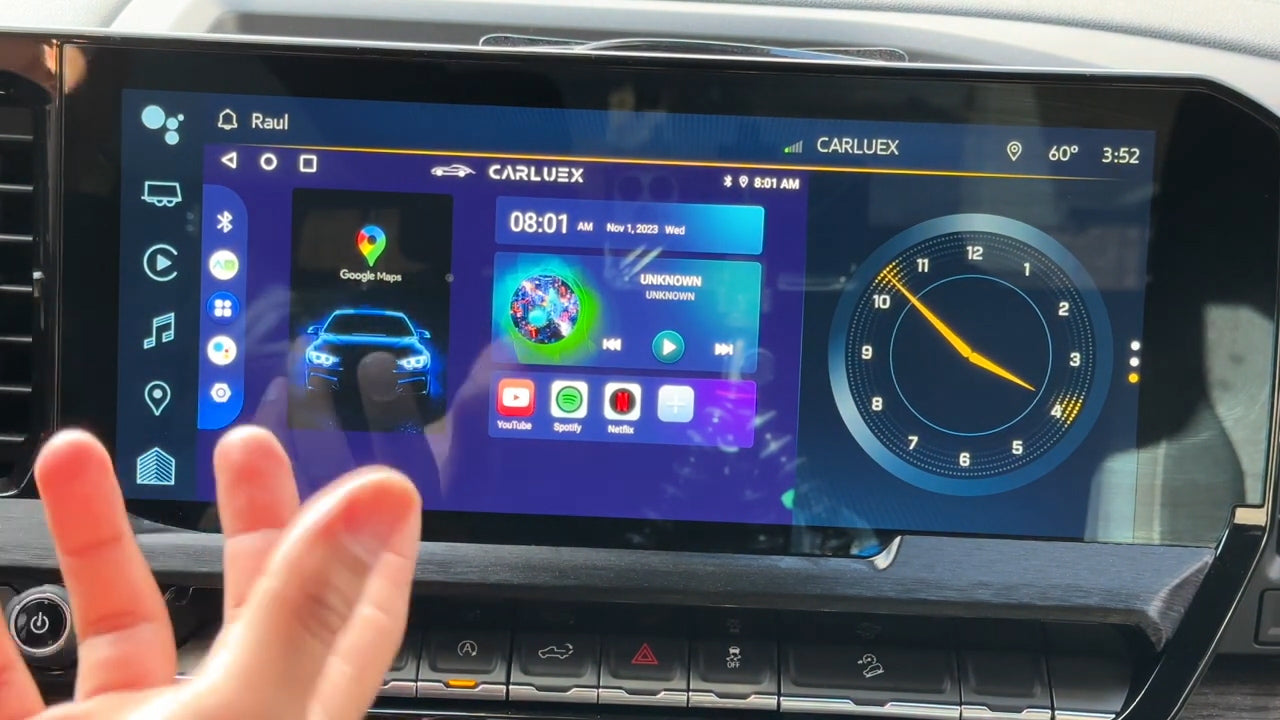
Locate the USB Port
Begin your installation by finding the correct USB port in your Kia Seltos. Most Seltos models have a USB port located beneath the center console, close to the gear shifter. You may also find additional USB ports near the armrest or inside the storage compartment. Use the port labeled for media or smartphone connection, not just for charging. This port allows your car’s infotainment system to recognize the adapter and enable carplay features.
Tip: Wipe the area around the USB port with a clean, dry cloth before plugging in the adapter. This prevents dust from interfering with the connection.
Connect the Adapter
Once you locate the USB port, take your Bluetooth carplay adapter and plug it in securely. The adapter should fit snugly without forcing it. Most adapters, including those from CARLUEX, have a small LED indicator. This light turns on when the adapter receives power from the vehicle. Wait a few seconds for the adapter to initialize. You may see a prompt on your car’s display, indicating that a new device has been detected.
Make sure your vehicle is in park mode before connecting the adapter.
Do not use extension cables or USB hubs during installation. These can cause unstable connections.
If your Seltos has multiple USB ports, always use the main port for carplay functions.
Initial Setup Steps
After connecting the adapter, you can begin the setup process. Leading brands like CARLUEX recommend the following steps for a smooth experience:
Enable Bluetooth and Wi-Fi on your iPhone. This allows your phone to communicate with the adapter and the car’s infotainment system.
Pair your iPhone with the car’s system. On your car’s display, select the new device (usually named after the adapter brand or model). Follow the on-screen instructions to complete pairing.
Activate Siri by pressing the voice control button on your steering wheel or by saying "Hey Siri." This enables hands-free voice commands for carplay.
Use Siri to send texts, play music, or set reminders without touching your phone. This keeps your focus on driving.
Adjust carplay settings on both your iPhone and the car display. You can customize the app layout, notifications, and other preferences for a better user experience.
Keep your adapter’s firmware updated. Check for updates regularly to maintain compatibility and stability.
Place the adapter in a position where it will not be disturbed. Avoid moving it during use to prevent connection drops.
Note: Following these steps ensures a reliable setup and helps you get the most out of your carplay adapter. You can enjoy wireless navigation, music, and calls every time you start your Kia Seltos.
Bluetooth CarPlay Adapter for Kia Seltos with Effortless Pairing
Setting up a bluetooth carplay adapter for kia seltos with effortless pairing takes only a few minutes. You can enjoy wireless carplay and Android Auto without any hassle. This section will guide you through enabling Bluetooth and Wi-Fi, the pairing process, and confirming your connection. You will also learn how CARLUEX adapters make the process even smoother.
Enable Bluetooth and Wi-Fi on iPhone
Before you start, make sure your iPhone is ready for wireless carplay. Follow these steps to enable Bluetooth and Wi-Fi:
Open the Settings app on your iPhone.
Tap on Bluetooth. Slide the switch to turn it on.
Go back to Settings. Tap on Wi-Fi. Slide the switch to turn it on.
Keep your iPhone unlocked and close to your Kia Seltos.
You need both Bluetooth and Wi-Fi enabled. Bluetooth helps your phone find the adapter. Wi-Fi provides a fast, stable connection for carplay features. Apple recommends these steps for all wireless carplay setups. If you use Android Auto, turn on Bluetooth and Wi-Fi on your Android phone as well.
Tip: Keeping both Bluetooth and Wi-Fi on ensures your phone connects quickly every time you enter your car.
Pairing Process
You can now pair your phone with the bluetooth carplay adapter for kia seltos with effortless pairing. The process works for both Apple CarPlay and Android Auto. Here is how you do it:
For Apple CarPlay
Start your Kia Seltos and wait for the infotainment screen to load.
Plug the bluetooth carplay adapter for kia seltos with effortless pairing into the main USB port.
On your car’s display, select the new device that appears. It usually shows the adapter’s brand or model name.
On your iPhone, a prompt will appear asking if you want to use wireless carplay. Tap "Allow" or "Connect."
Approve any additional prompts to finish the setup.
For Android Auto
Start your Kia Seltos and let the infotainment system power up.
Plug in the bluetooth carplay adapter for kia seltos with effortless pairing.
On your Android phone, open Bluetooth settings and select the adapter from the list of available devices.
Accept any connection requests or prompts on your phone and car display.
Approve the request to start Android Auto wirelessly.
You only need to complete this process once. The adapter remembers your device. The next time you start your car, your phone connects automatically.
Note: CARLUEX adapters support both Apple CarPlay and Android Auto. You get fast, reliable pairing every time.
Confirm Connection
After pairing, you should confirm that carplay or Android Auto is working. Look for the carplay or Android Auto icon on your Kia Seltos display. You can now use navigation, music, calls, and messages directly from the car’s touchscreen.
Try opening Apple Maps or Google Maps to check navigation.
Play music from your favorite app.
Use the steering wheel controls to answer calls or change tracks.
If you see your apps and hear audio through the car speakers, your bluetooth carplay adapter for kia seltos with effortless pairing works perfectly. CARLUEX adapters offer automatic reconnection. Each time you enter your car, your phone connects without extra steps. This feature saves you time and keeps your focus on driving.
Tip: If you ever switch phones, repeat the pairing process for the new device. CARLUEX adapters make switching between Apple and Android simple.
You can enjoy the convenience of wireless carplay every day. The bluetooth carplay adapter for kia seltos with effortless pairing gives you a seamless experience, whether you use Apple or Android. CARLUEX adapters stand out for their speed and reliability, making them a top choice for Kia Seltos owners.
Troubleshooting CarPlay Adapter Issues
Bluetooth carplay in your Kia Seltos can sometimes run into problems. You may see error messages, lose your connection, or have trouble with audio. This section helps you solve the most common issues so you can get back to enjoying apple carplay features.
Adapter Not Detected
If your carplay adapter is not detected, try these steps:
Restart your iPhone and the car’s audio system. This clears temporary glitches.
On your iPhone, go to Settings > CarPlay. Select your Kia and check for any notifications or sound settings.
Update both your iPhone and your Kia’s firmware. Updates often fix bugs that affect carplay.
Reset the Kia infotainment system by following your car manual.
Test with another phone that supports apple carplay. This helps you find out if the problem is with your phone or the car.
If nothing works, contact Kia support or visit a service center.
Tip: Many users report that using an original apple cable or a high-quality cable can help the system recognize the adapter more reliably.
Connection Drops or Audio Problems
You might notice that carplay disconnects or the audio cuts out. These problems often have simple causes:
Worn or non-original cables can cause frequent disconnections. Try using a new or OEM apple cable.
The USB port in your Kia Seltos may have a loose connection or internal fault. If you have tried several cables and phones, the issue may be with the car’s hardware.
Overheating can affect both your phone and the adapter. Use a vent mount to keep your phone cool.
Some users apply anti-oxidation compound to the USB connectors to improve stability.
If you feel comfortable, you can check online repair guides for fixing USB port issues in Kia vehicles.
Note: Many 2021 Kia Seltos owners report repeated carplay disconnections. Dealerships know about this and are waiting for a software update.
Reset and Re-pair
If you still have trouble, resetting and re-pairing your carplay connection can help:
Make sure your country and Kia Seltos support apple carplay.
Update your iPhone to the latest iOS version.
Enable Bluetooth and Wi-Fi on your iPhone. Turn on Auto-Join for the carplay network.
If carplay does not start, tap the carplay logo on your car’s display.
Restart both your iPhone and your car.
Enable Siri on your iPhone.
Check that carplay is not restricted in Screen Time settings.
On your iPhone, go to General > CarPlay, select your Kia Seltos, and tap ‘Forget This Car.’
Pair your iPhone with the car again to set up carplay.
Make sure your car’s firmware is up to date.
Callout: Following these steps helps you reset and re-pair your carplay adapter, restoring a stable connection for apple carplay features.
Tips for Best Experience
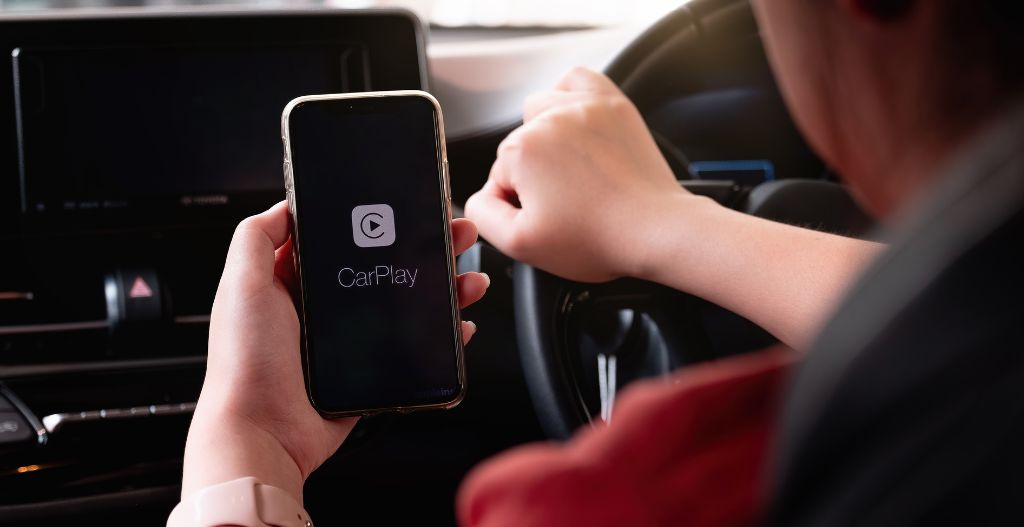
Stable Performance Practices
To keep your carplay connection stable in your Kia Seltos, you should follow several expert-recommended steps. These practices help you enjoy smooth navigation, music, and even let you watch movies on carplay without interruptions:
Update your CARLUEX adapter firmware regularly. This keeps your carplay system compatible and fixes bugs.
Adjust the adapter's startup delay to 1 or 3 seconds. This helps the connection stabilize before carplay launches.
Change the HULink Type setting to match your preferred mode, such as CarPlay or Android Auto.
Restore the adapter to factory settings if you notice ongoing issues. This clears any conflicting settings.
Clear old carplay connection records on your iPhone and re-pair the device.
Restart your iPhone, the car’s infotainment system, and the adapter after making changes. This ensures all parts work together.
Place the adapter away from other wireless devices. This reduces interference and keeps carplay running smoothly.
Limit the number of devices connected to your car’s infotainment system. This prevents bandwidth competition.
Check that your vehicle and adapter are compatible. If problems continue, test the adapter in another vehicle.
Following these steps helps you get the most out of carplay, whether you use it for navigation or to watch movies in your car.
Keeping Firmware Updated
You should always keep your adapter’s firmware up to date. Manufacturers release updates to improve carplay performance and add new features. Regular updates help you stream movies through carplay and enjoy the latest apps. Check for firmware updates on the adapter’s app or website every few months. Updated firmware also helps prevent connection drops and audio issues.
Using Accessories for Enhanced Stability
Accessories can make your carplay experience even better. Use a dedicated mount to keep your adapter secure and prevent accidental disconnections. A high-quality USB cable ensures a reliable connection. Some drivers use a vent mount for their phone to keep it cool while they watch movies on carplay. These small changes help you enjoy carplay for music, navigation, and entertainment.
Tip: With the right setup, you can watch movies on carplay or listen to your favorite playlists during long drives.
CARLUEX CarPlay Adapter Solutions
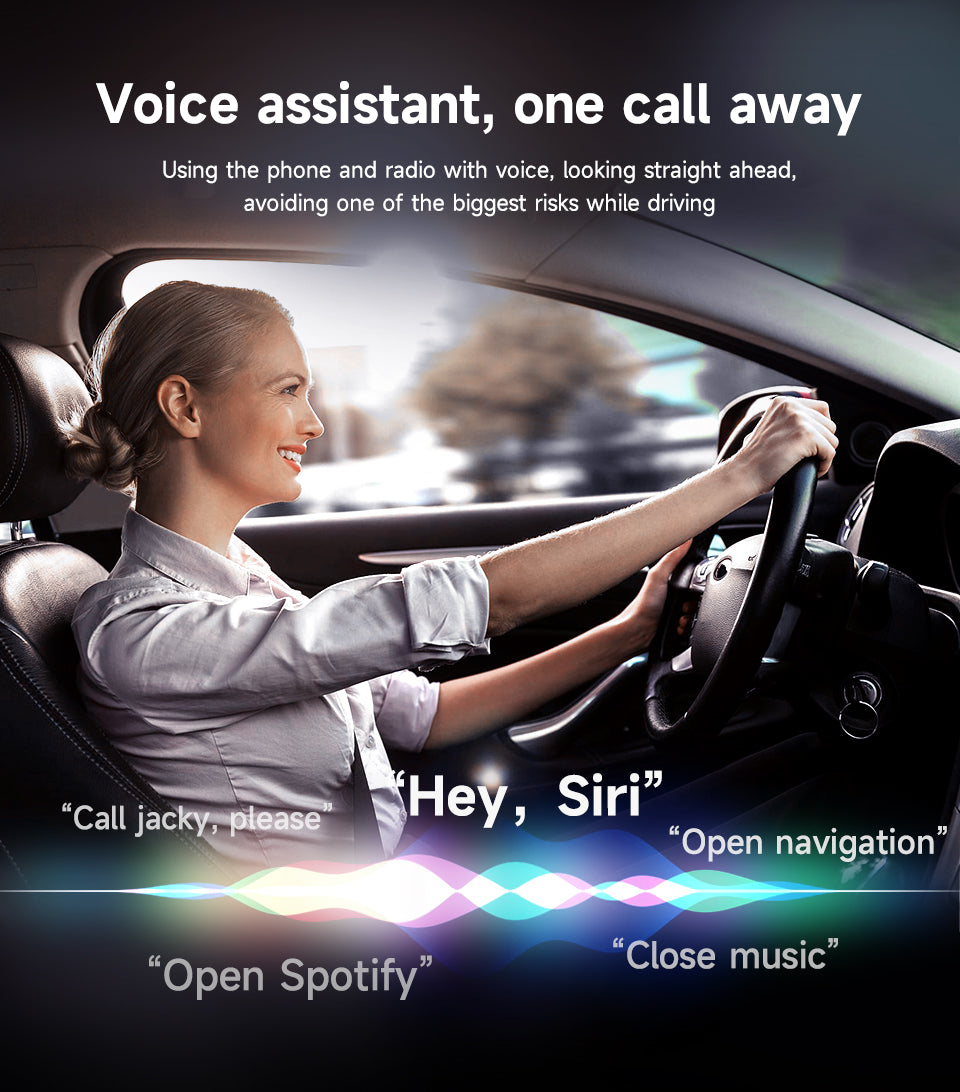
Product Overview and Key Features
You want a carplay adapter that makes your driving experience better. CARLUEX offers a range of adapters designed for Kia Seltos owners who want wireless carplay. Each model supports both apple CarPlay and Android Auto, giving you flexibility no matter which phone you use. You can enjoy hands-free operation with Siri, stream music and podcasts, and rearrange app icons for a custom look. Fast startup times and reliable wireless connections mean you spend less time waiting and more time enjoying carplay features.
Here is a quick look at the key features:
Feature/Specification |
Description |
|---|---|
Wireless Connectivity |
Bluetooth for pairing, Wi-Fi for streaming and data transfer |
Compatibility |
Works with iPhone 6 or newer, iOS 9+, and Kia Seltos infotainment system |
Installation |
Plug-and-play setup, no need to replace your car’s head unit |
Hands-Free Operation |
Siri voice control for safer driving |
Customization Options |
Rearrange app icons, switch light/dark modes, adjust startup delay |
Performance |
Fast startup, reliable wireless connection |
Integration |
Works with steering wheel and dashboard controls |
Power Usage |
Wireless carplay uses more phone battery; use wireless charging or USB power |
Benefits for Kia Seltos Owners |
Enables wireless carplay, making navigation and entertainment easier and safer |
You can also watch movies on carplay, listen to music, and use navigation apps with ease.
Choosing the Right CARLUEX Adapter for Kia Seltos
CARLUEX offers several models to fit your needs. If you want basic wireless carplay, the CARLUEX LINK adapter gives you fast pairing and dual platform support. For more entertainment options, the CARLUEX GO adapter lets you watch movies on carplay and stream from apps like YouTube and Netflix. If you want advanced features and the fastest performance, the CARLUEX PRO+2.0 adapter uses a powerful Snapdragon processor and Android 13 OS. You can access over 1000 apps, use online maps, and enjoy lag-free video playback.
When choosing a carplay adapter, check your Kia Seltos compatibility, your iPhone model, and the features you want. CARLUEX adapters offer easy installation, reliable wireless connections, and regular firmware updates. You can customize your carplay experience by adjusting startup delay and switching between light and dark modes. Wireless carplay gives you freedom and comfort, making hands-free driving safer.
For more tips on using carplay adapters, read CarPlay Adapter Guide: Easy Apple & Android Dual-System In-Car Connectivity and CarPlay Adapter with Waze Integration Surprises Drivers with Smart Navigation.
Where to Buy and Support
You can buy official CARLUEX carplay adapters for Kia Seltos at the CARLUEX homepage. Orders over $51 ship free within 48 hours. You can pay in installments if you prefer. CARLUEX provides a one-year warranty, a 30-day return policy, and free shipping. If you need help, you can visit the FAQ page, get expert assistance, or email hi@carluex.store. CARLUEX also offers accessories like the CARLUEX CLIP for stable installation and the CARLUEX REMOTE for easy control.
Imagine relaxing in your car, watching movies on carplay with your favorite person next to you. You can stream music, use apple maps, and enjoy a clutter-free dashboard every day. CARLUEX adapters make these moments possible.
Related Articles
Step-by-step guide to install and pair a Bluetooth CarPlay adapter in Kia Seltos
You can learn more about wireless CarPlay and Bluetooth adapters by exploring these helpful articles. Each one gives you practical tips and deeper insights to improve your driving experience with your Kia Seltos.
CarPlay Adapter Guide: Easy Apple & Android Dual-System In-Car Connectivity
This guide explains how you can use a CarPlay adapter for both Apple and Android devices. You will see step-by-step instructions and learn how to switch between platforms with ease.CarPlay Adapter with Waze Integration Surprises Drivers with Smart Navigation
Discover how a CarPlay adapter with Waze integration can help you find the best routes. You will understand how smart navigation features make your daily commute smoother.CARLUEX New Product — PRO+ 2.0 Multimedia AI Box Review: Gets Smarter With Latest Tech Trends
Read this review to see how the CARLUEX PRO+ 2.0 brings advanced technology to your car. You will find out about its multimedia features and how it upgrades your in-car entertainment.
Tip: Bookmark these articles so you can return to them whenever you need more information about your CarPlay adapter or want to explore new features.
You can install and pair a Bluetooth CarPlay adapter in your Kia Seltos by following a few simple steps. You plug in the adapter, enable Bluetooth and Wi-Fi, and complete the pairing process. CarPlay gives you wireless access to navigation, music, and calls. You enjoy a clutter-free dashboard and safer driving. CARLUEX adapters offer reliable carplay performance and easy setup. For the latest carplay tips and exclusive offers, subscribe to the CARLUEX website.
FAQ
How do you update the firmware on a CARLUEX CarPlay adapter?
You visit the CARLUEX website or use the adapter’s app. Follow the instructions for your specific model. Updates improve performance and add new features.
Can you use a CARLUEX adapter with both Apple and Android phones?
Yes, CARLUEX adapters support both Apple CarPlay and Android Auto. You can switch between devices easily. The adapter remembers your last paired device.
What should you do if your adapter does not connect automatically?
Check Bluetooth and Wi-Fi settings on your phone. Restart your car and phone. Try re-pairing the adapter. For more help, visit the CARLUEX homepage.


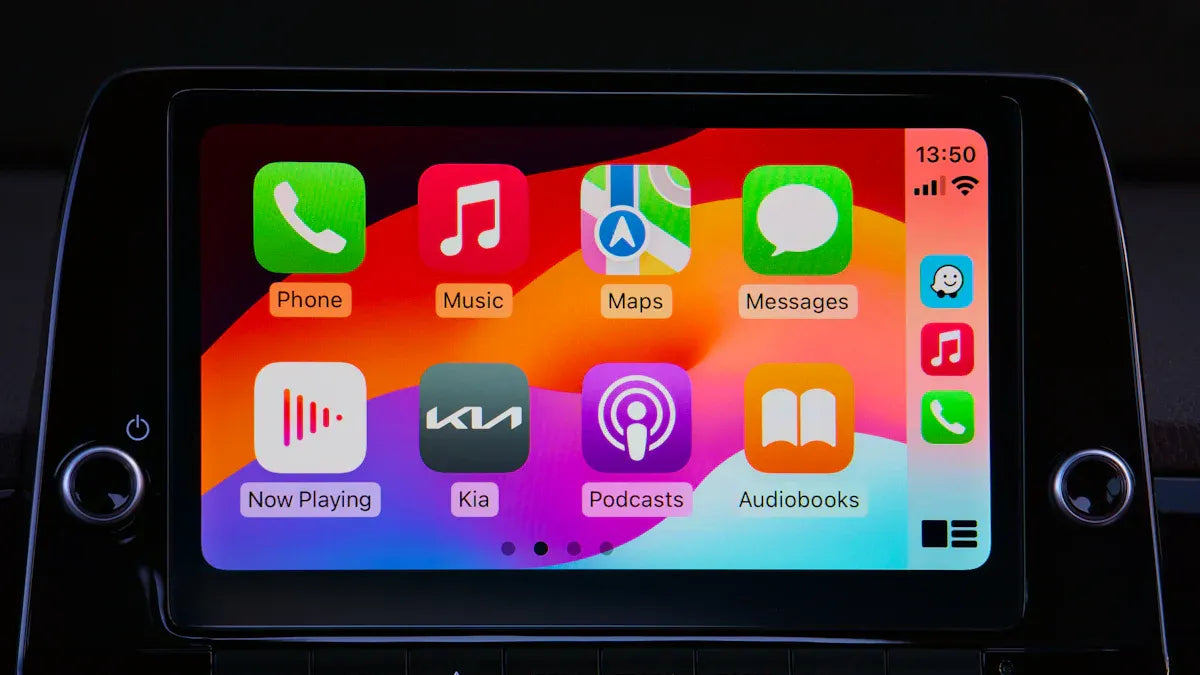





Zanechať komentár
Táto lokalita je chránená testom reCAPTCHA a vzťahujú sa na ňu pravidlá ochrany súkromia a podmienky poskytovania služby hCaptcha.