You can enjoy CarPlay in your Ford Explorer with ease. Ford equips many Explorer models with SYNC, giving you access to carplay features right on your vehicle’s screen. Wireless Apple CarPlay lets you connect your iPhone without cables, which recent studies show improves safety by helping you keep your focus on the road. Many drivers now choose a CarPlay adapter for Ford Explorer with intuitive navigation, such as CARLUEX, to make every Ford journey more convenient.
Key Takeaways
Ford Explorer models from 2017 and newer support Apple CarPlay, with newer models featuring advanced SYNC 4 systems for a better digital experience.
Prepare your iPhone by enabling Siri and keeping iOS updated to ensure smooth, hands-free CarPlay use and access to the latest features.
You can connect to CarPlay via USB or wirelessly, with wireless adapters like CARLUEX offering convenience, clutter-free dashboards, and automatic updates for a smarter drive.
Compatibility
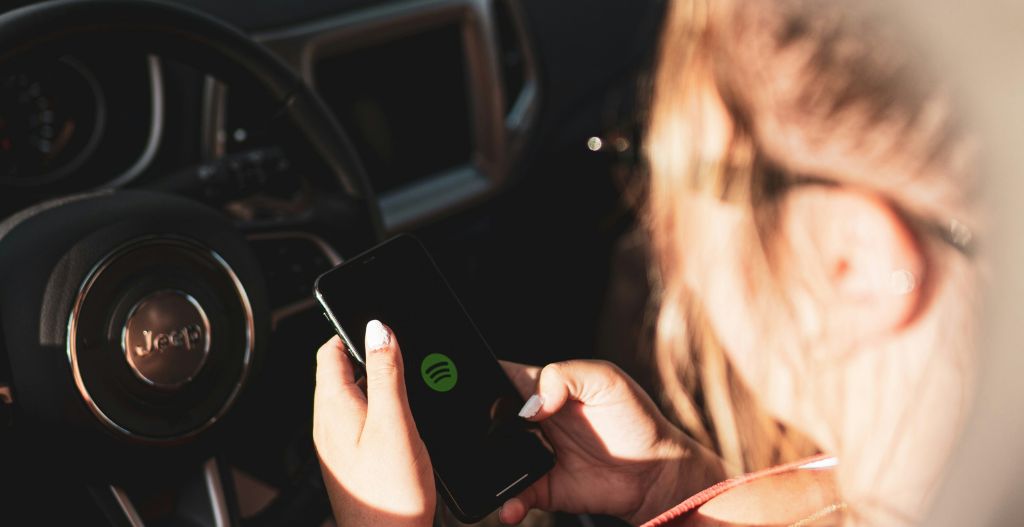
Ford Explorer Model Years
You can use Apple CarPlay in many Ford vehicles. Ford started offering CarPlay in Explorer models from 2017. If you drive a 2020 or newer Explorer, your vehicle comes with ford sync 4. This system gives you the latest ford digital experience. Here are the compatible model years:
Ford Explorer 2017 and newer support Apple CarPlay.
Ford Explorer 2020 and newer come with ford sync 4, which brings advanced features.
Any Ford vehicle from 2017 or newer with SYNC 3, SYNC 4, or SYNC 4A supports CarPlay.
The ford digital experience in these models lets you connect your iPhone and enjoy a modern infotainment system.
Supported iPhones
You need an iPhone to use CarPlay in your Explorer. Most iPhones from iPhone 5 and up work with CarPlay. Make sure your iPhone runs iOS 7.1 or higher. For the best ford digital experience, update your iPhone to the latest iOS version. Some new features, like CarPlay Ultra, may need an iPhone 12 or newer with iOS 18.5 or above. Always check Apple’s official CarPlay page for the latest details.
Ford Sync 4
Ford sync 4 powers the ford digital experience in newer Explorers. This infotainment system gives you a fast, easy way to use CarPlay. You can use voice commands, maps, and music apps right from your vehicle’s screen. The ford digital experience with sync 4 makes your infotainment system smarter and more responsive.
Tip: Before you set up CarPlay, check your vehicle and iPhone for compatibility. Use the table below to confirm.
Compatibility Aspect |
Details |
|---|---|
Ford Explorer Model Years |
2017 and newer |
Required iPhone Models |
iPhone 5 or later |
Minimum iOS Version |
iOS 7.1 or higher |
For CarPlay Ultra Features |
iPhone 12 or newer with iOS 18.5+ |
You can also check your vehicle’s manual, enter your VIN on the Ford website, or visit Apple’s CarPlay page to confirm compatibility. This ensures you get the best ford digital experience with your infotainment system.
Prepare Your Device
Before you connect your iPhone to the Ford Explorer’s sync system, you need to prepare your device for the best CarPlay experience. This step ensures that sync features work smoothly and that you get the latest updates and real-time updates for navigation and apps.
Enable Siri
Siri is essential for hands-free control in CarPlay. You must enable Siri and location services to use voice commands and navigation through sync. Follow these steps:
Open Settings on your iPhone.
Tap Privacy & Security, then select Location Services.
Scroll down and choose Siri.
Set the location permission to "While Using the App."
Go back to Settings and tap Siri & Search.
Turn on Listen for "Hey Siri," Press Side Button for Siri, and Allow Siri When Locked.
With Siri enabled, you can use sync to make calls, send messages, and get directions. When you connect your iPhone to sync, press the voice command button on your steering wheel or say “Hey Siri” to start. This setup lets you use sync for safe, hands-free driving.
Update iOS
You should always keep your iPhone updated for the best sync and CarPlay performance. Updates bring new features, fix bugs, and improve stability. Here’s why updates matter for sync:
Updates ensure your iPhone works with the latest CarPlay features in sync, such as CarPlay Ultra.
Updates fix bugs that can cause sync connection issues.
After updates, check Screen Time settings to allow CarPlay access.
Enable USB Accessories in passcode settings to keep sync working when your iPhone is locked.
Keep both your iPhone and Ford sync system updated for a stable connection.
Many users find that updates and toggling these settings solve most sync and CarPlay problems.
Over-the-air updates for sync and iOS make it easy to stay current.
Over-the-air updates also help your sync system get new features without a trip to the dealer.
Tip: Regular updates help your sync system deliver real-time updates for maps and apps, making every drive safer and more enjoyable.
Connect to CarPlay

Setting up CarPlay in your Ford is simple. You can choose between a USB connection or wireless Apple CarPlay, depending on your vehicle and preferences. Both methods let you access the ford digital experience and use your favorite apps through sync.
USB Setup
You can connect your iPhone to your Ford using a USB cable. This method works reliably and is available in most vehicles with sync. Follow these steps to get started:
Start your Ford and make sure Siri is enabled on your iPhone.
Use an Apple Lightning to USB cable. Plug your iPhone into the USB port in your vehicle. Look for a port labeled with a CarPlay or smartphone icon.
Watch the sync multimedia screen for prompts. Press Continue and Agree to complete the connection.
The sync display will switch to CarPlay mode. You can now use CarPlay features like maps, music, and messaging.
Tip: If CarPlay does not appear on the sync screen, check your cable. Use an original or Apple-certified cable. Try a different USB port if needed. Clean the port and make sure your iPhone is unlocked. Enable CarPlay and Siri in your iPhone settings. Update your iPhone and sync system for the best ford digital experience.
Wireless Apple CarPlay
Many newer Ford vehicles with sync 4 support wireless Apple CarPlay. This feature lets you connect without cables and enjoy a seamless ford digital experience. Here is how you can set up wireless Apple CarPlay:
Make sure your vehicle supports wireless Apple CarPlay.
Put your Ford in wireless or Bluetooth pairing mode. Press and hold the voice command button on the steering wheel.
On your iPhone, open Settings. Go to General, then CarPlay, and select Available Cars.
Choose your Ford from the list. Follow any prompts to finish the setup.
Your iPhone will connect wirelessly to sync. The ford digital experience will appear on your vehicle’s screen.
You can also pair your iPhone using Bluetooth:
Activate Bluetooth on your iPhone.
On the sync multimedia system, select Phone and then Add Phone. This makes your vehicle discoverable.
On your iPhone, select the Ford sync system from the Bluetooth menu. Confirm the pairing request.
Once paired, your iPhone and sync system will connect. Wireless Apple CarPlay will activate if your vehicle supports it.
Note: For wireless Apple CarPlay, keep Bluetooth and Wi-Fi enabled on your iPhone. Make sure both are active on your vehicle’s sync system. If you have trouble connecting, restart your iPhone and vehicle. Remove and re-add the CarPlay connection if needed. Update your iPhone and sync system for the latest features.
Connecting your iPhone to sync unlocks the full ford digital experience. You can use CarPlay for navigation, music, and hands-free communication. Whether you choose USB or wireless Apple CarPlay, you get a safer and smarter drive in your Ford Explorer.
Initial Setup

Accept Prompts
When you first connect your iPhone to your Ford Explorer, you will see several prompts on the vehicle’s display. These prompts ask for permission to access your contacts, messages, and other important features. You should read each prompt and select "Allow" or "Enable" to make sure carplay works smoothly. The system may also ask you to agree to terms of use. Accepting these permissions lets you use voice commands, navigation, and music apps without interruption. If you miss a prompt, you can disconnect and reconnect your iPhone to see the prompts again.
Tip: Always check the display for new prompts after software updates. Updates can reset permissions, so reviewing them helps keep your carplay experience seamless.
Customize Home Screen
You can personalize the carplay home screen in your Ford Explorer to match your driving needs. CarPlay Ultra integration gives you many options to arrange widgets, change layouts, and adjust controls. You can move your favorite navigation, music, and messaging apps to the front for quick access. The system also lets you add widgets that show real-time traffic, predictive routes, and navigation data right on your dashboard. SYNC 4 works with carplay to make these changes easy. Customizing your home screen helps you find information faster and reduces distractions while driving. Try different layouts to see what works best for you.
Navigation Features

Launch Maps
You can launch maps directly from your Ford Explorer’s touchscreen. Apple CarPlay supports several navigation apps, including Apple Maps, Waze, and Google Maps. These apps provide live route guidance, traffic updates, and estimated arrival times. When you tap the maps icon, you see your current location and route options. Apple Maps offers turn-by-turn directions and traffic alerts. Google Maps gives you alternate routes and real-time traffic data. Waze helps you avoid road hazards and find the fastest route. You can switch between these apps to find the best route for your trip.
Use Voice Commands
Voice commands make navigation safer and easier. You can activate Siri by pressing the voice command button on your steering wheel or saying “Hey Siri.” Siri lets you ask for directions, search for places, and adjust route settings without touching the screen. Here are some ways voice commands improve your experience:
You can ask Siri to start navigation to a specific address or point of interest.
Siri provides turn-by-turn directions and traffic updates.
You can use voice commands to change route options or cancel navigation.
The system supports multiple input methods, including touchscreen and physical controls.
Deep integration with SYNC 4 ensures smooth operation of navigation features.
If you want to learn more about how to use voice commands for navigation, check out this guide on CarPlay Adapter with Waze Integration Surprises Drivers with Smart Navigation.
Intuitive Navigation Tips
You can customize your navigation experience by switching between apps and adjusting route preferences. Try these tips:
Move your favorite navigation apps to the front of the CarPlay home screen for quick access.
Use predictive route suggestions to save time during busy hours.
Switch between Apple Maps, Google Maps, and Waze to compare route options.
Adjust controls for volume and alerts to match your driving style.
Explore tricks like setting up frequent destinations for faster route planning.
These features help you stay focused and make every drive smoother. You can enjoy real-time updates and flexible controls for all your navigation needs.
Troubleshooting

Connection Issues
You may encounter connection issues when using CarPlay in your Ford Explorer. Many drivers report frequent disconnections, audio failures, and trouble reconnecting after leaving and re-entering the vehicle. Wireless CarPlay sometimes feels unstable, especially if you use Bluetooth devices like AirPods. Here are some common troubleshooting steps:
Prefer a wired CarPlay connection for stability.
Toggle Bluetooth and WiFi on your iPhone.
Restart your vehicle to reset connections.
Clean and inspect the USB port.
Use an original Apple cable for best results.
Avoid connecting multiple Bluetooth devices at once.
If you need more troubleshooting tips for navigation apps, you can find a helpful guide in the Step-by-Step Guide to Setting Up Waze with Your CarPlay Adapter.
Audio/Display Problems
Audio and display problems can disrupt your CarPlay experience. Sometimes, you hear radio static or lose sound after a phone call. You may also notice volume controls stop working. Try these troubleshooting methods:
Hold the radio power and skip forward buttons for five seconds to reboot the screen.
Use Siri commands like "Play music" or "Resume music" to restore audio.
Disable and re-enable CarPlay in your iPhone settings.
Reset the SYNC system by holding Seek Up/Down until a reset message appears.
Delete and re-add your vehicle in CarPlay settings.
Update both your iPhone and SYNC system software.
Note: Always check that "Allow CarPlay While Locked" is enabled on your iPhone. Confirm media playback is active for your device in Bluetooth settings.
Reset and Reconnect
If CarPlay fails to connect, follow these troubleshooting steps:
Enable "Allow CarPlay While Locked" in iPhone settings.
Reset network settings on your iPhone.
Reconnect to the SYNC system and accept prompts.
Restart both your iPhone and vehicle.
Make sure CarPlay and Siri are enabled.
Turn on USB Accessories in passcode settings.
Review Screen Time restrictions for CarPlay.
Forget your Ford vehicle on the iPhone and pair again if problems persist.
A careful approach to troubleshooting helps you solve most CarPlay issues quickly.
CarPlay Adapter for Ford Explorer with Intuitive Navigation

Choosing the right carplay adapter for ford explorer with intuitive navigation can transform your driving experience. CARLUEX offers a range of adapters designed for Ford vehicles with SYNC systems, each with unique features to match your needs. You can enjoy advanced features, seamless updates, and a clutter-free dashboard with these adapters.
CARLUEX Product Line
You have several options when selecting a carplay adapter for ford explorer with intuitive navigation. Each CARLUEX model brings specific features to enhance your SYNC system. The table below summarizes the key features of each adapter:
Adapter Model |
Features |
|---|---|
LINK |
Budget-friendly, basic wireless CarPlay and Android Auto capabilities, simple and affordable solution |
GO |
Adds entertainment features like built-in YouTube and Netflix, ideal for long trips and family use |
AIR |
Android system integration, allows downloading apps from Play Store, tablet-like experience in your Ford |
PRO+2.0 |
High performance with Snapdragon chip, large memory, advanced connectivity, supports firmware updates and split-screen multitasking |
VISION |
Touchscreen, HDMI output, dual-screen support, designed for shared entertainment and family scenarios |
BMW Adapter |
Tailored for BMW and broad compatibility, recommended only for BMW models |
You can find more details and purchase options for these adapters on the CARLUEX HOMEPAGE, or explore specific models like CARLUEX LINK, CARLUEX GO, and CARLUEX PRO+2.0.
Note: For BMW vehicles, always choose the CARLUEX BMW adapter for the best compatibility.
Wireless CarPlay Adapter
A wireless carplay adapter for ford explorer with intuitive navigation gives you true convenience. You do not need to plug in your phone every time you drive. The adapter connects automatically to your SYNC system, keeping your dashboard clean and modern. You can place your phone anywhere in your Ford Explorer, use wireless charging if available, and enjoy flexible phone use. The adapter supports automatic updates, so you always have the latest features and improvements. You get a clutter-free cabin and a seamless connection every time you start your vehicle.
Enjoy automatic phone connection with SYNC.
Keep your dashboard free of messy wires.
Use your phone anywhere in the car without cable limits.
Benefit from regular updates for new features and stability.
Experience flexible charging and easy device switching.
If you want a simple, modern, and reliable setup, a wireless carplay adapter for ford explorer with intuitive navigation is the best choice.
User Scenarios
You can use a carplay adapter for ford explorer with intuitive navigation in many ways. CARLUEX adapters fit different lifestyles and driving habits. Here are some common scenarios:
Long drives become more enjoyable with music, podcasts, and video streaming for passengers. The GO and PRO+2.0 models support YouTube and Netflix, making road trips fun for everyone.
Family trips feel more organized. You can sync your calendar, weather, and navigation widgets on the dashboard, keeping everyone informed and relaxed.
Daily commutes become safer. Important information like directions, messages, and music appears in your SYNC instrument cluster, reducing distractions.
Outdoor adventures get an upgrade. With the PRO+2.0 or VISION, you can watch movies in your Ford Explorer, turning your car into a cozy theater under the stars.
Tech-savvy users enjoy advanced features like split-screen multitasking, app downloads, and hotspot support with AIR and PRO+2.0.
You can personalize your SYNC system to match your needs, whether you drive solo, with family, or with friends.
Accessories
A clean and stable setup matters for your carplay adapter for ford explorer with intuitive navigation. CARLUEX offers accessories that help you keep your SYNC system organized and reliable.
Accessory Type |
Description |
Purpose |
|---|---|---|
Remote Controls |
Easy-to-use devices for controlling CarPlay |
Enhance user control and convenience |
Custom Mounts |
Special mounts designed for adapters |
Secure the adapter and optimize placement |
Cables |
High-quality cables for stable connectivity |
Maintain a tidy and reliable setup |
CARLUEX CLIP |
Keeps adapter secure and cables organized |
Clean dashboard and professional look |
The CARLUEX CLIP accessory helps you secure your adapter and manage cables, so your Ford Explorer always looks neat. Remote controls make it easy to use your SYNC system, even if your car does not have a touchscreen.
Tip: CARLUEX adapters feature compact designs and heat sink vents, ensuring reliable operation during long drives.
Recommended Reading
To learn more about carplay adapter for ford explorer with intuitive navigation, explore these popular CARLUEX blog articles:
CARLUEX New Product — PRO+ 2.0 Multimedia AI Box Review: Gets Smarter With Latest Tech Trends
Discover how the latest PRO+2.0 brings advanced features and smarter updates to your Ford SYNC system.Apple CarPlay adapter with HDMI upgrades your car in 2025
See how HDMI support and new features can transform your in-car entertainment experience.
CARLUEX Warranty, Returns, and Support
When you choose a carplay adapter for ford explorer with intuitive navigation from CARLUEX, you receive strong support and peace of mind.
Service Type |
Details |
|---|---|
Warranty |
|
Returns |
30-day hassle-free returns from the date you receive the adapter |
Shipping |
Free shipping within 48 hours for orders over $51 |
Personalized Support |
One-on-one expert help for setup and troubleshooting |
Updates |
Access to troubleshooting guides and software updates through the CARLUEX Help Center |
You can always reach out for personalized support or check the CARLUEX website for the latest updates and troubleshooting tips.
Note: CARLUEX adapters support both Apple CarPlay and Android Auto capabilities. For voice control, you can use Siri with CarPlay and Google Assistant with Android Auto. App compatibility may vary by system.
A carplay adapter for ford explorer with intuitive navigation brings advanced features, regular updates, and a smooth SYNC experience to your Ford Explorer. You can enjoy entertainment, safety, and convenience every time you drive.
To set up carplay in your ford, follow these steps:
Start your vehicle and enable Siri.
Connect your iPhone to sync using USB or wireless.
Select your ford in CarPlay settings.
Complete prompts on both screens.
You enjoy wireless carplay, stable sync, and advanced entertainment. Subscribe to CARLUEX for updates and tips.
FAQ
How do you know if your Ford Explorer supports wireless CarPlay?
Check your SYNC system version. SYNC 4 and newer models support wireless CarPlay. You can also look for a wireless CarPlay option in your vehicle’s settings.
Can you use Android Auto with CARLUEX adapters in your Ford Explorer?
Yes, CARLUEX adapters support both Apple CarPlay and Android Auto. You can switch between platforms based on your smartphone.
What should you do if CarPlay disconnects while driving?
Try restarting your iPhone and your Ford Explorer. Use an original cable for wired connections. Update your SYNC system and iOS for better stability.



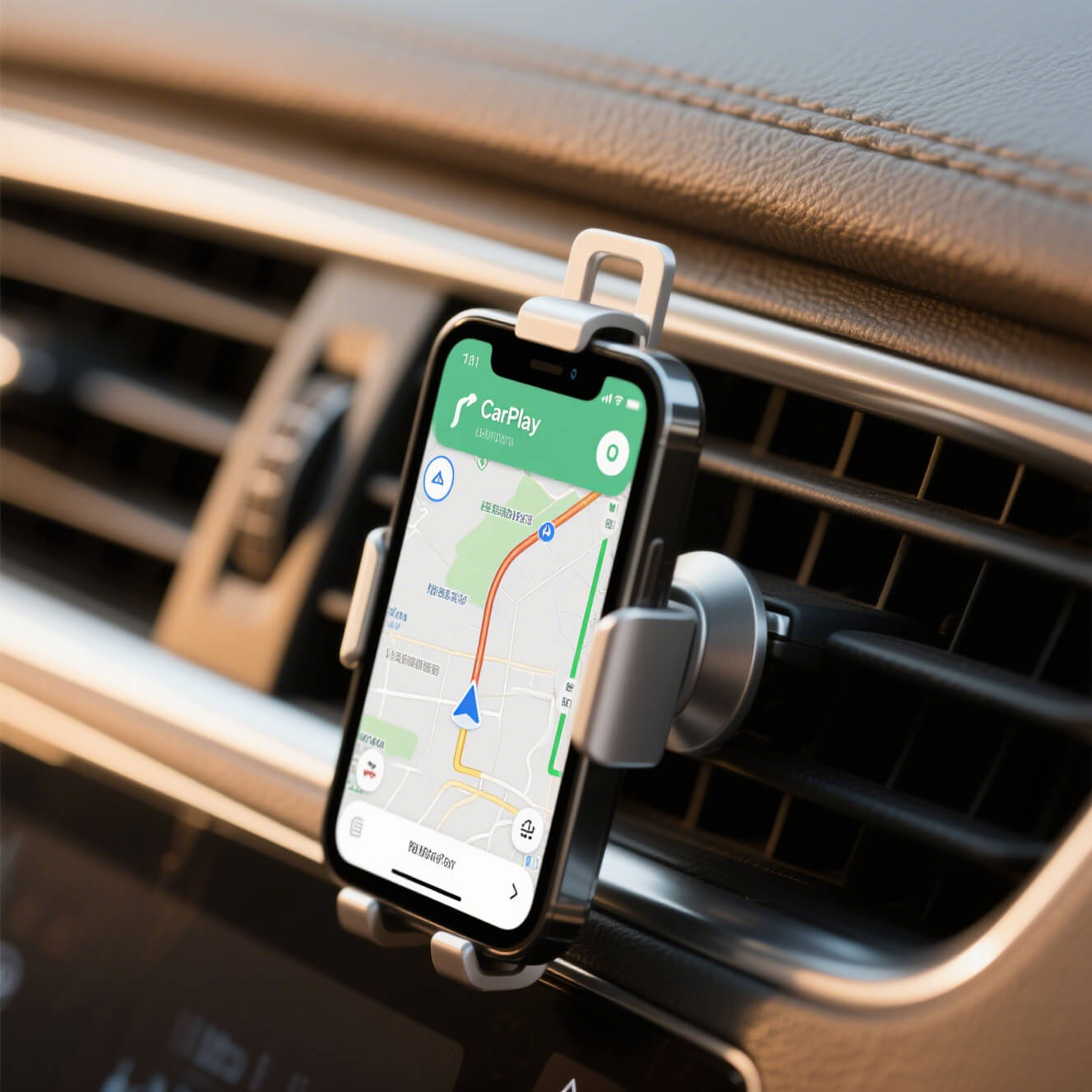




Leave a comment
This site is protected by hCaptcha and the hCaptcha Privacy Policy and Terms of Service apply.