
Yes, Waze works great with a carplay adapter with waze integration. You just need a compatible iPhone, the latest Waze app, and a carplay adapter with waze integration. The setup is simple. Once you connect your carplay adapter with waze integration, Waze appears right on your Apple CarPlay screen. You can start using carplay and enjoy Waze navigation in your car. Most drivers find carplay easy and reliable, even if they have never tried Apple CarPlay before.
Key Takeaways
Make sure your iPhone and car support Apple CarPlay and Waze before starting the setup.
Connect your CARLUEX adapter to your car’s USB port, then pair your iPhone via Bluetooth and WiFi to enable wireless CarPlay with Waze.
Keep your Waze app and iPhone updated, and follow simple troubleshooting steps if you face connection or app issues.
Compatibility for CarPlay Adapter with Waze Integration
Device and iOS Requirements
You want to make sure your iPhone and iOS version work with your carplay adapter with waze integration. Most iPhones from the iPhone 5 and up support apple carplay and waze. If you have a newer iPhone, you are all set. Here’s a quick look at which iPhones work:
Compatible iPhone Models for CarPlay (including Waze) |
|---|
iPhone 5 and newer models including all SE generations |
iPhone 6, 6 Plus, 6s, 6s Plus |
iPhone 7, 7 Plus |
iPhone 8, 8 Plus |
iPhone X, XR, XS, XS Max |
iPhone 11, 11 Pro, 11 Pro Max |
iPhone 12, 12 mini, 12 Pro, 12 Pro Max |
iPhone 13, 13 mini, 13 Pro, 13 Pro Max |
iPhone 14, 14 Plus, 14 Pro, 14 Pro Max |
iPhone 15, 15 Plus, 15 Pro, 15 Pro Max |
iPhone 16 series |
You need iOS 10 or higher for wireless carplay. If you use the latest iOS, you get the best experience with compatible apps like waze.
Supported Car Models
Your car also needs to support apple carplay. Many brands and models work with carplay adapters. Here’s a quick table to help you check:
Category |
Details |
|---|---|
Compatible Car Brands |
Alfa Romeo, BMW, Audi, DS Automobile, Ford, Jeep, Hyundai, Mazda, Nissan, Opel, Peugeot, Porsche, Renault, Suzuki, Volkswagen, Volvo |
Example Compatible Models |
Alfa Romeo Giulia, Fiat 500, Ferrari, Lamborghini (plus hundreds more with wired CarPlay) |
Aftermarket Stereo Systems |
Pioneer, Sony, Clarion, Kenwood, Alpine (with CarPlay support) |
Requirements |
Car must have factory wired Apple CarPlay; iPhone 11+ with iOS 10+ for wireless adapters |
Supported Apps |
Waze and other compatible apps available on Apple CarPlay |
If you drive a BMW, you need the CARLUEX BMW adapter for the best fit. All other CARLUEX adapters support both apple carplay and android auto, so you can use waze and other compatible apps in almost any car with a carplay system.
Waze App Compatibility
Waze is one of the most popular compatible apps for carplay. You should keep your waze app updated for the best results. The latest version, 5.8.1, fixes some issues after the iOS 18.5 update. Some users still see crashes or freezing on iOS 18.5, but the app works well on earlier iOS versions. If you run into problems, waze developers are working on a fix. You can always reach out to waze support for help.
Tip: If you want to explore more about advanced carplay adapters and how they keep up with the latest tech, check out the CARLUEX PRO+ 2.0 Multimedia AI Box Review.
Apple CarPlay Setup Steps

Adapter Connection
Ready to get started? Let’s walk through the first step to connect Waze to your CarPlay. Take your CARLUEX adapter out of the box. Plug it into your car’s USB port. Most vehicles have this port near the center console or dashboard. If you use a CARLUEX AIR, connect it with the included USB cable. You’ll see a light on the adapter when it powers up. This means your car recognizes the device and you’re on your way to a smooth Apple CarPlay setup.
If your car doesn’t have a touchscreen, you can use a CARLUEX remote for easier navigation. This makes it simple to connect Waze to your car, even if your car’s controls feel a bit old-school. For most users, the adapter connects in seconds. If you want to explore more advanced features or entertainment options, check out the CARLUEX AIR or CARLUEX GO for a richer in-car experience.
Tip: Make sure your USB port is clean and free of dust. A quick blast of compressed air can help if you notice any connection issues.
Bluetooth and WiFi Pairing
Once you plug in the adapter, your car’s display will prompt you to pair your iPhone. Turn on Bluetooth and WiFi on your phone. Look for the adapter’s name in your Bluetooth list. Tap to connect. Your phone may ask for a pairing code—just follow the on-screen instructions. This step is key to connect Waze to CarPlay and unlock wireless CarPlay features.
If you run into trouble, don’t worry. Try these quick fixes:
Toggle the Auto Connect setting in your iPhone’s Wi-Fi settings for the adapter’s network.
Forget the adapter’s Bluetooth and Wi-Fi networks, then reboot both the adapter and your car stereo.
Make sure both Bluetooth and Wi-Fi are enabled on your iPhone.
If the adapter doesn’t show up, manually connect to its Wi-Fi network. The default password is often 12345678 or 8888888.
Unplug and replug the USB cable to reset the connection.
Try a different USB cable if you suspect a cable issue.
Reboot your car stereo if nothing else works.
These steps help you connect Waze to car Bluetooth and keep your Apple CarPlay setup running smoothly. If you want to learn more about troubleshooting, the CarPlay Troubleshooting page has extra tips.
Adding Waze to CarPlay
Now you’re ready to add Waze to CarPlay and start your drive. After pairing, your car’s screen will show the CarPlay home menu. Look for the Waze icon. If you don’t see it, make sure you have the latest Waze app installed on your iPhone. Open your iPhone’s Settings, tap General, then CarPlay. Choose your car, then drag the Waze icon to your main CarPlay screen. This makes it easy to connect Waze to your car every time you drive.
You can now tap the Waze icon on your car’s display. Enter your destination and hit the road. If you want to connect Waze to car Bluetooth for voice guidance, check your car’s audio settings. Make sure your car speakers use the default audio channel for CarPlay. This way, you’ll hear Waze directions loud and clear.
Note: If you ever want to add apps to CarPlay or rearrange icons, just repeat these steps in your iPhone’s CarPlay settings.
With these steps, you can connect Waze to CarPlay, enjoy wireless CarPlay, and make every drive easier. If you want to upgrade your setup or explore more features, the CARLUEX PRO+ 2.0 offers advanced performance and multimedia options. For more inspiration, visit the CARLUEX homepage and see how you can connect Waze to your car with the latest tech.
If you’re curious about how smart your car can get, check out the CARLUEX PRO+ 2.0 Multimedia AI Box Review: Gets Smarter With Latest Tech Trends for a deep dive into next-level CarPlay experiences.
Waze Navigation on CarPlay
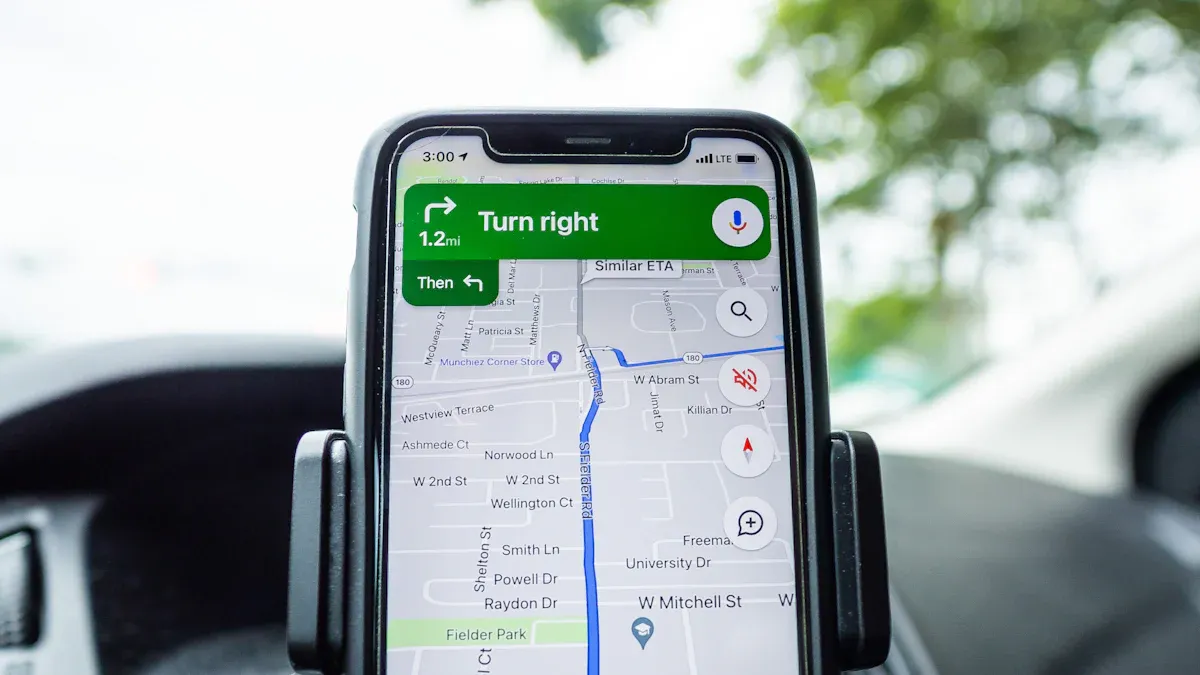
Launching Waze
Getting started with Waze on your CarPlay display is easy. First, make sure your iPhone is connected to your car, either with a USB cable or wirelessly. If you haven’t already, install the Waze app from the App Store. Next, open your iPhone’s Settings, go to General, then CarPlay. Select your car and tap ‘Customize’. Find Waze under ‘More Apps’ and tap the green plus icon to add it. You can drag Waze higher in the list for quick access. Once you finish, exit Settings. Now, look at your car’s main CarPlay screen and tap the Waze icon. You’ll see the map and navigation options right away. This is how you display Waze on your car screen every time you drive.
Starting Navigation
Once Waze opens, you can start your journey. Tap the search bar and enter your destination. Waze will show you the best route using real time traffic information. You’ll see turn-by-turn navigation with clear directions. If you want to avoid traffic jams or road closures, Waze updates your route automatically. The app uses GPS navigation to track your location and keep you on the fastest path. You can also tap on the map to set a new location or pick from recent places. Using Waze in car helps you stay ahead of traffic and reach your destination faster.
Tip: If you want to move the Waze icon for easier access, just go back to CarPlay settings on your iPhone and drag it to your preferred spot.
Customizing Waze Settings
You can make Waze navigation fit your style. Tap the settings gear inside the Waze app on your car display. Here, you can adjust voice guidance, change the map view, and set up notifications for hazards or police alerts. You can also choose which types of traffic reports you want to hear. If you like, you can mute voice directions or lower the volume. Waze lets you personalize your navigation experience so you always get the information you need. Want to know how to use Waze in car for the best results? Try different settings until you find what works for you.
Waze makes it simple to display Waze on car screen, get real time traffic information, and enjoy smooth turn-by-turn navigation. With a few taps, you can customize your route, check your location, and stay updated on traffic.
Optimizing Waze Experience

Audio and Alerts
You want to hear every direction and alert from Waze clearly. Start by checking your car’s audio settings. Make sure your speakers use the CarPlay channel, so you never miss a turn or a traffic warning. Adjust the volume for navigation prompts while Waze is active. If you drive at night, enable night mode or auto-brightness in Waze to reduce glare. You can also set up which alerts you want to hear, like police, hazards, or road closures. Mark your favorite destinations for quick access and use the “Plan a drive” feature to get the best departure time based on live traffic.
Using Voice Commands
Using voice commands keeps your hands on the wheel and your eyes on the road. Just say “Ok Waze” to set a destination, report a hazard, or change a setting. Voice navigation gives you step-by-step directions and alerts without needing to look at the screen. Plan your route and adjust preferences before you start driving. If you need to make changes, pull over safely. You can also sync your phone calendar with Waze to improve ETA accuracy and get better route suggestions.
Integrating Music and Podcasts
You can enjoy your favorite music or podcasts while using Waze in car. On CarPlay, open Waze and your audio app side by side. Both apps work together, so you get navigation and entertainment at the same time. If you use built-in navigation, you can stream audio from your phone over Bluetooth. Many drivers love listening to playlists or podcasts during long drives. This makes every trip more enjoyable and helps you stay focused on your location and the road. For more ways to upgrade your drive, check out the CARLUEX PRO+ 2.0 Multimedia AI Box Review: Gets Smarter With Latest Tech Trends.
Troubleshooting Waze and CarPlay Adapter
Even with the best setup, you might run into a few bumps when using Waze with your carplay adapter. Don’t worry—most issues have simple fixes. Let’s walk through the most common problems and how you can solve them.
Waze Not Showing Up
Sometimes, you plug in your iPhone and expect to see Waze on your car’s display, but it’s missing. Here’s what you can do:
Update your Waze app and iPhone to the latest versions. Outdated software often causes display problems.
Check if your car’s CarPlay stereo firmware is up to date. You can find update instructions in your car’s manual.
Make sure your iPhone and car both support apple carplay. Not all models work with every adapter.
Restart your iPhone. This refreshes the system and can help Waze appear on the CarPlay menu.
Inspect your USB cable. Loose or damaged cables can break the connection. Try a different cable if you’re not sure.
Go to your iPhone’s CarPlay settings. Forget your car, then set it up again. This resets the configuration.
If you still don’t see Waze, check the CarPlay module connections in your car. Make sure everything is plugged in tight.
Try using another iPhone to see if the issue is device-specific.
Tip: If you need more help, Apple’s support pages and community forums offer extra guidance for CarPlay troubleshooting.
Connection or Audio Issues
You might notice that Waze connects, but you can’t hear directions, or the connection drops. Here’s how you can fix these problems:
Restart both your car’s infotainment system and your iPhone. This clears up minor glitches.
Double-check your cable connection. Use a high-quality cable or a reliable wireless adapter like CARLUEX for a stable link.
Make sure your iPhone’s operating system and your car’s firmware are both updated.
If you still have trouble, try a factory reset on your adapter after backing up your data.
Review your iPhone and car system settings. Make sure CarPlay is enabled and audio output is set to your car’s speakers.
Keep other electronic devices away from the CarPlay module to avoid wireless interference.
Test with another iPhone if possible.
Note: CARLUEX support gets a lot of questions about Waze connection problems. Most users solve these by updating their iPhone, reconnecting the adapter, or following the installation guide. If you need more help, CARLUEX offers personalized support and troubleshooting advice.
App Crashes or Lag
If Waze crashes or feels slow on your car’s display, try these steps:
Connect to CarPlay, then access your adapter’s settings. You can usually do this by scanning the QR code in your CARLUEX manual or entering 192.168.50.2 in your browser.
Disable the GPS option in the adapter settings. This can help with lag or crashes.
Upgrade your adapter’s firmware. You can do this online through the maintenance interface or offline with a USB flash drive (formatted as FAT32).
During firmware upgrades, don’t interact with the device or turn off the power.
Make sure your country, region, and vehicle support CarPlay.
Check that your iPhone is running the latest iOS version.
For wired connections, try different USB cables or ports. For wireless, confirm Wi-Fi and Bluetooth are both enabled.
Look for the CarPlay logo on your car’s display. If it doesn’t show up, restart both your iPhone and your car.
Enable Siri and make sure CarPlay isn’t restricted in your Screen Time settings.
If nothing works, forget your car in CarPlay settings and set it up again.
Update your car stereo’s firmware if possible.
If Waze keeps crashing or lagging, CARLUEX recommends checking for firmware updates and making sure your adapter is running the latest software. You can always reach out to CARLUEX support for extra help.
When to Contact CARLUEX Support or Use Your Warranty
If you’ve tried all these steps and Waze still won’t work with your carplay adapter, it might be time to get expert help. CARLUEX offers a one-year warranty and 30-day returns on all adapters. If your device won’t power on, won’t connect, or keeps disconnecting, contact CARLUEX support. They can walk you through advanced troubleshooting or arrange a replacement if needed.
You can also visit the CARLUEX homepage for more support resources, or check out the CarPlay Troubleshooting page for detailed guides.
If you want to learn more about the latest upgrades and how CARLUEX adapters keep your navigation smooth, take a look at the CARLUEX PRO+ 2.0 Multimedia AI Box Review: Gets Smarter With Latest Tech Trends.
Enhance Your Drive with CARLUEX
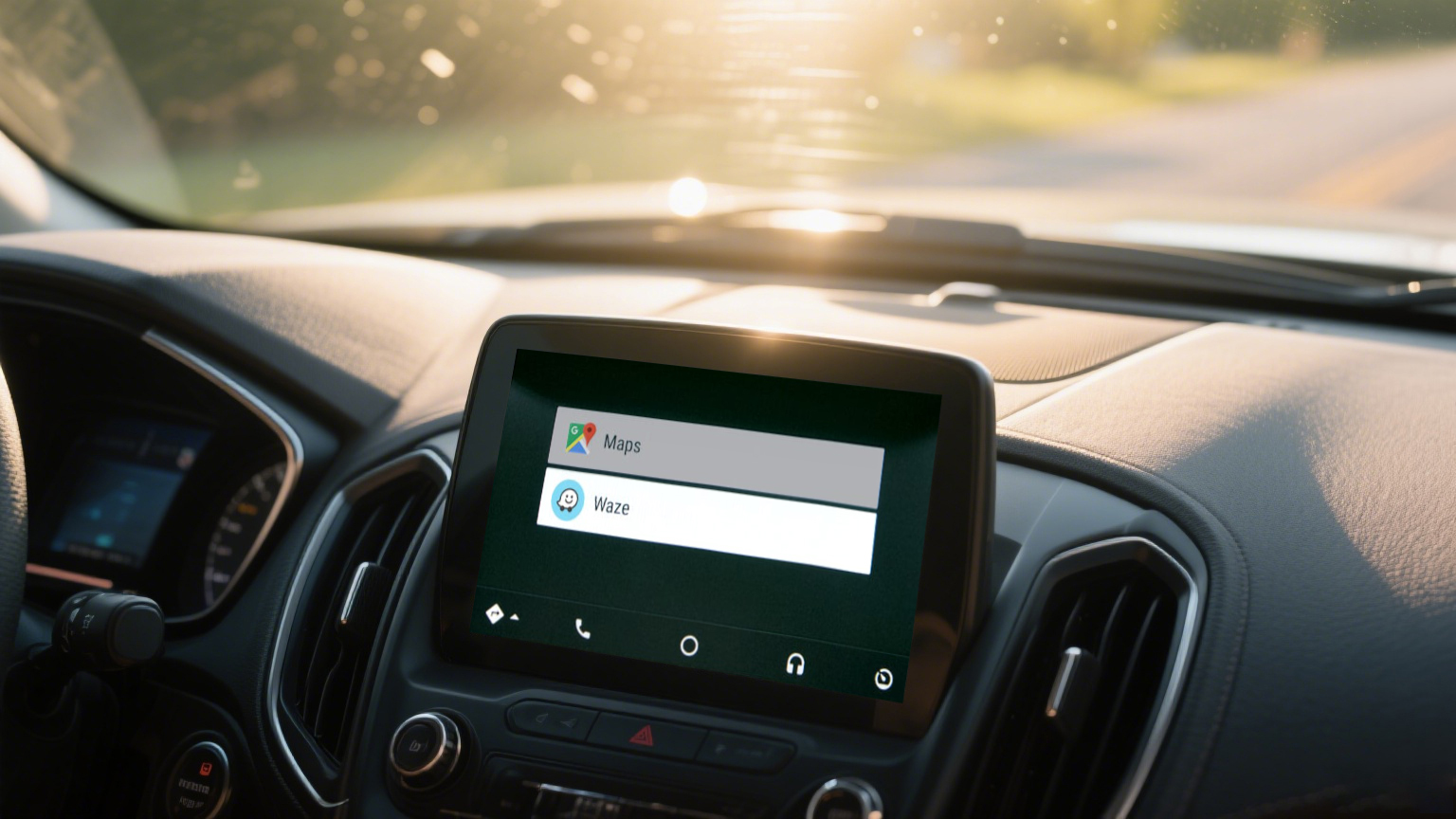
CARLUEX Adapter Features
You have a lot of choices when it comes to upgrading your in-car experience. CARLUEX offers a range of adapters, each designed for different needs:
LINK: Perfect if you want a simple, entry-level wireless CarPlay adapter. It works well in non-CarPlay vehicles and gives you a stable connection with wireless charging.
GO: Great for those who love entertainment. You get wireless Apple CarPlay and Android Auto, plus streaming apps like Netflix and YouTube, Bluetooth music, Mirror Link, and Chromecast. It’s portable and easy to use.
AIR: This model runs a full Android OS. You can download apps like Waze, enjoy advanced hardware, and get smooth performance. It’s ideal if you want more than just navigation.
PRO+2.0: If you want the best, this one has a SIM card slot for independent internet, advanced hardware, and a super smooth experience. It’s perfect for tech lovers.
BMW: Specifically made for BMW vehicles from 2017 to 2024. It fits your car perfectly if you drive a BMW.
Model |
Key Features |
|---|---|
LINK |
Entry-level, wireless CarPlay, stable, wireless charging |
GO |
CarPlay & Android Auto, streaming apps, Bluetooth music, portable |
AIR |
Full Android OS, app downloads, advanced hardware |
PRO+2.0 |
SIM card slot, top hardware, smoothest performance |
BMW |
Tailored for BMW (2017-2024), seamless compatibility |
Choosing the Right CARLUEX Model
Think about how you use your car. If you want to keep things simple, CARLUEX LINK is a solid choice. For road trips or family drives, CARLUEX GO lets you stream movies and music. If you want a smart, tablet-like experience, CARLUEX AIR gives you full Android power. BMW owners get the best fit with the BMW adapter. For the ultimate upgrade, check out CARLUEX PRO+2.0.
Real-Life Scenarios and User Tips
You can start your drive with instant wireless connection—no more cables. Use voice commands for Waze, calls, or music, so you stay focused on the road. On long trips, stream your favorite shows or mirror your phone’s screen. Even if your car doesn’t have a touchscreen, a Bluetooth remote makes everything easy. Many users love watching movies in the car, especially during outdoor adventures or cozy nights with someone special. For more ideas, see the CARLUEX PRO+ 2.0 Multimedia AI Box Review: Gets Smarter With Latest Tech Trends.
Tip: CARLUEX adapters support both Apple CarPlay and Android Auto, so everyone in your family can use their favorite apps.
Where to Buy and Get Support
You can buy CARLUEX adapters directly from the official CARLUEX store. Orders over $51 ship free, and you get delivery within 48 hours. Every adapter comes with a 1-year warranty and a 30-day hassle-free return policy. If you need help, CARLUEX offers 1-on-1 expert support, a detailed FAQ, and troubleshooting guides. You can always find the right product and support for your car and lifestyle.
You can set up Waze with your carplay adapter in just a few steps. Restart your devices, check compatibility, and connect your phone to carplay. Use high-quality cables and keep everything updated. Carplay reconnects automatically, so you enjoy real-time Waze navigation every drive. Explore CARLUEX for the best carplay experience. Subscribe for updates and exclusive offers!
FAQ
How do I update Waze on my CarPlay system?
Open the App Store on your iPhone. Search for Waze. Tap “Update” if you see it. Your CarPlay will use the latest version.
Why can’t I see Waze on my CarPlay screen?
Check if you added Waze in your iPhone’s CarPlay settings. Drag the Waze icon to your main CarPlay screen. Restart your phone if needed.
Where can I learn more about advanced CarPlay adapters?
You can read the CARLUEX PRO+ 2.0 Multimedia AI Box Review: Gets Smarter With Latest Tech Trends for details on the newest features.


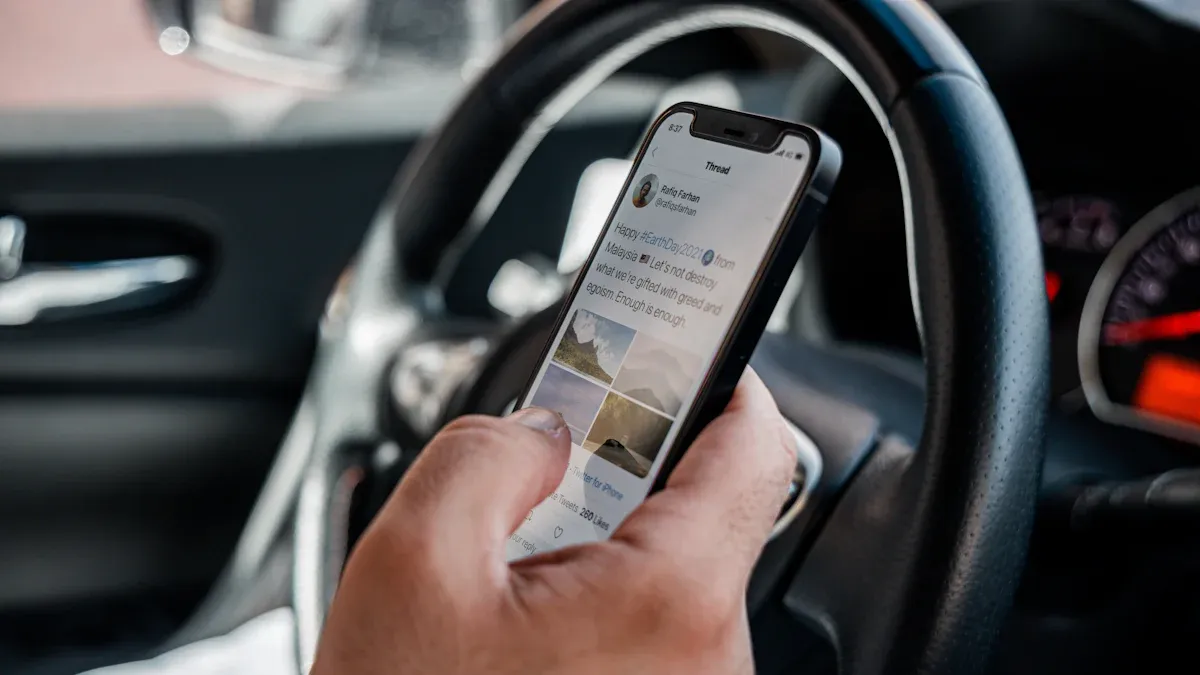





Leave a comment
This site is protected by hCaptcha and the hCaptcha Privacy Policy and Terms of Service apply.