If you own a Subaru and are curious about Apple CarPlay, it's a feature that lets you link your iPhone to your car's dashboard screen. Subaru started offering Apple CarPlay in their cars in 2017, so if you have a newer Subaru model, you probably have it.
To use Apple CarPlay in your Subaru, plug your iPhone into the car's USB port. Once connected, you can use apps like music, messaging, and maps right from your car's screen. Siri also works with it, so you can control everything with your voice and keep your focus on driving.
In essence, Apple CarPlay in Subaru makes it easier to use your iPhone safely while driving. It's a handy feature for staying connected without distractions on the road.
Overview of Subaru Apple CarPlay Integration

If you own a Subaru vehicle and an iPhone, you can take advantage of the Apple CarPlay integration to access your favorite apps and features while driving.
Apple CarPlay allows you to connect your iPhone to your Subaru's infotainment system via USB cable or Bluetooth. This integration provides a safe and convenient way to use your phone while driving, as it is hands-free and voice-activated.
To use Apple CarPlay in your Subaru, you need to make sure your vehicle is compatible with the technology.
Since 2017, every new Subaru has come standard with both Apple CarPlay and Android Auto. However, some older models may not be compatible with this technology.
If you are unsure whether your Subaru is compatible, you can check your owner's manual or contact your local Subaru dealer.
Once you have confirmed that your Subaru is compatible with Apple CarPlay, you can set it up by connecting your iPhone to the USB port using an Apple-certified cable.
The CarPlay logo should appear on your Subaru's display, and you can follow the on-screen instructions to complete the setup process.
Apple CarPlay allows you to access a range of apps and features while driving, including music, maps, messages, and phone calls.
You can use Siri to control these apps and features using voice commands, which allows you to keep your hands on the wheel and your eyes on the road.
Supported Subaru Models
Not all Subaru models come with Apple CarPlay compatibility. However, most newer models, such as the 2022 Subaru Ascent, 2022 Subaru Outback, and 2022 Subaru Forester, come with Apple CarPlay as a standard feature.
If you're unsure whether your Subaru model supports Apple CarPlay, you can check the Subaru website or consult your vehicle's manual.
iOS Version and iPhone Compatibility
To use Apple CarPlay in your Subaru, you'll need an iPhone 5 or later running iOS 7.1 or later.
Additionally, you'll need a compatible USB cable to connect your iPhone to your Subaru's USB port.
It's important to note that not all iPhone models are compatible with Apple CarPlay.
For example, the iPhone 4s and earlier models are not compatible with CarPlay. Additionally, some iPhone models may require a software update to be compatible with CarPlay.
To ensure that your iPhone is compatible with CarPlay, check the Apple website or consult your iPhone's manual.
Setting Up Subaru Apple CarPlay

If you own a Subaru vehicle and an iPhone, you can use Apple CarPlay to access your favorite apps and features while driving.
Setting up Apple CarPlay on your Subaru is a straightforward process that can be done in just a few steps.
Initial Connection Process
To set up Apple CarPlay on your Subaru, you will need to connect your iPhone to your vehicle. You can use either a wired or wireless connection, depending on your preferences and your vehicle's capabilities.
Wired vs. Wireless Connections
Wired connections are typically more reliable and provide better sound quality than wireless connections.
To set up Apple CarPlay using a wired connection, you will need to connect your iPhone to your vehicle's USB port using an Apple-certified cable.
Once your iPhone is connected, select "Apple CarPlay" on your vehicle's infotainment screen to access your phone's features.
If your Subaru supports wireless Apple CarPlay, you can connect your iPhone to your vehicle without using a cable.
Troubleshooting Common Setup Issues
If you are having trouble setting up Apple CarPlay on your Subaru, there are a few common issues that you can troubleshoot.
First, ensure that your iPhone is running the latest version of iOS and that all of your apps are up to date.
You should also ensure that your vehicle's infotainment system is running the latest software.
If you are still having trouble, try restarting your iPhone and your vehicle's infotainment system.
You may also want to try disconnecting and reconnecting your iPhone or using a different cable to connect your phone to your vehicle.
Key Features of Subaru's Wireless Apple CarPlay
If you own a Subaru with Apple CarPlay, you can now enjoy the convenience of wireless connectivity.
With wireless Apple CarPlay, you can connect your iPhone to your Subaru without the need for a cable. Here are some of the key features of Subaru Apple CarPlay wireless.
Navigation and Maps
With wireless Apple CarPlay, you can use your iPhone's navigation and maps features to get directions and find your way around.
You can use Siri to search for destinations and get turn-by-turn directions. The maps are displayed on your Subaru's infotainment screen, so you can keep your eyes on the road.
Making Calls and Messaging
You can make and receive calls and messages with wireless Apple CarPlay.
You can use Siri to dictate messages and make calls, so you can keep your hands on the wheel and your eyes on the road.
You can also use your Subaru's voice recognition system to make calls and send messages.
Music and Podcasts Streaming
You can stream music and podcasts with wireless Apple CarPlay.
You can use Siri to search for songs and playlists, or you can use your Subaru's infotainment system to browse your music library.
You can also use your iPhone's podcast app to listen to your favorite podcasts.
Wireless Commands with Siri
With wireless Apple CarPlay, you can use Siri to control your Subaru's infotainment system.
You can ask Siri to change the radio station, adjust the volume, or turn on the air conditioning. You can also use Siri to control your iPhone's apps, like your calendar or reminders.
Customizing Apple CarPlay for Subaru

Apple CarPlay is a powerful tool that can help you stay connected while driving your Subaru.
With CarPlay, you can access your favorite apps, music, and messages without taking your hands off the wheel. But did you know that you can also customize the CarPlay interface to suit your needs? Here are some tips for personalizing your CarPlay experience.
Personalizing the Dashboard
The CarPlay dashboard is the first thing you'll see when you connect your iPhone to your Subaru.
By default, the dashboard displays a selection of apps, including Phone, Music, Maps, and Messages. However, you can customize the dashboard to show only the apps you use most often.
To customize the dashboard, go to Settings on your iPhone, then tap General > CarPlay.
Select your Subaru from the list of available vehicles, then tap Customize.
From here, you can drag and drop apps to rearrange them, or tap the minus sign to remove an app from the dashboard. You can also add new apps by tapping the plus sign.
App Management and Layout
Once you've customized the dashboard, you can further customize your CarPlay experience by managing your apps and changing the layout.
To manage your apps, go to Settings on your iPhone, then tap General > CarPlay.
Select your Subaru from the list of available vehicles, then tap the app you want to manage.
From here, you can turn off Siri Suggestions, which will remove the app from the dashboard, or turn off CarPlay entirely.
To change the layout of your CarPlay interface, go to Settings on your iPhone, then tap General > CarPlay.
Select your Subaru from the list of available vehicles, then tap Customize.
From here, you can change the layout of the dashboard, rearrange your apps, and add or remove apps as needed.
Setting Preferences
Finally, you can customize your CarPlay experience by setting your preferences.
To do this, go to Settings on your iPhone, then tap General > CarPlay.
Select your Subaru from the list of available vehicles, then tap Preferences.
From here, you can choose whether to use CarPlay over Bluetooth or USB, enable or disable Do Not Disturb While Driving, and adjust the appearance of CarPlay on your Subaru's display.
Subaru's Safety and Driving Assistance with Wireless CarPlay

If you own a Subaru with Apple CarPlay, you can enjoy the convenience of hands-free operation while driving.
With wireless functionality, you can connect your iPhone to your Subaru without having to plug it in. This makes it easy to stay connected while keeping your hands on the wheel and your eyes on the road.
Wireless Functionality
To use wireless Apple CarPlay in your Subaru, you need to ensure that your iPhone is compatible with it.
You also need to make sure that your Subaru has the necessary hardware and software to support wireless connectivity.
Once you have confirmed compatibility, you can set up wireless Apple CarPlay by following the instructions provided by Subaru.
Wireless connectivity is a great feature to have, as it eliminates the need for cables and makes it easier to connect your iPhone to your Subaru.
However, keep in mind that wireless connectivity may not be as reliable as a wired connection. If you experience connectivity issues, you may need to switch to a wired connection or troubleshoot the issue with your iPhone or Subaru.
Do Not Disturb While Driving
One of the most important safety features of Apple CarPlay is the "Do Not Disturb While Driving" feature.
This feature is designed to minimize distractions while driving by disabling certain features of your iPhone. When this feature is enabled, you won't receive notifications, calls, or messages while driving.
To enable "Do Not Disturb While Driving" in your Subaru, you need to activate it on your iPhone first.
Once you have done that, your Subaru will automatically detect when you are driving and enable the feature. You can also customize the feature to allow certain contacts or apps to bypass it.
Software Updates and Maintenance for Subaru CarPlay

If you're experiencing issues with your Subaru CarPlay, updating the software may help fix the problem. There are two types of updates you can perform to keep your CarPlay running smoothly: updating Apple CarPlay and updating Subaru firmware.
Updating Apple CarPlay
Apple regularly releases software updates for CarPlay, which can include bug fixes, performance improvements, and new features.
To update CarPlay on your iPhone, follow these steps:
- Connect your iPhone to your computer using a Lightning cable.
- Open iTunes or Finder on your computer.
- Select your iPhone from the list of devices.
- Click "Check for Update."
- If an update is available, click "Download and Update."
Once the update is complete, disconnect your iPhone from your computer and reconnect it to your Subaru to ensure that the CarPlay software is up to date.
Subaru Firmware Updates
Subaru also releases firmware updates for its infotainment system, which can improve the performance and compatibility of CarPlay.
To check for firmware updates on your Subaru, follow these steps:
- Turn on your Subaru and infotainment system.
- Connect your iPhone to your Subaru using a Lightning cable.
- Select "Settings" on your infotainment screen.
- Select "System Info."
- Select "Software Update."
- If an update is available, follow the on-screen instructions to download and install the update.
It's important to keep both your iPhone and Subaru firmware up to date to ensure that CarPlay works properly.
By performing regular updates, you can avoid potential issues and enjoy all the benefits of CarPlay while driving.
User Feedback and Reviews
When it comes to using Apple CarPlay in your Subaru, many users have reported a positive experience. They appreciate the seamless integration of their iPhone with their vehicle's infotainment system.
Users have reported that the CarPlay interface is easy to navigate and use, with a familiar layout and intuitive controls.
One user noted that they were able to use CarPlay to access their favorite music and podcasts while on the road, without having to take their eyes off the road or fumble with their phone.
Another user appreciated the ability to use Siri through CarPlay, allowing them to make hands-free phone calls and send text messages without taking their hands off the wheel.
Overall, users have reported that CarPlay has made their driving experience more enjoyable and convenient. They appreciate the ability to access their favorite apps and features through their vehicle's infotainment system, without having to fumble with their phone.
However, it is worth noting that some users have reported occasional connectivity issues with CarPlay. This can be frustrating, especially if you rely heavily on CarPlay for navigation or music while driving.
If you experience any connectivity issues with CarPlay, it may be worth checking your phone's settings or contacting your Subaru dealership for assistance.
Overall, user feedback and reviews suggest that Apple CarPlay is a valuable feature for Subaru owners who want to stay connected while on the road. With its intuitive interface and seamless integration with your iPhone, CarPlay can make your driving experience safer and more enjoyable.
Conclusion
Stay connected and safe on the road with Subaru Apple CarPlay! Access music, maps, calls, and texts hands-free with Siri or your Subaru's controls. CarPlay works with wired or wireless connections, so you can choose what works best for you. Plus, the easy setup and customizable interface keep you informed and in control while driving.
Want to ditch the wires altogether? Check out our portable Apple CarPlay collection. These handy devices offer seamless phone integration without needing to modify your Subaru's system. Explore the options and find the perfect fit for your driving needs!
Frequently Asked Questions
Does Subaru offer any data plans for using Apple CarPlay wirelessly?
No, Subaru doesn't offer data plans specifically for CarPlay. The data used for features like maps or streaming music will come from your existing phone data plan.
Can I use Apple CarPlay to control any Subaru features besides the infotainment system?
Currently, Apple CarPlay focuses on infotainment functions like music and navigation. It doesn't directly control vehicle settings like climate control or seat adjustments within Subaru (although some Subaru models might offer separate voice commands for these features).
Can I listen to text messages through CarPlay?
Yes, with Siri voice commands ("Hey Siri, read my text messages") or some messaging apps' CarPlay integration (might require enabling in app settings).
Can I use CarPlay to pay for gas or tolls while driving?
No direct option, but consider gas station apps for mobile payment at the pump or using wallet apps with loyalty programs/toll services (outside of CarPlay). Prioritize safe driving and minimize phone manipulation.




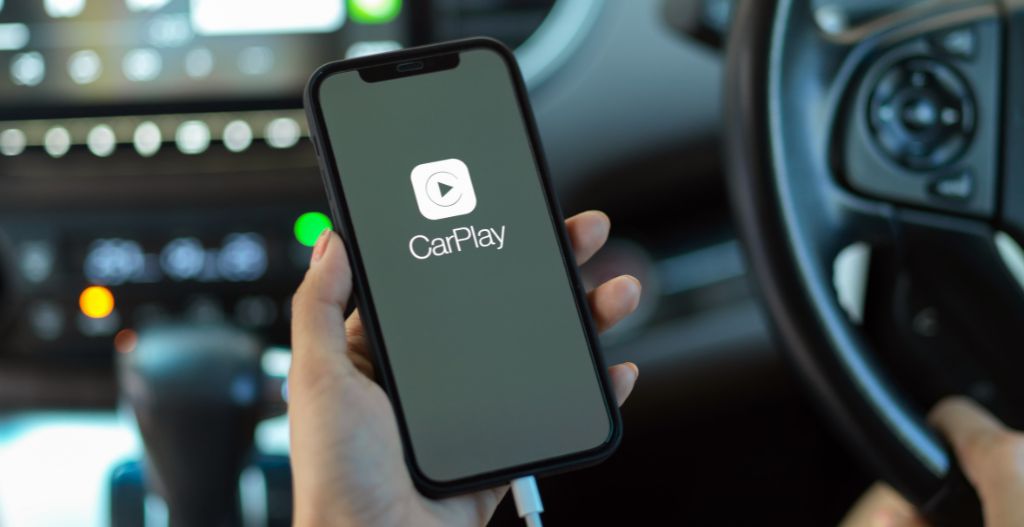




Laat een reactie achter
Deze site wordt beschermd door hCaptcha en het privacybeleid en de servicevoorwaarden van hCaptcha zijn van toepassing.