You can now effortlessly play YouTube on Android Auto in 2025. Modern solutions, like third-party apps and screen mirroring, make this possible. However, ensuring safety and compliance with local laws is critical. Always use these methods responsibly to enhance your driving experience while staying focused on the road.
Key Takeaways
-
Try apps like CarStream or Fermata to watch YouTube on Android Auto safely.
-
Screen mirroring lets your phone's screen show on your car's display. This gives access to YouTube and other apps.
-
Stay safe by watching YouTube only when parked. Follow local rules about videos in cars.
Software-Based Methods to Play YouTube on Android Auto
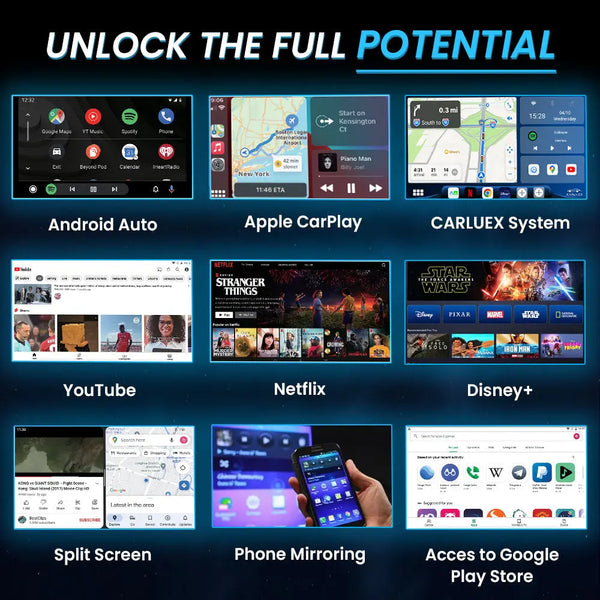
Using Third-Party Apps Like CarStream or Fermata
Third-party apps like CarStream and Fermata provide a seamless way to watch YouTube on Android Auto. These apps bypass the limitations of the native Android Auto app, enabling you to access YouTube without rooting your device.
-
CarStream: This app integrates directly with Android Auto, allowing you to play YouTube videos on your car's infotainment screen. It offers a user-friendly interface and supports high-quality video playback.
-
Fermata: Fermata is another popular app that lets you enjoy Android Auto YouTube. It supports various media formats, including YouTube videos, and provides advanced playback controls for a better experience.
Both apps prioritize safety and ease of use, ensuring you can enjoy YouTube on Android Auto without compromising your device's security.
Tip: Always download third-party apps from trusted sources to avoid compatibility issues or security risks.
Screen Mirroring for Android Auto YouTube Playback
Screen mirroring is another effective method to play YouTube on Android Auto. This technique allows you to replicate your smartphone's screen on your car's infotainment system, giving you access to YouTube and other apps.
To set up screen mirroring:
-
Ensure your car's infotainment system supports screen mirroring.
-
Install a screen mirroring app like InCar on your smartphone.
-
Connect your phone to your car via USB or Bluetooth.
-
Launch the app and select the screen mirroring option.
Screen mirroring provides flexibility, letting you watch YouTube videos and access other apps not natively supported by Android Auto. However, it requires a stable connection to avoid playback interruptions.
Note: Screen mirroring may not be available in all vehicles. Check your car's compatibility before proceeding.
Step-by-Step Guide to Set Up YouTube on Android Auto
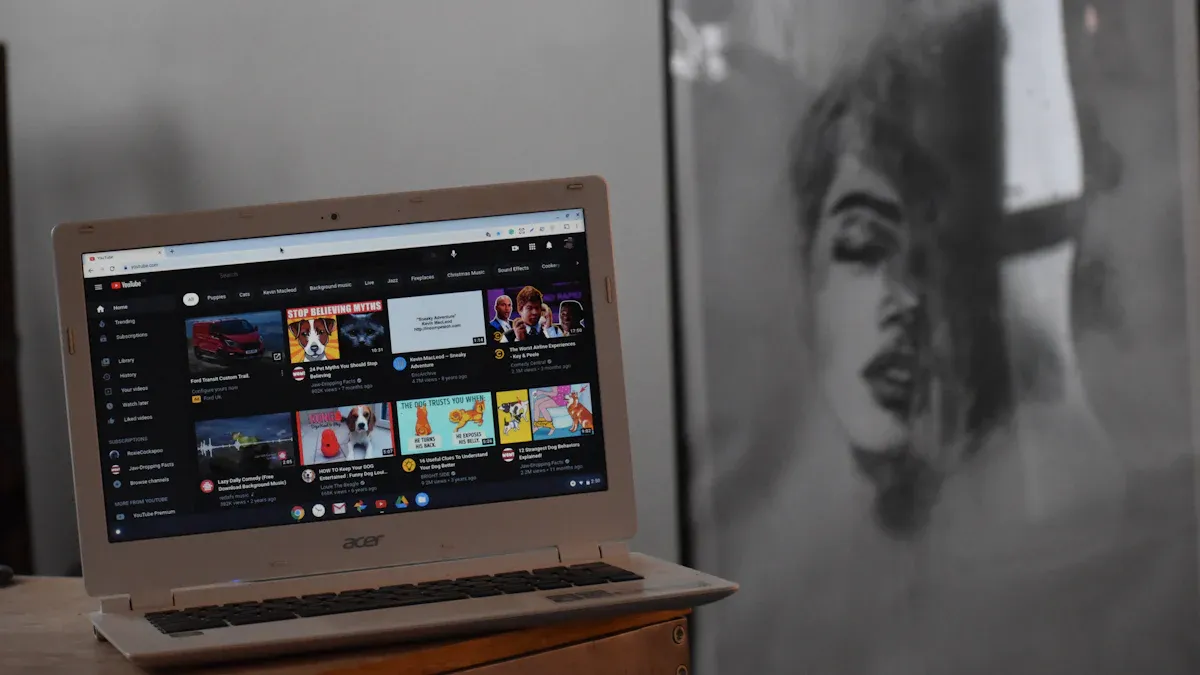
Setting up YouTube on Android Auto is straightforward when you follow these steps:
-
Download a Third-Party App: Choose an app like CarStream or Fermata from a trusted source.
-
Install the App: Follow the installation instructions provided by the app developer.
-
Enable Developer Mode: Open the Android Auto app on your phone, navigate to settings, and enable developer mode.
-
Connect Your Phone to Your Car: Use a USB cable or Bluetooth to link your smartphone to your car's infotainment system.
-
Launch the App: Open the third-party app and start playing YouTube videos on Android Auto.
This guide ensures you can enjoy Android Auto YouTube safely and efficiently. It eliminates the need for complex hardware setups, making it accessible for most users.
Pro Tip: Regularly update your third-party app to ensure compatibility with the latest Android Auto version.
Hardware Solutions to Watch YouTube on Android Auto
Using CARLUEX Wireless Android Car Adapters
CARLUEX Wireless Android Car Adapters offer a reliable hardware solution to watch YouTube on Android Auto. These adapters are designed to enhance your experience by providing seamless connectivity and high performance. Equipped with a Qualcomm Snapdragon 8-core processor, they ensure smooth operation without interruptions.
Here’s a breakdown of the key features:
|
Feature |
Description |
|---|---|
|
High-end processor ensures smooth operation and no interruptions. |
|
|
Videos load in just a few seconds, enhancing the viewing experience. |
|
|
Allows streaming of YouTube, Netflix, and Hulu directly on the display. |
|
|
Lag-Free Performance |
Ensures a smooth and uninterrupted connection for streaming. |
These adapters are easy to set up. Simply plug the device into your car’s USB port, connect your smartphone via Bluetooth, and launch the Android Auto app. Once connected, you can enjoy YouTube on Android Auto with minimal effort.
Tip: Ensure your car’s infotainment system supports wireless Android Auto before purchasing a CARLUEX adapter.
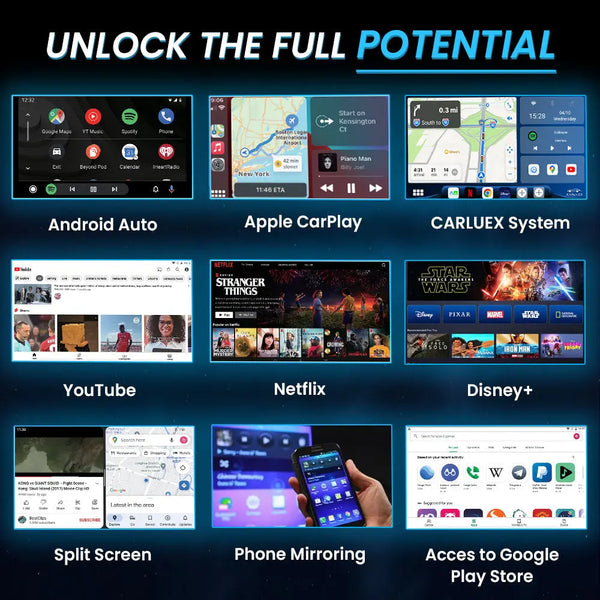
Setting Up External Devices for YouTube Playback
External devices like HDMI dongles or media players provide another way to play YouTube on Android Auto. Devices such as Chromecast or Amazon Fire Stick can connect to your car’s infotainment system via an HDMI port. Once connected, you can mirror your smartphone’s screen or directly stream YouTube videos.
To set up an external device:
-
Plug the device into your car’s HDMI port.
-
Connect the device to your smartphone or Wi-Fi network.
-
Launch the YouTube app on your phone or the device.
-
Start streaming videos on your car’s display.
This method works well for cars with HDMI-compatible infotainment systems. It also allows you to access other streaming platforms like Netflix or Hulu.
Pros and Cons of Hardware-Based Methods
Hardware-based methods to watch YouTube on Android Auto come with their own advantages and disadvantages.
|
Pros |
Cons |
|---|---|
|
High-quality video playback |
Requires additional hardware purchases |
|
Reliable and lag-free performance |
May not be compatible with all vehicles |
|
Supports multiple streaming platforms |
Setup can be more complex |
These methods provide a robust solution for those who want to enjoy Android Auto YouTube without relying on third-party apps. However, they may require a higher initial investment and additional setup time.
Note: Always check your car’s compatibility with external devices or adapters before making a purchase.
Troubleshooting and Enhancing the Experience
Fixing Connectivity and Compatibility Issues
Connectivity and compatibility issues can disrupt your ability to watch YouTube on Android Auto. Addressing these problems requires a systematic approach to ensure smooth playback. Here are some effective troubleshooting strategies:
-
Clear the cache and data of the Android Auto app and YouTube app.
-
Restart both the YouTube app and your car's infotainment system.
-
Verify that your internet connection is stable and fast enough for streaming.
-
Update the YouTube app and Android Auto app to their latest versions.
-
Reinstall both apps if issues persist.
-
Confirm that your car model is compatible with Android Auto.
Many users have reported wireless connectivity issues, especially after updates to Android Auto versions 13.4 and 13.5. These include frequent Bluetooth disconnections, phone reboots during use, and devices only functioning with a wired connection. If you encounter these problems, switching to a wired connection or rolling back to a previous app version may help.
Tip: Always check for updates to the Android Auto app and your car's firmware to avoid compatibility issues.
Resolving Playback Errors on Android Auto
Playback errors can occur when you try to access YouTube content on Android Auto. Identifying the root cause is essential for resolving these issues. Follow this guide to troubleshoot playback problems:
-
Ensure that your apps are compatible with the current version of Android Auto.
-
Update all apps, including YouTube, to their latest versions.
-
Check your internet connection to confirm it is stable and sufficient for streaming.
-
Restart your phone and the Android Auto app to fix minor glitches.
-
Use high-quality USB cables for wired connections to prevent interruptions.
If playback errors persist, consider reinstalling the YouTube app and Android Auto app. This can resolve deeper software conflicts that may be causing the issue.
Note: Using substandard cables or outdated apps can lead to frequent playback interruptions. Invest in reliable accessories and keep your apps updated for the best experience.
Tips to Enjoy Android Auto YouTube Safely and Legally
While it’s exciting to enjoy YouTube on Android Auto, safety and legal compliance should always come first. Here are some tips to ensure a safe and lawful experience:
-
Avoid watching videos while driving: Use YouTube only when parked to prevent distractions.
-
Follow local laws: Some regions prohibit video playback on car infotainment systems while driving. Familiarize yourself with your local regulations.
-
Use voice commands: Leverage Android Auto’s voice assistant to control playback without taking your hands off the wheel.
-
Enable parental controls: If children are in the car, activate parental controls to restrict inappropriate content.
-
Choose reliable apps: Stick to trusted apps like CarStream or Fermata to access YouTube content safely.
By following these tips, you can watch YouTube on Android Auto responsibly and without legal complications.
Pro Tip: Always prioritize safety by using Android Auto’s features to minimize distractions while driving.
You have several options to play YouTube on Android Auto. Software-based methods, like third-party apps and screen mirroring, offer flexibility and ease of use. Hardware solutions, such as wireless adapters and external devices, provide reliable performance. Prioritize safety by using the Android Auto app responsibly and complying with local laws. Choose the app or hardware that aligns with your needs while ensuring a distraction-free driving experience.
FAQ
Can you watch YouTube on Android Auto without third-party apps?
No, the native Android Auto app does not support YouTube. You must use third-party apps, screen mirroring, or hardware solutions to enable YouTube playback.
Is it legal to play YouTube on Android Auto while driving?
In most regions, watching videos while driving is illegal. Always check local laws and use YouTube only when parked to avoid penalties.
What should you do if YouTube playback lags on Android Auto?
Ensure a stable internet connection, update your apps, and use high-quality cables for wired setups. Restart your phone and infotainment system to resolve minor glitches.
Tip: Regularly update your Android Auto app to avoid compatibility issues with third-party apps or hardware solutions.

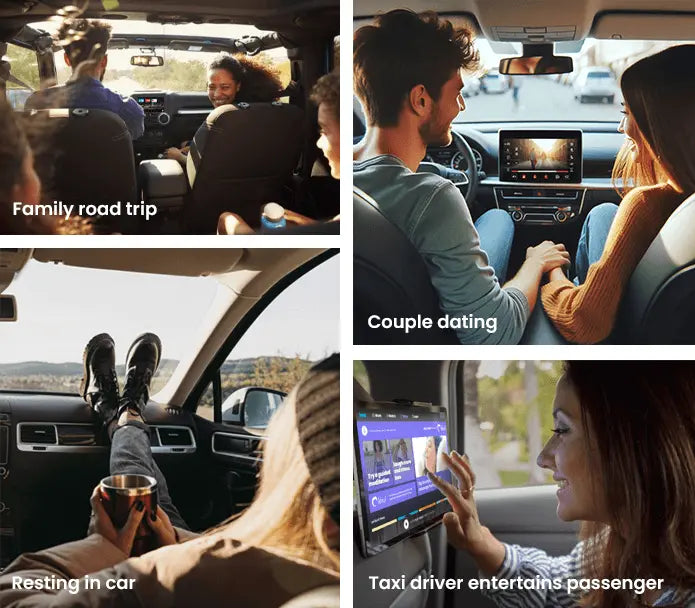
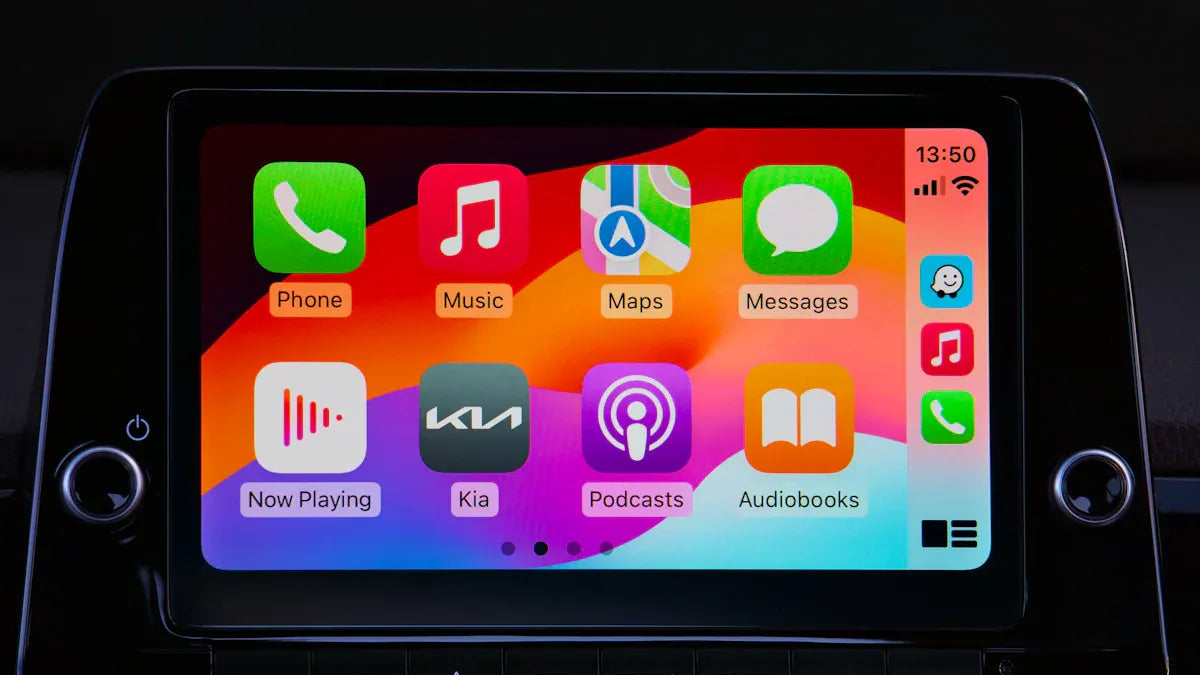





Hinterlasse einen Kommentar
Alle Kommentare werden vor der Veröffentlichung geprüft.
Diese Website ist durch hCaptcha geschützt und es gelten die allgemeinen Geschäftsbedingungen und Datenschutzbestimmungen von hCaptcha.