Apple CarPlay problems can disrupt your driving experience, especially when dealing with CarPlay connectivity issues. Common culprits include app failures, audio glitches, or wireless CarPlay not connecting properly. You might notice your iPhone struggling to sync with the car's infotainment system or apps freezing during use. These disruptions often arise from outdated software, faulty cables, or errors in wireless pairing. Effective Apple CarPlay troubleshooting involves pinpointing the root cause and applying targeted solutions. Whether you're addressing CarPlay connectivity issues or resolving wireless CarPlay not connecting, the right steps can quickly restore functionality and ensure seamless integration once again.
Key Takeaways
Check your USB cable and port if wired CarPlay fails. Use an Apple-approved cable for better performance.
For wireless CarPlay, make sure Bluetooth and Wi-Fi are on. Reconnect your phone and car if needed.
Update your iPhone and car system to fix compatibility issues. This also helps them work better.
If apps stop working or freeze, close other apps running. Update or reinstall the app causing trouble.
Try the CARLUEX Wireless CarPlay Adapter for easier wireless use. It connects automatically.
Troubleshooting CarPlay Connectivity Issues
Wired CarPlay Not Connecting
When wired CarPlay fails to connect, the issue often lies in the physical connection between your iPhone and the car’s infotainment system. Start by inspecting the USB cable. A damaged or incompatible cable can disrupt the connection. Use an Apple-certified cable to ensure compatibility. Next, check the USB port in your car. Dust or debris can interfere with the connection, so clean the port carefully if necessary.
If the cable and port are functioning properly, verify that CarPlay is enabled on your iPhone. Navigate to Settings > General > CarPlay and ensure your car is listed under "Available Cars." If it isn’t, reconnect your device and follow the on-screen prompts. Additionally, outdated software can cause CarPlay issues. Update your iPhone to the latest iOS version and check for firmware updates for your car’s infotainment system.
Tip: Restart both your iPhone and the car’s infotainment system to refresh the connection. This simple step often resolves wired CarPlay connectivity issues.
Wireless CarPlay Not Connecting
Wireless CarPlay offers convenience, but connectivity problems can arise due to pairing errors or signal interference. If your car is not detecting iPhone or you are unable to connect to CarPlay wirelessly, begin by ensuring Bluetooth and Wi-Fi are enabled on your iPhone. Wireless CarPlay relies on these technologies for pairing and data transfer. If your iPhone isn’t connecting, forget the car from your Bluetooth settings and re-pair the devices to resolve unstable wireless connections.
Signal interference can also disrupt wireless CarPlay, causing issues such as apps not appearing on CarPlay or apps crashing. Avoid using other Bluetooth devices nearby, as they may compete for bandwidth. Additionally, ensure your car’s infotainment system supports wireless CarPlay. Some models require a wired connection for initial setup before enabling wireless functionality.
Users have reported no sound or poor sound quality, including audio distortion and low volume, when connecting the iPhone 15 Pro to car audio systems. These issues appear to stem from the device itself rather than external factors. Some users also experience issues with making or receiving calls via CarPlay. If you’re using this model, consider adjusting audio settings or consulting Apple Support for further assistance.
Note: Wireless CarPlay not connecting may also result from outdated software. Regularly update your iPhone and car system to maintain compatibility.
How the CARLUEX Wireless CarPlay Adapter Can Improve Connectivity
The CARLUEX Wireless CarPlay Adapter offers a reliable solution for enhancing wireless CarPlay performance. This device automatically connects your iPhone to the car’s infotainment system as soon as the engine starts, eliminating the need for manual pairing. Users report a smoother experience when navigating, streaming music, or making calls.
The adapter uses Bluetooth for initial pairing and Wi-Fi for data transfer, ensuring a stable and fast connection. This setup minimizes lag and improves responsiveness, even in areas with high signal interference. Whether you’re dealing with wireless CarPlay not connecting or experiencing frequent disconnections, the CARLUEX adapter provides a seamless solution.
Callout: Upgrade your driving experience with the CARLUEX Wireless CarPlay Adapter. Its advanced technology ensures uninterrupted connectivity, making it an essential tool for resolving CarPlay connectivity issues.
For more information about CARLUEX products, visit CARLUEX.
Resolving App Functionality Problems

Apps Not Appearing on Apple CarPlay
If apps fail to appear on your Apple CarPlay interface, the issue often stems from app validation protocols or compatibility settings. Developers must pass Apple’s manual validation process to create apps that work with CarPlay. Without this approval, apps won’t be visible on the interface. Additionally, apps must recognize specific CarPlay protocols to function properly.
Your car’s internal settings also play a role in app visibility. Some automakers prioritize retaining control over user data, which can limit app functionality on CarPlay. Automakers lose valuable data intelligence when apps route information to tech giants like Apple. This shift has led some manufacturers to move away from CarPlay integration entirely.
To resolve this issue, check your car’s infotainment system settings and ensure the apps you want to use are compatible with CarPlay. If the problem persists, consult your car manufacturer for guidance on app visibility settings.
Apps Freezing or Crashing
Apps freezing or crashing during use is a common complaint among CarPlay users. Reviewers have reported significant performance issues with third-party apps, including slow response times and frequent crashes. Jason Snell’s review highlighted that only two out of eight third-party apps worked reliably, and even those experienced performance glitches.
To address these problems, start by closing all apps running in the background on your iPhone. Background processes can consume resources, leading to app instability. Next, update the problematic apps to their latest versions. Developers often release updates to fix bugs and improve performance.
If the issue persists, uninstall and reinstall the app. This process clears corrupted files that may cause freezing or crashing. For third-party apps, consider switching to Apple’s native apps, which tend to perform more reliably on CarPlay.
Tip: Avoid using apps that require high cognitive attention while driving. The AAA Foundation for Traffic Safety found that using Siri, a key CarPlay feature, can lead to high distraction levels and app crashes.
Ensuring App and iOS Compatibility
Compatibility issues between apps and iOS versions can disrupt your CarPlay experience. Regular updates are essential to maintain functionality. CarPlay 2.0, for example, won’t be backward-compatible with older models. This new version requires hardware upgrades and deeper integration with vehicles.
To ensure compatibility, update your iPhone to the latest iOS version. Check the App Store for updates to your CarPlay-compatible apps. Outdated software often causes performance issues and limits app functionality.
If your car’s infotainment system doesn’t support the latest CarPlay version, consult your car manufacturer for firmware updates. These updates can bridge compatibility gaps and improve app performance.
Note: Regular updates not only enhance compatibility but also introduce new features that improve your overall CarPlay experience.
Fixing Audio and Siri-Related Issues
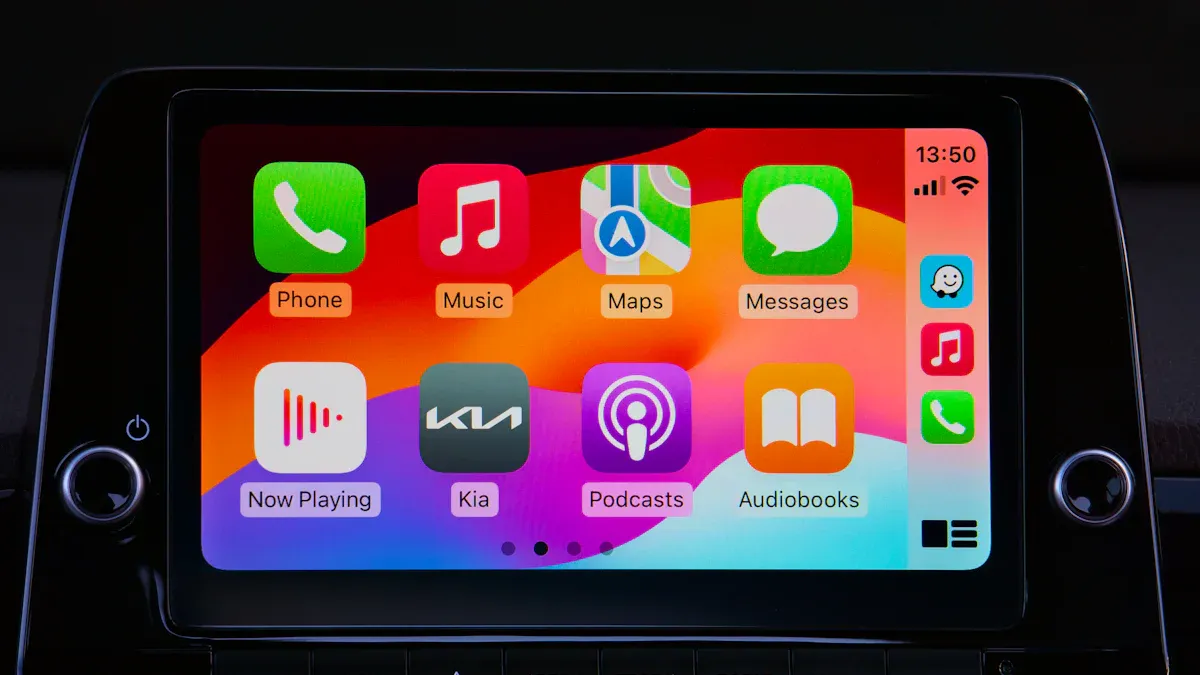
No Sound or Poor Audio Quality
Audio problems can significantly impact your CarPlay experience, whether you're listening to music, making calls, or using Siri. Users frequently report issues such as tinny or metallic phone call audio when using CarPlay via USB. While music and Siri audio often sound clear, phone call quality remains subpar for many, even after upgrading devices. Some users also notice that CarPlay emphasizes high frequencies, creating an unbalanced sound compared to Bluetooth.
To address these issues, start by checking your car’s audio settings. Many infotainment systems allow you to adjust equalizer settings, which can help balance the sound. If you’re using a USB connection, ensure the cable is Apple-certified and free from damage. Poor-quality cables can degrade audio signals.
For persistent problems, consider testing your iPhone with another vehicle or infotainment system. This step can help determine whether the issue lies with your car or your device. If the problem persists across multiple setups, updating your iPhone’s iOS and your car’s firmware may resolve compatibility-related audio glitches.
Tip: If you experience robotic or low-bitrate sound during calls, try switching to Bluetooth temporarily to compare audio quality. This can help identify whether the issue is specific to CarPlay.
Siri Not Responding or Misinterpreting Commands
Siri’s performance on CarPlay can be inconsistent, often leading to frustration. It may misinterpret commands due to background noise or difficulty understanding certain accents. Even in quiet environments, Siri can mishear words, resulting in incorrect responses. For example, users with unique names or less common spelling variations often find Siri struggling to recognize them.
To improve Siri’s accuracy, ensure your car’s microphone is positioned correctly and free from obstructions. Speak clearly and avoid using overly complex commands. If Siri continues to misinterpret you, try retraining it by adjusting the language or accent settings on your iPhone.
Note: Siri’s literal nature means it may ask for clarification if it doesn’t fully understand your command. Simplifying your phrasing can help reduce these interruptions.
Adjusting Audio and Siri Settings for Better Performance
Optimizing your CarPlay settings can enhance both audio quality and Siri’s responsiveness. Begin by navigating to Settings > General > CarPlay on your iPhone. From here, you can customize the apps displayed on your CarPlay interface and adjust Siri’s preferences.
For audio improvements, explore your car’s infotainment system settings. Many systems offer advanced options like bass, treble, and balance adjustments. Experiment with these settings to find the optimal configuration for your vehicle.
If Siri remains unresponsive, ensure that Hey Siri is enabled under Settings > Siri & Search on your iPhone. You can also recalibrate Siri by toggling this feature off and on again. Additionally, check your iPhone’s microphone permissions to ensure Siri has access.
Callout: Regularly updating your iPhone and car’s firmware can resolve many CarPlay issues, including audio and Siri-related problems. Staying up-to-date ensures compatibility with the latest features and fixes.
General Apple CarPlay Troubleshooting Steps

Restarting Your iPhone and Car Infotainment System
Restarting your devices is one of the simplest yet most effective ways to resolve CarPlay issues. This step clears temporary glitches that may disrupt the connection between your iPhone and your car’s infotainment system. Begin by restarting your iPhone. Press and hold the power button until the slider appears, then drag it to turn off your device. After a few seconds, press the power button again to restart it.
Next, restart your car’s infotainment system. The process varies depending on the vehicle, but most systems can be rebooted by turning off the engine and restarting it after a brief pause. Some cars also have a dedicated reset button for the infotainment system.
Tip: Restarting both devices simultaneously often yields better results. This ensures that both systems start fresh and re-establish a stable connection.
Checking and Updating CarPlay Settings
Incorrect settings can prevent CarPlay from functioning properly. Start by ensuring that CarPlay is enabled on your iPhone. Navigate to Settings > General > CarPlay and check if your car appears under "Available Cars." If it doesn’t, reconnect your iPhone and follow the on-screen prompts to pair it again.
For wireless CarPlay, confirm that both Bluetooth and Wi-Fi are turned on. If you’re using a wired connection, inspect the USB cable for damage and ensure it’s Apple-certified. Additionally, make sure your iPhone is unlocked when connecting to CarPlay, as some systems require this for initial setup.
The table below outlines common issues and their corresponding troubleshooting steps:
Common Issue |
Troubleshooting Steps |
|---|---|
Connection Problems |
Check iPhone settings, ensure CarPlay is enabled, and that the phone is unlocked. |
Wireless Connection Issues |
Ensure Bluetooth and Wi-Fi are on, and restart the iPhone if necessary. |
App Compatibility |
Verify apps are CarPlay-compatible and enabled in settings. |
Persistent Issues |
Reset the car’s infotainment system or reset all CarPlay settings on the iPhone. |
Regular updates also play a crucial role in maintaining compatibility. Apple frequently releases iOS updates to enhance security and functionality, which helps prevent issues like CarPlay not working. Always update your iPhone to the latest iOS version and check for firmware updates for your car’s infotainment system.
Callout: Keeping your devices updated ensures improved compatibility, enhanced reliability, and access to the latest features.
Resetting Network Settings on Your iPhone
If other troubleshooting steps fail, resetting your iPhone’s network settings can resolve persistent CarPlay issues, especially for wireless connections. This process clears network-related configurations, such as Wi-Fi passwords and Bluetooth pairings, but it won’t affect your personal data.
To reset your network settings:
Open the Settings app on your iPhone.
Tap General, then select Transfer or Reset iPhone.
Choose Reset Network Settings and follow the on-screen instructions.
Enter your password if prompted to confirm the reset.
This step is particularly effective for resolving wireless CarPlay connectivity problems. However, you’ll need to re-enter your Wi-Fi passwords and re-pair Bluetooth devices after the reset.
Note: Use this as a last resort if other methods don’t work. While it’s a powerful fix, it requires reconfiguring your network settings afterward.
Ensuring Your Car and iPhone Are Compatible
Compatibility between your car and iPhone is crucial for Apple CarPlay to function seamlessly. When compatibility issues arise, they can disrupt your driving experience and compromise safety. Identifying these problems early helps you avoid frustration and ensures smooth integration.
Common Compatibility Challenges
Several factors can cause compatibility issues between your car and iPhone. These include:
Audio lag that affects music playback and call quality.
Faster battery drain when using wireless CarPlay compared to wired setups.
Outdated firmware in your car’s infotainment system.
Distractions caused by connectivity problems can impact driving safety.
Steps to Ensure Compatibility
To address these challenges, follow these steps:
Verify Your Car’s CarPlay Support
Check if your car model supports Apple CarPlay. Some older vehicles may lack the necessary hardware or software for CarPlay integration. Consult your car’s user manual or contact the manufacturer for confirmation.Update Your Car’s Firmware
Outdated firmware often causes compatibility issues. Visit your car manufacturer’s website to check for updates. Many automakers provide downloadable firmware updates that you can install via USB or Wi-Fi.Check Your iPhone’s iOS Version
Apple frequently updates iOS to improve CarPlay functionality. Ensure your iPhone runs the latest iOS version by navigating to Settings > General > Software Update. Regular updates enhance compatibility and introduce new features.Test Wired and Wireless Connections
If wireless CarPlay drains your battery faster or causes audio lag, switch to a wired connection. Use an Apple-certified USB cable to ensure a stable connection. For wireless setups, ensure Bluetooth and Wi-Fi are enabled and free from interference.Consult Compatibility Lists
Apple provides a list of CarPlay-compatible car models on its website. Cross-reference your vehicle with this list to confirm compatibility. If your car isn’t listed, consider aftermarket solutions like CarPlay adapters.
Proactive Measures
Taking proactive measures can prevent compatibility issues from arising:
Regularly update both your iPhone and your car’s infotainment system.
Use high-quality accessories, such as Apple-certified cables and adapters.
Avoid using multiple Bluetooth devices simultaneously to reduce signal interference.
Tip: If compatibility issues persist, consult your car manufacturer or Apple Support for tailored solutions. They can provide insights into firmware updates or hardware upgrades that may resolve the problem.
By ensuring compatibility between your car and iPhone, you can enjoy a seamless CarPlay experience without interruptions. Addressing these issues proactively enhances functionality and improves safety during your drives.
When to Seek Professional Assistance

Persistent Hardware or Software Issues
Some Apple CarPlay problems persist despite your best troubleshooting efforts. These issues often stem from hardware malfunctions or deeply rooted software errors. When you encounter recurring connection drops, unresponsive apps, or audio glitches that resist standard fixes, professional assistance becomes essential.
Specialized technicians possess the tools and expertise to diagnose and resolve complex CarPlay problems. For example, BaryTech’s approach to automotive technology highlights the importance of professional intervention. Their decision to prioritize native development over hybrid frameworks like Cordova allowed them to enhance app performance and functionality. This level of technical competence ensures that persistent issues are addressed effectively, minimizing disruptions to your driving experience.
Tip: If you notice frequent disconnections or unexplained errors, consult a professional to avoid further complications.
Problems with Your Car’s Infotainment System
CarPlay relies heavily on your vehicle’s infotainment system. When this system malfunctions, it can disrupt CarPlay integration entirely. Common signs include frozen screens, delayed responses, or failure to recognize your iPhone. These problems often require specialized knowledge to fix.
Automotive technicians can identify whether the issue lies in the system’s firmware, hardware, or compatibility settings. They may recommend firmware updates, hardware replacements, or even system recalibration. BaryTech’s success in overcoming technical obstacles demonstrates the value of professional expertise in resolving infotainment system issues. Their proactive communication and technical competence ensure optimal performance, even in challenging scenarios.
Callout: Persistent infotainment system problems can compromise safety. Address these issues promptly with professional help.
Contacting Apple Support or Your Car Manufacturer
When troubleshooting fails, reaching out to Apple Support or your car manufacturer can provide tailored solutions. Apple’s support team specializes in resolving CarPlay-related issues, including software bugs and compatibility concerns. They can guide you through advanced troubleshooting steps or recommend repairs if necessary.
Your car manufacturer can assist with infotainment system updates or hardware replacements. Many automakers offer dedicated support for CarPlay integration, ensuring your system functions seamlessly. By leveraging professional resources, you can resolve persistent issues and restore CarPlay’s functionality.
Note: Keep your device and car system updated before contacting support. This ensures compatibility and streamlines the troubleshooting process.
Most Apple CarPlay issues can be resolved through simple troubleshooting steps. Addressing connectivity, app functionality, or audio settings often restores performance quickly. For wireless connectivity challenges, consider using the CARLUEX wireless CarPlay adapter. Its advanced features ensure a stable and seamless experience.
If problems persist, seeking professional assistance may be necessary. Experts can diagnose hardware or software issues that require specialized attention. By taking these steps, you can enjoy a smooth and reliable CarPlay experience every time you drive.
FAQ
What should I do if my iPhone doesn’t appear in the CarPlay settings?
Ensure your iPhone is unlocked and connected via USB or Bluetooth. Navigate to Settings > General > CarPlay and check for your car under "Available Cars." If it’s missing, restart both your iPhone and the car’s infotainment system, then reconnect.
Can I use Apple CarPlay with an older car model?
Yes, but only if your car supports CarPlay or has an aftermarket infotainment system installed. Check Apple’s list of compatible vehicles or consider using a third-party CarPlay adapter like the CARLUEX Wireless CarPlay Adapter for older models.
Why does CarPlay disconnect randomly during use?
Random disconnections often result from signal interference, outdated software, or faulty cables. Update your iPhone and car firmware, use an Apple-certified cable, and avoid using multiple Bluetooth devices simultaneously. For wireless setups, ensure a strong Wi-Fi and Bluetooth connection.
How can I add new apps to my CarPlay interface?
CarPlay automatically displays compatible apps installed on your iPhone. To manage them, go to Settings > General > CarPlay, select your car, and customize the app layout. If an app isn’t appearing, ensure it’s updated and CarPlay-compatible.
Is it safe to use CarPlay while driving?
CarPlay enhances safety by minimizing distractions. It allows hands-free control of navigation, calls, and music through Siri. However, avoid using apps requiring high attention. Focus on driving and use CarPlay features responsibly to maintain safety.








Leave a comment
All comments are moderated before being published.
This site is protected by hCaptcha and the hCaptcha Privacy Policy and Terms of Service apply.