
Are you a Mercedes owner who wants to use your favorite Android apps on the go? You can enjoy smooth navigation, music, and messaging with an android auto adapter for mercedes. Setting up wireless android auto feels easy and quick—even if you are new to tech. Drivers say comfort ratings reach 9 out of 10, and battery life can last up to 14 hours, so you stay connected on long trips. Check out this table to see how wireless features boost your experience:
Metric |
Benefit for You |
|---|---|
User Error Rate |
Fewer mistakes during setup |
Task Success Rate |
More drivers connect successfully |
Connection Speeds |
Fast, reliable wireless pairing |
You will find that using an android auto adapter for mercedes saves time and keeps your focus on the road.
Key Takeaways
Check if your Mercedes model supports Android Auto adapters before buying to ensure compatibility and smooth setup.
Choose between wired and wireless adapters based on your preference for reliability or convenience, and look for features like fast startup and dual-platform support.
Follow simple installation steps: find the right USB port, connect the adapter, and pair your Android phone to enjoy hands-free apps on the road.
Use the Android Auto app to customize your settings, pick favorite apps, and adjust notifications for a safer and more personal driving experience.
If you face connection or audio issues, try restarting devices, switching USB ports, or updating software to keep your system running smoothly.
Preparation
Compatible Mercedes Models
Before you start, you want to make sure your Mercedes supports Android Auto adapters. Many recent models work perfectly, including the 2023 mercedes-benz sprinter. Here’s a quick look at some of the most popular compatible models:
Mercedes-Benz Model Series |
Specific Models |
Model Years |
|---|---|---|
A Class |
A200 W177 |
2019 to present |
B Class |
B180, B200 |
2020 to present |
CLA |
CLA200 |
2020 to present |
GLA |
GLA200, GLA180 |
2020 to present |
GLE |
GLE300, GLE350, GLE400 |
2020 to present |
GLC |
GLC260, GLC300 |
2020 to present |
GLB |
GLB180, GLB200 |
2020 to present |
E Class |
E300 |
2021 to present |
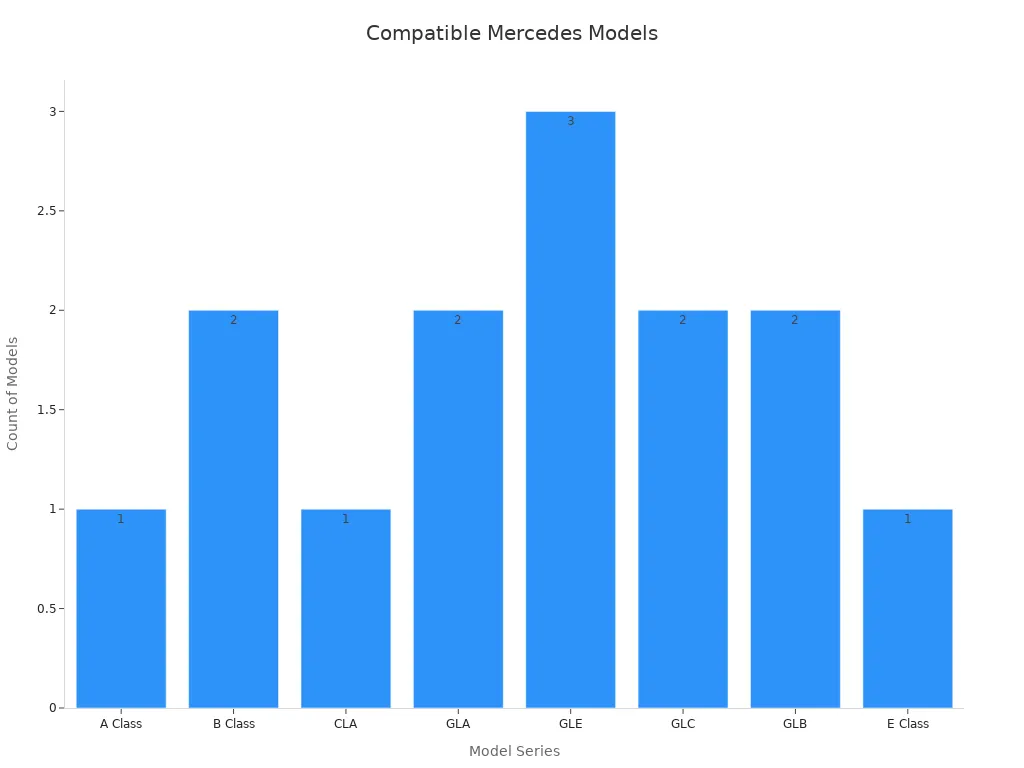
If you drive a sprinter, especially the 2023 mercedes-benz sprinter, you’re in luck. Most sprinter vans from recent years support Android Auto adapters, making your upgrade easy.
What You Need
Getting ready for your adapter installation is simple if you follow a checklist. Here’s what you’ll need:
Make sure your Mercedes has a compatible head unit. Look for at least a Quad Core processor, 4GB RAM, and 32GB storage for smooth performance.
Choose a model-specific head unit for your sprinter if possible. This helps with fit and CANBUS support.
Avoid custom dashboard frames that might rattle or not fit well in your sprinter.
Pick a display that fits your dash. IPS LCD screens give you better viewing angles.
Think about adding a DSP for better sound, or FM signal boosters for improved radio.
Use TPMS sensors to keep an eye on your tires—internal ones last longer, but external ones are easier to swap.
For Android Auto, you’ll need an aftermarket dongle or adapter. Apps like Headunit Reloaded can help if you want wireless Android Auto in your sprinter.
Tip: Always gather all your tools and accessories before you start. This saves time and keeps your sprinter project stress-free.
Checking Infotainment System
You need to check your infotainment system before connecting your adapter. Many Mercedes infotainment systems, including those in the sprinter, work well with Android Auto adapters. Users have had great results with both external modules and replacement Android screens. For example, the 2017 and 2018 GLC 43 AMG models show strong compatibility. Some modules connect through the Aux input, which you may need to enable in your Command system. Replacement screens can give you a bigger display, but they might take longer to boot up.
If you drive a sprinter, check your owner’s manual for any special setup steps. Most adapters install in about 15 minutes and deliver excellent sound quality. Customer support is usually responsive if you run into issues.
Choosing an Android Auto Adapter for Mercedes

Adapter Types
When you look for an android auto adapter for mercedes, you will find two main types: wired and wireless. Wired adapters connect directly to your sprinter’s USB port. They offer a stable connection and fast response times. You might prefer a wired adapter if you want the most reliable performance, especially on long drives. Wireless adapters, on the other hand, give you freedom from cables. You can keep your phone in your pocket or bag. A wireless adapter uses Wi-Fi or Bluetooth to connect your android phone to your sprinter’s infotainment system. This setup feels cleaner and more convenient, but sometimes you may notice a slight delay or occasional connection drops. Many drivers choose a wireless adapter for daily use because it keeps the dashboard tidy and makes it easy to hop in and go.
Tip: If you want the best of both worlds, look for a plug-and-play device that supports both wired and wireless connections.
Compatibility Tips
Not every adapter works with every sprinter model. Before you buy, check that the android auto dongle matches your Mercedes’ year and infotainment system. Most adapters list supported models on their packaging or website. You should also make sure your sprinter’s head unit supports android auto. Some older sprinter models may need a software update. If you drive a newer sprinter, you will likely have no trouble. Always check for firmware updates for your wireless adapter. These updates can fix bugs and improve performance. User ratings often mention how easy it is to set up an adapter and whether it works smoothly with different android phones.
Key Features
When you compare adapters, focus on features that matter most for your sprinter. Here are some things to look for:
Reliable wireless connection for android auto and wireless apple carplay
Fast startup speed so you can get going quickly
Support for both android and iPhone devices (dual-platform)
Simple setup process, especially for your sprinter’s infotainment system
Compact size that fits neatly in your car
Easy firmware updates to keep your adapter running smoothly
Feature |
Why It Matters for Your Sprinter |
|---|---|
Wireless connection |
Keeps your dashboard clutter-free |
Dual-platform support |
Lets you switch between android and iPhone |
Fast startup |
Saves time every time you start your sprinter |
Stable performance |
Reduces frustration on the road |
You want an android auto adapter for mercedes that makes every trip in your sprinter easier and more enjoyable. A good wireless adapter should connect quickly, stay stable, and support both android auto and wireless apple carplay. If you plan to use your sprinter for long drives, look for an adapter with strong user ratings for reliability and ease of use. Many drivers say that a wireless android auto dongle with seamless integration and fast connection speeds makes a big difference in daily driving.
Installation Steps

Getting your Mercedes ready for Android Auto can feel like a big job, but you can handle it step by step. Let’s walk through the setup together so you can enjoy your favorite apps on the road.
Locate USB Ports
First, you need to find the right USB port in your Mercedes. Most models have a USB port in the center console or near the dashboard. Some vehicles offer more than one port, but not all of them support data transfer. Look for a port labeled with a smartphone or a USB symbol. If you use the wrong port, your adapter might not work.
Tip: Check your owner’s manual if you’re unsure which port supports Android Auto. Using the correct port helps you avoid connection issues later.
If your Mercedes has a hidden USB port inside the armrest or glove box, you might need to open a small cover. Make sure the port is clean and free of dust. A clean connection gives you a smoother setup.
Connect Adapter
Now you’re ready to connect the adapter. Take your wireless adapter out of the box and grab the cable that came with it. Plug the adapter into the USB port you found earlier. You don’t need to connect anything to the OBD port—just stick with the USB.
Here’s a quick checklist to make sure you connect everything the right way:
Plug the adapter into the correct USB port (not the OBD port).
Use the original cable that came with your adapter for the best results.
Wait for the indicator light on the adapter to turn on. This means it’s getting power.
If your adapter has a button, press it once to start pairing mode.
Keep your car’s ignition on during the installation.
Note: Some advanced adapters need a stable power supply. If your Mercedes has multiple USB ports, try each one if you don’t see the adapter light up right away.
You don’t need to disconnect any other cables or change your car’s wiring. The setup is plug-and-play for most wireless adapters. If your adapter comes with extra accessories, like a remote or mount, you can install those after the main setup.
Pair Android Device
With the adapter connected, you’re ready to pair your Android phone. Make sure your phone’s Bluetooth and Wi-Fi are both turned on. Open your phone’s settings and look for the Android Auto option.
Follow these instructions to finish the pairing:
On your Mercedes infotainment screen, select the Android Auto icon or source.
On your phone, search for available devices. You should see your adapter’s name pop up.
Tap the adapter’s name to start pairing. You may need to enter a code or confirm the connection.
Wait for your phone to connect. The first time might take a minute.
Once connected, your phone’s apps will show up on the car’s display.
🚗 Quick Tip: Keep your phone close to the adapter during the first pairing. This helps the wireless connection stay strong.
If you run into trouble, restart your phone and unplug the adapter for a few seconds. Try the setup again. Most users find that installing Android Auto with a wireless adapter takes less than 10 minutes.
You can now enjoy hands-free calls, music, and navigation. The wireless setup keeps your dashboard neat and lets you focus on driving. If you want to explore more ways to upgrade your car tech, check out our guide on How to Choose a Wireless CarPlay Adapter for Long Road Trips.
Android Auto Setup & Settings
Initial Setup
You just plugged in your adapter and paired your phone. Now, you get to see Android Auto come to life on your Mercedes display. The initial setup is simple. When you first connect, your car screen will show a welcome message. You might see a prompt asking if you want to enable Android Auto. Tap “Yes” or “Allow” to continue.
Next, your phone may ask for a few permissions. These let Android Auto access your contacts, messages, and apps. Grant these permissions so you can use voice commands, navigation, and music. Your phone will also ask if you want to use Android Auto every time you connect. Choose “Always” for a smoother experience.
You will see the Android Auto interface appear on your car’s screen. Icons for Maps, Calls, and Music will show up. If you do not see them, check your phone’s notifications and approve any requests. The setup process usually takes just a minute or two. After this, you are ready to use your favorite Android apps on the road.
🚦 Tip: Keep your phone unlocked during the first setup. This helps avoid connection issues.
Adjusting Preferences
Once you finish the initial setup, you can adjust Android Auto settings to match your driving style. Open the Android Auto app on your phone. Here, you can pick which apps show up on your car’s display. Drag and drop icons to arrange them in the order you like.
You can also change notification settings. Turn off alerts you do not want to see while driving. Set your preferred navigation app, like Google Maps or Waze. If you want to use dark mode, you can switch it on for night driving.
Some Mercedes models let you tweak audio settings right from the car display. Try different sound profiles to get the best music experience. If you want to learn more about making your road trips better, check out Upgrade Your Road Trips with Wireless CarPlay.
🛠️ Note: You can always return to the Android Auto app on your phone to update your preferences. This keeps your setup and use experience fresh and personal.
Troubleshooting
Connection Issues
Sometimes, your sprinter might not connect to android auto right away. Don’t worry. You can fix most problems with a few quick steps. First, check if your phone’s Bluetooth and Wi-Fi are both on. If your sprinter’s infotainment screen does not show the android auto icon, unplug the adapter and plug it back in. Try a different USB port if you have one. Make sure your phone is close to the adapter during setup. If you still have trouble, restart your phone and your sprinter. This often solves connection hiccups.
Tip: Double-check that your sprinter’s software is up to date. Updates can fix bugs and improve compatibility.
Audio or Display Problems
You might notice the sound cuts out or the display lags in your sprinter. Start by checking the volume on both your phone and the car. Sometimes, switching to another app and then back to android auto refreshes the audio. If the display freezes, unplug the adapter and reconnect it. Try closing unused apps on your android phone to free up memory. If your sprinter has multiple USB ports, test each one for the best performance.
Here’s a quick checklist for audio and display fixes:
Check all volume settings.
Reconnect the adapter.
Close background apps on your phone.
Test different USB ports in your sprinter.
Reset & Reconnect
If nothing else works, a reset can help. Unplug the adapter from your sprinter and turn off your car. Wait a minute. Plug the adapter back in and restart your sprinter. On your phone, forget the adapter in the Bluetooth settings, then pair it again following the original instructions. This fresh start often clears up stubborn issues. If you need more help, check your adapter’s manual or visit the support page for detailed instructions.
🚗 Note: Keeping your sprinter’s system and your android phone updated helps prevent most problems before they start.
Tips for Best Experience
Cable Management
You want your Mercedes interior to look clean and organized. Good cable management helps you keep things tidy, especially when you use wireless apple carplay or wireless Android Auto adapters. Try these simple tips:
Use short cables that fit your setup. Long cables can get tangled or clutter your console.
Secure cables with small clips or Velcro straps. You can find these at most electronics stores.
Hide cables in the center console or along the edge of the dashboard.
Avoid running cables across the gear shift or cup holders.
If you use a wireless adapter, you can skip most cables and enjoy a clutter-free space.
Keeping your cables neat not only looks better but also makes it easier to access your phone and controls.
Recommended Apps
Choosing the right apps can make your drive smoother and more fun. Many Mercedes drivers love using wireless apple carplay for music, navigation, and messaging. The MercedesMe app stands out for its high user satisfaction. Check out this table to see how it compares to other brands:
Rank |
Brand |
Weighted Average Rating (Google Play & Apple) |
|---|---|---|
1 |
BMW |
4.8 |
2 |
Mercedes |
4.7 |
3 |
Vauxhall |
4.4 |
4 |
KIA |
4.2 |
5 |
Volkswagen |
4.1 |
6 |
Audi |
4.1 |
7 |
Hyundai |
4.1 |
8 |
Tesla |
3.7 |
9 |
Polestar |
3.7 |
10 |
MG iSmart |
2.1 |
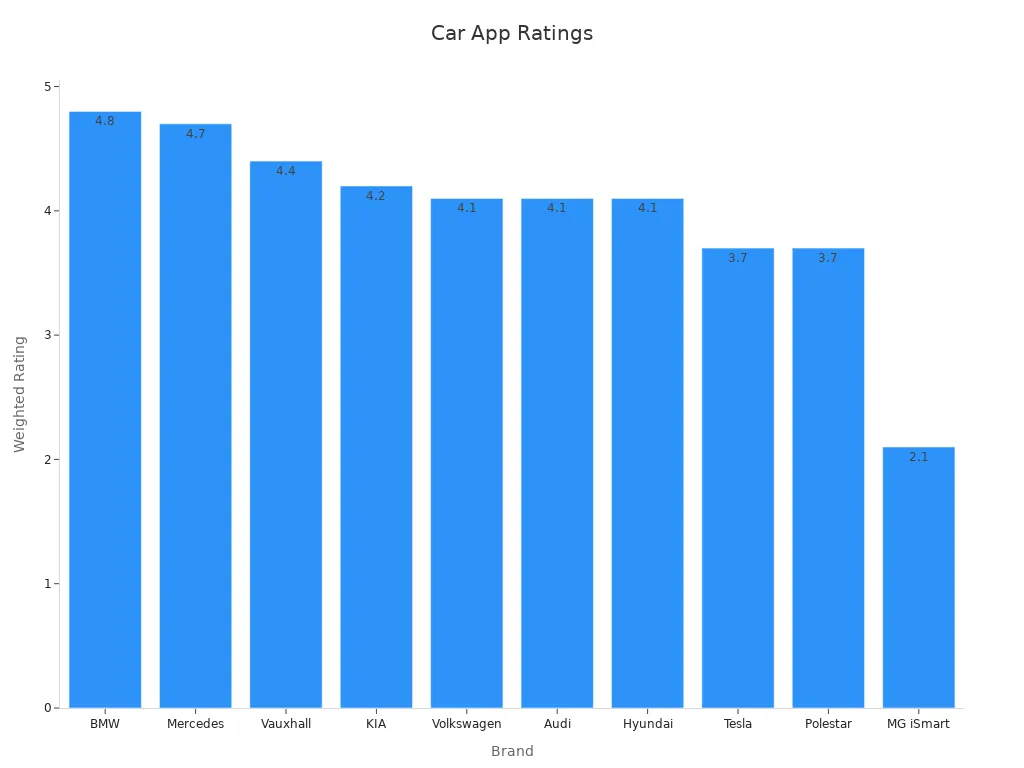
Most users say the MercedesMe app works well with wireless apple carplay. It gives you quick access to vehicle info, remote start, and service reminders. You can also try Google Maps, Spotify, and WhatsApp for daily driving. These apps offer simple navigation, music streaming, and easy messaging. Many drivers prefer apps that give instant feedback and keep menus short. This helps you stay focused and reduces errors.
Safety Tips
Safety always comes first when you use wireless apple carplay or Android Auto. Research shows that these systems lower distraction compared to built-in infotainment, but you still need to stay alert. Here are some tips to keep you safe:
Set up your apps and playlists before you start driving.
Use voice commands for navigation and messaging.
Avoid typing or searching for apps while on the road.
Lock out high-demand features when the car is moving.
Keep your eyes on the road and hands on the wheel.
Experts recommend using common sense and not letting technology distract you. Even with hands-free features, you should focus on driving. Automakers and app designers work together to make these systems safer, but your attention is the best safety tool.
CARLUEX Android Auto Adapter for Mercedes
Product Overview
If you want a seamless upgrade for your Mercedes, CARLUEX stands out as a leading brand for android auto adapter for mercedes. You get a wide range of adapters that deliver wireless CarPlay and Android Auto, all designed for luxury vehicles like yours. CARLUEX focuses on plug-and-play convenience, broad compatibility, and continuous updates. You can trust these adapters to keep up with Mercedes’ advanced infotainment systems and high standards for privacy and security.
Plug-and-play wireless connectivity for easy setup
Broad compatibility with Mercedes models (2017-2024)
AI-powered personalization and secure protocols
Multi-device support for both Android and iPhone
Ongoing OTA updates for future-proof performance
CARLUEX LINK, GO, AIR, PRO+2.0, VISION, BMW
You have several options when choosing a CARLUEX android auto dongle. Here’s a quick comparison to help you pick the right one:
Model |
Key Features |
Price (USD) |
Best For |
Product Link |
|---|---|---|---|---|
LINK |
Entry-level, instant wireless CarPlay & Android Auto |
$79 |
Budget-conscious, basic needs |
|
Adds YouTube/Netflix, remote support, fast startup |
$149 |
Entertainment, non-touchscreen systems |
GO |
|
Android OS, app downloads, tablet-like experience |
$169 |
Power users, app flexibility |
AIR |
|
Snapdragon chip, 8G RAM, 128G ROM, OTA upgrades |
$349 |
High performance, advanced features |
||
VISION |
Built-in touchscreen, multi-platform, OTA upgrades |
$369 |
Non-touchscreen cars, TV projection |
|
BMW |
For BMW, 8G RAM, 128G ROM, wide compatibility |
$369 |
BMW owners, wireless CarPlay vehicles |
Each adapter offers fast wireless connections, low latency, and smooth operation. For example, LINK gives you instant plug-and-play, while AIR lets you download apps and stream media. GO is perfect if you want built-in entertainment. PRO+2.0 and VISION deliver top-tier performance for tech enthusiasts.
Accessories & Shop Benefits
You can enhance your setup with CARLUEX accessories like a remote control, custom mount, or extra cables. These add-ons make it easier to use your android auto dongle, especially in non-touchscreen vehicles. Every purchase comes with a one-year warranty, 30-day return policy, and free shipping. If you want more tips or accessory ideas, check out the CARLUEX accessory installation guide.
Tip: Subscribe to the CARLUEX store for exclusive deals, product updates, and new ways to use your adapter.
Where to Buy
Ready to upgrade your Mercedes? You can find the full CARLUEX lineup on the CARLUEX homepage. Explore the LINK, GO, and AIR models to match your needs. For more ideas on enhancing your in-car experience, you might enjoy reading about Top Licensed Automotive Gifts for Car Enthusiasts in 2025 or see how others stream Netflix and YouTube on CarPlay.
Setting up an Android Auto adapter in your Mercedes feels simple when you follow these steps. You get smoother drives, easy access to your favorite apps, and a cleaner dashboard. If you want the best results, check out CARLUEX LINK, GO, or AIR. Want more tips and exclusive offers? Subscribe to the CARLUEX store and stay ahead on the latest upgrades!
FAQ
How long does it take to set up an Android Auto adapter in my Mercedes?
You can finish the setup in about 10 to 15 minutes. Most adapters use a plug-and-play design. You just connect, pair your phone, and follow the on-screen prompts.
Can I use Android Auto wirelessly in all Mercedes models?
Most newer Mercedes models support wireless Android Auto with the right adapter. Always check your car’s compatibility before you buy. If you drive an older model, you may need a software update.
What should I do if my adapter won’t connect?
First, unplug the adapter and restart your car. Make sure Bluetooth and Wi-Fi are on. Try a different USB port. If you still have trouble, check your phone’s settings and update your adapter’s firmware.
Tip: Keep your phone close to the adapter during the first pairing for a stronger connection.
Will Android Auto drain my phone’s battery quickly?
Wireless Android Auto uses more battery than a wired connection. You can keep your phone plugged into a charger while you drive. This helps your phone stay powered up for longer trips.








Lämna en kommentar
Denna webbplats är skyddad av hCaptcha och hCaptchas integritetspolicy . Användarvillkor gäller.