If you drive a Subaru, you want to enjoy the latest tech. Upgrading to an android auto wireless kit for subaru gives you true convenience. You keep your dashboard clean and cable-free. Even models like the forester can support android auto wireless. Checking compatibility is simple, and you do not need special skills to start using wireless features.
Key Takeaways
Most Subaru models from 2018 and newer with STARLINK support Android Auto, but you need an aftermarket wireless adapter to enable wireless use.
Installing a wireless Android Auto kit is easy with plug-and-play adapters; just connect the adapter to your car’s USB port and pair your phone via Bluetooth and Wi-Fi.
CARLUEX offers a range of wireless adapters for Subaru, from simple setups to advanced models with streaming and tablet-like features, all backed by support and warranties.
Android Auto Wireless Kit for Subaru
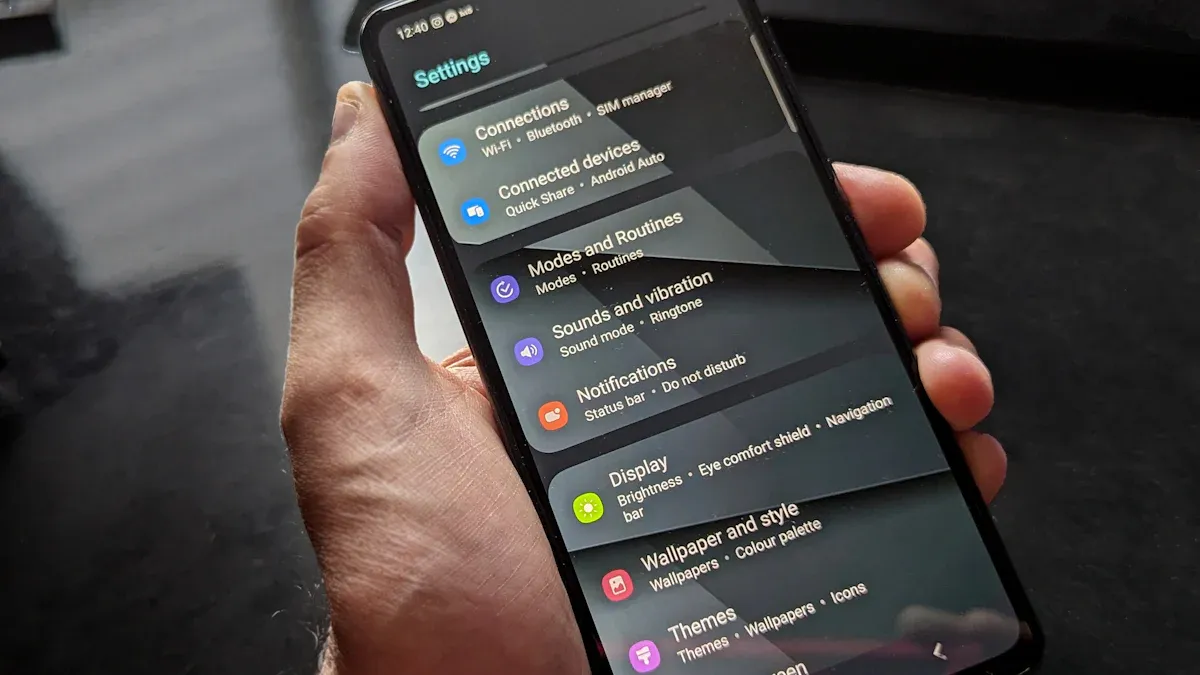
Compatibility and Requirements
You want to make sure your Subaru supports an android auto wireless kit for subaru before you begin. Most recent Subaru models, including the forester, outback, impreza, ascent, and crosstrek, come with the STARLINK in-car infotainment system. This system often includes Android Auto support. The 2025 Subaru forester hybrid, for example, features an upgraded STARLINK Multimedia system that works with android auto wireless technology.
To check compatibility, follow these steps:
Confirm your Subaru model year and trim. Most 2018 and newer forester, outback, and crosstrek models with STARLINK support Android Auto.
Make sure your infotainment system has a USB port and displays the Android Auto interface when you connect your phone.
Your smartphone must run Android 6.0 (Marshmallow) or later.
Install the latest Android Auto app on your phone.
Use Google’s compatibility checker to verify your vehicle’s support for android auto wireless.
Tip: Subaru vehicles do not offer native android auto wireless out of the factory. You need aftermarket wireless adapters to enable this feature.
Tools and Preparation
Gathering the right tools and materials helps you complete the installation smoothly. Here is what you need for most Subaru models:
A wireless carplay dongle or android auto wireless adapter (compatible with Subaru STARLINK)
A high-quality USB cable (preferably the one supplied with your phone)
Your Android smartphone with the Android Auto app installed
Access to your vehicle’s USB port
Optional: Panel removal tool and dash kit (if you plan to upgrade the head unit)
You do not need advanced technical skills for most wireless adapters. If you plan to replace the head unit, you may need screwdrivers, wire strippers, and a wiring harness adapter. Always read the installation manual before starting. Keep your workspace organized and take care not to damage any panels.
Installation Steps
You can install an android auto wireless kit for subaru in a few simple steps. Most users choose a plug-and-play wireless adapter, which makes the process easy. Here is a step-by-step guide:
Start your Subaru and turn on the in-car infotainment system.
Plug the wireless adapter into the USB port. Wait for the adapter’s interface to appear on the screen.
Connect your phone to the adapter using a USB cable for the initial setup. Accept all terms and permissions on your phone.
Once the android auto interface appears, follow the prompts to enable wi-fi and Bluetooth on your phone.
Pair your phone with the adapter via Bluetooth. The adapter will then switch to wi-fi for a stable wireless connection.
Unplug the USB cable. Your phone should now connect to Android Auto wirelessly each time you start your Subaru.
Test the connection by using navigation, music, or other apps through the android auto interface.
Note: If you experience lag or connection issues, visit the Android Auto Wireless Troubleshooting page for solutions. Using a high-quality USB cable can also improve reliability. You can find recommended Android Auto compatible cables for your setup.
Wireless adapters work with most forester models and other Subaru vehicles with STARLINK. These adapters use wi-fi and Bluetooth to create a seamless android auto wireless experience. You can enjoy a clutter-free dashboard and quick access to your favorite apps. The interface remains user-friendly, and you control everything from your Subaru’s touchscreen or steering wheel buttons.
Quick Fact: GROM Audio and other technical sources confirm that Subaru vehicles require an aftermarket solution for android auto wireless. These adapters provide verified compatibility, detailed manuals, and support for a wide range of Subaru models.
If you want to explore more about the benefits of streaming and safety, check out Enjoy safer Subaru trips with CarPlay and Android Auto streaming box.
Wireless CarPlay Dongle Setup and Use

Pairing and Configuration
You can complete the setup of your wireless carplay dongle in just a few steps. Start by plugging the dongle into your Subaru’s USB port. The interface will appear on your infotainment screen. On your phone, turn on Bluetooth and wi-fi. Open the Bluetooth settings and select your vehicle’s device name. Confirm the pairing code and allow access to contacts. The interface will prompt you to enable wi-fi for a stable connection. After the initial setup, your phone will connect automatically each time you start your car. CARLUEX provides detailed guidance for Subaru owners, making the process simple and reliable.
Troubleshooting Tips
Sometimes, you may notice lag or dropped connections during wireless use. Common causes include wi-fi interference from nearby devices or crowded channels. Try moving the dongle to a different USB port or keeping it away from other electronics. Update your Android Auto app and related apps to the latest versions. If issues persist, visit the CarPlay Troubleshooting page or check your cable with an Android Auto compatible cable. CARLUEX’s resources help you resolve most setup and usage tips quickly.
Best Practices for Wireless Use
For the best wireless experience, keep your dongle in the center console. This location helps maintain a strong wi-fi signal and reduces interference. Regularly update your phone’s software and the Android Auto app. Avoid placing metal objects near the dongle, as these can block the wi-fi signal. Many Subaru owners enjoy cozy moments by streaming movies with a partner, turning the car into a private theater. Reliable wireless connectivity makes these experiences possible. For more tips, explore the Android Auto Wireless Troubleshooting collection.
CARLUEX Android Auto Wireless Solutions

Product Overview and Selection
You have many choices when you look for a good wireless carplay dongle for your Subaru. CARLUEX offers a full lineup of wireless adapters, each designed for different needs. The LINK model gives you basic wireless Android Auto and CarPlay. It is simple, fast, and budget-friendly. The GO model adds entertainment features like YouTube and Netflix, making long drives more enjoyable. AIR takes it further with a built-in Android system, so you can download apps and use your car like a tablet. PRO+2.0 stands out with a Snapdragon processor, Android 13 OS, and a SIM card slot for independent internet. VISION offers a unique touch screen for easy control, even if your Subaru does not have a touch display.
Model |
Key Features |
Customer Rating |
Unique Benefits |
|---|---|---|---|
LINK |
Basic wireless, fast setup, dual platform |
4.8/5 |
Cable-free convenience |
GO |
Streaming apps, screen mirroring, USB media |
4.9/5 |
Entertainment on the go |
AIR |
Built-in OS, app downloads, OTA upgrades |
4.7/5 |
No phone needed for in-car apps |
PRO+2.0 |
Snapdragon chip, Android 13, SIM card, 4K video |
4.8/5 |
Tablet-like experience, stable speed |
VISION |
Touch screen, multi-platform, HDMI output |
4.7/5 |
Easy control on any screen |
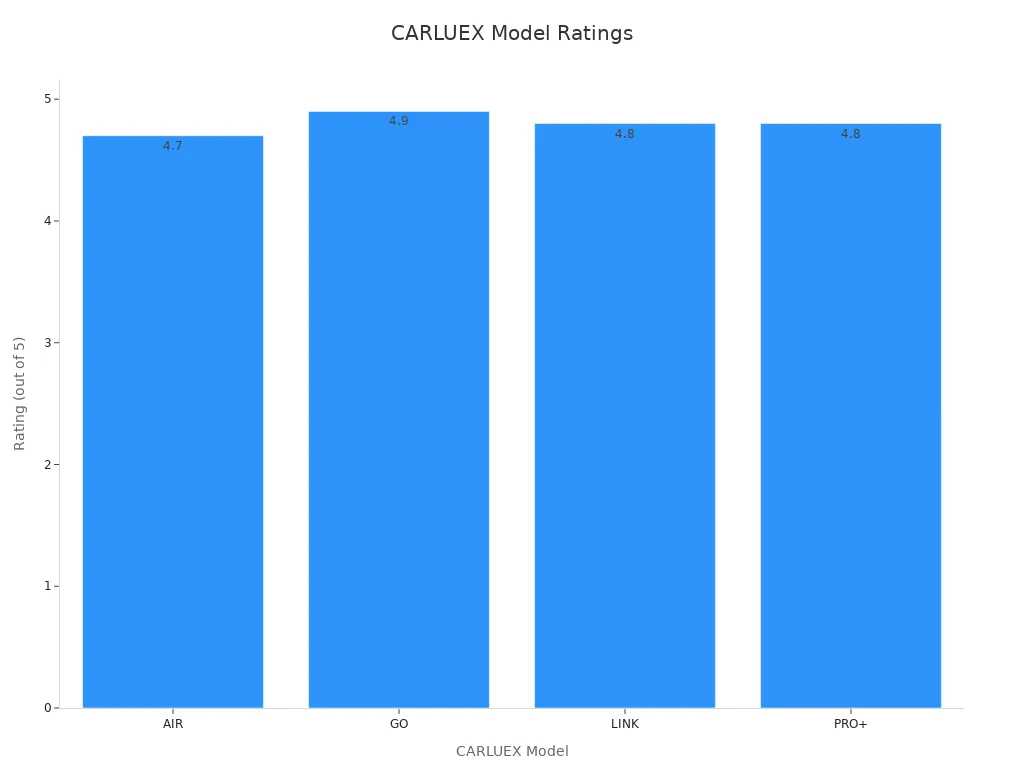
If you want a simple upgrade, choose the CARLUEX LINK. For more entertainment, try CARLUEX GO. If you want the most features, CARLUEX AIR is a top pick. These anyfar wireless carplay dongle options work well with Subaru STARLINK systems.
CARLUEX Installation Guide
Setting up your CARLUEX anyfar wireless carplay dongle is easy. First, unbox the adapter and check all parts. Plug the adapter into your Subaru’s USB port. Turn on Bluetooth and Wi-Fi on your phone. The adapter will guide you through pairing and setup. Keep your phone and adapter updated for the best performance. CARLUEX wireless adapters support plug-and-play, so you do not need special tools. You can find more setup tips in the user manual or on the CARLUEX website.
Accessories and Support
CARLUEX gives you more than just a dongle. You can buy remote controls, custom stands, and high-quality cables to improve your setup. Every adapter comes with a 1-year warranty, a 30-day return policy, and free shipping. Customer feedback shows high satisfaction, with ratings between 4.4 and 4.8 out of 5. CARLUEX also offers troubleshooting guides and one-on-one support. For updates, deals, and new features, subscribe to the CARLUEX Homepage.
Tip: If you want to learn more about real-world use, check out the CarPlay Adapter Reviews for honest feedback from other drivers.
You can install an Android Auto wireless kit in your Subaru with just a few steps. The process is simple and brings real convenience. Choose the CARLUEX product that fits your needs. For more tips or support, visit the CARLUEX Homepage. Share your experience or questions in the comments below!
FAQ
How do you know if your Subaru supports Android Auto wireless kits?
Check your Subaru’s model year and infotainment system. Most 2018 or newer models with STARLINK support Android Auto. You can also use Google’s compatibility checker.
Can you use CARLUEX adapters with any Subaru model?
You can use CARLUEX adapters with most Subaru models that have a USB port and Android Auto support. For details, visit the CARLUEX LINK product page.
What should you do if your wireless connection drops or lags?
Update your phone and Android Auto app. Try a different USB port. For more help, check the Android Auto Wireless Troubleshooting guide.








Leave a comment
Este site está protegido pela Política de privacidade da hCaptcha e da hCaptcha e aplicam-se os Termos de serviço das mesmas.