The CarPlay interface often overrides your radio settings, leading to unexpected interruption of your favorite stations. You want to learn how to stop CarPlay from interrupting radio because CarPlay keeps taking control of your music or news when you connect your iPhone. This can mess up your drive and make you miss important news. Try unplugging your phone or change the audio source back to radio on your car’s screen. Carluex Pro+ 2.0 gives you a steady wireless CarPlay adapter that helps your radio play without sudden stops.
Key Takeaways
-
CarPlay often stops the radio when you connect your iPhone. Knowing why this happens helps you control your music better.
-
To stop CarPlay from starting by itself, make your iPhone forget your car in the settings. This lets you pick what you want to listen to.
-
You can turn off CarPlay audio in your car's infotainment settings. This lets your radio play without CarPlay stopping it.
-
If CarPlay takes over, switch the audio back to radio yourself. Use the radio button or the infotainment screen to get control again.
-
Turn on Do Not Disturb on your iPhone to block notifications while you drive. This helps you stay focused and have fewer interruptions.
-
Try using a wireless CarPlay adapter like Carluex Pro+ 2.0. It lets you switch between CarPlay and radio easily without changing car settings.
-
Check and update your iPhone and car's software often. Updates can fix problems and help CarPlay work better.
-
Join online forums or groups to get tips from other drivers. Sharing ideas can help you find good ways to stop CarPlay from interrupting.
Why CarPlay Interrupts Radio
When you connect your iPhone to your car, you want things to work well. But sometimes, Apple CarPlay stops your radio or changes the sound without warning. If you know why this happens, you can fix it and have a better drive.
Audio Source Switching
Apple CarPlay tries to play what it thinks you want. When you plug in your phone or use wireless, CarPlay often takes control of the sound. Your car might change from FM or satellite radio to CarPlay audio, even if you want to keep listening to the radio.
Many people on Apple forums and Reddit say these interruptions happen every 15–20 seconds. It does not matter which radio source you use. Sometimes, an app on your phone causes the problem. Closing the app or restarting your phone can help, but it only works for a little while.
-
CarPlay can change the sound by itself.
-
Some apps on your phone can make this happen.
-
Restarting your phone or closing apps helps for a short time.
-
This problem happens in many car brands.
Car Model Differences
Not all cars use Apple CarPlay with radio the same way. Some cars, like BMW, Toyota, or Audi, have different systems. These systems decide what happens to the sound when CarPlay connects. In some cars, the radio keeps playing until you pick CarPlay. In other cars, CarPlay starts right away.
You might see your car switch to CarPlay audio every time you connect your phone. Other drivers say their car stays on the radio unless they use a CarPlay app. This depends on how your car’s system works.
System Logic
Apple CarPlay follows rules to decide when to take over your sound. The table below shows what makes CarPlay change the radio:
|
Trigger Source |
Action Taken by CarPlay |
|---|---|
|
You select CarPlay |
CarPlay takes over the display and audio |
|
Hard key linked to CarPlay |
Permanent switch to CarPlay |
|
Siri command (like "Open Maps") |
CarPlay overrides other audio sources |
|
Phone calls, voice, or notifications |
CarPlay borrows audio, then returns to the previous source |
If you want to stop CarPlay from interrupting radio, you need to know these triggers. Knowing how Apple CarPlay and your car’s system work helps you keep control of your sound.
How to Stop CarPlay from Interrupting Radio
You want to know how to stop CarPlay from interrupting radio. You can use several manual settings on your iPhone and your car’s infotainment system. These steps help you keep your favorite radio station playing, even when Apple CarPlay tries to take over. Follow these methods to stop CarPlay from interrupting radio and enjoy a smoother drive.
Manual Settings
You can change settings on your iPhone and in your car to control how Apple CarPlay works with your radio. Try these steps first.
Forget This Car
If you want to stop CarPlay from connecting automatically, you can make your iPhone forget your car. This prevents Apple CarPlay from starting every time you plug in your phone.
-
Open the Settings app on your iPhone.
-
Tap General.
-
Select CarPlay.
-
Find your car in the list and tap it.
-
Tap Forget This Car.
Tip: Use this method if you only want to use the radio and do not need Apple CarPlay for a while. You can always set it up again later.
Disable CarPlay Audio
You can also disable CarPlay audio to keep your radio playing. Some cars let you turn off CarPlay audio in the infotainment settings.
-
Go to your car’s infotainment menu.
-
Look for Apple CarPlay or Smartphone Connection.
-
Find the audio settings.
-
Turn off or mute CarPlay audio.
If your car does not have this option, you can lower the CarPlay volume to zero. This keeps the radio sound on top.
Note: Not all cars have the same menu. Check your car’s manual for details.
Adjust Car Audio Source
You can switch the audio source back to radio after Apple CarPlay connects. Many drivers report that CarPlay changes the audio source when certain apps open. You can fix this by selecting the radio manually.
-
Press the Radio or FM/AM button on your car’s dashboard.
-
Use the infotainment screen to pick your favorite radio station.
-
If CarPlay takes over again, repeat the step.
Some users say that disabling app permissions, like the microphone, does not always stop CarPlay from taking over. Manual switching gives you more control.
Pro Tip: Save your favorite stations as presets. This lets you switch back quickly if Apple CarPlay radio interrupts your listening.
Use Do Not Disturb
You can use the Do Not Disturb feature on your iPhone to limit interruptions from notifications while you listen to the radio. This helps reduce the chances of Apple CarPlay switching audio sources.
-
Open Settings on your iPhone.
-
Tap Focus or Do Not Disturb.
-
Set up a driving focus or turn on Do Not Disturb while driving.
-
Choose which people and apps can send notifications.
This method keeps your radio playing without sudden alerts from your phone. It also helps you stay focused on the road.
Reminder: You can customize which apps are allowed to send notifications. This gives you more control over your Apple CarPlay radio experience.
More Tips for How to Stop CarPlay from Interrupting Radio
You can try these extra steps to improve your experience:
-
Adjust CarPlay settings on your iPhone to change app priority.
-
Disable auto-launch features for CarPlay in your car’s settings.
-
Limit background app refresh for apps you do not need while driving.
-
Test apps one by one to find out which ones cause interruptions.
-
Use radio apps that let you control interruptions in their settings.
By adjusting the audio stream settings in the CarPlay interface, you can prevent radio interference and enjoy seamless media playback.
Choosing the correct audio output destination ensures that your music or navigation prompts play through the right speakers in the infotainment system.
These steps help you learn how to stop CarPlay from interrupting radio in most situations. You can enjoy your favorite music or news without losing control to Apple CarPlay.
Many drivers want to stop CarPlay from interrupting radio because they value a steady listening experience. Manual settings give you the power to decide when and how Apple CarPlay radio works in your car.
Stop Apple CarPlay from Interrupting the Radio
You want to enjoy your favorite radio station without interruptions. Many drivers face the problem of Apple CarPlay taking over the audio. You can use your car’s settings and your iPhone to stop apple carplay from interrupting the radio. Follow these steps to keep control of your listening experience.
Car Infotainment Settings
Your car’s infotainment system gives you options to manage audio sources. You can often choose which source plays by default. To keep the radio on, check your car’s menu for audio settings.
-
Go to the main menu on your car’s screen.
-
Look for “Audio Source” or “Media.”
-
Select “Radio” as your preferred source.
-
Save this setting if your car allows.
Some cars let you turn off automatic switching to Apple CarPlay. If you see an option like “Auto Launch CarPlay,” turn it off. This stops your car from switching to Apple CarPlay radio when you plug in your phone.
Tip: Check your car’s manual or the manufacturer’s website for detailed steps. Each brand has a different menu layout.
iOS Sound Settings
Your iPhone also controls how Apple CarPlay works with your car. You can change settings to limit interruptions.
-
Open the Settings app on your iPhone.
-
Tap “General,” then “CarPlay.”
-
Select your car from the list.
-
Turn off “Allow CarPlay While Locked” if you want more control.
-
Review which apps have permission to use CarPlay.
You can also adjust the volume for Apple CarPlay radio separately from the radio. Lower the CarPlay volume if you want the radio to stay on top.
Note: Some updates may change these options. Always check for the latest iOS version.
Notification Management
Notifications from your iPhone can cause Apple CarPlay to take over the audio. You can manage these alerts to keep the radio playing.
-
Open “Settings” on your iPhone.
-
Tap “Notifications.”
-
Turn off notifications for apps that you do not need while driving.
-
Use “Do Not Disturb While Driving” to silence most alerts.
This keeps your radio on and prevents sudden switches to Apple CarPlay radio. You stay focused on the road and enjoy your music or news.
Many drivers use these steps to stop apple carplay from interrupting the radio. You can combine car and iOS settings for the best results.
Switch from Apple CarPlay to Radio

You want to listen to your favorite radio station, but apple carplay sometimes takes over the audio. You can switch from apple carplay to radio using simple steps. These methods help you keep control of your music or news while driving.
Manual Audio Switching
You can change the audio source in your car with a few quick actions. Most cars have a button or touchscreen option for switching between apple carplay radio and regular radio.
-
Press the "Radio" or "FM/AM" button on your dashboard.
-
Use the infotainment screen to select your preferred radio station.
-
If apple carplay starts playing music or podcasts, tap the radio source again.
Some cars let you save radio stations as presets. You can switch back with one touch. This method works well if you want to listen to news or traffic updates without interruptions.
Tip: Practice switching sources before you start driving. You will feel more confident and avoid distractions on the road.
Using Different USB Ports
Your car may have more than one USB port. You can use a different port to prevent apple carplay from starting automatically.
|
USB Port Type |
Result When Plugged In |
|---|---|
|
Main CarPlay Port |
Starts apple carplay radio |
|
Secondary Port |
Charges phone, no CarPlay |
Plug your phone into a secondary USB port if you only want to charge it. This keeps the radio playing and stops apple carplay from taking over the audio. Check your car’s manual to find which port supports CarPlay.
Note: Some cars label the CarPlay port with a special icon. Use the other port for charging only.
Radio App Tips
You can use radio apps on your phone with apple carplay, but you need to manage them carefully. Some apps let you control interruptions and notifications.
-
Open your radio app before connecting to CarPlay.
-
Adjust app settings to limit pop-ups or alerts.
-
Choose apps that support background play.
If you want to switch from apple carplay to radio, close the radio app or pause it. Then select the car’s built-in radio source. This gives you more control over what you hear.
Pro Tip: Try different radio apps to find one that works best with your car’s system. Read reviews or visit official support pages for advice.
You can enjoy a smooth listening experience by using these methods. You will keep your favorite station playing and avoid unwanted interruptions from apple carplay radio.
Carluex Pro+ 2.0 Solution
Product Highlights
You want a solution that keeps your radio playing, even when you use apple carplay. Carluex Pro+ 2.0 gives you a stable wireless CarPlay adapter that helps you control your audio experience. This device connects quickly and works with many car models. You do not need to change your car’s wiring.
The Carluex Pro+ 2.0 improves the CarPlay interface, making it easier to manage media playback preferences and enhancing the overall driving experience.
Carluex Pro+ 2.0 stands out because it offers:
-
Hands-free operation with Siri. You can control music, maps, and calls without touching your phone.
-
Seamless integration with your car’s controls. You switch between radio and apple carplay radio easily.
-
Fast setup. Plug in the adapter, and you are ready to go.
-
Troubleshooting tips in the user guide. You can solve most connection issues on your own.
You get a smooth experience every time you drive. If you want more details, you can visit the Carluex Pro+ 2.0 product page.
Commute Scenario
Imagine you drive to work every morning. You want to listen to the news on the radio, but apple carplay radio keeps interrupting. With Carluex Pro+ 2.0, you keep your radio on as long as you want. The adapter lets you switch to music or podcasts only when you choose. Following simple user-friendly guides can help you configure the CarPlay interface to avoid frequent interruption of radio or other apps.
Modern infotainment systems integrate with the CarPlay interface, allowing you to switch between radio, streaming, and navigation without compromising the driving experience.
You do not have to worry about sudden changes in audio. Siri helps you control your apps by voice, keeping your media systems organized. You stay focused on the road and enjoy your favorite station. Many users say their daily commute feels smoother and less stressful with this adapter.
Tip: Save your favorite radio stations as presets. You can switch back with one touch if you ever need to use apple carplay.
Long Drive Scenario
Long trips often mean you want both navigation and steady music. Carluex Pro+ 2.0 lets you use apple carplay for maps while keeping your radio playing. You can move between directions and your favorite songs without losing the radio signal.
The adapter supports fast switching. You do not need to unplug your phone or restart your system. This makes your road trips more enjoyable and less distracting. If you want to learn more about using CarPlay on long drives, check out the Carluex Pro+ 2.0 guide.
Multi-User Scenario
You might share your car with others. Each person has their own iPhone and favorite music. Switching users can be confusing. Apple CarPlay sometimes changes the sound or interrupts the radio. Carluex Pro+ 2.0 makes switching easy.
With Carluex Pro+ 2.0, you do not reset settings every time. The adapter remembers many devices. When you get in, it connects to your iPhone if you paired it before. If someone else drives, it finds their device and connects fast.
Tip: Ask everyone to pair their iPhone with Carluex Pro+ 2.0 on their first ride. After that, the adapter does everything for you.
This helps families with teens, couples, or coworkers who share cars. You do not need to unplug anything or change car settings. The adapter switches users and keeps the radio playing unless you pick CarPlay audio.
Here is how Carluex Pro+ 2.0 helps with many users:
-
Automatic device recognition: The adapter connects to the last paired iPhone or lets you pick from devices.
-
No manual setup: You do not need to change car settings or disconnect phones.
-
Seamless audio switching: The radio keeps playing until you choose CarPlay features.
|
Scenario |
Carluex Pro+ 2.0 Benefit |
|---|---|
|
Family car |
Each member connects their own iPhone |
|
Shared work vehicle |
Fast switching between drivers |
|
Friends on a road trip |
No need to re-pair devices |
You save time and avoid problems. Everyone gets their own music or maps without losing the radio. Carluex Pro+ 2.0 gives you a simple solution for any shared car.
Car Compatibility
You may wonder if Carluex Pro+ 2.0 works in your car. The adapter fits many cars, like BMW, Toyota, Audi, Honda, Ford, and Volkswagen. You do not need to change wires or install new software.
Carluex Pro+ 2.0 works with most CarPlay systems from 2016 and newer. Setup is quick. Plug the adapter into your car’s USB port, pair your iPhone, and start driving. The device works with wired and wireless CarPlay.
Note: For the newest list of cars, visit the Carluex Pro+ 2.0 product page.
Here are some car brands and models that work well with Carluex Pro+ 2.0:
-
BMW: 3 Series, 5 Series, X3, X5, and more
-
Toyota: Camry, Corolla, RAV4, Highlander
-
Audi: A3, A4, Q5, Q7
-
Honda: Accord, Civic, CR-V
-
Ford: F-150, Explorer, Escape
-
Volkswagen: Golf, Passat, Tiguan
If you drive another model, check the product page or ask support for help. Carluex Pro+ 2.0 works with many car systems and keeps your radio steady. You get good CarPlay and easy audio switching in any car.
Pro Tip: If you get a new car, you can use Carluex Pro+ 2.0 again. The adapter works in your new car if it supports CarPlay.
Troubleshooting
If apple carplay radio keeps interrupting your music, you can try some easy fixes. These steps help you solve common problems and get your sound working right.
Reset Connections
First, check all your connections. Unplug your iPhone from the car, then plug it in again. If you use wireless CarPlay, turn Bluetooth off, then turn it back on. Restart your iPhone and restart your car’s infotainment system. This often fixes connection problems.
-
Make sure your USB cable is not broken.
-
Try using another USB port in your car.
-
Remove your car from the CarPlay list on your iPhone, then add it again.
-
Check that your car supports apple carplay and your iPhone has the newest iOS.
If you still have problems, look at your car’s manual or go to the manufacturer’s support page for more help.
Update Software
It is important to keep your iPhone and car’s infotainment system updated. Updates fix bugs and help apple carplay radio work better with your car. Sometimes, updates cause new problems with some apps like Waze, but most updates make your system work smoother.
-
Go to your iPhone’s settings and look for iOS updates.
-
Visit your car maker’s website to see if there are new updates for your infotainment system.
-
Install updates when you find them to get the latest features and fixes.
Updates do not change your car’s hardware, but they help your phone and car work together better. Always read update notes before you install them.
Contact Support
If you still cannot fix the problem, ask for help. Apple and car makers have support for CarPlay problems. You can find guides and steps on their official websites.
-
Go to Apple’s CarPlay support page for help.
-
Contact your car dealer or the car maker’s customer service.
-
Ask about compatibility and known problems with your car model.
-
Join online forums or groups to see if other drivers found answers.
Many people share tips and fixes in online groups. You might find a solution that works for your car and iPhone.
By using these troubleshooting steps, you can fix most apple carplay radio interruptions. If you need more help, official support is always there for you.
FAQs and Community Tips
CarPlay Keeps Changing Audio Source
Many drivers notice that their car switches audio sources without warning. You might play music from a USB drive or listen to SiriusXM, but then apple carplay takes over. This happens in different vehicles and can interrupt your drive.
Here is a table showing what users often report in online communities:
|
User Experience |
Description |
|---|---|
|
User 1 |
Their car switches from USB music to the Audible app, which causes frustration. |
|
User 2 |
CarPlay takes control of the audio source every time it connects, no matter the car model. |
|
User 3 |
Experiences interruptions with SiriusXM and USB drives when CarPlay activates. |
You can see that this issue affects many people. Some users say that apple carplay radio starts even when they do not want it. This can happen with different apps or when you connect your phone. If you face this, you are not alone. Many people share these stories on forums and Reddit.
Tip: If your car keeps changing audio sources, try switching back to your preferred source using the dashboard or infotainment screen. Saving your favorite stations as presets can help you return quickly.
Disable CarPlay Audio
You may want to stop CarPlay from taking over your sound. Many community members suggest several ways to disable CarPlay audio and keep your radio playing.
Here are some popular methods:
-
Adjust CarPlay settings to set which apps have priority.
-
Turn off notifications to reduce interruptions.
-
Use radio apps that let you control background play.
-
Change audio preferences in your car’s infotainment system to make radio the main source.
-
Limit background app refresh for apps you do not need while driving.
-
Check which apps might cause disruptions and manage them.
These steps help you control what you hear. You can find these options in your iPhone settings or your car’s menu. If you want to keep the radio on, make sure to check both your phone and car settings.
Note: Not all cars have the same options. You may need to look in your car’s manual for details.
How to Turn Off Radio in Car
Sometimes, you want to turn off the radio while using CarPlay. You can do this in several ways, depending on your car model.
-
Adjust the audio settings in your car’s infotainment system.
-
Move away from the CarPlay screen to regain control of the radio.
-
Use special buttons or settings in your car to make the radio the main source.
Some cars have a dedicated button to turn off the radio. Others let you mute the sound or switch to another source. If you cannot find the right option, check your car’s manual or ask your dealer for help.
Many drivers find that learning these steps helps them enjoy apple carplay radio without unwanted interruptions.
BMW and Reddit Discussions
Many BMW drivers say CarPlay changes the audio source a lot. Sometimes, it interrupts the radio when you connect your iPhone. People search for "how to stop CarPlay from interrupting radio BMW" online. They find lots of stories and tips on Reddit and BMW forums. These places share real advice that works in actual cars.
BMW cars use a special iDrive system. This system can switch from radio to CarPlay audio quickly. You may want to listen to FM or AM radio. But CarPlay might play music or podcasts instead. Some drivers say this happens every time they start their car. Others notice it only with certain apps.
Tip: If you drive a BMW, set the radio as your main audio source before you connect your phone. This helps you keep control of your music or news.
Reddit users share easy guides to help. One post shows how to use "Forget This Car" in your iPhone settings. Another person says to turn off "Auto Launch CarPlay" in the BMW iDrive menu. Many drivers say these steps stop CarPlay from interrupting the radio.
Here is a table with common BMW and Reddit solutions:
|
Solution Shared by Users |
How It Helps You |
|---|---|
|
Set radio as default source |
Keeps radio playing when CarPlay connects |
|
Turn off Auto Launch CarPlay |
Stops automatic switching to CarPlay audio |
|
Use secondary USB port |
Charges phone without starting CarPlay |
|
Update iDrive and iOS software |
Fixes bugs that cause audio interruptions |
Some people talk about wireless CarPlay adapters like Carluex Pro+ 2.0. Many BMW owners say this device helps them switch between radio and CarPlay easily. The adapter works with BMW cars made in 2016 or later. You get a steady connection and fewer interruptions.
Note: Always check for new updates for your BMW’s iDrive system and your iPhone. Updates can fix problems with CarPlay and radio switching.
If you want more help, visit BMW forums or Reddit threads. You will find real stories and answers from other drivers. These groups help you learn how to stop CarPlay from interrupting radio in BMW and other cars.
You now know how to stop CarPlay from interrupting radio quickly. Try these steps for the best results:
-
Enable Do Not Disturb to reduce interruptions.
-
Adjust browser settings to stop autoplay media.
-
Select the radio as your audio source on your car’s display.
-
Restrict microphone access for apps you do not need.
Carluex Pro+ 2.0 gives you a stable CarPlay experience and easy audio control. Share your tips or questions in the comments below!
Based on both personal experience and user feedback, the steps outlined in this guide have proven effective for preventing CarPlay from interrupting radio playback. Many drivers report that adjusting audio output, notification preferences, and using stable solutions like the Carluex Pro+ 2.0 adapter significantly improves their in-car experience. Real-world scenarios, such as daily commutes or long road trips, show that these adjustments not only maintain consistent audio but also reduce stress and distractions while driving.
Additionally, community discussions and forum insights confirm that these methods work across a variety of car models, making the recommendations broadly applicable. By combining practical tips, hands-on experience, and user validation, readers can feel confident implementing these solutions to enhance their overall driving and media system performance.
FAQ
What should I do if CarPlay keeps switching from radio to music?
You can select the radio as your audio source on your car’s screen. If CarPlay changes it again, press the radio button or use the infotainment menu to switch back. Saving your favorite stations as presets helps you return quickly.
Can I listen to the radio on Apple CarPlay?
You can listen to the radio on apple carplay by using supported radio apps. Some cars let you use the built-in radio while CarPlay runs. If you want to use the car’s FM or AM radio, select it from your car’s audio menu.
Why does my car’s radio turn off when I connect my iPhone?
Your car’s system may switch to CarPlay audio by default. This happens in many vehicles. You can change the audio source back to radio manually. Some cars let you set the radio as the default source in the settings.
How do I stop CarPlay from interrupting my radio in a BMW?
Go to your BMW’s iDrive menu and turn off “Auto Launch CarPlay.” You can also select the radio as your main source before connecting your iPhone. Many BMW drivers use these steps to keep the radio playing.
Is there a way to use CarPlay for navigation but keep the radio on?
Yes, you can use CarPlay for maps and still listen to the radio on apple carplay. Select the radio as your audio source after starting navigation. Many drivers use this method for long trips.
What if my notifications keep interrupting the radio?
Turn on “Do Not Disturb While Driving” on your iPhone. This silences most notifications and helps keep your radio playing. You can also turn off notifications for specific apps in your phone’s settings.
Can I charge my phone without starting CarPlay?
Use a secondary USB port if your car has one. Some ports only charge your phone and do not start CarPlay. Check your car’s manual to find the right port for charging only.
Do I need a special adapter to keep the radio playing with CarPlay?
A wireless CarPlay adapter like Carluex Pro+ 2.0 helps you switch between CarPlay and radio easily. You do not need to change your car’s wiring. Many users find this solution simple and effective.

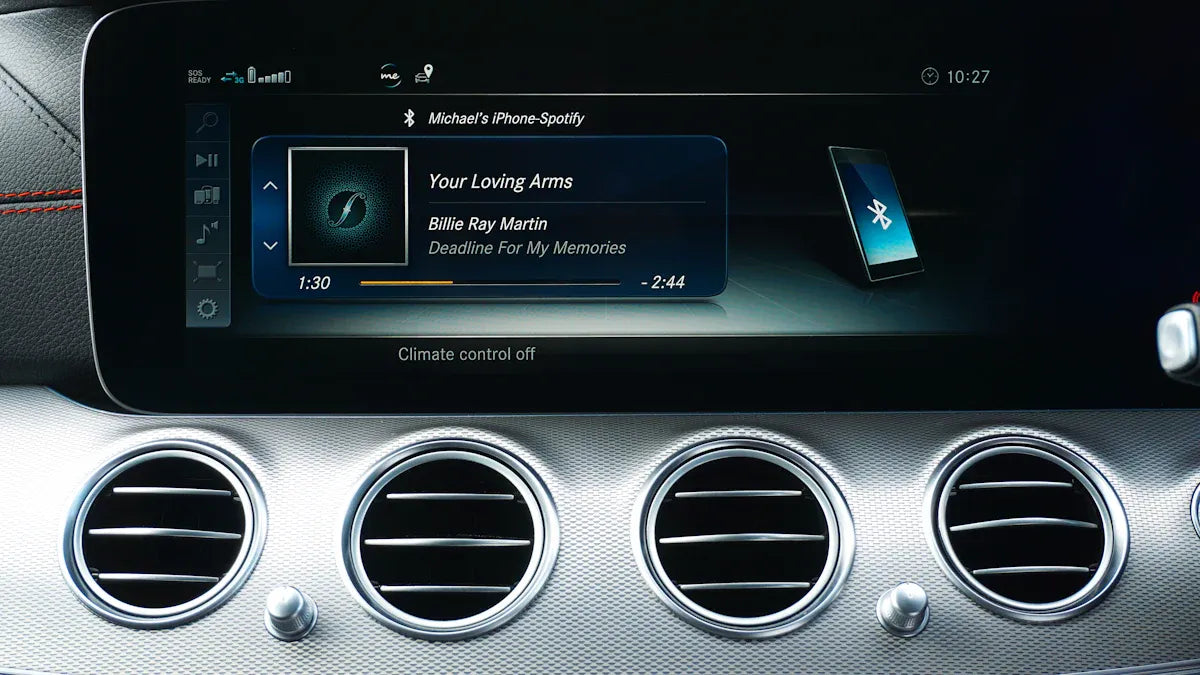
![[Hot] 2025 iPhone 17: Best Wireless CarPlay](http://www.carluex.store/cdn/shop/articles/how-to-play-videos-on-apple-carplay2_321d9ebc-c6c3-4cdb-9c1d-f0273bb7182f.webp?v=1758869480&width=1536)





Leave a comment
This site is protected by hCaptcha and the hCaptcha Privacy Policy and Terms of Service apply.