Want to upgrade your Honda CR-V with Android Auto for a smarter, more connected driving experience? With Android Auto, you can easily access essential apps like Google Maps, music, and messages right from your infotainment system, keeping you effortlessly connected on the road.
If your Honda CR-V is from 2017 or later, you’re in luck—most models support Android Auto. Connecting your Android phone is a breeze: just use a USB cable to link it to your vehicle’s audio system, and Android Auto will start up automatically.
But if you’re tired of dealing with cables, a wireless Android Auto adapter is a great solution. With so many options out there, finding the perfect adapter can be overwhelming. That’s where CARLUEX comes in. We’ve put together an easy guide to help you set up Android Auto and choose the best wireless adapter for your needs. Let's get started on making your driving experience even better!
Overview of Android Auto

Android Auto is a tool that connects your Android device to your vehicle. This allows you to use various apps and features from your phone directly on your car's display. You can access navigation, music, and more while driving.
What Is Android Auto
Android Auto is software developed by Google that enables drivers to connect their Android devices to their vehicle's infotainment system.
It provides an easy way to access supported apps through your car's display.
By connecting your phone using a USB cable or wirelessly, if your car supports it, you can transfer your phone's functions to the dashboard screen.
This includes maps, messages, and music apps.
Android Auto is compatible with devices running Android 5.0 (Lollipop) and newer.
Key Features of Android Auto
Android Auto comes with several features that enhance your driving experience. Here are some key points:
Navigation: You can use Google Maps or Waze for real-time navigation. Directions display on your car’s screen, allowing for safer wayfinding.
Music and Media: Access popular music apps like Spotify, Pandora, and YouTube Music. Select songs or playlists easily through voice commands.
Communication: Send and receive messages through apps like WhatsApp and SMS. You can respond hands-free using voice commands.
Voice Command: With Google Assistant, you can give voice commands to perform tasks like making calls or finding a location. This keeps your hands on the wheel and eyes on the road.
Android Auto Compatible Phones
To use Android Auto effectively, check if your phone is compatible. Important details include:
Minimum Requirements: Android Auto requires Android 5.0 (Lollipop) or higher. Newer versions like Android 9, 10, and 11 offer enhanced features.
Popular Models: Most modern smartphones work with Android Auto. For example, various Samsung phones like the Galaxy S9 and Note 8 are compatible.
Getting the App: If your phone runs Android 9 or below, install the Android Auto app from the Google Play Store. For Android 10 and above, the functionality is built-in.
How to Use Android Auto on the Honda CR-V?
Using Android Auto in your Honda CR-V makes driving more enjoyable. You can access apps, navigation, and music safely while on the road. Here’s how to set it up and use its features effectively.
Setting Up Android Auto on Your Honda CR-V
To start using Android Auto, ensure your Honda CR-V is compatible with the system.
Most models from 2017 to 2024, including trims like EX and EX-L, support this feature.
First, check that your Android phone is running Android 9 or newer. If it's older than Android 10, download the Android Auto app from the Google Play Store.
Next, connect your phone to the HondaLink infotainment system using a USB cable.
You may have to agree to the terms and conditions on the infotainment screen. Once accepted, your phone will sync with your CR-V, allowing Android Auto to be accessed from the display.
Connecting Your Smartphone to Android Auto
To connect your smartphone, use a good-quality USB cable to plug into the USB port of your Honda CR-V.
Make sure you use a data cable, as charging cables will not work.
After plugging in, you may see a prompt on your phone asking for permission to connect.
Grant the necessary permissions, which often include access to contacts, messages, and location services.
Once connected, the Android Auto interface will appear on the infotainment screen. You can then use voice commands or touch controls to navigate through your apps.
Navigating Features and Functions of Android Auto
Once your smartphone is connected, you can use various features of Android Auto.
The home screen will display essential apps, like Google Maps, music, and messaging apps.
To get directions, voice commands can be issued by saying, “OK Google.”
For music, you can select apps like Spotify or YouTube Music directly from the screen.
Control your calls and texts through voice commands as well.
Keep in mind that while using Android Auto, it’s critical to remain focused on driving.
Review the user guide for your specific trim for additional features that may be included in the infotainment system.
How to Set Up Android Auto on CR-V?

Setting up Android Auto in your Honda CR-V can enhance your driving experience by allowing access to various apps and features. You can connect your phone using either a wired or wireless method, depending on your vehicle's capabilities and your preferences.
Wired Connection Setup
To start the wired setup, grab your Android phone and an original USB data cable.
Connect one end of the cable to your phone and the other end to the USB port in your Honda CR-V. Make sure to use a data cable, as a charging-only cable will not work.
Once connected, your vehicle may prompt you to accept the Android Auto terms and conditions. Follow any on-screen instructions.
You might need to grant permissions on your phone for features like managing calls and messages.
If you face issues, consider resetting your phone's Bluetooth settings or clearing the app cache for Android Auto. This can help solve potential software glitches.
Wireless Connection Setup
To use Android Auto wirelessly, ensure your vehicle is equipped with this feature.
First, check that your phone supports 5 GHz Wi-Fi and has an active data plan.
On your phone, enable Bluetooth and Wi-Fi, then pair it with your Honda CR-V.
Once paired, you may see an option on your car display to connect wirelessly. Follow the prompts to complete the connection.
Make sure your HondaLink system is updated to the latest version to avoid any connectivity issues.
If the wireless connection fails, disable Bluetooth and Wi-Fi, then re-enable them and try again.
How to Choose the Best Android Auto Adapter

Comparing Popular Android Auto Adapters on the Market
When choosing the best Android Auto adapter, focus on essential features such as Bluetooth compatibility, data transfer speed, and ease of installation. Let us introduce you to the top choice from Carluex, designed to enhance your car's entertainment system seamlessly.
Carluex Pro+ Wireless CarPlay/Android Auto Adapter
- Connection: Seamlessly upgrade your car's entertainment system.
- Features: The Carluex Pro+ Wireless CarPlay/Android Auto Adapter lets you stream your favorite shows and videos directly on your car's screen with CARLUEX OS, based on Android 13, and a powerful Qualcomm chip for clear, high-definition video without lag.
- Compatibility: Designed for cars equipped with built-in wired CarPlay from 2017-2024 (excluding BMW models).
Carluex Go Wireless Carplay/ Android Auto Adapter
- Design: Known for reliability.
- Functionality: Carluex Go Wireless Auto Adapter supports iPhones from model 5 and above, and Android devices running version 6.0 or higher.
- Compatibility: Designed for cars equipped with built-in wired CarPlay from 2016-2024 (excluding BMW models).
Carluex Air Wireless CarPlay/ Android Auto Adapter
- Streaming Services: Access Netflix and YouTube directly from your car's infotainment system with the Carluex Air Wireless CarPlay/Android Auto Adapter.
- Effortlessly Control Everything with Voice Commands and Steering Wheel Function
- Access the internet using a 2G/3G/4G SIM card or Wifi
Carluex Multimedia Streaming Box for BMW
- Performance: Offers a great balance of features and price.
- Data Connection: Ensure compatibility with your data cable for optimal performance.
- Main Feature: Access YouTube, Hulu, Netflix, Disney+, and more.
- Compatibility: Carluex for BMW Wireless CarPlay Adapter fits 2017-2023 1, 2, 4, 5, 7 Series; 2017-2019 6 Series; 2018-2023 8 Series; 2017-2023 X3, X4, X5, X6, X7.
Carluex Link Wireless CarPlay and Android Auto Adapter
- Connection: Easily upgrade your car's entertainment system.
- Features: Watch your favorite shows and videos on your car's screen with CARLUEX OS for clear, lag-free video.
- Main Feature: Connect to your favorite apps like maps and more.
- Compatibility: Carluex Link Wireless CarPlay and Android Auto Adapter works with vehicles that have wired CarPlay from 2017-2024 (except BMW models).
Carluex Pro Wireless CarPlay and Android Auto Adapter
- Connection: Easily enhance your car's entertainment system
- Features: Stream shows and videos smoothly with CARLUEX OS. Access the Google Play Store, connect via WiFi 2.4G/5G or SIM card, and use pre-embedded GPS, GLONASS, and BEIDOU for accurate navigation. Includes Mirror Link and Chromecast support.
- Compatibility: Carluex Pro Wireless CarPlay and Android Auto Adapter works with cars that have wired CarPlay from 2016-2023 (excluding BMW models). Supports iPhones from model 5 and Android devices running version 6.0 and above.
Conclusion
Adding Android Auto to your Honda CR-V simplifies your driving by giving you instant access to maps, music, and messages right from your dashboard. Connecting your phone via USB or wirelessly integrates seamlessly with your vehicle, enhancing both convenience and safety on the road.
Discover our wireless Android Auto adapter to make your driving experience. With it, you’ll enjoy a more connected journey, making navigation, media control, and communication easier and more enjoyable. Upgrade your setup and transform your daily commutes and road trips today.
Frequently Asked Questions
You may have questions regarding Android Auto in your Honda CR-V. Here are some common issues, upgrade options, connectivity details, and steps to activate the system.
How often does Android Auto need to be updated?
Android Auto updates are usually released periodically to improve functionality and add new features. It’s a good idea to keep your Android Auto app and your phone’s operating system updated to ensure you have the latest improvements and security patches.
Can I use Android Auto while my phone is locked?
Yes, you can use Android Auto while your phone is locked. Once your phone is connected to your car’s infotainment system, Android Auto will function through the car’s screen, so you don’t need to unlock your phone to use its features..
Will Android Auto drain my phone's battery quickly?
Using Android Auto can consume more battery power than usual, especially if you're using navigation and music apps simultaneously. To manage battery life, keep your phone connected to a charger while using Android Auto.
Is it possible to customize the Android Auto interface?
Yes, you can customize some aspects of the Android Auto interface. You can arrange your favorite apps, adjust display settings, and change navigation preferences to fit your needs. Explore the settings within the Android Auto app on your phone for more options.


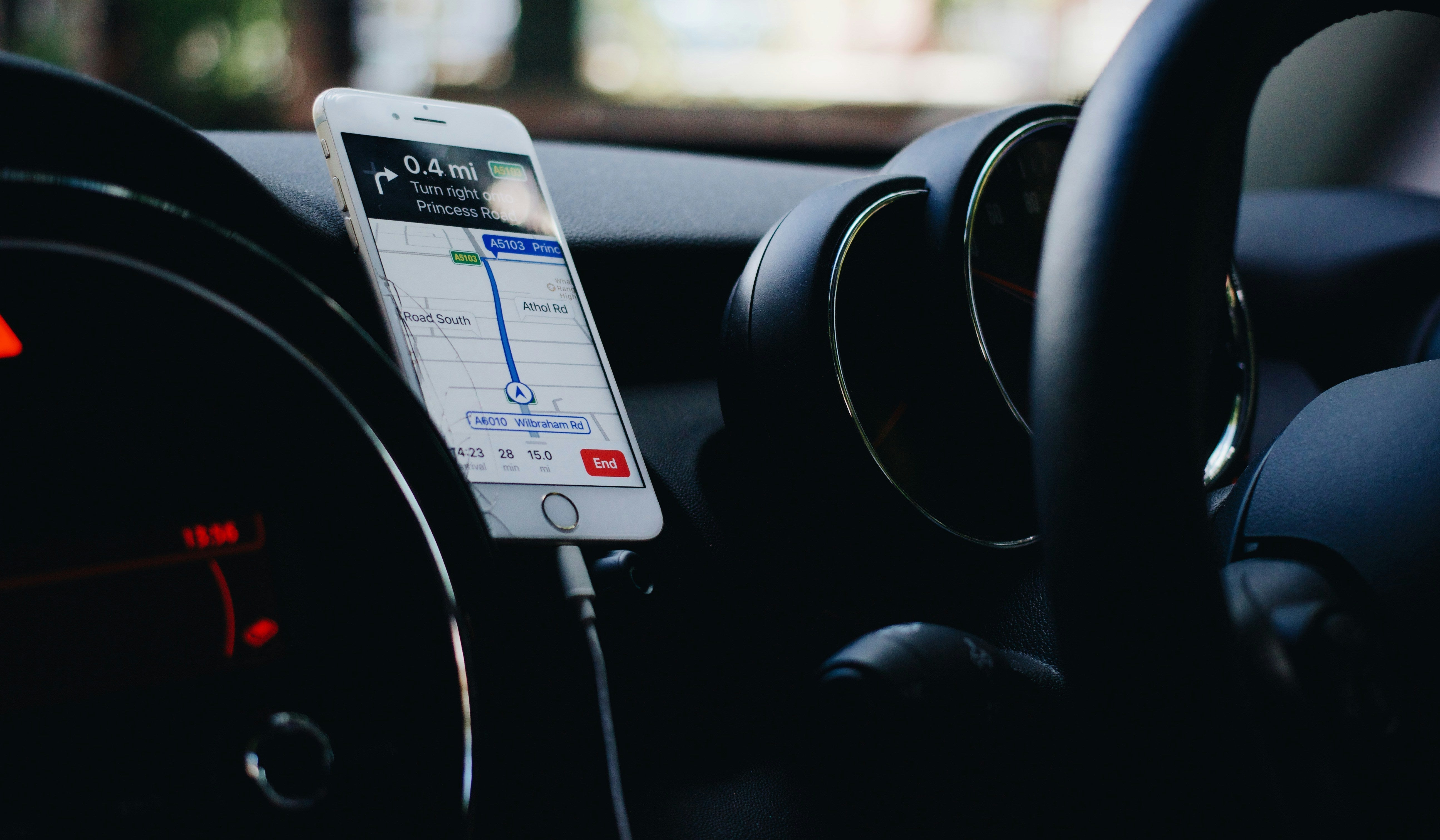





コメントを書く
このサイトはhCaptchaによって保護されており、hCaptchaプライバシーポリシーおよび利用規約が適用されます。