If you're having trouble connecting your iPhone to your car's infotainment system, you're not alone. Many users have reported issues with Apple CarPlay not connecting, which can be frustrating when you're trying to use your phone while driving.
Fortunately, there are several steps you can take to troubleshoot the problem and get back to using CarPlay.

In this quick read, let's learn some fast tips and tricks on how to fix common CarPlay issues and get back on the road with seamless connectivity.
Understanding CarPlay Connectivity

Overview of CarPlay
CarPlay is a feature that allows you to connect your iPhone to your car's infotainment system and use it to access various apps and features on your phone. CarPlay can be accessed either wirelessly or through a wired connection using the USB port in your car.
Common Connectivity Issues
Sometimes, you may experience issues with connecting your phone to CarPlay. Some common issues include a black screen, CarPlay not working, or your phone disconnecting from CarPlay.
These issues can be caused by various factors such as outdated software, unsupported iPhone models, or connectivity problems.
Compatibility and Requirements
To use CarPlay, you need an iPhone that is running iOS 7.1 or later. However, some features may only be available on certain iPhone models.
For example, wireless CarPlay requires an iPhone 15 or later, while wired CarPlay can be used with iPhone models as old as the iPhone 5.
It's also important to ensure that your car's infotainment system is compatible with CarPlay. Most new cars come with CarPlay support, but some older models may require a high-quality CarPlay adapter.
If you're using a CarPlay adapter, make sure it's up to date and compatible with your iPhone's software version.
To avoid connectivity issues, make sure your phone is connected to your car's Bluetooth and that the USB port you're using is functioning properly.
You can also try resetting your phone's network settings or restarting your car's infotainment system to troubleshoot any connection issues.
Troubleshooting CarPlay Connection

If you are experiencing issues connecting your iPhone to CarPlay, there are several steps you can take to troubleshoot the problem. In this section, we will cover some common solutions to help you get your CarPlay connection up and running.
Initial Setup and Connection for iPhone and CarPlay
Before troubleshooting any issues, make sure that your iPhone is updated to the latest version of iOS and that your CarPlay system is properly set up and connected.
Ensure that your iPhone is connected to your vehicle's Wi-Fi or Bluetooth and that your best CarPlay adapter is connected to your car's USB port.
If you are using a reliable wireless CarPlay adapter, ensure that it is properly charged and that your iPhone is within range.

Resolving CarPlay Software Issues
If you are experiencing software issues, such as CarPlay not responding or freezing, try restarting your iPhone and your car's entertainment system.
You can also try resetting your CarPlay system by going to Settings > General > CarPlay on your iPhone and selecting your car. Then, tap on "Forget This Car" and set up CarPlay again.
If you are still experiencing issues, try updating your iPhone's operating system to the latest version.
You can do this by going to Settings > General > Software Update. If you are using a wireless CarPlay adapter, ensure that it has the latest firmware update installed.
Configuring iPhone and Siri Settings
Make sure that your iPhone's settings are properly configured to allow CarPlay to function.
Go to Settings > General > CarPlay and ensure that "Allow CarPlay While Locked" is turned on.
If you are having issues with Siri, ensure that "Listen for Hey Siri" or "Press Side Button for Siri" is turned on.
You can also check your Screen Time and Restrictions settings to ensure that CarPlay is not restricted.
Advanced Solutions
If none of the above solutions work, try resetting your iPhone's settings by going to Settings > General > Reset > Reset All Settings.
If you are still having issues, try resetting your CarPlay system by going to Settings > General > Reset > Reset Network Settings.
If you are using a CarPlay adapter, try using a different USB cable or connecting it to a different USB port.
You can also contact Apple Support or your CarPlay adapter manufacturer for further assistance.
Conclusion
If you’re facing connectivity issues with your CarPlay, upgrading to a reliable adapter can make a significant difference. For a seamless and uninterrupted in-car experience, consider exploring the top-rated CarPlay adapters today! Stay connected and enjoy the convenience of your favorite apps and features on the road.
Frequently Asked Questions
Why is my Apple CarPlay not connecting?
If your Apple CarPlay is not connecting, there could be several reasons.
First, ensure that your device is compatible with the CarPlay feature. If it is, check if your device is connected to the car's USB port or if it is connected wirelessly.
If it is connected via USB, try using a different cable or port. If it is connected wirelessly, make sure that Bluetooth and Wi-Fi are enabled on both your device and the car's infotainment system.
You can also try restarting both your device and the car's infotainment system.
How do I force CarPlay to connect?
To force CarPlay to connect, try the following steps:
- Restart your iPhone and the car's infotainment system.
- Make sure that your iPhone is updated to the latest version of iOS.
- Check that the USB cable is not damaged and is firmly connected to both your iPhone and the car's USB port.
- If you are connecting wirelessly, make sure that Bluetooth and Wi-Fi are enabled on both your device and the car's infotainment system.
- If all else fails, try resetting your iPhone's network settings.
How do you reset Apple CarPlay?
To reset Apple CarPlay, follow these steps:
- Go to Settings on your iPhone.
- Tap General, then Reset.
- Select Reset Network Settings.
- Wait for your iPhone to restart.
- Reconnect your iPhone to your car's infotainment system.
Why is my Apple CarPlay not working but my phone is charging?
If your Apple CarPlay is not working but your phone is charging, there could be an issue with the USB cable or port.
Try using a different cable or port to see if that resolves the issue. If it does not, check that your device is compatible with the CarPlay feature.
Also, make sure that Bluetooth and Wi-Fi are enabled on both your device and the car's infotainment system. You can also try restarting both your device and the car's infotainment system.

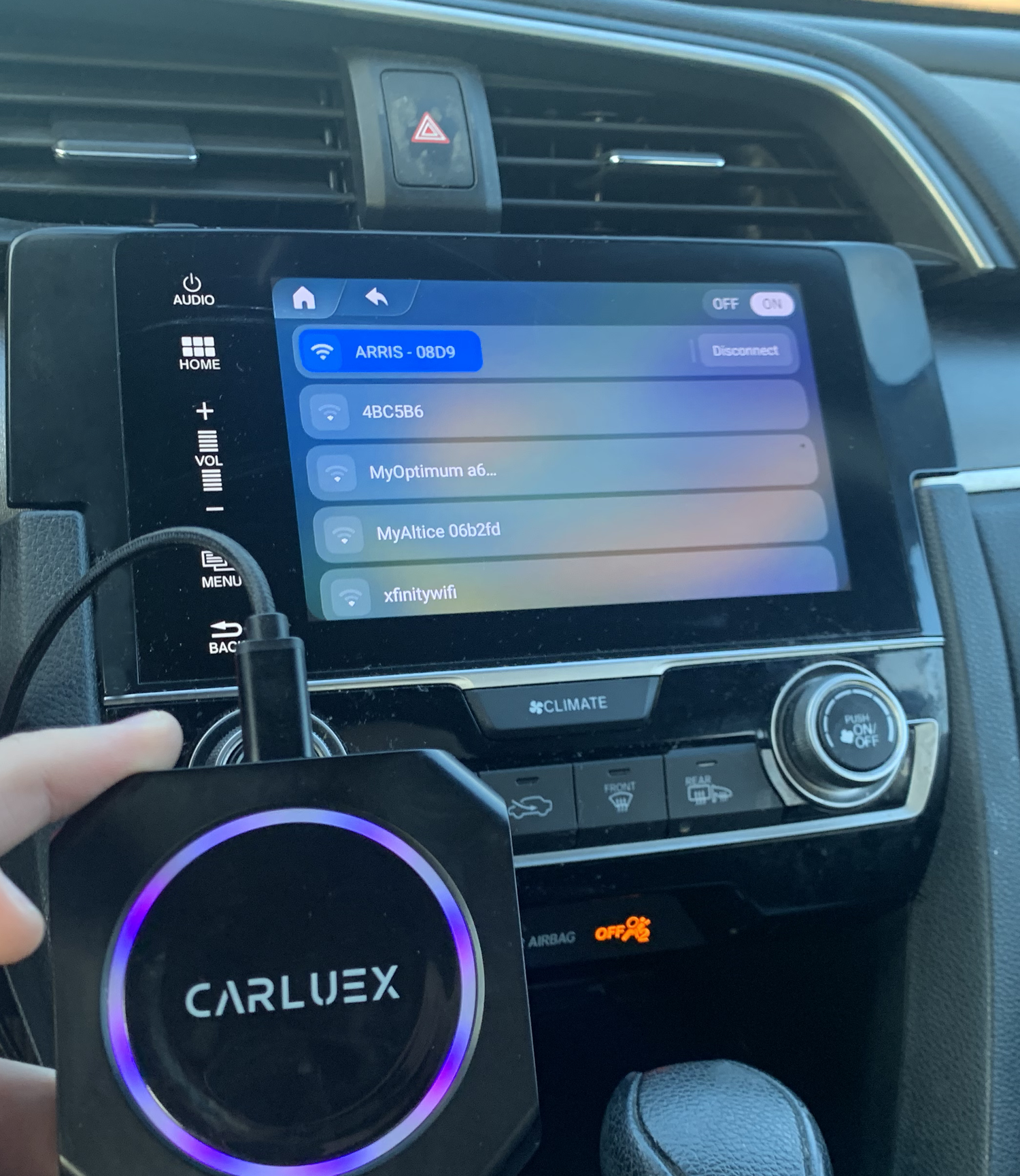






コメントを書く
このサイトはhCaptchaによって保護されており、hCaptchaプライバシーポリシーおよび利用規約が適用されます。