Imagine transforming your daily drive into a seamless and safe streaming experience. The CARLUEX wireless carplay adapter makes this possible by offering effortless access to Spotify through Apple CarPlay. You can enjoy a wireless experience that eliminates the hassle of tangled cords and keeps your focus on the road. Drivers today spend over an hour daily in their cars, making in-car entertainment more essential than ever. The CARLUEX AIR wireless carplay adapter allows you to access your favorite playlists hands-free, ensuring both convenience and safety. With features designed for modern vehicles and iPhones, CARLUEX redefines how you access Apple CarPlay.
Many drivers acknowledge the ease of using in-car systems safely, especially for music and navigation. The CARLUEX LINK android auto adapter enhances this by integrating intuitive hands-free controls with superior streaming capabilities.
Whether you’re navigating through busy city streets or enjoying a long road trip, CARLUEX ensures uninterrupted access to your favorite tracks. It also supports CarPlay and Android Auto, making it a versatile solution for all your in-car entertainment needs.
Key Takeaways
-
Make driving better with CARLUEX. It lets you use Spotify wirelessly on Apple CarPlay for safer, fun trips.
-
Check if your car and iPhone work with CARLUEX to stream music easily and use hands-free controls.
-
Change your CarPlay screen by moving apps. Keep Spotify easy to find for quick use while driving.
-
Use Siri to control Spotify without touching your phone. This keeps driving safer by letting you focus on the road.
-
Update your CARLUEX adapter and iPhone often. This helps everything work well and gives you new features for smooth music streaming.
Compatibility Requirements for CARLUEX and Spotify on CarPlay
Car Compatibility
Before using CARLUEX to stream Spotify on CarPlay, you need to ensure your car supports the device. CARLUEX works seamlessly with a wide range of vehicles, including both older and newer models. Whether you drive a compact sedan or a luxury SUV, this wireless adapter ensures smooth integration with your car's existing system.
Here’s a quick look at some compatible car models:
|
Car Brand |
Model |
Year |
|---|---|---|
|
Mercedes-Benz |
A-CLASS (W169) |
2004-2012 |
|
Mercedes-Benz |
A-CLASS Saloon (V177) |
2019- |
|
Ford LCV - Europe |
Fiesta 35 Mk4 |
1996-2003 |
|
Cadillac |
CT5 |
2019- |
|
Cadillac |
CTS |
2005-2017 |
If your car supports wired CarPlay, CARLUEX can transform it into a wireless experience. This makes it ideal for drivers who want to eliminate the hassle of connecting their phone with cables. For BMW owners, CARLUEX offers a specialized version that integrates seamlessly with the brand's unique infotainment system.
Tip: Check your car's user manual or infotainment system settings to confirm compatibility with Apple CarPlay before purchasing CARLUEX.
iPhone Requirements
To use CARLUEX with Spotify on CarPlay, your iPhone must meet certain requirements. The device supports iPhones running iOS 14 or later, ensuring compatibility with the latest features of Apple CarPlay. Whether you own an iPhone 12, iPhone 13, or the latest iPhone 15, CARLUEX guarantees a reliable connection for streaming Spotify.
Enable both Bluetooth and Wi-Fi on your phone to pair it with the CARLUEX adapter. This dual connectivity ensures a stable and lag-free experience while using Apple CarPlay. Additionally, make sure your phone has the Spotify app installed and updated to the latest version.
Note: If you’re using an older iPhone model, verify that it supports Apple CarPlay and meets the minimum iOS version required.
CARLUEX Device Specifications
CARLUEX stands out as a versatile and high-performance wireless adapter for CarPlay. It supports a wide range of features, making it a reliable choice for streaming Spotify and other apps. Here’s a breakdown of its key specifications:
|
Adapter Model |
Compatibility |
Features |
|---|---|---|
|
CARLUEX PRO |
Cars with wired CarPlay (2016-2023, excluding BMW) |
Reliable connection for iPhones and Android devices |
|
CARLUEX for BMW |
BMW models |
Seamless integration with existing system, supports popular apps |
|
Carluex PRO+ |
High-definition video streaming |
Uses Qualcomm chip for lag-free performance |
|
Carluex GO |
Various apps (Netflix, YouTube) |
Wireless mirroring capabilities |
|
Carluex Air |
Aesthetic design |
Elegant design that complements car interior |
The CARLUEX PRO model is perfect for most vehicles with wired CarPlay, while the PRO+ version offers enhanced performance for high-definition streaming. For BMW owners, the dedicated CARLUEX for BMW adapter ensures flawless integration. Each model is designed to provide a seamless experience, whether you’re streaming Spotify or using other apps on Apple CarPlay.
Tip: Keep your CARLUEX firmware updated to access the latest features and maintain compatibility with your car and phone.
Step-by-Step Guide to Setting Up CARLUEX for Spotify on CarPlay
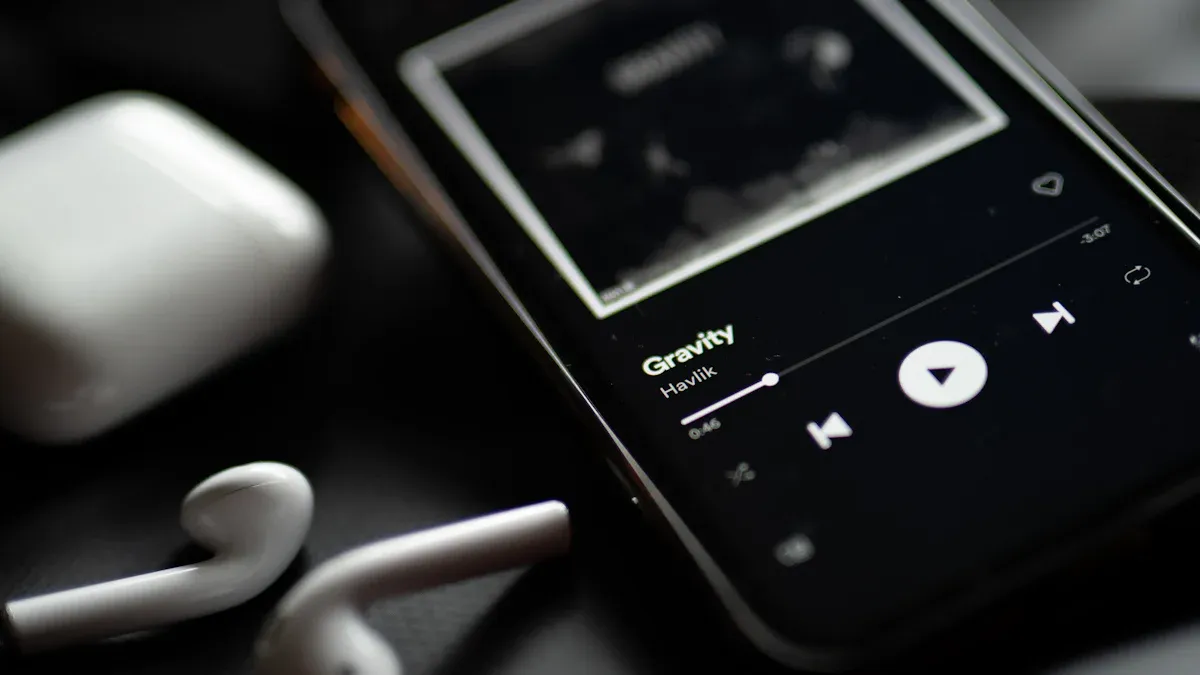
Unboxing and Inspecting the CARLUEX Device
When you unbox your CARLUEX adapter, take a moment to inspect its contents. The package typically includes the adapter itself, a user guide, and a connection cable. Begin by ensuring all items are present and undamaged. The user guide provides essential instructions for setup, so keep it handy.
The adapter’s design prioritizes simplicity and efficiency. It takes approximately thirty seconds to boot up and display the main home page. During this time, you can observe its user interface responsiveness, which allows you to run multiple applications simultaneously. This feature enhances your overall experience, especially when streaming Spotify on Apple CarPlay.
Tip: Before proceeding, verify that your adapter matches your car model and supports Apple CarPlay. This step ensures compatibility and avoids unnecessary troubleshooting later.
Connecting CARLUEX to Your Car’s USB Port
Connecting the CARLUEX adapter to your car’s USB port is straightforward. Locate the USB port in your vehicle, typically found near the dashboard or center console. Plug the adapter into the port, and it will automatically begin the pairing process.
The plug-and-play design eliminates complications, making installation quick and easy. Within ten seconds, the adapter establishes a connection with your car’s infotainment system. This seamless integration supports Apple CarPlay and Android Auto, giving you access to navigation, communication, and entertainment apps.
Note: Ensure the USB port is dedicated to the adapter to avoid power issues. If your car has multiple USB ports, use one that isn’t shared with other devices.
Enabling Bluetooth and Wi-Fi on Your iPhone
To complete the setup, enable Bluetooth and Wi-Fi on your iPhone. Open your phone’s settings and toggle both features on. These connections are essential for pairing your iPhone with the CARLUEX adapter.
Once Bluetooth and Wi-Fi are active, your phone will detect the adapter. Follow the on-screen prompts to pair the devices. This dual connectivity ensures a stable and lag-free experience while streaming Spotify on Apple CarPlay.
Tip: Keep your iPhone updated to the latest iOS version to maximize compatibility and performance. Regular updates also help prevent issues like lag or disconnections during streaming.
Pairing Your iPhone with CARLUEX
Pairing your iPhone with the CARLUEX adapter is a straightforward process that takes only a few minutes. Begin by ensuring Bluetooth and Wi-Fi are enabled on your phone. These connections allow the adapter to communicate with your iPhone and establish a stable link for Apple CarPlay.
Once Bluetooth and Wi-Fi are active, your phone will detect the CARLUEX device. Select the adapter from the list of available devices on your phone’s Bluetooth settings. Follow the prompts to complete the pairing process. The adapter’s intuitive design ensures a smooth setup, even for first-time users.
Many users report positive experiences when pairing their phones with CARLUEX. Here’s a snapshot of user feedback:
|
User |
Vehicle Model |
Year |
Rating |
Experience |
|---|---|---|---|---|
|
Jessica W. |
GMC |
2018 |
Worked perfectly, simple to use, game-changer on trips. |
|
|
Leonardo R. |
Ford |
2022 |
3/5 |
Works but not as smoothly as hoped; issues with automatic connection. |
|
Verified Buyer |
BYD |
2024 |
4/5 |
Connects quickly and works well. |
Jessica W., for example, praised the adapter for its simplicity and reliability during long drives. If you encounter any issues during pairing, ensure your phone’s software is updated to the latest version. This step often resolves compatibility problems and enhances performance.
Tip: Keep your phone close to the adapter during pairing to avoid signal interference.
Launching Spotify on CarPlay
After pairing your phone with CARLUEX, you can launch Spotify on CarPlay with ease. Start by accessing the CarPlay interface on your car’s infotainment system. The CARLUEX adapter automatically displays your apps, including Spotify, on the CarPlay dashboard.
Tap the Spotify icon to open the app. You’ll see your playlists, albums, and recently played tracks displayed in a user-friendly format. Use the touchscreen or voice commands to navigate through your music library. Siri integration allows you to control Spotify hands-free, ensuring a safer driving experience.
Streaming music through Spotify on CarPlay becomes effortless with CARLUEX. The adapter’s advanced technology minimizes lag and maintains high-quality audio. Whether you’re listening to podcasts or your favorite songs, the experience feels seamless.
Note: If Spotify doesn’t appear on the CarPlay dashboard, check your phone’s app permissions. Ensure Spotify is enabled for CarPlay in your iPhone’s settings.
Customizing and Enhancing Your Spotify Experience on CarPlay
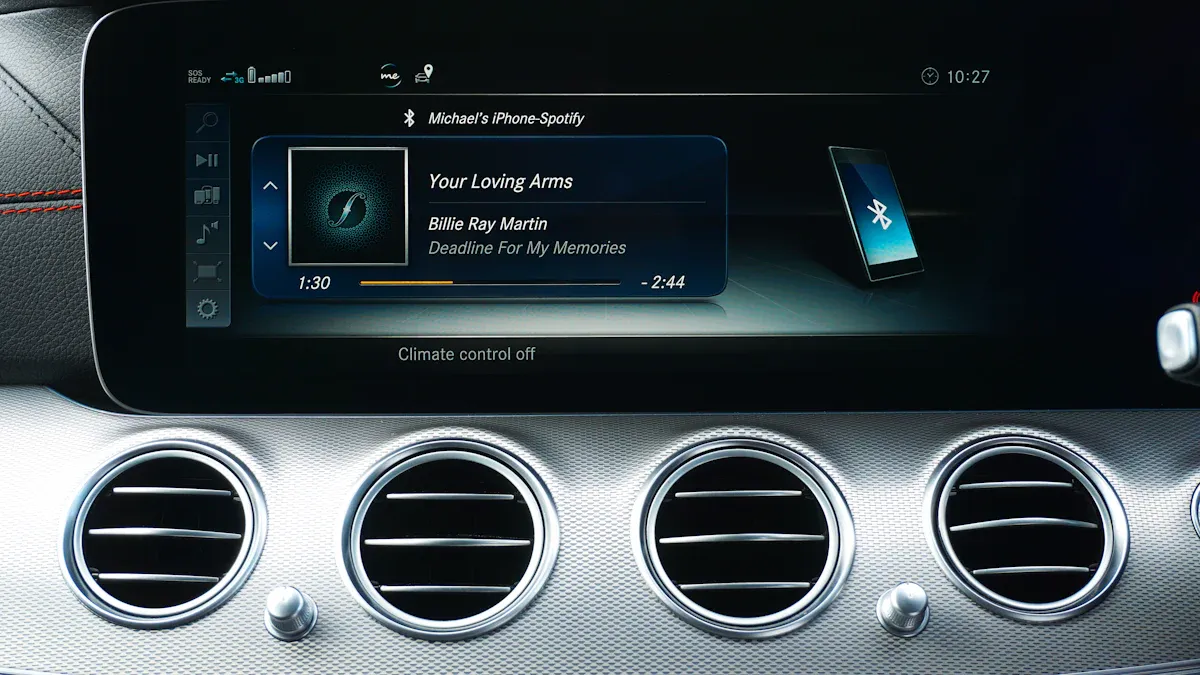
Rearranging Apps on the CarPlay Dashboard
Customizing your CarPlay dashboard allows you to create a more intuitive and personalized experience. Rearranging apps is simple and ensures that Spotify is always within easy reach. To do this, follow these steps:
-
Open the Settings app on your iPhone.
-
Navigate to the CarPlay menu and select your car.
-
Tap and drag the Spotify icon to your desired location on the dashboard.
-
Personalize further by changing the wallpaper through the Settings app.
This customization not only enhances usability but also reduces distractions while driving. By placing Spotify in a prominent position, you can quickly access your playlists without searching through multiple screens.
Tip: Keep frequently used apps like Spotify and navigation tools on the first screen for maximum convenience.
Using Siri for Hands-Free Spotify Control
Activating Siri for hands-free control transforms how you interact with Spotify on CarPlay. By enabling Siri for CarPlay, you can play songs, skip tracks, or search for playlists without taking your hands off the wheel. This feature significantly improves safety and convenience.
Research highlights the benefits of hands-free control:
|
Finding |
Description |
|---|---|
|
Distraction Potential |
Hands-free devices reduce the distraction caused by handheld phone usage. |
|
Performance Impairment |
Hands-free control minimizes delays in driver response times. |
|
Steering Error |
Reduced steering errors indicate lower cognitive workload during driving. |
To enable Siri for CarPlay, ensure Siri is activated on your iPhone. Then, use voice commands like “Hey Siri, play my road trip playlist on Spotify.” This hands-free approach keeps your focus on the road while enjoying your favorite tracks.
Note: Keep your iPhone updated to ensure Siri responds accurately to your commands.
Adjusting Audio and Notification Settings
Fine-tuning audio and notification settings enhances your Spotify streaming experience on CarPlay. Adjusting these settings ensures optimal sound quality and minimizes interruptions while driving.
Organizations across various industries have demonstrated the effectiveness of audio feedback:
|
Organization |
Implementation Details |
Outcome |
|---|---|---|
|
Leading Telehealth Provider |
Integrated audio feedback into their platform |
|
|
University of Michigan |
Used VoiceThread for audio feedback in courses |
Increased student engagement and improved assignment quality |
|
Salesforce |
Integrated audio feedback in customer service training |
Significant increase in customer satisfaction scores |
To adjust your settings, open the CarPlay menu on your iPhone. Lower notification volumes to avoid distractions and set Spotify’s audio to a balanced level for clear playback. These adjustments ensure a seamless and enjoyable listening experience.
Tip: Use Do Not Disturb mode while driving to block unnecessary notifications and maintain focus.
Troubleshooting Common Issues with CARLUEX and Spotify
Resolving Connection Problems
Connection problems can disrupt your experience with CARLUEX and Spotify on CarPlay. To resolve these issues, start by checking your car’s USB port. Ensure the adapter is securely plugged in and the port is functional. If the connection fails, restart both your car’s infotainment system and the CARLUEX adapter.
Verify that Bluetooth and Wi-Fi are enabled on your iPhone. Open your phone’s settings and confirm these features are active. If the adapter doesn’t appear in your device list, unpair other devices to avoid interference. For persistent issues, reset the CARLUEX adapter to its factory settings. This step clears any previous configurations and restores optimal performance.
Tip: Keep your iPhone close to the adapter during setup to ensure a strong signal.
Fixing Disconnections or Lag
Disconnections or lag can interrupt Spotify streaming on CarPlay. To fix these problems, ensure your iPhone’s software is updated to the latest version. Outdated software often causes compatibility issues. Restart your phone and the CARLUEX adapter to refresh their connection.
The CARLUEX AIR Wireless CarPlay adapter is designed to minimize lag and disconnections. Reviews highlight its seamless performance during streaming, including hands-free voice assistant activation from the steering wheel. If you experience lag, switch to the 5GHz Wi-Fi band for faster data transfer. This adjustment improves streaming quality and reduces delays.
Note: Avoid using other high-bandwidth apps while streaming Spotify to maintain a stable connection.
Updating Software and Firmware
Updating the software and firmware on your CARLUEX adapter ensures compatibility with the latest CarPlay features. Regular updates improve performance and fix bugs. CARLUEX frequently releases firmware updates to support new car models and enhance functionality.
To update your adapter, follow these steps:
-
Boot the adapter into update mode and check the current firmware version.
-
Save the update logs to an external USB device for future reference.
-
If an error occurs, save the error log to troubleshoot the issue later.
These updates also keep your adapter compatible with Android Auto features. By staying updated, you can enjoy uninterrupted hands-free streaming on CarPlay.
Tip: Enable automatic updates on your iPhone to ensure compatibility with the latest CarPlay software.
Tips for Optimizing Spotify Streaming on CarPlay
Using the 5GHz Wi-Fi Band for Better Performance
Switching to the 5GHz Wi-Fi band can significantly improve your Spotify streaming experience on CarPlay. This frequency band offers faster speeds and better interference handling compared to the 2.4GHz band. It is especially effective in reducing lag and maintaining a stable connection during streaming.
Studies highlight the advantages of using the 5GHz band:
|
Study |
Findings |
|---|---|
|
802.11ac vs 802.11n |
Higher throughput and better interference handling in the 5GHz band. |
|
Throughput Analysis |
94% and 91% throughput gain at 3.6m and 8.5m, respectively. |
|
Indoor Environments |
51% and 126% gain at 5m and 18.5m in low multipath; 21% and 32% in high multipath. |
To enable the 5GHz band, check your iPhone’s Wi-Fi settings and select a network that supports this frequency. This adjustment ensures smoother Spotify playback and enhances your overall CarPlay experience.
Tip: Keep your phone within a reasonable distance of the CARLUEX adapter to maximize the benefits of the 5GHz band.
Keeping Your CARLUEX and iPhone Updated
Regular updates for your CARLUEX adapter and iPhone are essential for optimal performance. Apple frequently releases updates for CarPlay to introduce new features and improve functionality. Similarly, CARLUEX firmware updates ensure compatibility with the latest car models and software.
To check for updates on your iPhone, navigate to Settings > General > Software Update. For the CARLUEX adapter, follow the instructions in the user guide to access firmware updates. Keeping both devices updated minimizes connection issues and ensures a seamless Spotify streaming experience.
Note: Updates often include bug fixes that enhance stability and prevent interruptions during streaming.
Prioritizing Safety with Voice Commands and Do Not Disturb Mode
Using voice commands and enabling Do Not Disturb mode can make your Spotify experience on CarPlay safer. Voice commands allow you to control Spotify without taking your hands off the wheel. For example, you can say, “Play my workout playlist,” and Siri will handle the rest.
Research underscores the safety benefits of voice commands:
|
Study |
Findings |
|---|---|
|
Mehler et al., 2016 |
Drivers using a single detailed voice command kept their eyes on the road longer. |
|
Ranney et al., 2005 |
Voice commands lead to shorter glances away from the roadway. |
|
Owens et al., 2010 |
Voice command usage improves attention to the road for both older and younger drivers. |
Enabling Do Not Disturb mode further reduces distractions by silencing notifications. This feature ensures you stay focused on the road while enjoying your favorite Spotify tracks on CarPlay.
Tip: Activate Do Not Disturb mode through your iPhone’s Control Center before starting your drive.
Exploring CARLUEX for CarPlay and Android Auto
CARLUEX Compatibility with Android Auto
CARLUEX is not just for Apple users. It also works seamlessly with Android Auto, making it a versatile choice for drivers with Android devices. If your car supports Android Auto, you can use CARLUEX to enjoy wireless connectivity. This eliminates the need for cables and allows you to access your favorite apps, including YouTube, directly from your car’s dashboard.
To check compatibility, ensure your Android device runs Android 10 or later. Most cars with wired Android Auto support CARLUEX, so you can upgrade to a wireless experience effortlessly. Whether you want to stream music, navigate, or watch YouTube on CarPlay and Android Auto, CARLUEX ensures smooth performance.
Tip: Update your Android Auto app to the latest version before pairing it with CARLUEX. This ensures a stable connection and access to all features.
Switching Between CarPlay and Android Auto
Switching between CarPlay and Android Auto with CARLUEX is simple. The adapter automatically detects the connected device and adjusts accordingly. If you use an iPhone and an Android device, you can switch between them without reconfiguring the adapter.
For example, you can use CarPlay for navigation in the morning and Android Auto for streaming YouTube in the evening. The adapter remembers your devices, so you don’t need to pair them repeatedly. This flexibility makes CARLUEX ideal for families or individuals with multiple devices.
Note: Keep both Bluetooth and Wi-Fi enabled on your devices to ensure a seamless transition between platforms.
Benefits of CARLUEX for Multi-Platform Streaming
CARLUEX offers several benefits for multi-platform streaming. It supports a wide range of apps, including YouTube, Spotify, and navigation tools, on both CarPlay and Android Auto. This means you can access YouTube on CarPlay or Android Auto without limitations.
The adapter’s advanced technology ensures high-quality streaming with minimal lag. Whether you’re integrating third-party entertainment apps or using built-in features, CARLUEX delivers a smooth experience. You can even access YouTube on CarPlay to watch tutorials, listen to podcasts, or enjoy your favorite videos during breaks.
Tip: Use CARLUEX’s 5GHz Wi-Fi band for faster streaming and better performance when watching YouTube or other video content.
Can You Stream Netflix on CarPlay with CARLUEX?
Netflix Compatibility with CarPlay
Netflix on CarPlay opens up new possibilities for in-car entertainment. With CARLUEX, you can stream Netflix on CarPlay using screen mirroring apps. These apps allow you to display Netflix content on your car’s infotainment system. Unlike audio streaming, Netflix on CarPlay involves visual content, which requires careful attention to safety.
Voice commands make Netflix on CarPlay more accessible. You can use Siri to search for shows or pause playback without touching the screen. This hands-free operation enhances convenience while reducing distractions. However, it’s important to remember that CarPlay prioritizes safety. Watching Netflix while driving can be risky, especially in heavy traffic.
Tip: Use Netflix on CarPlay responsibly. Save streaming for parked moments or when passengers are watching.
Using CARLUEX for Netflix Streaming
CARLUEX simplifies the process of streaming Netflix on CarPlay. After pairing your iPhone with the adapter, you can access Netflix through compatible screen mirroring apps. The adapter’s advanced technology ensures smooth playback with minimal lag. Whether you’re catching up on your favorite series or watching a movie during a break, CARLUEX delivers a seamless experience.
To stream Netflix on CarPlay, follow these steps:
-
Pair your iPhone with CARLUEX using Bluetooth and Wi-Fi.
-
Install a screen mirroring app that supports Netflix.
-
Launch the app and select Netflix from your library.
-
Enjoy high-quality streaming on your car’s infotainment system.
CARLUEX’s compatibility with Netflix makes it a versatile choice for streaming videos on CarPlay. Its reliable connection ensures uninterrupted playback, even during long drives.
Note: Keep your CARLUEX firmware updated to access the latest features for Netflix streaming.
Safety Tips for Streaming Video Content on CarPlay
Streaming videos on CarPlay, including Netflix, requires a focus on safety. Watching Netflix while driving can distract you from the road. To safely stream Netflix, consider these tips:
-
Park before watching: Use Netflix on CarPlay only when your car is stationary.
-
Enable voice commands: Control Netflix hands-free with Siri to minimize distractions.
-
Limit screen time: Avoid prolonged viewing to maintain focus during your drive.
Research highlights the risks of visual distractions while driving. Hands-free operation reduces these risks, making it a safer option for accessing Netflix on CarPlay. CARLUEX supports voice commands, allowing you to safely stream Netflix without compromising your attention on the road.
Tip: Activate Do Not Disturb mode on your iPhone to block notifications while using Netflix on CarPlay.
CARLUEX transforms how you experience Spotify on CarPlay in 2025. Its unmatched compatibility ensures seamless integration with your car’s system, making it a reliable choice for in-car entertainment. By following the setup guide, you can enjoy uninterrupted music streaming while driving. Optimization tips, like using the 5GHz Wi-Fi band, further enhance performance.
Prioritize ensuring safe entertainment by using hands-free features like Siri and keeping your devices updated. These steps not only improve functionality but also help you stay focused on the road. CARLUEX makes your daily drives more enjoyable and safer than ever.
FAQ
How does CARLUEX improve your CarPlay experience?
CARLUEX eliminates the need for cables, offering a wireless connection to CarPlay. It ensures faster pairing and stable streaming for apps like Spotify. You can enjoy hands-free control and seamless integration with your car’s infotainment system.
Can CARLUEX work with older car models?
Yes, CARLUEX supports a wide range of vehicles, including older models with wired CarPlay. Check your car’s compatibility in the user manual or infotainment settings before purchasing.
What should you do if CARLUEX doesn’t connect to CarPlay?
Restart your car’s infotainment system and the CARLUEX adapter. Ensure Bluetooth and Wi-Fi are active on your phone. If the issue persists, reset the adapter to factory settings and try again.
Is CARLUEX compatible with Android Auto?
CARLUEX works seamlessly with Android Auto. It automatically detects connected devices and switches between CarPlay and Android Auto without reconfiguration. Update your Android Auto app for the best experience.
How can you update CARLUEX firmware?
Connect the adapter to your car and access the update mode. Follow the instructions in the user guide to download and install the latest firmware. Regular updates ensure compatibility and improve performance.








コメントを書く
全てのコメントは、掲載前にモデレートされます
このサイトはhCaptchaによって保護されており、hCaptchaプライバシーポリシーおよび利用規約が適用されます。