You can absolutely add android auto to your older mercedes c-class with the right adapter. Many drivers want to update their vehicle without risking software issues. Since the hardware in an older mercedes c-class supports features like Mirrorlink, using an Android Auto adapter for Mercedes brings you modern convenience and a better infotainment experience.
Key Takeaways
Most older Mercedes C-Class models from 2014 onward support Android Auto upgrades using adapters without replacing the head unit.
Installing an Android Auto adapter is simple and quick, usually plug-and-play, requiring only a compatible USB port and a smartphone.
Using CARLUEX adapters brings wireless Android Auto and Apple CarPlay to your car, improving safety, convenience, and entertainment while keeping your original system.
Add Android Auto to Older Mercedes

Compatibility for Older Mercedes C-Class
You might wonder if you can add android auto to your older mercedes c-class. The good news? Most models from 2014 onward with a factory-installed infotainment system support upgrades. If your vehicle has a screen and a USB port, you’re already halfway there. Some models even support Mirrorlink, which means you can use an android auto adapter for mercedes without replacing your head unit.
Tip: Always check your owner’s manual or consult your dealer to confirm compatibility before you buy anything.
Here’s a quick checklist to help you figure out if your older mercedes c-class is ready for an upgrade:
Factory infotainment screen present
USB port available (usually in the center console)
Original head unit (not aftermarket)
No previous major electrical modifications
If you check all these boxes, you’re set to move forward. Compatibility is key, so don’t skip this step.
What You Need to Get Started
Getting ready to add android auto to your older mercedes c-class doesn’t require a lot of tech know-how. You just need a few essentials:
Your vehicle (with compatible infotainment system)
A reliable android auto adapter for mercedes
Your smartphone (Android 8.0 or newer recommended)
A good quality USB cable (if your adapter isn’t wireless)
Access to WiFi or mobile data for setup and updates
Note: Many wireless adapters now support over-the-air updates, so you can keep your system current without extra hassle.
You’ll also want to make sure your smartphone is charged and updated. Some adapters work best with certain versions of Android, so double-check your phone’s software before you start.
Overview of Android Auto Adapters
You have several ways to add android auto to your older mercedes c-class. Each option has its own strengths and quirks. Let’s break down the main choices:
Adapter Option |
Compatibility / Model Focus |
Key Features / Benefits |
Limitations / Issues |
|---|---|---|---|
Native Android Auto (W213) |
W213 series (e.g., 2017 E300) |
Partial widescreen support, HUD works, different audio profile |
Not full screen, buggy implementation, limited updates from Mercedes |
Native CarPlay (W213) |
W213 series |
Better resolution than Android Auto, less frequency cut, almost full screen |
HUD non-functional, different audio profile, buggy |
AAWireless 2nd Gen Dongle |
W213 series |
Full widescreen Android Auto via 'AA over Carplay' protocol, stable connection |
Some reports of connection drops, requires setup via companion app |
Aftermarket XTRONS QA Series |
Older Mercedes models |
Integrated Android Auto and CarPlay, 4G LTE, high-res screen, powerful hardware (Octa-core, 8GB RAM) |
Requires installation, replacement of head unit |
Most drivers choose a wireless android auto adapter for mercedes because it’s easy to install and doesn’t require you to swap out your head unit. These adapters plug into your USB port and connect to your smartphone wirelessly, giving you instant access to navigation, music, and calls. Some even support both Android Auto and Apple CarPlay, so you can switch between devices as needed.
Did you know? The Android OS in-car infotainment market is growing at a rapid 26.4% CAGR. More drivers are choosing wireless solutions for convenience and flexibility.
Here’s how upgrading your older mercedes c-class with android auto adapters can improve your driving experience:
User Experience Metric |
Description |
Impact on Effectiveness of Android Auto Upgrades |
|---|---|---|
User Error Rate (UER) |
Frequency of user mistakes during tasks |
Decreased UER after upgrade shows improved usability and fewer errors, enhancing safety and user satisfaction |
Task Success Rate (TSR) |
Percentage of users completing tasks successfully |
Increased TSR indicates easier and more effective interface use post-upgrade |
Time to Task Completion (TTC) |
Time users take to complete tasks |
Reduced TTC means faster, more efficient interaction with the system after upgrade |
System Usability Scale (SUS) |
Standardized usability questionnaire score |
Higher SUS scores post-upgrade reflect better perceived usability and satisfaction |
Engagement Time |
Duration of active user interaction |
Increased engagement time signals higher user interest and better interface engagement after upgrade |
You’ll notice a smoother, safer, and more enjoyable ride once you add android auto. The system makes it easier to control your music, answer calls, and use navigation—all without taking your eyes off the road.
If you want to learn more about troubleshooting or optimizing your wireless setup, check out these resources:
Wireless android auto adapters are a game-changer for older mercedes c-class owners. You get the best of modern in-car infotainment without the hassle of a full system replacement. Just plug in, connect your smartphone, and enjoy the ride.
Choosing and Installing an Android Auto Adapter for Mercedes

How to Choose the Best Android Auto Adapter
Picking the right android auto adapter for mercedes can feel overwhelming, but you can make it simple by focusing on what matters most to you. Start by thinking about your daily driving habits. Do you want a basic wireless connection, or do you want extra features like streaming apps and multitasking?
Here’s a quick table to help you compare what drivers value most:
Criteria / Feature |
What It Means for You |
|---|---|
Wireless Connectivity |
No more tangled cables. Enjoy a clean dashboard and easy phone access. |
Fast & Automatic Connection |
Get on the road quickly. Your phone connects in seconds, no extra steps needed. |
Stable Data Transmission |
Reliable wireless and USB connections keep your music and maps running smoothly. |
Audio & Visual Performance |
Crisp sound and clear visuals make every drive more enjoyable. |
Multitasking Support |
Run navigation and music at the same time without lag. |
Customer Support |
Responsive help if you ever run into issues. |
Many drivers love adapters that offer wireless android auto and Apple CarPlay support. You can switch between devices easily, and you don’t need to worry about plugging in your phone every time. Some adapters even let you stream YouTube or Netflix, which is great for passengers on long trips.
If you want a reliable, feature-rich solution, CARLUEX offers a range of adapters designed for Mercedes vehicles. For example, the CARLUEX LINK is perfect if you want a simple, budget-friendly wireless connection. If you want more entertainment options, the CARLUEX GO adds streaming apps and supports both touch and non-touch screens. For the ultimate upgrade, the CARLUEX AIR turns your car’s screen into a smart tablet, letting you download apps and enjoy a full android auto interface.
Tip: Always check that your Mercedes model supports the adapter you choose. Compatibility is key for a smooth installation.
Installation Steps
You don’t need to be a tech expert to install an android auto adapter for mercedes. Most adapters use a plug-and-play design, so you can get started in about 10 to 15 minutes. Here’s a step-by-step guide to help you through the process:
Find the correct USB port in your vehicle. Most Mercedes models have it in the center console or near the dashboard. Make sure it supports data transfer.
Plug the adapter into the USB port using the cable that came with it. Don’t use the OBD port.
Check for a power indicator light on the adapter. If there’s a button, press it to enter pairing mode.
Keep your car’s ignition on during installation to ensure the adapter stays powered.
On your phone, turn on Bluetooth and Wi-Fi. Select the Android Auto source on your car’s infotainment screen.
Search for the adapter’s device name on your phone. Select it and complete the pairing process.
Wait for the connection to finish. Once it’s done, you’ll see Android Auto apps on your car’s display.
If the adapter doesn’t power on, try a different USB port or make sure the port is clean. Restart your car and phone if you run into any issues.
Setup and Customization
Once you finish installation, you can personalize your android auto interface to fit your needs. Start by arranging your favorite apps on the home screen. You can also adjust notification settings, audio preferences, and display brightness. Some adapters, like CARLUEX AIR, let you download extra apps from the Play Store, giving you even more control over your in-car experience.
If you want to use a remote control or mount for easier access, CARLUEX offers accessories that make your setup even more comfortable. You can find more tips on accessory installation and usage to get the most out of your adapter.
Customizing your setup helps you stay focused on the road while enjoying all the features of wireless android auto.
Troubleshooting Tips
Sometimes, things don’t go as planned. If you have trouble with your wireless connection or the adapter doesn’t show up on your screen, try these steps:
Restart your car and your phone. This simple step fixes many connection issues.
Switch to another USB port if the adapter doesn’t power on.
Make sure your phone’s software is up to date.
If you use Android 9 or above, check your Private DNS settings. Disable Private DNS if you can’t connect.
For audio or display issues, check your car’s infotainment settings and make sure the adapter’s firmware is current.
You can also visit the Android Auto Wireless Troubleshooting page for more detailed solutions. If you need a new cable, check out the Android Auto compatible cable collection.
If you still have problems, CARLUEX provides excellent customer support and a one-year warranty on all adapters.
Optimize Your Experience
To get the best results from your android auto adapter for mercedes, keep these tips in mind:
Use a high-quality USB cable for a stable connection.
Keep your adapter’s firmware updated for new features and bug fixes.
Arrange your most-used apps on the main screen for quick access.
If you share your car, set up multiple user profiles for easy switching.
Explore advanced features like streaming apps or multitasking if your adapter supports them.
You can read more about how to optimize your wireless android auto setup and avoid common mistakes in this helpful guide: 6 Mistakes to Avoid When Adding Wireless CarPlay to Your Car.
With the right setup, you’ll enjoy a seamless, modern driving experience every time you get behind the wheel.
CARLUEX Android Auto Adapters for Mercedes

CARLUEX Product Overview
When you want to upgrade your Mercedes, CARLUEX gives you a full lineup of adapters that make your drive smarter and more fun. Each model focuses on wireless convenience, fast connection, and easy setup. Here’s a quick look at what you can expect:
Model |
Key Features |
Best For |
|---|---|---|
LINK |
Simple wireless CarPlay & Android Auto, fast connection |
Budget-friendly, basic needs |
GO |
Adds streaming (YouTube, Netflix), remote support |
Entertainment, non-touchscreen |
AIR |
Android OS, app downloads, tablet-like experience |
Power users, app flexibility |
PRO+2.0 |
Snapdragon chip, 8GB RAM, 128GB ROM, OTA upgrades |
High performance, multitasking |
VISION |
Built-in touchscreen, HDMI, SIM support |
Versatile, TV/monitor use |
BMW |
For BMW & select models, strong wireless connection |
BMW, Hyundai, Kia, wide support |
You get wireless Android Auto and Apple CarPlay on almost any Mercedes infotainment system. All adapters support plug-and-play installation, so you can enjoy a stable wireless connection in minutes. Comfort ratings reach 9 out of 10, and setup takes about 10 to 15 minutes.
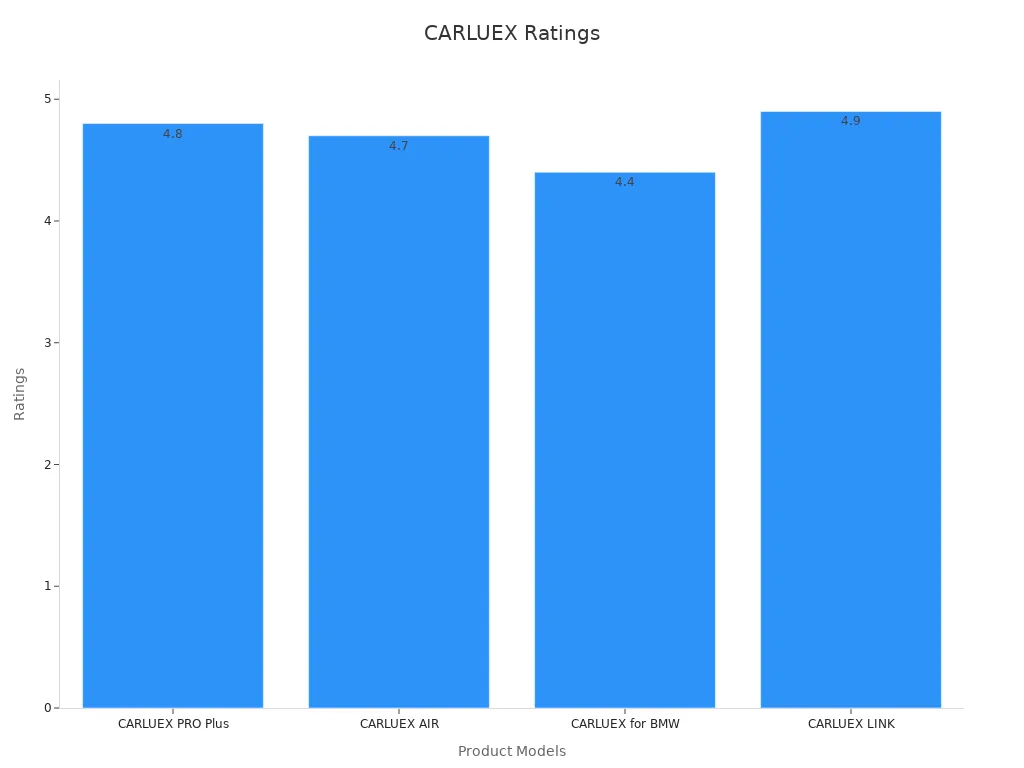
Which CARLUEX Adapter is Right for You?
Choosing the right adapter depends on your daily needs. If you want a simple wireless connection, CARLUEX LINK is perfect for you. For more entertainment, CARLUEX GO lets you stream and mirror your phone. If you want a full smart experience, CARLUEX AIR gives you app downloads and a tablet-like interface. For top performance, CARLUEX PRO+2.0 offers fast wireless connection, multitasking, and smooth streaming.
You can check your Mercedes model’s compatibility with CARLUEX using their online chart or quiz. Most adapters work with Mercedes models from 2011 to 2023, including C-Class, E-Class, GLC, and more. If you want to learn more about optimizing your wireless setup, visit the Android Auto Wireless Troubleshooting page.
Where to Buy and Support
You can buy CARLUEX adapters directly from the CARLUEX homepage. Every adapter comes with a 1-year warranty and a 30-day return policy. If you need help, you get personalized 1-on-1 support and detailed troubleshooting guides. CARLUEX also offers accessories like remote controls and mounts to make your wireless connection even better.
Tip: For more user experiences, check out the CarPlay Adapter Reviews and see how others enjoy their wireless connection in Mercedes vehicles.
You can add android auto to your older Mercedes with just a few simple steps. CARLUEX adapters make it easy to modernize your ride, giving you wireless access to music, navigation, and hands-free controls. Check out the table below to see how you benefit:
What You Get |
How It Helps You |
|---|---|
Wireless Android Auto |
No cables, quick setup |
Supported Mercedes Models |
2004 and newer |
Safer Driving |
Voice commands, less distraction |
Cost-Effective Upgrade |
Keep your car’s original character |
Ready to add android auto and enjoy a smarter drive? Visit the CARLUEX homepage for the latest adapters and updates.
FAQ
Can I install an Android Auto adapter in my Mercedes myself?
Yes, you can. Most adapters use plug-and-play design. You just plug it into your USB port and follow the on-screen steps.
Will CARLUEX adapters work with both Android and iPhone?
Absolutely! CARLUEX adapters support both Android Auto and Apple CarPlay. You can switch between devices anytime.
What should I do if my adapter does not connect?
Try restarting your car and phone. Use a different USB port. For more help, visit Android Auto Wireless Troubleshooting.
Article Recommendations
Want more tips? Check out these helpful guides:








Leave a comment
Ezt a webhelyet a hCaptcha rendszer védi, és a hCaptcha adatvédelmi szabályzata, valamint szolgáltatási feltételei vonatkoznak rá.