You hop into your Ford, eager to use Apple CarPlay, but the connection just will not start. Apple CarPlay issues can ruin your drive and leave you frustrated. If Apple CarPlay problems keep showing up in Ford vehicles with Apple CarPlay, you are not alone. Many struggle with Apple connection glitches.
Key Takeaways
Check your USB cable and port first; using an original or high-quality cable and a clean port often fixes connection problems quickly.
Keep your iPhone and Ford SYNC system updated, enable CarPlay and Siri, and restart devices to solve most CarPlay issues.
Consider CARLUEX wireless adapters for a stable, hassle-free CarPlay experience that reduces connection headaches in your Ford.
Quick CarPlay Fixes
When Apple CarPlay refuses to connect in your Ford, you want simple fixes that actually work. Let’s walk through the most common steps to get your CarPlay connection back on track.
Check USB Cable and Port
A faulty cable or dirty port can cause CarPlay connection problems. Try these steps:
Use the original Apple cable or a high-quality replacement.
Inspect the USB port for dust or debris. Clean it gently if needed.
Test a different USB port in your Ford if available.
If your phone charges but CarPlay does not start, swap out the cable.
Tip: Many CarPlay issues come from worn-out cables. A quick cable swap often solves the problem.
Enable CarPlay and Siri
You need to make sure CarPlay and Siri are both enabled in your iPhone settings.
Go to Settings > General > CarPlay. Make sure your Ford appears in the list.
Tap your car’s name and enable CarPlay.
In Settings > Siri & Search, turn on “Listen for ‘Hey Siri’” and “Allow Siri When Locked.”
If CarPlay is still missing, check your Screen Time settings. Sometimes, Content & Privacy Restrictions can block CarPlay.
Update iPhone and SYNC
Outdated software can block a smooth CarPlay connection. Always keep your iPhone and Ford SYNC system updated.
On your iPhone, go to Settings > General > Software Update.
For your Ford, check the SYNC update instructions in your owner’s manual or on the Ford website.
Keeping both systems current helps prevent many CarPlay issues before they start.
Restart Devices
Sometimes, a simple restart fixes stubborn connection issues.
Restart your iPhone.
Turn your car off, wait a minute, then restart it.
Try reconnecting CarPlay.
If you still have trouble, you might need to delete old CarPlay pairings from your Ford’s system and set up the connection again.
Don’t forget: Most CarPlay connection problems have a quick fix. These steps solve the majority of issues drivers face.
Wired CarPlay Troubleshooting

Wired CarPlay can be a lifesaver when you want a stable connection, but sometimes it just refuses to cooperate. If you keep running into problems, don’t worry. You’re not alone. Many Ford owners have shared their own stories about wired CarPlay acting up. Let’s break down the most effective troubleshooting steps to get you back on the road with your favorite Apple features.
Replace Faulty Cables
A lot of CarPlay headaches start with the cable. Even if your cable looks fine, it might not work well for data transfer. Some users notice that their CarPlay connection drops if the cable gets bumped or twisted. This can make your drive frustrating, especially if you rely on navigation or music.
Here’s what you can do:
Always use an Apple-certified cable. Cheap or old cables often cause usb cable issues.
Try a different cable if you notice slow or unreliable CarPlay performance.
If your phone charges but CarPlay doesn’t show up, swap out the cable right away.
Tip: Keep a spare cable in your glove box. You never know when you’ll need it!
Try Different USB Ports
Sometimes, the problem isn’t the cable—it’s the port. Ford vehicles often have more than one USB port, but not all of them support CarPlay. Some users report that switching ports solves their connection problems instantly.
Plug your cable into another USB port in your car.
Check your owner’s manual to see which ports support Apple CarPlay.
If you still have trouble, clean the port gently with a soft brush or compressed air.
If you notice the connection drops when you hit a bump, the port might be loose or dirty.
Allow CarPlay While Locked
Your iPhone has a security setting that can block CarPlay if your phone is locked. If you skip this step, your car might not recognize your device at all.
Follow these steps:
Open your iPhone’s settings.
Tap “General,” then “CarPlay.”
Select your Ford from the list.
Make sure “Allow CarPlay While Locked” is turned on.
This setting keeps your CarPlay connection active, even when your phone screen goes dark.
Reset Network Settings
If you’ve tried new cables and ports but CarPlay still won’t connect, your iPhone’s network settings might be the culprit. Resetting these settings can clear out hidden glitches that block a stable connection.
Here’s how you do it:
Go to your iPhone’s settings.
Tap “General,” then scroll down to “Transfer or Reset iPhone.”
Choose “Reset,” then “Reset Network Settings.”
Your phone will restart. You’ll need to reconnect to Wi-Fi and Bluetooth devices afterward.
Note: This step won’t delete your photos or apps, but it will erase saved Wi-Fi passwords.
What Ford Owners Are Saying
Many Ford drivers have shared their wired CarPlay troubleshooting experiences online:
Some say their CarPlay disconnects if the cable moves even a little.
Others notice slow or unreliable CarPlay, especially with older cables.
A few drivers pause WiFi on their phones to keep the wired connection stable.
Ford dealers sometimes struggle to diagnose these issues, so you might need to try a few fixes yourself.
Ford has acknowledged these problems and is working with some owners to find solutions.
If you keep running into trouble, don’t give up. Most CarPlay connection problems have a fix, and a little patience goes a long way.
Wireless CarPlay Solutions

Wireless CarPlay can feel like magic when it works. You get in, your iPhone connects, and your favorite apps appear on your Ford’s screen. But sometimes, the wireless connection just will not cooperate. If you keep running into wireless connection issues, try these steps to get your CarPlay experience back on track.
Enable Bluetooth and Wi-Fi
Wireless CarPlay needs both Bluetooth and Wi-Fi to work. Bluetooth starts the handshake, then Wi-Fi takes over for fast data transfer. If either one is off, your CarPlay connection will not start.
Open your iPhone’s settings.
Make sure Bluetooth is on.
Check that Wi-Fi is enabled, even if you do not plan to use a hotspot.
On your Ford’s SYNC screen, make sure Bluetooth is active.
Tip: If you see a CarPlay icon but nothing happens, double-check both Bluetooth and Wi-Fi. Many users forget to turn on Wi-Fi, which stops the wireless CarPlay connection before it begins.
Reconnect to Ford System
Sometimes, your iPhone and Ford just need a fresh start. If CarPlay does not connect automatically, you can reconnect manually.
On your Ford’s SYNC screen, go to the CarPlay menu.
Select your iPhone from the list of devices.
If your phone does not appear, tap “Add Device” and follow the prompts.
On your iPhone, look for a pop-up asking to connect to your car. Tap “Allow.”
If you still cannot get a stable CarPlay connection, try forgetting the car on your iPhone and then pairing again. This often clears up stubborn wireless connection issues.
Remove and Re-add CarPlay
If reconnecting does not help, you might need to remove and re-add CarPlay. This resets the link between your iPhone and your Ford.
On your iPhone, go to Settings > General > CarPlay.
Tap your Ford’s name, then choose “Forget This Car.”
On your Ford’s SYNC system, remove your iPhone from the list of paired devices.
Restart both your iPhone and your car.
Set up CarPlay again by following the on-screen instructions.
Note: Removing and re-adding CarPlay can fix hidden glitches that block the wireless connection. It is a simple step that solves many Apple CarPlay problems.
Check for Interference
Wireless CarPlay uses Wi-Fi to send data between your iPhone and your Ford. This makes it fast, but it also means outside signals can cause trouble. Many drivers notice their CarPlay disconnects in certain places or at random times.
Here are some common sources of interference:
Areas near airports or Air Force bases
Locations close to cell repeater towers
Driving through regions with heavy electromagnetic activity, like Las Vegas, Utah (Centerville exit, North Salt Lake, Sandy), Seattle (Alaska Way), and the DMV area (295 South)
Passing by suspected signal jamming facilities
You might notice your CarPlay connection drops out, or your phone loses Bluetooth and Wi-Fi at the same time. Sometimes, the problem goes away on its own. Other times, it sticks around for weeks. If you run into this, try restarting your car or your iPhone. If the issue keeps happening in the same spot, it is likely due to outside interference.
If you experience severe or repeated interference, consider reporting it to your carrier or the FCC. Many Ford owners have faced these wireless CarPlay issues, especially in areas with strong electromagnetic signals.
Wireless CarPlay brings a lot of convenience, but it can be sensitive to the environment. If you want more tips on troubleshooting, check out our CarPlay Troubleshooting collection for more solutions.
If you want to upgrade your CarPlay experience and reduce connection headaches, you might consider a dedicated wireless CarPlay adapter. Devices like CARLUEX LINK, CARLUEX GO, or CARLUEX AIR can help you enjoy a more stable and seamless wireless connection in your Ford. You can also explore the CARLUEX homepage for more options and support.
Apple CarPlay Not Working: Advanced Fixes
Sometimes, the usual tricks just don’t solve your CarPlay problems. If you still see apple carplay not working in your Ford, it’s time to try some advanced fixes. These steps target less common issues that can block your connection.
USB Restricted Mode
Apple added USB Restricted Mode to help protect your data. But this security feature can sometimes block CarPlay. If you notice apple carplay not working after a recent update, check this setting.
Open your iPhone’s settings.
Tap Face ID & Passcode (or Touch ID & Passcode).
Enter your passcode.
Scroll down and look for “USB Accessories.”
Make sure it’s turned ON. This lets your iPhone connect to your car even when locked.
If you leave USB Restricted Mode on, your Ford might not recognize your phone for CarPlay after it’s been locked for a while.
Screen Time Settings
Screen Time can quietly block CarPlay access, especially after an iOS update. Many users found apple carplay not working after updating to iOS 18.3. Here’s what you should check:
Go to settings and tap Screen Time.
Tap Content & Privacy Restrictions.
Select Allowed Apps and make sure CarPlay is enabled.
If you see CarPlay turned off, switch it back on.
-
Users have shared these tips online:
CarPlay stopped working after an update.
Toggling CarPlay permissions in Screen Time fixed the issue.
Resetting network settings and deleting Bluetooth connections also helped some people.
You might not find official documentation, but these steps have worked for many Ford owners.
SYNC System Errors
SYNC system errors can cause stubborn CarPlay issues. If you keep seeing apple carplay not working, your Ford’s SYNC software might be the problem. Some drivers report that region-specific SYNC modules or failed updates block CarPlay. Ford technicians sometimes need to replace the APIM module or update the SYNC system to fix these issues.
Check for SYNC updates in your Ford’s settings menu.
If updates fail, contact your dealer for help.
In rare cases, a hardware replacement may be needed.
Don’t ignore SYNC errors. They can cause ongoing apple carplay not working problems, even if your iPhone works fine elsewhere.
Ford Vehicles with Apple CarPlay: Compatibility
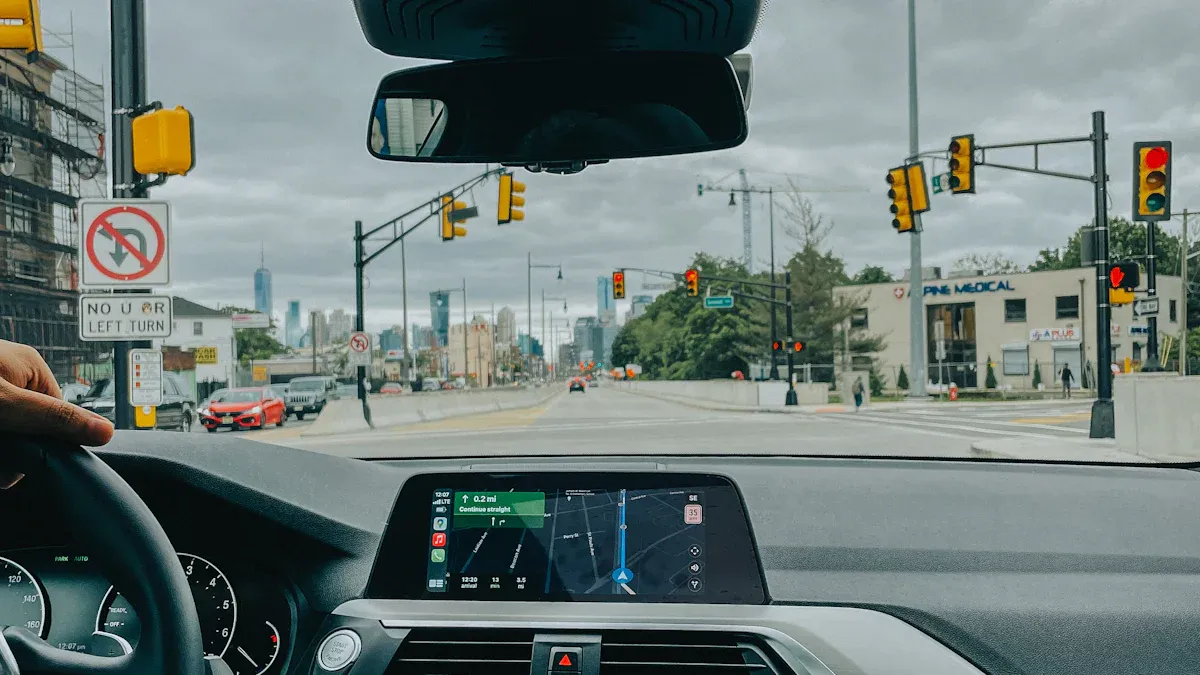
Supported Ford Models
You might wonder if your Ford can use CarPlay. Most ford vehicles with apple carplay come from model years 2017 and newer. If you drive a C-MAX, Fiesta, Flex, Focus, Taurus, or Fusion from 2017 or later, you’re likely in luck. The Edge, Escape, Expedition, F-150, Transit, Transit Connect, Mustang, Super Duty, and Explorer from 2017 onward also support CarPlay. EcoSport models from 2018 and up, plus the Mustang Mach-E and Bronco (including Bronco Sport) from 2021, offer even more options. The Maverick joined the list in 2022.
2017-2019: C-MAX, Fiesta, Flex, Focus, Taurus
2017-2020: Fusion
2017-Present: Edge, Escape, Expedition, F-150, Transit, Transit Connect, Mustang, Super Duty, Explorer
2018-Present: EcoSport
2021-Present: Mustang Mach-E (wireless), Bronco (wireless), Bronco Sport
2022-Present: Maverick
If you want to be sure, check your vehicle’s manual or enter your VIN on the official Ford website. Ford vehicles with apple carplay may need a SYNC system update to unlock all features. Keeping your SYNC system current helps you enjoy the best carplay compatible experience.
iPhone Compatibility
Not every iPhone works with ford vehicles with apple carplay. You need an iPhone 5 or newer, running iOS 7.1 or higher. For the latest CarPlay Ultra features, you’ll need an iPhone 12 or newer with iOS 18.5 or above. Here’s a quick look:
Compatibility Aspect |
Details |
|---|---|
Required iPhone Models |
iPhone 5 or later |
Required iOS Version |
iOS 7.1 or higher |
iPhone 12 or newer, iOS 18.5+ |
|
Connection Type |
Wired for most models; wireless for select newer models |
You can always visit the official Apple CarPlay page to double-check if your iPhone is carplay compatible. Ford recommends updating both your iPhone and your SYNC system for the smoothest experience. If you want more details about ford vehicles with apple carplay, check out our CarPlay Troubleshooting collection for tips and updates.
Tip: If you’re unsure, use your VIN on the Ford website or check Apple’s CarPlay compatibility list before you buy or update your device.
Why Choose CARLUEX for CarPlay
If you want a smoother carplay experience in your Ford, CARLUEX wireless adapters can make a real difference. These adapters help you ditch the cables and enjoy carplay with less hassle. Let’s look at what makes each CARLUEX model stand out for Ford drivers.
CARLUEX LINK: Affordable Wireless CarPlay
You want a simple, budget-friendly way to upgrade to wireless carplay? CARLUEX LINK is a great pick. It offers fast setup, reliable connections, and works with both Apple CarPlay and Android Auto. Many users love how quickly it connects and how stable the carplay experience feels. With a customer rating of 4.7 out of 5, LINK stands out for reliability and ease of use. Check out CARLUEX LINK if you want a no-fuss upgrade.
Metric/Feature |
Supporting Evidence |
|---|---|
Customer Rating |
4.7/5 for reliability and seamless use. |
Connectivity Stability |
Bluetooth 5.0 and Wi-Fi Direct for stable, uninterrupted carplay. |
Convenience & Safety |
Automatic connection and cable-free design. |
Pricing |
$79, making it a budget-friendly choice. |
CARLUEX GO: Entertainment Upgrade
If you want more than just carplay, CARLUEX GO brings entertainment to your Ford. It lets you stream YouTube and Netflix, mirror your phone, and even works if your car doesn’t have a touchscreen. Families and road trip fans love the fast boot-up and easy streaming. Explore CARLUEX GO for a richer in-car experience.
CARLUEX AIR: Advanced Android System
Want your car’s screen to feel like a tablet? CARLUEX AIR runs on Android, so you can download apps, stream media, and customize your carplay setup. Tech enthusiasts enjoy the advanced features and smooth performance. Verified reviews show high satisfaction, especially for those who want more than basic carplay. See CARLUEX AIR for advanced infotainment.
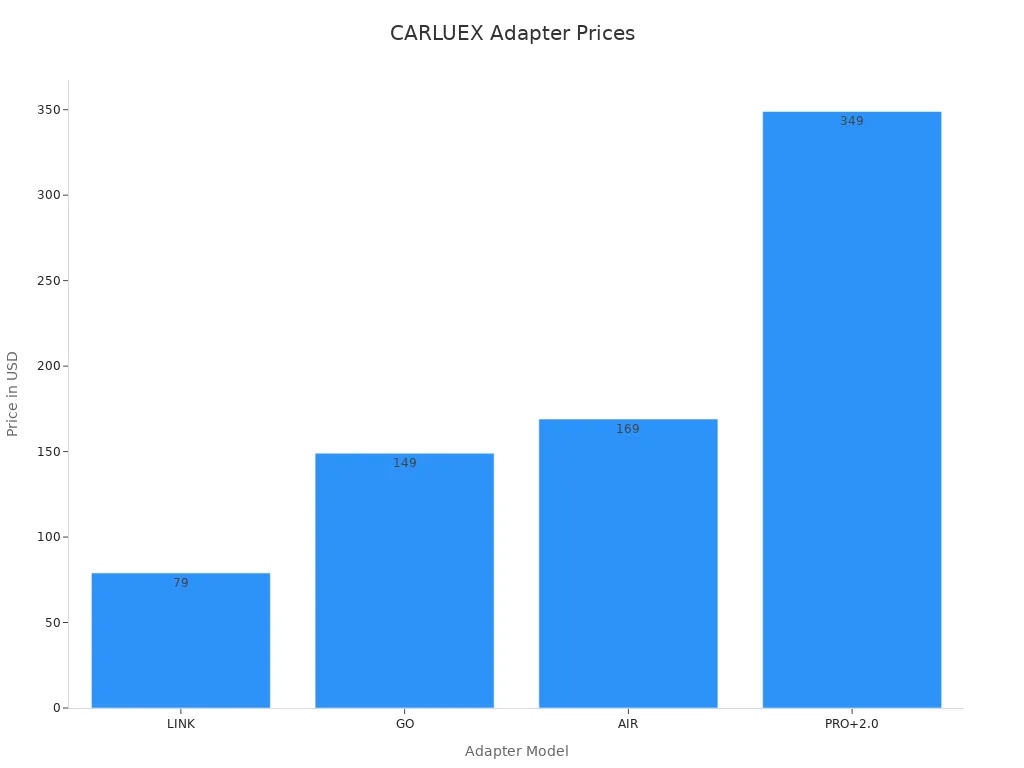
PRO+2.0 and VISION: High Performance Options
If you want top-tier performance, PRO+2.0 and VISION deliver powerful hardware and advanced features. These models suit tech lovers who want the fastest carplay, split-screen, and app support. Some users praise the smooth interface and quick app loading, while others note that performance can vary by Ford model. You can find more details and user stories in our CarPlay Adapter Reviews.
Accessories and Support
CARLUEX offers handy accessories like remote controls and mounts to make your carplay setup even better. Every adapter comes with a 1-year warranty, 30-day returns, and free shipping. If you want more troubleshooting tips, check our CarPlay Troubleshooting collection or visit the CARLUEX homepage for the latest updates.
Article Recommendations
Enhance Your Ford Driving Experience with Wireless CarPlay Adapters in 2025
Want to get even more out of your Ford? You can check out our guide on Enhance Your Ford Driving Experience with Wireless CarPlay Adapters in 2025. This article shows you how wireless CarPlay adapters can make your daily drive smoother and more enjoyable. You will find tips for choosing the right adapter and see how other Ford owners use these upgrades.
Tip: If you want to learn about the latest features and real user stories, this guide is a great place to start.
Why Your Apple CarPlay Isn't Working and How to Fix It
Still having trouble with Apple CarPlay? You might want to read Why Your Apple CarPlay Isn't Working and How to Fix It. This post breaks down common CarPlay issues and gives you step-by-step solutions. You will see how to fix problems fast, whether you use a wired or wireless setup.
For more troubleshooting tips, visit our CarPlay Troubleshooting collection.
Curious about adapter performance? Check out CarPlay Adapter Reviews for real feedback from drivers like you.
If you want to keep your Ford’s tech running smoothly, these articles will help you stay ahead of any CarPlay hiccups.
You can solve most Apple CarPlay connection problems in your Ford by following these steps. Try each fix and stay patient. If issues keep coming back, consider a CARLUEX adapter for a smoother wireless CarPlay experience. Remember, CARLUEX offers a one-year warranty and friendly support for peace of mind.
FAQ
Why does Apple CarPlay keep disconnecting in my Ford?
You might have a loose cable, outdated software, or wireless interference. Try a new cable, update your SYNC system, or use a CARLUEX LINK adapter for a stable connection.
Can I use wireless CarPlay in any Ford model?
Most newer Ford models support wireless CarPlay. If your car only supports wired CarPlay, you can upgrade with a CARLUEX GO or CARLUEX AIR adapter.
What should I do if CarPlay apps are missing from my Ford’s screen?
Check your iPhone’s Screen Time settings. Make sure CarPlay is allowed. For more help, visit our CarPlay Troubleshooting collection.








Laisser un commentaire
Ce site est protégé par hCaptcha, et la Politique de confidentialité et les Conditions de service de hCaptcha s’appliquent.