Ready to get your carplay adapter with spotify integration working? You’re not alone. Over 98% of new cars support carplay, making it easier than ever to play spotify in car. Imagine your favorite playlist filling your car with music. With this setup, spotify integration lets you play spotify in car wirelessly and safely.
Key Takeaways
Check your car and iPhone compatibility before buying a CarPlay adapter to ensure smooth Spotify integration and avoid returns.
Keep your iPhone and Spotify app updated, and enable Bluetooth and Wi-Fi for a seamless wireless CarPlay experience.
Use wireless CarPlay adapters like CARLUEX for easy, automatic connection and hands-free music control, making every drive safer and more enjoyable.
What You Need for CarPlay and Spotify
Before you start streaming your favorite music in your vehicle, you need to make sure you have the right setup. Let’s break down what you need to enjoy Spotify through Apple CarPlay.
Compatible Car and Adapter
First, check if your car supports Apple CarPlay. Most vehicles from 2016 to 2023 include this feature, but some older models may need a quick check in the owner’s manual. If you drive a BMW, you’ll need a dedicated adapter for full compatibility. For other vehicles, a carplay adapter like CARLUEX can help you connect your iPhone to your car’s system.
Here’s a quick look at the basic requirements:
Component |
Compatibility Details |
|---|---|
Car |
Supports wired Apple CarPlay (2016–2023 models; BMW needs a special adapter) |
iPhone |
iOS 14 or later, Bluetooth and Wi-Fi enabled, Spotify app installed and updated |
Adapter |
Connects via car USB port, pairs with iPhone over Bluetooth and Wi-Fi |
Software/Firmware |
Keep both adapter and iPhone updated for best performance |
Tip: Wireless carplay adapters offer more freedom. You can leave your phone in your pocket or bag and still control your music and apps from the dashboard.
iPhone and Spotify App
You’ll need an iPhone that supports Apple CarPlay. Most iPhones from the iPhone 5 and up work well. Make sure your Spotify app is installed and updated to the latest version. This ensures smooth music playback and access to all Spotify features in your car.
Here are the iPhone models that work with CarPlay and Spotify:
Compatible iPhone Models for CarPlay |
|---|
iPhone 16 series, 15 series, 14 series, 13 series, 12 series, 11 series, X, XS, XR, 8, 7, 6, SE, 5 series |
Don’t forget to enable Bluetooth and Wi-Fi on your iPhone. This is especially important for wireless carplay. With everything set up, you can enjoy Spotify, navigation, and other apps right from your vehicle’s display.
Check Compatibility for CarPlay Adapter with Spotify Integration

Car and Adapter Compatibility
Before you get started, you need to make sure your car and adapter are a good match. Not every vehicle supports Apple CarPlay, so it’s smart to double-check before you buy anything. Here’s how you can confirm compatibility:
Look up your vehicle in the Compatibility section on the CARLUEX website.
Try the online compatibility checker. This quick quiz helps you see if your vehicle supports wired Apple CarPlay, which is needed for most wireless adapters.
Review the product specifications for your chosen adapter. Most CARLUEX adapters work with vehicles that already have wired Apple CarPlay.
Plug the adapter into your car’s USB port. If your vehicle supports Apple CarPlay, your iPhone should connect automatically.
If you drive a BMW, you’ll want to focus on the CARLUEX BMW model. This adapter is designed just for BMW vehicles and ensures the best experience.
Tip: Always check compatibility before you buy. This step saves you time and helps you avoid returns.
Apple CarPlay and Android Auto Support
CARLUEX adapters support both Apple CarPlay and Android Auto. This means you can use your iPhone or Android device in most vehicles that already have wired Apple CarPlay. You get flexibility, whether you switch phones or share your car with family. For most drivers, this dual support covers all your needs.
If you want to learn more about how CARLUEX adapters can elevate your in-car experience, check out Discover the CARLUEX Advantage: Elevate Your In-Car Experience.
Prepare Your iPhone and Spotify
Getting your iphone ready is a key step before you activate carplay and enjoy spotify on the road. You want everything running smoothly, so let’s make sure your device and the spotify app are up to date.
Update iOS and Spotify App
Start by checking your iphone for the latest updates. This helps you avoid glitches when you activate carplay or use wireless carplay. Here’s a quick checklist to follow:
1. Connect your iphone to the internet. 2. Open Settings, tap General, then tap Software Update. 3. If you see an update, download and install it. Updates often include improvements for wireless carplay and spotify. 4. After updating, plug your iphone into your car’s USB port with a certified Lightning cable if you’re setting up for the first time. 5. Follow any prompts to finish the update and activate carplay. 6. Double-check your CarPlay version in Settings.
Don’t forget to update the spotify app. Open the App Store, search for spotify, and tap Update if you see the option. Keeping the spotify app current means you get the newest features and best performance with wireless carplay.
Tip: Updated software helps you avoid connection issues and keeps spotify streaming without interruptions.
Enable Bluetooth and Wi-Fi
For wireless carplay, you need both Bluetooth and Wi-Fi turned on. Swipe down from the top right of your iphone screen to open Control Center. Make sure both icons are blue. This lets your iphone connect to your car and activate carplay without any cables. Once you set this up, you can launch spotify and start your playlist with just a tap.
You’re now ready to use spotify in your car. With these steps, you’ll enjoy wireless carplay and seamless spotify playback every drive.
Connect CarPlay Adapter and Play Spotify in Car
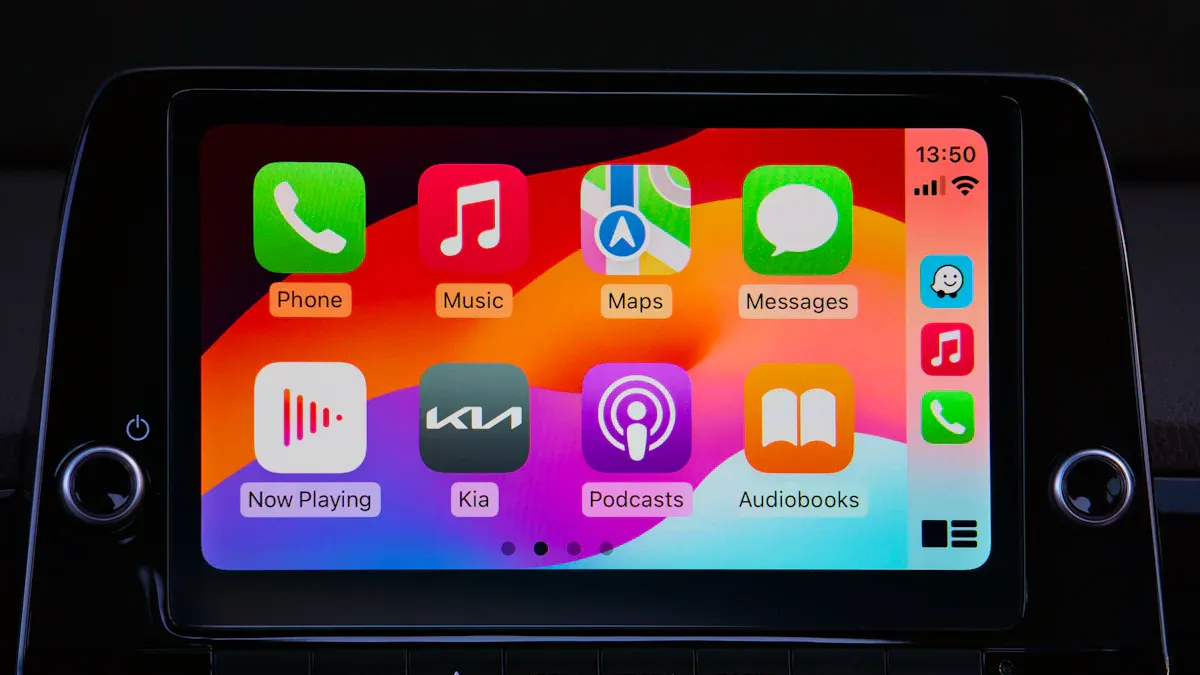
Getting your carplay adapter with spotify integration up and running is easier than you might think. Whether you prefer a wired or wireless carplay setup, you can start streaming your favorite music in just a few minutes. Let’s walk through the process so you can play spotify in car without any hassle.
Wired and Wireless Setup
You have two main ways to connect your iPhone to your car: wired or wireless. Both options let you enjoy spotify, but wireless carplay gives you more freedom and a cleaner dashboard.
Wired Setup:
Plug your carplay adapter into your car’s USB port.
Use a certified Lightning cable to connect your iPhone to the adapter.
On your iPhone, go to Settings > General > CarPlay.
Select your car from the list of available vehicles.
Tap ‘Customize’ and make sure spotify is on your CarPlay home screen.
Once connected, your car’s infotainment system will display the CarPlay interface.
Wireless Setup:
Plug your wireless carplay adapter (like CARLUEX) into the car’s USB or Type-C port.
Start your car. The adapter powers up automatically.
On your iPhone, turn on Bluetooth and Wi-Fi.
Pair your iPhone with the adapter by following the on-screen prompts.
On your iPhone, go to Settings > General > CarPlay and select your car.
Add spotify to your CarPlay home screen if it’s not already there.
After the first setup, your iPhone will connect automatically every time you start your car.
Note: The setup process for a carplay adapter with spotify integration is usually quick and seamless. Most users can complete the initial setup in just a few minutes. After that, your phone connects automatically, so you can focus on the road and your music.
Launch Spotify on CarPlay
Once you finish the setup, it’s time to play spotify in car and enjoy your favorite playlist. The spotify app appears right on your car’s infotainment screen, giving you easy access to all your streaming options.
Here’s how you can start streaming music with seamless integration:
Tap the spotify icon on your CarPlay home screen.
Browse your playlists, albums, or podcasts using the car’s touchscreen or control knob.
Use the Now Playing view to see what’s currently playing and control playback.
Skip tracks, pause, or adjust volume with simple on-screen buttons.
Want to search for a new song? Use the search feature or ask Siri to play spotify in car hands-free.
Spotify on CarPlay looks and feels familiar, just like the app on your phone. You can scroll through your playlist, search for artists, and even discover new music while driving. The interface is designed to keep things simple and safe, so you can enjoy streaming without distractions.
Tip: If you notice any sound quality issues, try switching USB cables or restarting your car’s infotainment system. Sometimes, audio can sound muffled or less clear when using certain adapters, but most users find the experience smooth and enjoyable.
With wireless carplay adapters like CARLUEX, you get seamless connectivity every time you enter your car. The connection becomes automatic, so you can start streaming spotify as soon as you start the engine. No more fumbling with cables or waiting for your phone to sync. Just hop in, activate carplay, and let your favorite music fill the cabin.
If you want to explore more about seamless integration and how to enhance your in-car streaming experience, check out the CARLUEX HOMEPAGE. For those who want the ultimate wireless carplay experience, the CARLUEX AIR and CARLUEX PRO+2.0 adapters offer advanced features for music lovers and tech enthusiasts.
Curious about the best ways to stream music and play spotify in car? You might enjoy reading Discover the CARLUEX Advantage: Elevate Your In-Car Experience for more tips on seamless connectivity and streaming.
Customize Apple CarPlay and Spotify Experience

Rearranging Apps on CarPlay
You want quick access to your favorite music, right? Customizing your carplay experience makes it easy to find spotify every time you get in the car. You can rearrange apps so spotify sits right where you want it on your apple carplay home screen. Here’s how you do it:
Open the Settings app on your iPhone.
Tap General, then select CarPlay.
Pick your car from the list under ‘My Cars.’
You’ll see all the apps that support carplay.
Tap and hold the spotify icon, then drag it to the top row for instant access.
If you want, remove other third-party apps by tapping the minus sign above them.
The next time you connect, your carplay display updates with your new layout.
You can add apps or hide them as you like. Each car can have its own custom setup, so you always see spotify first, no matter which vehicle you drive. This makes your carplay experience feel personal and efficient.
Spotify Playback Controls
Once you have spotify front and center, controlling your music becomes a breeze. The car’s touchscreen lets you control spotify playback with just a tap. You can play, pause, skip tracks, or adjust the volume without taking your eyes off the road for long. Use the Now Playing screen to see what’s on and manage playback easily.
Want to control spotify playback hands-free? Just ask Siri to play your favorite playlist or artist. This keeps your focus on driving while still enjoying your music. Remember, safe driving always comes first, so use playback controls responsibly.
With these tips, you can add apps, organize your music apps, and make the most of your carplay experience. Enjoy seamless music playback every time you hit the road!
Troubleshooting CarPlay Adapter with Spotify Integration
Running into trouble with your CarPlay adapter and Spotify? Don’t worry. You’re not alone. Many drivers face small hiccups when trying to enjoy Spotify in the car. Here’s how you can quickly get back to your music.
Connection Issues
Sometimes, your phone just won’t connect to the car or Spotify refuses to play. Try these steps:
Unplug the adapter and plug it back in.
Restart your iPhone and the car’s infotainment system.
Remove your phone from CarPlay settings, then add it again.
Test different USB cables to rule out hardware issues.
Make sure you use the original cable for the CARLUEX adapter.
Check if your car’s USB port works by charging your phone.
If you use wireless carplay, ensure Bluetooth and Wi-Fi are both on.
If nothing works, reset your car’s system or contact CARLUEX support.
Tip: For more detailed help, visit How to Troubleshoot and Fix Wireless CarPlay Adapter Connection Issues Yourself.
Spotify Not Showing on CarPlay
If Spotify doesn’t appear on your car’s screen, follow these steps:
Enable Siri in your iPhone settings.
Turn off Screen Time limits that might block CarPlay.
Deactivate Low Power Mode.
Allow CarPlay while your iPhone is locked.
Restart both your iPhone and the car.
Force close and reopen the Spotify app.
Disable any VPN on your phone.
Update your iPhone and Spotify app.
Clear Spotify’s cache.
Forget your car in CarPlay settings and reconnect.
Reinstall Spotify if needed.
Audio or Playback Problems
You might notice muffled sound or Spotify only playing from one speaker. Here’s what you can do:
Try a different USB cable or port.
Disable microphone access for Spotify in your iPhone settings.
Switch audio modes using your steering wheel controls.
Test Spotify playback over Bluetooth to see if the issue is with CarPlay.
Restart the Spotify app and your car’s system.
If you still have trouble, remember some audio issues may come from CarPlay itself, not your adapter or Spotify.
Enhance Your Drive with CARLUEX
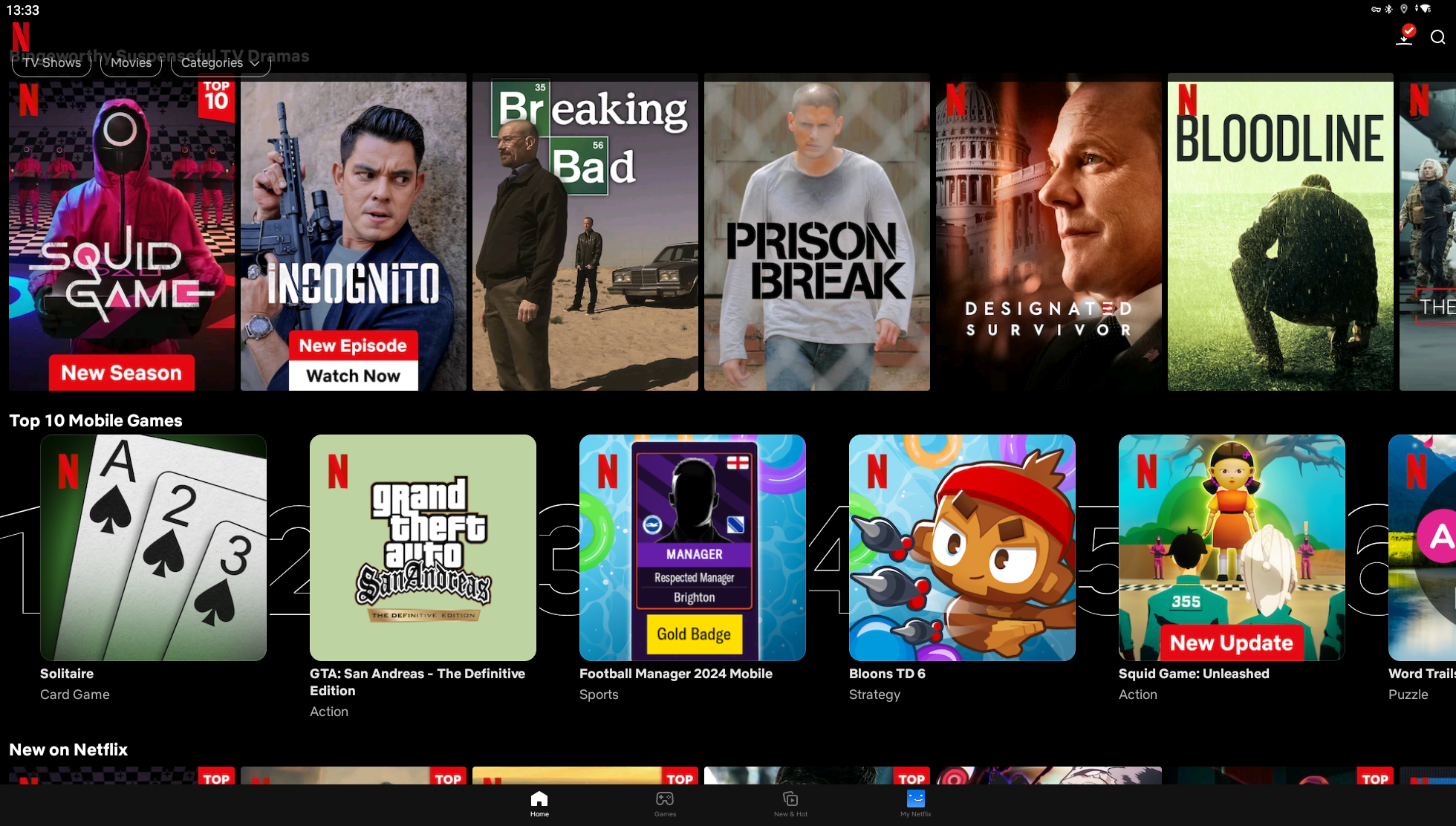
CARLUEX Product Highlights
You want your car to feel like a true entertainment hub, right? CARLUEX adapters make that possible. Whether you love music, podcasts, or streaming movies, there’s a CARLUEX model for every vehicle and every need. Here’s a quick look at how the main models stack up:
Model |
Best For |
Key Features |
|---|---|---|
Basic wireless CarPlay/Android Auto |
Fast boot, budget-friendly, easy plug-and-play |
|
GO |
Entertainment on the go |
Adds YouTube/Netflix, supports remote, quick start |
AIR |
Full entertainment experience |
Android OS, download apps, stream movies, multitasking |
Power users and tech lovers |
Android 13, 8-core processor, split-screen, SIM slot, fast boot, multitasking |
|
BMW vehicles only |
Optimized for BMW, supports streaming apps, smooth wireless CarPlay/Android Auto |
You can see that each adapter brings something special to your car. The PRO+2.0 stands out with its fast boot time, advanced streaming capabilities, and multitasking. The AIR model lets you turn your vehicle’s screen into a tablet, perfect for entertainment and music.
Choosing the Right CARLUEX Adapter
Picking the right adapter depends on how you use your car. If you just want wireless CarPlay and simple music streaming, LINK is a solid choice. For long road trips or family drives, GO and AIR let you watch movies, listen to music, and even use apps like navigation or podcasts. PRO+2.0 is great if you want the fastest, most powerful experience with split-screen and app downloads. BMW owners should choose the dedicated BMW model for the best fit.
All CARLUEX adapters come with a 1-year warranty, 30-day hassle-free returns, and free shipping on orders over $51. You also get 1-on-1 expert support and flexible payment options.
Enjoying Spotify and More
With CARLUEX, you do more than play music. You can stream movies from Netflix or YouTube, download new apps, and even use a remote for easy control. Imagine relaxing in your vehicle, watching a movie during a break, or letting your kids enjoy entertainment in the back seat. CARLUEX transforms your car into a smart entertainment center, making every drive more enjoyable.
Ready to upgrade your in-car experience? Explore the CARLUEX HOMEPAGE for all models. Dive deeper into the CARLUEX AIR for full entertainment features or check out the CARLUEX PRO+2.0 for the ultimate streaming capabilities.
If you want to learn more about how CARLUEX adapters redefine in-car entertainment, you might enjoy CARLUEX AIR-Wireless Carplay Adapter: Redefining In-Car Innovation for Everyone or CARLUEX PRO+: Make Your Car Smarter.
You’ve learned how to set up your CarPlay adapter with Spotify integration. Wireless adapters like CARLUEX make every drive easier:
No cables, less clutter, and automatic connection.
Updates and support help you stay worry-free.
Apple blocks playlist browsing while driving to keep you safe. Always use voice commands or steering wheel controls for music changes.
Ready for a seamless ride? Explore CARLUEX for more features and peace of mind.
FAQ
How do I update my CARLUEX adapter for the latest features?
You can update your CARLUEX adapter by opening the “software update” app on the device. Tap “check for update” and follow the prompts.
Can I use Spotify offline with CARLUEX adapters?
Yes! Download your favorite playlists in the Spotify app before your trip. You can play them offline through CarPlay with your CARLUEX adapter.
What should I do if Spotify won’t show up on CarPlay?
First, check if your iPhone and Spotify app are updated. Restart your phone and car. If you still have trouble, visit How to Troubleshoot and Fix Wireless CarPlay Adapter Connection Issues Yourself for step-by-step help.
文章推荐
Want to learn more about in-car streaming and smart upgrades?
Check out CARLUEX AIR-Wireless Carplay Adapter: Redefining In-Car Innovation for Everyone and CARLUEX PRO+: Make Your Car Smarter.








Laisser un commentaire
Ce site est protégé par hCaptcha, et la Politique de confidentialité et les Conditions de service de hCaptcha s’appliquent.