Wondering which apps make your time behind the wheel better? For Ford vehicles with Apple CarPlay, you need navigation tools like Maps and Waze, music favorites like Spotify, and communication apps for safe texting and calling. With CarPlay in 90% of new Ford vehicles, you get instant access to these apps from your iPhone. The dual-screen Maps feature in Ford vehicles with Apple CarPlay keeps directions clear and close, boosting your safety. Your iPhone brings entertainment, routes, and messages to your Ford, making every drive smoother and more fun.
Key Takeaways
Use navigation apps like Apple Maps, Google Maps, and Waze with Ford’s Apple CarPlay to get real-time traffic updates, voice-guided directions, and safer driving with dual-screen maps.
Enjoy music, podcasts, and hands-free communication through CarPlay to stay entertained and connected while keeping your focus on the road.
Customize your CarPlay dashboard and consider CARLUEX adapters to enhance your Ford’s infotainment system for a smoother, safer, and more personalized driving experience.
Best Navigation Apps for Ford Vehicles with Apple CarPlay

Getting around in your Ford gets a whole lot easier when you use the right navigation apps with CarPlay. You can turn your infotainment system into a smart travel assistant. Let’s look at the best options and how you can make the most of them.
Top Choices for Navigation
You have several great navigation apps to choose from when you connect your iPhone to your Ford’s infotainment system. Each app brings something unique to the table:
Apple Maps: This app comes pre-installed on your iPhone. It works seamlessly with CarPlay and Ford vehicles with Apple CarPlay. You get voice-guided directions, real-time traffic updates, and speed limit alerts. The dual-screen feature in many Ford models lets you see maps and directions at the same time.
Google Maps: Many Ford drivers love Google Maps for its accuracy and familiar interface. You get real-time traffic, lane guidance, and easy search for gas stations or restaurants. Google Maps also syncs with your iPhone, so you can start planning on your phone and finish on your car’s infotainment screen.
Waze: If you want to avoid traffic jams, Waze is your go-to. It uses crowd-sourced data to alert you about accidents, hazards, and police. Waze works smoothly with CarPlay, giving you up-to-the-minute directions.
Maps.me: This app is perfect if you need offline maps. Download maps before your trip and use them even when your Ford loses signal. It’s handy for road trips in remote areas.
Tip: Try out each app for a week. See which one fits your driving style and Ford’s infotainment system best.
Features for Ford Drivers
Ford vehicles with Apple CarPlay give you a big advantage. You can use your iPhone’s navigation apps right on your car’s screen. Here are some features you’ll love:
Dual-Screen Maps: Many Ford models let you view maps on both the main infotainment display and the digital cluster. You never miss a turn.
Voice Commands: Use Siri or Google Assistant to ask for directions. Keep your hands on the wheel and eyes on the road.
Real-Time Traffic Updates: Google Maps and Waze show you traffic jams and suggest faster routes. Apple Maps also gives you live traffic info.
Speed Limit Alerts: Stay safe and avoid tickets. Most navigation apps show the current speed limit.
Easy Search: Find gas stations, parking, or coffee shops with a quick tap or voice command.
Your Ford’s infotainment system makes switching between apps simple. You can jump from maps to music or messages without losing your route.
Route Planning Tips
Planning your route saves time and stress. Here’s how you can get the most out of your navigation directions in Ford vehicles with Apple CarPlay:
Add Stops: Google Maps lets you add multiple stops to your trip. Apple Maps supports up to two stops. If you need more, try apps like MapQuest or Route4Me.
Optimize Your Route: Some apps help you find the fastest way to visit several places. Route4Me and MapQuest offer route optimization, which is great for errands or deliveries.
Download Offline Maps: If you’re heading somewhere with spotty service, download maps in advance using Maps.me or Google Maps.
Check Traffic Before You Go: Open your favorite app on your iPhone before starting the car. You’ll see real-time traffic and can pick the best route.
Use Voice Commands: Ask your system to reroute if you hit traffic or need to find a stop along the way.
Here’s a quick look at how popular navigation apps stack up for route planning:
App Name |
Route Planning & Optimization Features |
Limitations for Route Planning |
|---|---|---|
MapQuest |
Multi-stop, optimized routing, fuel cost calculator |
Max 26 stops, no multi-driver optimization |
Apple Maps |
Voice-guided, real-time traffic, speed limits |
Max 2 stops, no route optimization, no offline maps |
MyRouteOnline |
Multi-point, route optimization, multi-stop navigation |
Max 6 stops, limited routing features |
Maps.me |
Multi-stop, offline maps and navigation |
Max 5 stops, no business features |
Route4Me |
Unlimited stops, advanced optimization, delivery tracking |
Paid features, scalable for business |
Waze |
Unlimited stops, real-time traffic alerts, voice navigation |
No route optimization, max 2 stops |
Note: If you often plan complex routes, try Route4Me or MapQuest for more stops and optimization.
Want to learn more about making your Ford’s infotainment system smarter? Check out How to Use Apple CarPlay in Ford Vehicles for a Smarter Infotainment System for extra tips.
Music and Audio Apps for Apple CarPlay
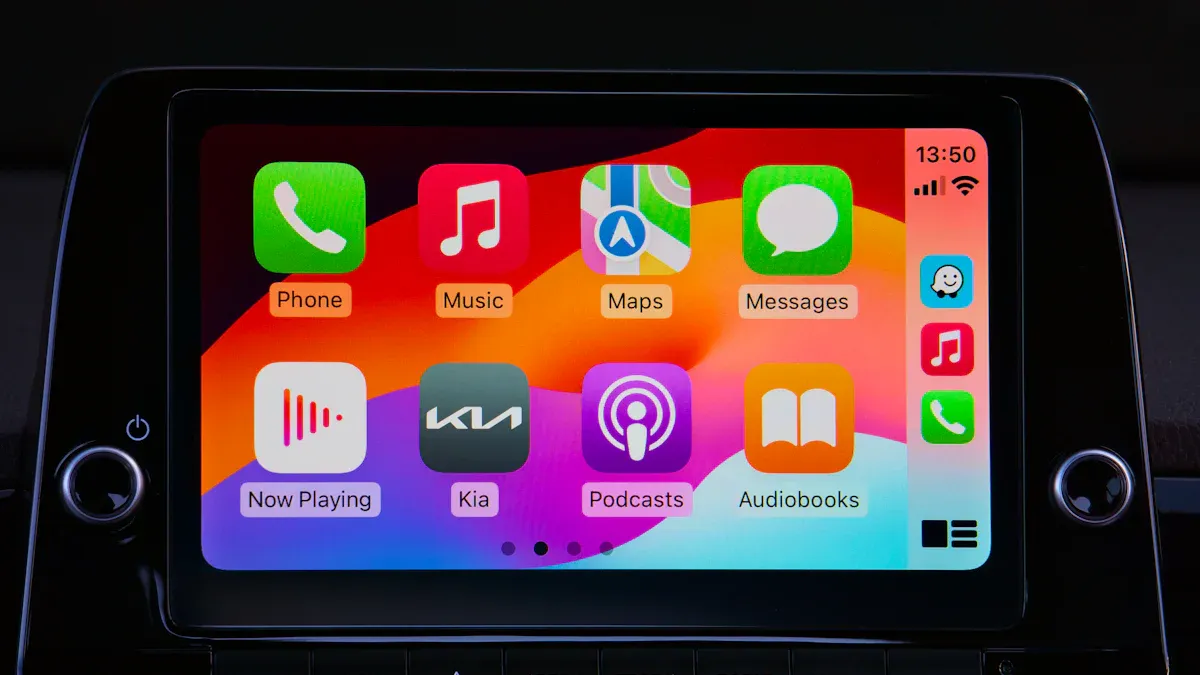
Essential Music and Podcast Apps
You want your Ford to feel like your own space. With CarPlay, you can turn your infotainment system into a personal concert hall or podcast studio. Spotify stands out as a top choice for music streaming. It has over 574 million monthly users and offers both free and premium options. You can find playlists for every mood and discover new artists with ease. Apple Music also works smoothly with your iPhone and CarPlay, giving you access to your entire library and curated playlists.
Podcasts have become a huge part of daily drives. There are over 4 million podcasts worldwide, and 80 million people in the U.S. listen regularly. Most listeners spend more than 30 minutes on each episode. Popular podcast apps like Apple Podcasts and Spotify Podcasts let you catch up on news, stories, or comedy while you drive your Ford.
Creating Playlists and Favorites
Building playlists on your iPhone makes every trip more fun. You can create a playlist for your morning commute or a long road trip. Save your favorite songs and podcasts so you can play them with one tap on your Ford’s infotainment screen. Many music apps let you download songs for offline listening, which is perfect if you lose signal.
Tip: Use the “like” or “heart” button in your music app to quickly add songs to your favorites.
Safe Listening with Voice Commands
CarPlay helps you stay safe by letting you control music and podcasts with your voice. Just say, “Hey Siri, play my road trip playlist,” or “Play the latest episode of my favorite podcast.” You keep your hands on the wheel and your eyes on the road. Ford’s infotainment system works well with these voice commands, making your entertainment experience smooth and safe.
Communication Apps for Ford CarPlay
Staying connected while you drive your Ford is easy with CarPlay. You can send messages, make calls, and keep your hands on the wheel. Your iPhone brings your favorite communication apps right to your dashboard, so you never miss an important update.
Messaging and Calling Apps
With CarPlay, you get quick access to messaging and calling apps that work perfectly with your Ford. Apple’s Messages app lets you send and receive texts using your voice. Just ask Siri to read your messages or reply for you. If you use WhatsApp, you can also send voice messages or texts without touching your iPhone. Phone calls are simple, too. Tap the Phone icon on your CarPlay screen, pick a contact, and start talking. Everything syncs with your iPhone, so your contacts and recent calls are always up to date.
Tip: Set up your favorite contacts in your iPhone for faster access through CarPlay in your Ford.
Hands-Free and Safety Features
CarPlay helps you stay safe by reducing distractions. You control your apps with your voice, so your hands stay on the wheel. Many drivers believe hands-free features are safer than holding a phone. Still, it’s important to know the facts. Take a look at this table:
Aspect |
Statistic / Finding |
What It Means for You |
|---|---|---|
Crash risk when texting or dialing |
2-6 times higher |
Hands-free apps lower this risk in your Ford |
Crash risk with hands-free talking |
Lower than hand-held |
Safer, but not risk-free |
Drivers using phones at any moment |
6.4% |
Shows how common phone use is |
Inattention blindness (hands-free) |
See only 50% of info |
Stay alert, even with hands-free |
Safety recommendation |
Block all phone use for max safety |
Use blocking features if possible |
80% of drivers think hands-free is safer.
Hands-free apps help, but you still need to pay attention.
Blocking apps can stop both hand-held and hands-free use.
For best safety, adjust settings to limit calls while driving.
Want more tips on making your Ford safer with CarPlay? Check out Why Your Apple CarPlay Isn't Working and How to Fix It for troubleshooting and safety advice.
Utility and Productivity Apps for Ford

Weather and Calendar Apps
You want to stay ahead of the weather and keep your schedule on track while driving your Ford. CarPlay makes this easy by bringing your favorite weather and calendar apps right to your dashboard. With apps like AccuWeather, you get personalized forecasts that use predictive analytics. These features help you plan your day and avoid surprises. Most drivers check current weather conditions first, so carplay widgets that show real-time updates are a must-have. You can add weather widgets to your carplay screen for quick glances during your commute.
Calendar apps also shine with carplay. You can view your upcoming events and get reminders without picking up your iPhone. Widgets let you see your next appointment or meeting at a glance. Personalized content in these apps keeps you engaged and helps you stick to your plans. Studies show that recommendation systems in weather and calendar apps can boost engagement by up to 60%, making your carplay experience even better.
Tip: Add both weather and calendar widgets to your carplay dashboard for instant updates and reminders every time you start your Ford.
Reminders and Parking Solutions
You never want to forget an important task or waste time searching for parking. CarPlay reminder apps help you set quick notes and alerts right from your iPhone. These reminders pop up as carplay widgets, so you always know what’s next. Parking apps like EasyPark guide you to open spots and let you pay from your dashboard. Research shows that smart parking solutions save you time, reduce stress, and even lower fuel use by guiding you directly to available spaces.
Drivers who use these apps report higher satisfaction and productivity. Features like ticket avoidance and reliable notifications make a big difference, especially during busy hours. You can manage your schedule, find parking, and stay organized—all from your Ford’s carplay system. With the right widgets, your daily drive becomes smoother and more efficient.
Customizing Apple CarPlay in Ford Vehicles
Customizing your carplay dashboard in your Ford makes every drive feel more personal and efficient. You can arrange your favorite apps, add helpful widgets, and use voice commands to keep your focus on the road. Let’s dive into some practical carplay tips to help you get the most out of your system.
Arranging and Organizing Apps
You can move, add, or remove apps on your carplay dashboard with just a few taps. Start by opening your iPhone’s Settings, then tap General, and select CarPlay. Choose your Ford from the list. Now, drag your most-used apps to the front. Remove any apps you don’t need by tapping the minus sign. This keeps your dashboard clean and makes it easy to find what you want. Many drivers say that a well-organized dashboard helps them stay focused and reduces distractions.
Personalizing the Dashboard
Your dashboard should fit your style. Add widgets for weather, calendar, or music so you see what matters most at a glance. You can also change the order of widgets to match your daily routine. Surveys show that 92% of users feel more satisfied when they can personalize their dashboard. The system learns which apps you use most and puts them front and center, almost like a personal assistant. Carplay tips like these help you create a dashboard that works for you every time you start your Ford.
Tip: Try different widget layouts for a week. Notice which setup makes your drive smoother.
Siri and Voice Control Tips
Siri makes your carplay system even safer. Use simple voice commands like “Hey Siri, play my playlist” or “Hey Siri, what’s the weather?” You can even ask Siri to adjust the AC or volume. Many drivers love these features because they keep their hands on the wheel and eyes on the road. For the best results, use short, clear commands. The system responds quickly and helps you manage your dashboard without touching the screen. These carplay tips make every Ford drive smarter and more enjoyable.
Want more ways to upgrade your experience? Check out How to Use Apple CarPlay in Ford Vehicles for a Smarter Infotainment System for extra carplay tips and tricks.
Enhance Ford CarPlay Experience with CARLUEX
If you want to get the most out of carplay in your Ford, CARLUEX adapters make it easy. You can turn your infotainment into a truly wireless, seamless experience. CARLUEX stands out as the recommended brand for Ford drivers who want reliable carplay upgrades, smooth app access, and advanced infotainment systems.
Why Choose CARLUEX Adapters
You want a carplay adapter that just works—no hassle, no lag. CARLUEX adapters support a wide range of Ford models, including the F-150, Mustang Mach-E, Explorer, Bronco, and Edge. You get plug-and-play installation, automatic pairing, and stable wireless connections. Many Ford owners love the smooth, lag-free performance and excellent audio/video quality. Firmware updates happen automatically on premium models, so your carplay stays current. Responsive customer support is always ready to help.
CARLUEX adapters improve safety and convenience by letting you use carplay apps hands-free, right from your infotainment screen.
CARLUEX Product Line Overview
Each CARLUEX adapter fits a different need. Here’s a quick look at what makes each model unique:
Feature/Aspect |
PRO+2.0 (Premium) |
AIR (Value) |
LINK (User-Friendly) |
VISION (Advanced) |
|---|---|---|---|---|
Video Streaming Quality |
Ultra HD |
Standard HD |
Not specified |
Ultra HD |
Internet Access |
WiFi + SIM card |
No |
Not specified |
Dual-band WiFi |
Connectivity |
USB, Bluetooth |
USB |
Wireless pairing |
Ultra-fast WiFi |
Compatibility (Ford) |
2017-2024 models |
Wide range |
Wide range |
2017-2024 models |
CarPlay & Android Auto |
Supported |
Supported |
Supported |
Supported |
Installation |
Plug-and-play |
Plug-and-play |
Auto pairing |
Plug-and-play |
Firmware Updates |
Automatic |
Supported |
Not specified |
Automatic |
User Ratings |
Smooth, lag-free |
Stable, good |
Hassle-free |
Minimal delay |
Price Tier |
High-end |
Mid-range |
Entry-level |
High-end |
You can see how each model targets a different user. LINK is budget-friendly and simple. GO adds YouTube and Netflix for entertainment on long trips. AIR runs Android OS, so you can download apps and use your car’s infotainment like a tablet. PRO+2.0 packs high-end hardware for power users. VISION features a built-in touchscreen and supports both carplay and Android Auto.
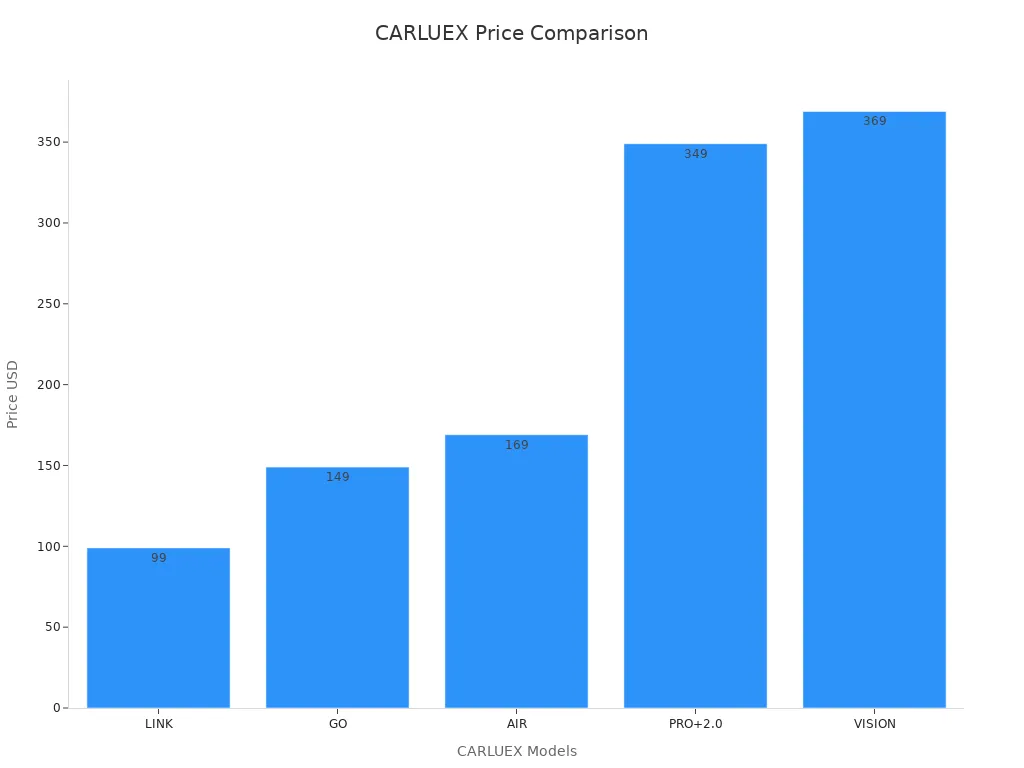
Choosing the Right CARLUEX Adapter for Your Ford
You might wonder which adapter fits your Ford best. If you want simple wireless carplay, CARLUEX LINK is a great entry-level choice. For more entertainment, CARLUEX GO lets you stream YouTube and Netflix. If you want a tablet-like infotainment, CARLUEX AIR gives you Android OS and app downloads. Power users who need the fastest, most advanced features should check out CARLUEX PRO+2.0. VISION is perfect if your Ford doesn’t have a touchscreen, thanks to its built-in display.
You can read more about how these adapters upgrade your Ford in Enhance Your Ford Driving Experience with Wireless CarPlay Adapters in 2025.
CARLUEX Accessories and Support
You can make your carplay setup even better with CARLUEX accessories. Add a remote control for easy navigation in non-touchscreen vehicles. Use a custom mount for a cleaner look in your Ford’s infotainment area. Every CARLUEX adapter comes with a 1-year warranty, 30-day return policy, and free shipping on orders over $51. You get fast, friendly support and regular software updates. If you want to troubleshoot or learn more, check out CarPlay Troubleshooting and CarPlay Adapter Reviews.
Tip: CARLUEX adapters support both carplay and Android Auto, so you can switch between devices without hassle.
You can transform every Ford drive with carplay apps for navigation, music, and productivity. Customizing carplay and adding the right accessories makes your experience safer and more enjoyable.
Experts say user-friendly carplay apps boost adoption and satisfaction.
Tech trends show carplay accessories meet real driver needs.
Try these carplay solutions and explore CARLUEX for the best wireless carplay experience. Share your favorite carplay tips or subscribe for updates!
FAQ
How do I set up Apple CarPlay in my Ford?
Plug your iPhone into your Ford’s USB port. Follow the prompts on your screen. You can also use a CARLUEX adapter for wireless setup.
Can I use YouTube or Netflix on my Ford’s CarPlay?
Yes! With CARLUEX GO or CARLUEX AIR, you can stream YouTube and Netflix right from your Ford’s infotainment system.
What should I do if CarPlay apps lag or disconnect?
Try restarting your iPhone and car. For more help, visit CarPlay Troubleshooting or check CarPlay Adapter Reviews.








Efterlad en kommentar
Denne side er beskyttet af hCaptcha, og hCaptchas Politik om beskyttelse af persondata og Servicevilkår er gældende.