You can use a CarPlay wireless adapter for Nissan in most 2025 models if your vehicle comes with factory Apple CarPlay. Check your USB port type and infotainment system version. If you see Apple CarPlay on your screen, a wireless CarPlay adapter or wireless Apple CarPlay upgrade will work with your Nissan. Enjoy Apple CarPlay easily.
Key Takeaways
Most 2025 Nissan models with factory Apple CarPlay and a working USB port support wireless CarPlay adapters for easy, cable-free use.
Installing a wireless CarPlay adapter is quick and simple: plug it into the main USB port, connect your iPhone via Bluetooth and Wi-Fi, and follow on-screen prompts.
CARLUEX adapters offer reliable wireless connections, advanced features, and smooth performance to enhance your Nissan's Apple CarPlay experience.
CarPlay Wireless Adapter for Nissan

Compatibility Checklist
Before you buy a CarPlay wireless adapter for Nissan, you want to make sure your vehicle checks all the right boxes. Here’s a quick checklist to help you figure out if your Nissan is ready for a wireless CarPlay adapter:
Your Nissan has factory-installed Apple CarPlay (you see the CarPlay icon on your infotainment screen).
The infotainment system includes a touchscreen display.
There is a working USB port in the center console or dashboard.
Your iPhone supports wireless Apple CarPlay (iPhone 6 or newer, running iOS 9 or later).
Bluetooth and Wi-Fi are both enabled on your iPhone.
Your Nissan’s infotainment firmware is up to date.
Your vehicle is a 2016 model or newer (most 2025 models qualify).
Tip: You can double-check compatibility by looking up your Nissan model and year on the adapter manufacturer’s compatibility list. If you have all these features, you’re ready to enjoy wireless apple carplay in your car.
Here’s a table to help you see what you need and how to check it:
Requirement Category |
What You Need |
How to Check |
|---|---|---|
Infotainment System |
Touchscreen with wired CarPlay support |
Look for the CarPlay icon on your screen |
USB Port |
At least one compatible USB port |
Find the USB port in your console or dashboard |
Model Year |
2016 or newer |
Check your vehicle registration or manual |
Firmware |
Latest infotainment firmware |
Visit Nissan’s website or ask your dealer |
Wireless Connection |
Bluetooth and Wi-Fi on your iPhone |
Check your phone settings |
Compatibility |
Listed on the adapter’s compatibility list |
Visit the adapter brand’s website |
Supported Nissan Models
Most 2025 Nissan vehicles with factory Apple CarPlay will work with a wireless CarPlay adapter. Here are some of the popular models that support wireless Apple CarPlay:
Model |
Apple CarPlay Support |
Key Features |
|---|---|---|
2025 Nissan Pathfinder |
Wireless Apple CarPlay |
Siri voice control, messaging, Apple Music, Apple Maps, wireless charging pad |
2025 Nissan Frontier |
Wireless Apple CarPlay |
Wireless integration, NissanConnect touchscreen, wireless charging pad |
2025 Nissan Altima |
Wireless Apple CarPlay |
Touchscreen display, voice commands, navigation |
2025 Nissan Rogue |
Wireless Apple CarPlay |
Large infotainment screen, hands-free controls, wireless charging |
2025 Nissan Murano |
Wireless Apple CarPlay |
Premium audio, navigation, wireless connectivity |
If you drive a 2025 Nissan Armada, Sentra, Maxima, or Kicks, you’ll likely find apple carplay support as well. Always check your owner’s manual or Nissan’s official website for the latest compatibility updates.
Installation Steps
Setting up a wireless CarPlay adapter in your Nissan is usually quick and easy. Here’s how you can do it:
Start your Nissan and turn on the infotainment system.
Plug the wireless CarPlay adapter into the main USB port (usually in the center console).
Wait for the adapter’s indicator light to turn on.
On your iPhone, make sure Bluetooth and Wi-Fi are both enabled.
Look for the adapter’s name in your iPhone’s Bluetooth settings and connect.
Follow the prompts on your infotainment screen to pair your phone.
Once paired, Apple CarPlay will launch wirelessly on your Nissan’s display.
Note: Some adapters may require a one-time setup in your browser (like entering a local IP address) for firmware updates or advanced settings. Always read the operation manual that comes with your wireless carplay adapter.
You don’t need to worry about losing your Nissan’s factory features. Your backup camera, FM radio, climate controls, and steering wheel buttons will still work as usual. If you run into any issues with pairing or connectivity, check the FAQ section at the end of this guide for troubleshooting tips.
Best Wireless CarPlay Adapters – CARLUEX

CARLUEX Product Overview
If you want a smooth, cable-free apple carplay experience in your Nissan, CARLUEX offers some of the best wireless carplay adapters on the market. You can choose from several models, including LINK, GO, AIR, PRO+2.0, VISION, and a special BMW version. Each one brings something unique to your driving routine.
Here’s a quick look at what makes CARLUEX stand out:
Specification / Feature |
Details / Performance Data |
|---|---|
Processor |
Qualcomm Snapdragon 8-core processor (high-end smartphone level) |
Storage |
64GB internal storage |
RAM |
4GB RAM |
Interface |
USB-C interface for connection to the car system |
Internet Connectivity |
Built-in SIM card for independent internet access; can also use your phone’s hotspot |
Operating System |
Full Android system with customizable launcher and widget support |
Wireless Compatibility |
Supports wireless Apple CarPlay, wireless Android Auto, and full Android UI |
Performance |
Fast loading speeds (Netflix loads in seconds), smooth operation |
Additional Features |
Split-screen, Bluetooth audio streaming, OTA firmware upgrades |
User Experience |
Plug-and-play, easy setup, stable, and reliable wireless connections |
Customer Ratings |
4.4 to 4.9 out of 5 |
GPS Module |
Built-in GPS for accurate navigation and speedometer |
You get advanced hardware, reliable wireless connections, and a user-friendly setup. CARLUEX adapters work great with most 2025 Nissan models that support Apple CarPlay.
Wireless Apple CarPlay Adapter Features
CARLUEX adapters bring a lot to the table. Let’s break down the key features and what you can expect from each model:
Feature / Model |
CARLUEX PRO+2.0 |
CARLUEX AIR |
CARLUEX GO |
CARLUEX LINK |
|---|---|---|---|---|
Installation |
Plug-and-play |
Plug-and-play |
Plug-and-play |
Plug-and-play |
Processor / Hardware |
Snapdragon 8-core, 128GB storage, 8GB RAM |
Fast chip, Android OS |
Fast chip, USB media playback |
Compact, wireless dongle |
Connection Stability |
Very strong, stable |
Reliable |
Stable |
Stable |
Multi-Platform Support |
Apple CarPlay & Android Auto |
iOS & Android |
Apple CarPlay & Android Auto |
Apple CarPlay & Android Auto |
Innovative Features |
SIM card for internet, voice control |
OTA upgrades, app downloads |
YouTube/Netflix streaming |
Simple wireless convenience |
Performance Ratings |
4.8/5 |
4.7/5 |
4.9/5 |
4.8/5 |
Streaming & Entertainment |
Netflix, fast loading |
Apps via built-in OS |
YouTube, Netflix |
Navigation, calls, music |
Compatibility |
Wide, including Nissan |
Wide, including Nissan |
Wide, including Nissan |
Wide, including Nissan |
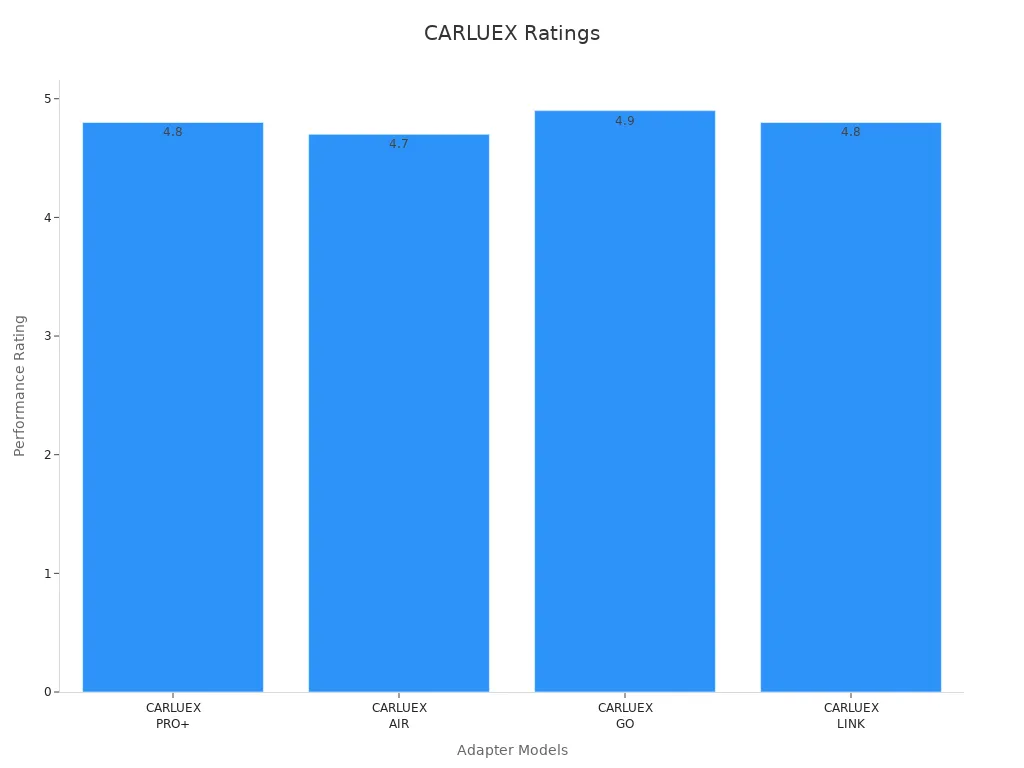
You can see that each model fits different needs. If you want the most features and power, PRO+2.0 is your best bet. If you just want to make your car wireless, LINK is a budget-friendly choice. GO and AIR give you more entertainment options, like streaming YouTube or Netflix right on your Nissan’s screen.
The integration of 5G technology in CARLUEX adapters means you get ultra-low latency and stable connections. This helps with real-time navigation, streaming, and hands-free calls, making your drive safer and more fun.
If you want to explore more, check out the CARLUEX homepage or see the CARLUEX PRO+2.0, CARLUEX AIR, and CARLUEX LINK product pages.
Installation Guide for CARLUEX
Setting up your CARLUEX wireless CarPlay adapter is simple. Here’s how you can do it:
Start your Nissan and turn on the infotainment system.
Plug the CARLUEX adapter into the main USB port (usually in the center console).
Wait for the adapter’s light to turn on.
On your iPhone, make sure Bluetooth and Wi-Fi are both on.
Find the adapter’s name in your Bluetooth settings and connect.
Follow the prompts on your Nissan’s screen to finish pairing.
For first-time use, some models may ask you to calibrate the screen or restart the system. This is normal.
If your Nissan doesn’t have a touchscreen, you can use a CARLUEX remote control for easy navigation.
Tip: Use the included USB-C or USB-A cables for the best connection. If your car has multiple USB ports, always use the main one for apple carplay.
You can find more tips about using accessories like remote controls and mounts in the CARLUEX accessory installation guide.
Troubleshooting Tips
Sometimes, you might run into small issues when setting up your wireless Apple CarPlay adapter. Here are some quick fixes:
If your iPhone doesn’t connect, check that Bluetooth and Wi-Fi are both on.
Make sure you’re using the main USB port in your Nissan.
Restart your car and your iPhone if the connection fails.
Update your adapter’s firmware if you see a prompt on your screen.
For audio sync issues, unplug the adapter and plug it back in.
If you use a remote control, make sure it’s paired with the adapter.
Note: For more troubleshooting help, you can visit the FAQ section or read the guide on why your Apple CarPlay isn't working and how to fix it.
Enhance Your CarPlay Experience
You can make your Apple CarPlay experience even better with a few simple upgrades:
Try streaming apps like YouTube or Netflix with CARLUEX GO or AIR.
Download your favorite navigation or music apps from the Play Store (on AIR or PRO+2.0).
Use a CARLUEX remote control for easier navigation, especially if your Nissan doesn’t have a touchscreen.
Add a CARLUEX mount for a cleaner setup and better cable management.
Take advantage of OTA firmware updates to keep your adapter running smoothly.
If you want to enjoy both CarPlay and Android Auto, check out the CarPlay and Android Auto combo dongle.
Pro Tip: If you’re planning a long road trip, see our guide on how to choose a wireless CarPlay adapter for long road trips.
Article Recommendations
If you want to learn more about wireless CarPlay adapters and how to get the most out of your Nissan, check out these helpful articles:
Which Nissan Models Support CarPlay Ultra in 2025 – See which Nissan models are ready for the latest CarPlay features.
How to Enjoy Uninterrupted Music and Navigation with a CarPlay and Android Auto Combo Dongle – Tips for seamless media and navigation on the road.
You can check your Nissan for apple carplay support by looking for the icon on your screen and testing the USB port. Installing a wireless adapter takes just a few minutes. With CARLUEX, you upgrade to a smooth apple carplay experience. Explore more CARLUEX products and subscribe for the latest updates and offers!
FAQ
How do I know if my Nissan supports a wireless CarPlay adapter?
Look for the CarPlay icon on your screen. If you see it and have a working USB port, your Nissan likely supports a wireless adapter.
My adapter won’t connect. What should I try first?
Check that Bluetooth and Wi-Fi are on.
Use the main USB port.
Restart your car and iPhone.
Try unplugging and plugging the adapter back in.
Will my Nissan’s original features still work after installing a wireless CarPlay adapter?
Yes! You keep your backup camera, steering wheel controls, and radio. The adapter only adds wireless CarPlay. Your factory features stay the same.








Napsat komentář
Tento web je chráněn službou hCaptcha a vztahují se na něj Zásady ochrany osobních údajů a Podmínky služby společnosti hCaptcha.