If Android Auto isn’t working, you’re not alone. Problems with compatibility, software glitches, or hardware failures often get in the way. Did you know that most issues—about 70%—come from user interface incompatibilities? Media playback errors account for nearly a quarter, while voice command failures make up around 5%. These common problems can turn what should be a seamless experience into a frustrating one.
When you encounter these issues, it’s natural to ask, “Why Android Auto not working?” The answer lies in understanding the root causes and applying simple fixes. Whether it’s a connection issue or a software update, you can troubleshoot effectively and get back to enjoying your drive.
Key Takeaways
Make sure your car works with Android Auto. Some cars don't support it.
Check if your phone meets Android Auto rules. It needs the newest app and good hardware.
Restart your phone and the car's system to fix small problems or connection issues.
Use a strong USB cable for wired setups. This stops disconnections and keeps it working well.
Update your phone's system and Android Auto app often. This fixes bugs and makes it work better.
Why Android Auto Not Working with Your Car
Check if your car model supports Android Auto
Not all cars are compatible with Android Auto, which might explain why Android Auto not working for you. Before diving into Android Auto troubleshooting, confirm that your car supports this feature. Some car models, especially older ones, lack the necessary infotainment system to run Android Auto.
Here’s how you can check:
Ensure your phone is connected to your data network.
Open Settings > Bluetooth on your phone.
Press the voice command button on your car’s steering wheel to initiate pairing.
Follow the prompts to pair your phone and car via Bluetooth.
Android Auto should launch automatically. If it doesn’t, follow the on-screen instructions.
For BMW owners, here’s a quick reference to models and their Android Auto compatibility:
BMW Model |
Year Started |
|---|---|
BMW X3 |
2020 |
BMW X4 |
2020 |
BMW X5 |
2019 |
BMW X6 |
2020 |
BMW X7 |
2019 |
BMW iX |
2022 |
BMW i4 |
2022 |
If your car isn’t listed as a compatible vehicle, you may need to upgrade your infotainment system or explore other options like wireless adapters.
Verify your phone meets Android Auto requirements
Your phone plays a crucial role in ensuring Android Auto works smoothly. If Android Auto not working, it could be due to your phone not meeting the requirements. Here’s what you need:
Operating System: Android 8.0 or higher.
Hardware: A phone with at least 4GB of RAM for optimal performance.
App Version: The latest version of the Android Auto app is installed.
Outdated software or insufficient hardware can lead to Android Auto connection problems. To avoid Android Auto wireless problems, always keep your phone updated.
Tip: If you’re unsure about your phone’s compatibility, visit the Android Auto website for a detailed list of supported devices.
Consider the wireless CarPlay adapter for enhanced compatibility
If you’re tired of dealing with cables or Android Auto wireless problems, a wireless CarPlay adapter might be the solution. These adapters connect through your car’s USB port, creating a seamless wireless link between your phone and the car’s infotainment system. This eliminates the need for constant plugging and unplugging.
Wireless adapters are especially useful for cars with limited Android Auto compatibility. They enhance the user experience by providing a stable connection and reducing clutter in your car. Many users report improved performance and fewer glitches when using these devices.
Did you know? Android Auto and Apple CarPlay connectivity issues are among the top complaints in the automotive industry, with problems increasing to 8.4 per 100 vehicles in recent years. A wireless adapter can help reduce these frustrations.
For more information on how to set up and use a wireless adapter, check out this guide.
Troubleshooting Android Auto Problems
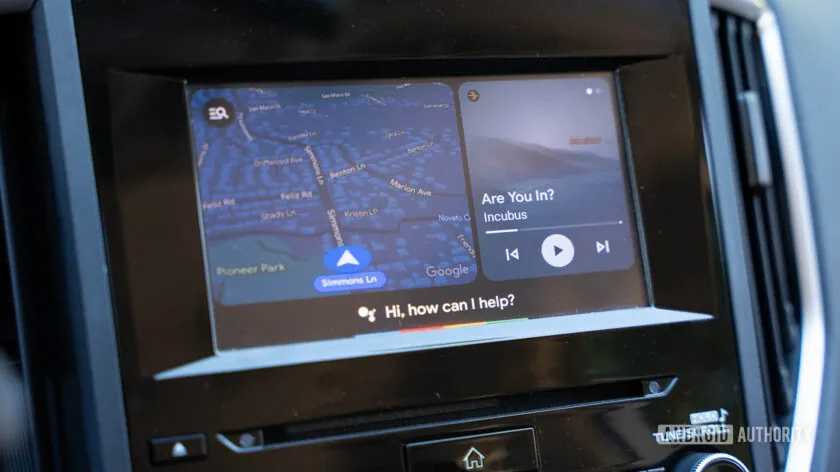
Restart your phone and car infotainment system
Sometimes, the simplest fixes can solve the most frustrating problems. Restarting your phone and your car’s infotainment system is one of the easiest troubleshooting steps you can take. Think of it as giving both devices a fresh start. When you restart your phone, it clears temporary glitches that might be interfering with Android Auto. Similarly, rebooting your car’s infotainment system can resolve minor software hiccups.
Here’s how you can do it:
Turn off your car completely and wait for about 30 seconds before restarting it.
Restart your phone by holding down the power button and selecting the restart option.
Once both devices are back on, reconnect them and check if Android Auto works.
This quick step often resolves connection issues and gets you back on track. If it doesn’t, don’t worry—there are more troubleshooting tips to try.
Disconnect and reconnect USB cables or wireless connections
A faulty connection can be the root cause of Android Auto not working. Disconnecting and reconnecting your USB cable or wireless connection can help reset the link between your phone and your car. This step is especially useful if you’re experiencing intermittent disconnections or poor connection quality.
When using a USB cable, make sure it’s in good condition. Frayed or damaged cables can disrupt the connection. Try unplugging the cable from both your phone and the car, then plug it back in securely. If you’re using a wireless connection, disconnect your phone from the car’s Bluetooth or Wi-Fi and reconnect it.
A user once reported that their Android Auto kept disconnecting due to a "Low Quality" connection. By simply unplugging and reconnecting the USB cable, they were able to resolve the issue and enjoy a stable connection.
If you’re still facing issues, consider testing with a different USB cable or resetting your wireless settings. These small fixes can make a big difference.
Test the wireless CarPlay adapter for seamless reconnection
If you’re using a wireless CarPlay adapter, it’s essential to ensure it’s functioning properly. These adapters are designed to create a seamless connection between your phone and your car, but they can sometimes encounter glitches. Testing the adapter and reviewing your paired car settings can help you identify and fix any issues.
Start by unplugging the adapter from your car’s USB port. Wait for a few seconds, then plug it back in. This simple step can refresh the adapter and resolve minor connectivity problems. Next, check if the adapter’s firmware is up to date. Outdated firmware can cause compatibility issues or lead to a device not supported error, so updating it can improve performance.
For more detailed guidance, consult the Android Auto user guide and review your Android Auto app settings, including steps to clear cache and storage, to ensure everything is configured correctly. Wireless adapters like the CARLUEX AIR are known for their reliability and ease of use. If you’re considering an upgrade, this could be a great option to enhance your Android Auto experience. A well-functioning adapter ensures a stable connection and eliminates the hassle of dealing with cables.
By following these troubleshooting tips and focusing on proper resolution, you can address most Android Auto problems and enjoy a smoother driving experience.
Fixing Android Auto Not Working Due to Software Issues
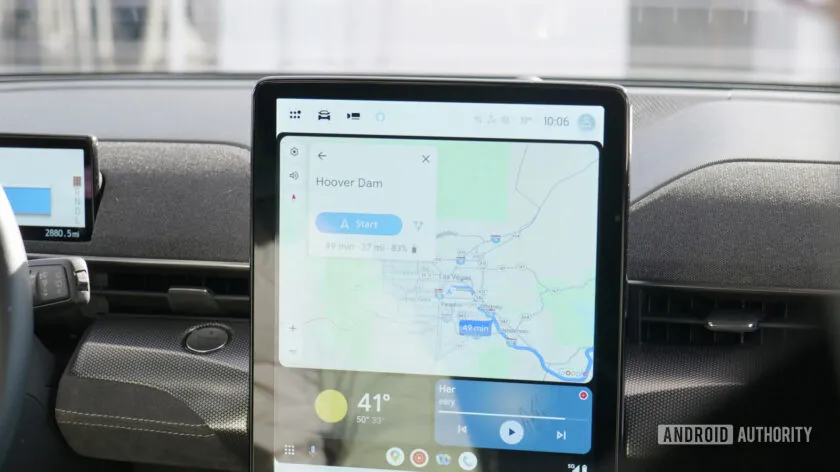
Update your phone’s operating system
Keeping your phone’s operating system up to date is crucial for resolving Android Auto problems. Updates often fix bugs and improve compatibility with apps like Android Auto. If your car's display isn’t showing Android Auto or you’re facing connection issues, outdated software might be the culprit.
To update your phone, follow these steps:
Open your phone’s settings.
Navigate to System > Software Update.
Check for available updates and install them.
Users have reported that major updates, like Android Marshmallow, sometimes require a factory reset to restore Android Auto functionality. While new Android releases occasionally introduce issues, they also provide fixes for older problems. Keeping your phone updated ensures smoother performance and fewer glitches.
Tip: After updating your phone, restart it to clear temporary issues and refresh its connection with your car’s display.
Update the Android Auto app to the latest version
An outdated Android Auto app can cause compatibility issues with your car’s infotainment system. Regular updates improve performance and add new features that enhance your driving experience. For example, recent updates introduced adaptive icons, text message summaries, and group chat highlights, making the app more user-friendly.
Here’s how you can update the app:
Open the Google Play Store on your phone.
Search for "Android Auto" in the search bar.
Tap Update if a newer version is available.
Updates also improve functions like Do Not Disturb and allow separate Dark Mode settings for your phone and car’s display. These enhancements make driving safer and more enjoyable.
Note: Always check for updates before troubleshooting Android Auto problems. A simple app update can often resolve connectivity issues.
Check for updates to your car’s infotainment system
Your car’s infotainment system plays a key role in running Android Auto. If Android Auto isn’t working, outdated software in your car might be the reason. Manufacturers release updates to improve integration with apps and enhance usability. For example, updates can integrate vehicle functions like air conditioning controls into the Android Auto interface, making it more convenient.
To update your car’s infotainment system:
Visit your car manufacturer’s website and check for software updates.
Download the update onto a USB drive or SD card, depending on your car’s requirements.
Follow the instructions to install the update via your car’s display.
Updated systems are less demanding than built-in infotainment systems, improving usability and safety while driving. Many users prefer Android Auto over native systems because of its modern interface and reliability.
Tip: If your car’s display still doesn’t support Android Auto after updating, consider using a wireless adapter like the CARLUEX AIR for enhanced compatibility.
Resolving Connection Issues with Android Auto

Use a high-quality USB cable for wired connections
A reliable USB cable can make all the difference when connecting your phone to your car. If Android Auto isn’t working, the cable might be the problem. Many users experience connectivity issues because of poor cable quality. Google recommends using a cable that’s under 1 meter long and preferably the one that came with your phone. If you’re using a third-party cable, make sure it’s USB-IF certified.
The latest Android Auto update includes a diagnostic tool that checks the USB cable and port functionality. This feature helps you identify if the cable is causing the issue. If the diagnostic tool flags a problem, replace the USB cable with a high-quality one to ensure a stable connection.
Pro Tip: Avoid using old or frayed cables. Even minor damage can disrupt the connection between your phone and your car’s infotainment system.
Test wireless connectivity with the wireless CarPlay adapter
Wireless connectivity can be tricky, but testing it is essential for resolving Android Auto problems. Wireless communication between your car’s infotainment system and your phone is vulnerable to interference. Testing the connection helps you pinpoint issues and improve performance.
Here’s what you can do:
Unplug the wireless adapter and reconnect it to your car’s USB port.
Check the adapter’s firmware and update it if necessary.
Monitor the traffic generated during the wireless connection to identify potential disruptions.
Wireless adapters like the CARLUEX AIR are designed to provide seamless connectivity. They eliminate the hassle of cables and offer a stable connection. If you’re struggling with wireless issues, testing and updating your adapter can make a big difference.
Avoid using damaged or low-quality cables
Damaged or low-quality cables are a common culprit behind Android Auto connection problems. Faulty cables can cause intermittent disconnections or prevent Android Auto from launching altogether. To avoid these issues, inspect your cable regularly for signs of wear and tear.
When choosing a replacement, opt for a high-quality cable that meets Google’s recommendations. A USB-IF certified cable ensures compatibility and reduces the risk of connection failures. If you’re unsure about the quality of your cable, use Android Auto’s diagnostic tool to check its functionality.
Quick Reminder: Always keep a spare cable in your car. It’s a simple way to avoid unexpected disruptions during your drive.
By following these tips, you can resolve most connection issues and enjoy a smoother Android Auto experience.
Adjusting Settings to Fix Android Auto Problems
Enable Android Auto in your car’s settings
Sometimes, Android Auto doesn’t work simply because it’s turned off in your car’s system settings. You can fix this by enabling it manually. Start by navigating to your car’s Setup menu. Look for options like General or Projection Settings, depending on your vehicle’s interface. Once there, ensure Android Auto is activated.
If you’re unsure whether your car supports Android Auto, consult your vehicle manufacturer or check the compatibility list online. Many users overlook this step, but it’s crucial for ensuring smooth functionality.
Quick Tip: If you’re driving a Honda CR-V, visit your local dealer or the Honda website to confirm compatibility and check for firmware updates.
Check permissions for the Android Auto app on your phone
Your phone’s permissions play a big role in how Android Auto interacts with your car’s infotainment system. If permissions aren’t set correctly, the app may fail to launch or connect. To fix this, go to your phone’s Settings and locate the Android Auto app. Check that permissions for Bluetooth, location, and notifications are enabled.
Sometimes, apps like Android Auto require additional permissions after updates. Regularly reviewing these settings ensures the app works as intended.
Pro Tip: After adjusting permissions, restart your phone to refresh its connection with your car’s system.
Reset Android Auto settings if necessary
When Android Auto keeps crashing or fails to connect, resetting its settings can help. This process clears out problematic data, including cached files that might be causing issues. To reset, open your phone’s Settings, navigate to the Android Auto app, and select Clear Cache or Clear Data.
Resetting doesn’t delete the app but restores it to its default state. This simple step often resolves connection problems, app crashes, and display glitches. If the issue persists, consider uninstalling and reinstalling the app for a fresh start.
Did you know? Resetting Android Auto settings has helped many users restore normal functionality when the app wasn’t performing as expected.
By adjusting these settings, you can tackle common Android Auto problems and enjoy a smoother driving experience.
Clearing Cache and Storage to Resolve Android Auto Issues
Clear the app cache to remove temporary files
Clearing the app cache is like giving Android Auto a quick refresh. Temporary files can pile up over time and cause glitches or slow performance. You can fix this by clearing the cache, which removes these unnecessary files without affecting your app settings.
To clear the cache, open your phone’s Settings, find the Android Auto app, and select Clear Cache. This step often resolves minor issues like lagging or freezing screens. It’s a quick and easy way to improve the app’s performance.
Tip: Clearing the cache regularly keeps Android Auto running smoothly and prevents problems from building up.
Delete and reinstall the Android Auto app
Sometimes, starting fresh is the best solution. If Android Auto keeps acting up, deleting and reinstalling the app can help. This process removes outdated configurations and ensures a clean setup. Many users have reported better connectivity and fewer crashes after reinstalling the app.
Here’s how you can do it:
Uninstall the Android Auto app from your phone.
Restart your phone to clear any lingering issues.
Download and install the latest version of the app from the Google Play Store.
Reinstalling the app gives you a fresh start and eliminates conflicts that might be causing problems. It’s a reliable troubleshooting step when other fixes don’t work.
Did you know? Users often see improved performance and smoother connections after reinstalling Android Auto.
Free up storage space on your phone for optimal performance
Low storage space can slow down your phone and affect how Android Auto works. Apps need room to store data and run efficiently. If your phone is running out of space, Android Auto might struggle to connect or perform properly.
To free up storage, delete unused apps, clear old photos, or move files to cloud storage. You can also use your phone’s built-in storage management tool to identify and remove large files.
Quick Reminder: Keeping your phone’s storage optimized ensures Android Auto runs without hiccups.
By clearing cache and storage, deleting the app, and freeing up space, you can resolve many Android Auto issues and enjoy a hassle-free driving experience.
Android Auto not working can be frustrating, but most problems have simple fixes. Compatibility, software glitches, or hardware issues are often the culprits. By following the troubleshooting steps above, you can resolve these issues quickly. If the problems persist, consider upgrading to a CARLUEX wireless CarPlay adapter. It’s a reliable option that enhances connectivity and reduces frustration. Still stuck? Don’t hesitate to seek professional help to get everything running smoothly again.
Tip: Addressing these issues early can save you time and improve your driving experience.
FAQ
Why does Android Auto keep disconnecting?
Frequent disconnections often happen due to faulty USB cables or unstable wireless connections. Use a high-quality, certified USB cable or test your wireless adapter. Restarting your phone and car system can also help stabilize the connection.
Can I use Android Auto without a USB cable?
Yes, you can! Many modern cars support wireless Android Auto. If your car doesn’t, consider using a wireless adapter like the CARLUEX AIR for a seamless wireless experience.
What should I do if Android Auto won’t launch?
First, check if Android Auto is enabled in your car’s settings. Then, update the app and your phone’s operating system. If it still doesn’t work, clear the app cache or reinstall it.
Quick Fix: Restart your phone and car infotainment system to refresh the connection.
Why is Android Auto not showing on my car’s display?
This issue usually occurs due to compatibility problems or outdated software. Verify that your car supports Android Auto and update your infotainment system. Also, ensure your phone meets the app’s requirements.
How can I improve Android Auto’s performance?
Keep your phone and app updated. Use a high-quality USB cable or a reliable wireless adapter. Free up storage space on your phone and clear the app cache regularly.

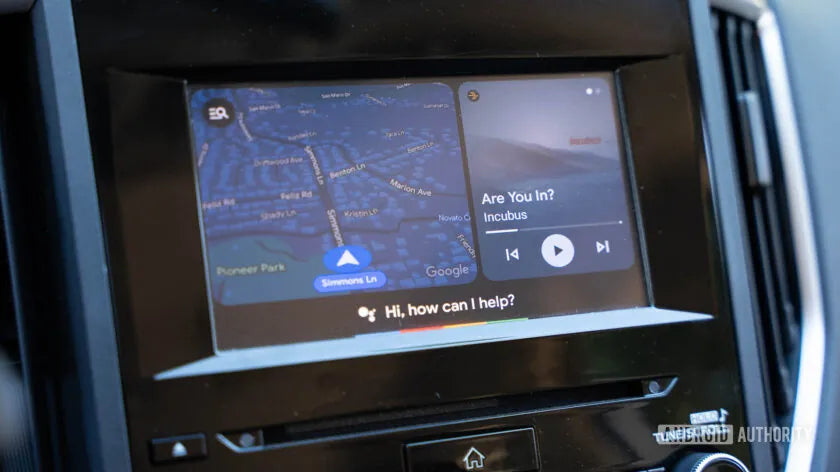






اترك تعليقًا
تخضع جميع التعليقات للإشراف قبل نشرها.
This site is protected by hCaptcha and the hCaptcha Privacy Policy and Terms of Service apply.