If you're a Toyota owner, you may be wondering what Toyota CarPlay is and how it can enhance your driving experience. Toyota CarPlay is an infotainment system that allows you to connect your iPhone to your Toyota vehicle. With CarPlay, you can access your favorite apps and features, including music, messaging, and navigation, all through the vehicle's display screen.

One of the biggest advantages of Toyota CarPlay is that it allows you to use your iPhone in a safer, more convenient way while driving. Instead of fumbling with your phone to change the song or find directions, you can use the vehicle's touchscreen or voice commands to access CarPlay features. This helps you keep your hands on the wheel and your eyes on the road, reducing the risk of accidents.
If you're interested in using Toyota CarPlay, it's important to note that not all Toyota vehicles come with this feature. However, many newer models do offer CarPlay compatibility, so be sure to check with your dealer or consult your vehicle's manual to see if it's available.
Understanding Toyota CarPlay

If you're a Toyota owner with an iPhone, you may want to take advantage of the Apple CarPlay feature that's built into your car's touchscreen display. Here's what you need to know about Toyota CarPlay and how to get started.
Compatibility and Setup
Before you can use CarPlay, you'll need to make sure your Toyota is compatible. Most new Toyota models come with CarPlay support, but some older models may not have it. You can check your car's compatibility by visiting the Toyota website or contacting your local Toyota dealer.
Once you've confirmed that your car is compatible, you'll need to set up CarPlay. There are two ways to do this: wirelessly or with a USB cable. To set up CarPlay wirelessly, make sure your iPhone's Bluetooth is turned on and then select "Settings" on your car's touchscreen display. From there, select "Bluetooth & Devices," "Add Another Device," and "Search for Devices." Once your iPhone appears on the list of discovered Bluetooth devices, select it to pair your phone with your car.
If you prefer to use a USB cable, simply connect your iPhone to your car's USB port. Your phone should automatically connect to CarPlay.
Core Features of CarPlay
Once you've set up CarPlay, you can start using its core features. CarPlay allows you to access many of your iPhone's apps and features directly from your car's touchscreen display. Some of the most popular CarPlay features include:
- Maps: Use Apple Maps to get turn-by-turn directions to your destination.
- Phone: Make and receive calls, send and receive text messages, and listen to voicemail directly from your car's touchscreen display.
- Music: Access your iPhone's music library and control playback using your car's touchscreen display or steering wheel controls.
- Siri: Use Siri to control CarPlay with your voice. You can ask Siri to play music, send messages, make calls, and more.
Keep in mind that not all iPhone apps are compatible with CarPlay. However, many popular apps like Spotify, Pandora, and Waze are supported. You can also use CarPlay to access third-party messaging apps like WhatsApp and Facebook Messenger.
Overall, Toyota CarPlay is a convenient and easy-to-use feature that allows you to stay connected while you're on the road. Whether you're using it for navigation, music, or messaging, CarPlay makes it easy to access your favorite iPhone apps directly from your car's touchscreen display.
Integrating Your iPhone with Toyota CarPlay

If you own a Toyota car with a built-in infotainment system, you can easily integrate your iPhone with Toyota CarPlay. This feature allows you to access your iPhone's apps, music, and contacts through the car's dashboard display. In this section, we'll show you how to connect your iPhone to Toyota CarPlay and navigate the CarPlay menu.
Connecting via USB and Bluetooth
To connect your iPhone to Toyota CarPlay, you can use either a USB cable or Bluetooth. If your car supports wireless CarPlay, you can connect your iPhone to the car's Bluetooth network without needing a USB cable. To connect via USB, follow these steps:
- Plug your iPhone into the car's USB port using a Lightning cable.
- On the car's dashboard display, select "Apple CarPlay" from the home screen.
- Your iPhone will display a prompt asking if you want to allow CarPlay to access your phone while it's locked. Tap "Allow" to continue.
- Follow the on-screen prompts to complete the setup process.
To connect via Bluetooth, follow these steps:
- On your iPhone, go to Settings > Bluetooth and turn on Bluetooth.
- On the car's dashboard display, select "Bluetooth" from the home screen.
- Your iPhone will appear on the list of available devices. Tap on it to connect.
- If prompted, enter the passcode displayed on the car's dashboard to complete the pairing process.
Navigating the CarPlay Menu and Icons
Once you've connected your iPhone to Toyota CarPlay, you can access the CarPlay menu and icons on the car's dashboard display. The CarPlay menu displays a set of icons for your iPhone's apps, including Phone, Messages, Maps, and Music. To navigate the CarPlay menu, use the touchpad or touchscreen on the car's display.
To launch an app, simply tap its icon on the CarPlay menu. You can also use Siri to launch an app or perform other tasks while driving. We'll cover more about using Siri in the next section.
Using Siri for Hands-Free Control
Siri is a powerful tool for hands-free control of your iPhone while driving. With Siri, you can make calls, send messages, get directions, and control your music without taking your hands off the wheel. To use Siri with Toyota CarPlay, simply press and hold the voice command button on your steering wheel. You'll hear a chime, indicating that Siri is ready to listen to your command.
To make a call, say "Call [contact name or number]." To send a message, say "Send a message to [contact name]." To get directions, say "Give me directions to [destination]." To control your music, say "Play [song or artist name]." Siri will respond to your command and perform the action for you.
In conclusion, integrating your iPhone with Toyota CarPlay is a straightforward process that allows you to access your iPhone's apps, music, and contacts through the car's dashboard display. By following the steps outlined in this section, you can easily connect your iPhone to Toyota CarPlay and use Siri for hands-free control while driving.
Advanced Features and Applications
Toyota CarPlay offers a range of advanced features and applications to enhance your driving experience. Here are some of the key features and applications you can expect to find:
Navigation and Real-Time Traffic
With Toyota CarPlay, you can access your favorite navigation apps, such as Google Maps, and get real-time traffic updates to help you stay on top of your route. This feature can be especially helpful when you're driving in unfamiliar areas or want to avoid traffic congestion.
Entertainment and Multimedia Content
Toyota CarPlay also includes a range of entertainment and multimedia content options, such as Apple Music and podcasts. You can easily stream your favorite songs and podcasts while on the go, without having to fiddle with your phone.
Staying Organized with Calendar and Contacts
Toyota CarPlay also allows you to stay organized while on the go, with easy access to your calendar and contacts. You can quickly view your upcoming appointments and meetings, and even make calls or send messages to your contacts without taking your hands off the wheel.
Overall, Toyota CarPlay provides a seamless and intuitive way to stay connected while on the road. Whether you're navigating to a new destination, streaming your favorite music, or staying on top of your schedule, Toyota CarPlay offers a range of features and applications to help you get there.
Troubleshooting and Support
Common Issues and Solutions
If you're experiencing issues with your Toyota CarPlay, there are a few common problems that you may encounter. Here are some solutions to help you troubleshoot:
-
Connection Issues: If you're having trouble connecting to CarPlay, make sure that your iPhone is updated to the latest version of iOS. Also, check that your iPhone is connected to your Toyota's USB port using a Lightning cable. If you're still having trouble, try restarting your iPhone and your Toyota's infotainment system.
-
Audio Issues: If you're having trouble with audio, check that your iPhone's volume is turned up and that your Toyota's audio system is not muted. Also, try disconnecting and reconnecting your iPhone to CarPlay.
-
App Compatibility Issues: If you're having trouble with specific apps, make sure that they are compatible with CarPlay. You can check the App Store to see if an app is compatible with CarPlay.
Getting Further Assistance
If you're still having trouble with your Toyota CarPlay, there are several resources available to help you get further assistance:
-
Toyota Support: Toyota has a support page that provides troubleshooting tips and answers to frequently asked questions about CarPlay. Visit the Toyota Support page for more information.
-
Apple Support: Apple provides support for CarPlay on their website. Visit the Apple Support page for more information.
-
Toyota Dealership: If you're still having trouble, you can contact your local Toyota dealership for assistance. They can provide technical support and help you troubleshoot any issues you may be experiencing.
In conclusion, if you're having trouble with your Toyota CarPlay, there are several resources available to help you troubleshoot and get further assistance. By following the common solutions and reaching out to support resources, you can get back to enjoying your CarPlay experience.
Frequently Asked Questions

How do I set up Apple CarPlay in my Toyota vehicle?
To set up Apple CarPlay in your Toyota vehicle, you need to follow a few simple steps. First, make sure that your iPhone is updated to the latest version of iOS. Then, connect your iPhone to your Toyota vehicle using a USB cable. Once your iPhone is connected, you should see the Apple CarPlay icon on your Toyota's multimedia display. Simply tap the icon to start using Apple CarPlay in your Toyota.
Can I use Apple CarPlay wirelessly in my Toyota?
Yes, some Toyota models support wireless Apple CarPlay. However, not all Toyota models have this feature. To find out if your Toyota vehicle supports wireless Apple CarPlay, check your owner's manual or contact your local Toyota dealer.
What should I do if my Toyota's Apple CarPlay is not functioning?
If your Toyota's Apple CarPlay is not functioning properly, there are a few things you can try. First, make sure that your iPhone is updated to the latest version of iOS. Then, try disconnecting and reconnecting your iPhone to your Toyota's multimedia system. If that doesn't work, try restarting your iPhone and your Toyota's multimedia system. If you still have issues, contact your local Toyota dealer for assistance.
From which model year is Apple CarPlay available in Toyota vehicles?
Apple CarPlay is available in select Toyota models from the 2019 model year and newer. However, not all Toyota models have this feature. To find out if your Toyota vehicle is compatible with Apple CarPlay, check your owner's manual or contact your local Toyota dealer.
Is there a cost associated with using Apple CarPlay in my Toyota?
No, there is no additional cost associated with using Apple CarPlay in your Toyota vehicle. However, you will need a compatible iPhone and a USB cable to connect your iPhone to your Toyota's multimedia system.
How can I upgrade my Toyota to have Apple CarPlay compatibility?
If your Toyota vehicle does not have Apple CarPlay compatibility, you may be able to upgrade your multimedia system to add this feature. Contact your local Toyota dealer for more information about upgrading your Toyota's multimedia system.



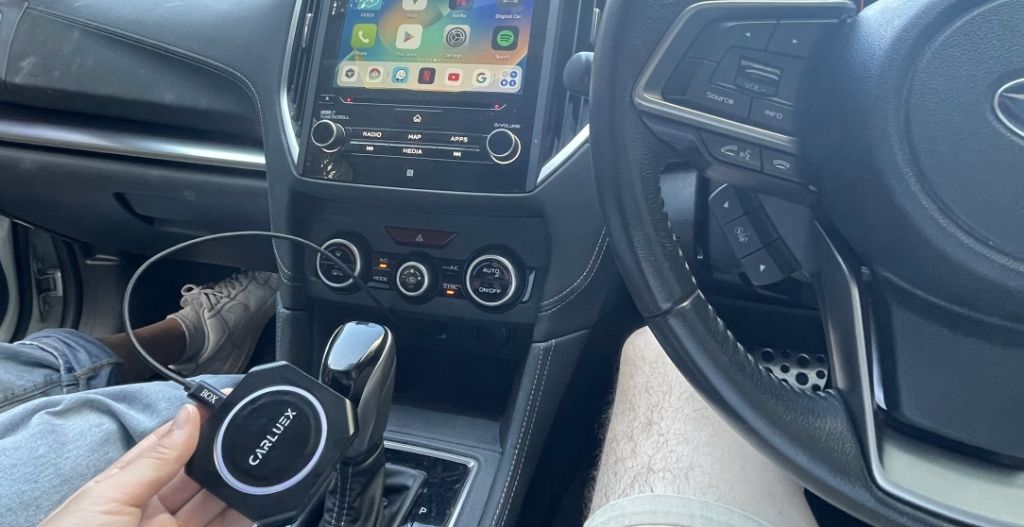




Leave a comment
Este site está protegido pela Política de privacidade da hCaptcha e da hCaptcha e aplicam-se os Termos de serviço das mesmas.