Are you tired of being stuck in traffic with nothing to do? Do you wish you could catch up on your favorite Netflix shows during your commute? Well, you're in luck because you can now get Netflix on CarPlay! This guide will show you how to safely stream Netflix on your CarPlay-compatible device, providing you with endless entertainment on the go.

With the rise of streaming services, it's no surprise that people want to be able to access their favorite shows and movies while they're out and about. However, it's important to do so safely and legally. This guide will provide you with a step-by-step process for getting Netflix on CarPlay, ensuring that you can enjoy your entertainment without compromising your safety or breaking any laws.
Whether you're a passenger on a long road trip or just stuck in traffic, having access to Netflix on CarPlay can make the time fly by. With this guide, you'll be able to safely and easily stream your favorite shows and movies, making your commute or road trip much more enjoyable. So, let's get started!
Understanding CarPlay and Netflix Compatibility
What is Apple CarPlay?
Apple CarPlay is a technology that allows you to use your iPhone while driving, without taking your eyes off the road. It connects your iPhone to your car's infotainment system and allows you to control your iPhone using your car's touchscreen or voice commands. CarPlay supports a variety of apps, including music, maps, messaging, and phone calls.
Netflix on Apple CarPlay: Is It Directly Supported?
Unfortunately, Netflix is not directly supported on Apple CarPlay. This means that you cannot simply open the Netflix app on your iPhone and expect it to appear on your car's infotainment system. However, there are several workarounds that you can use to watch Netflix on your car's display.
One option is to use a screen mirroring app, such as LetsView or AirDroid. These apps allow you to mirror your iPhone's screen onto your car's display, so that you can watch Netflix (or any other app) on the big screen. To use these apps, you will need to install them on both your iPhone and your car's infotainment system.
Another option is to use the Safari browser on your iPhone to access Netflix's website. While this does not give you the full Netflix app experience, it does allow you to watch Netflix on your car's display. Simply navigate to the Netflix website in Safari, log in to your account, and start streaming.
In conclusion, while Netflix is not directly supported on Apple CarPlay, there are several workarounds that you can use to watch Netflix on your car's display. By using a screen mirroring app or accessing Netflix's website through Safari, you can enjoy your favorite shows and movies while on the go.
Setting Up Netflix on CarPlay

If you want to watch Netflix on your CarPlay-enabled car's infotainment system, you're in luck! There are a few methods you can use to get Netflix on CarPlay. In this section, we'll cover the two most popular methods: using screen mirroring apps and alternative methods like jailbreaking and third-party apps.
Using Screen Mirroring Apps
The easiest way to get Netflix on CarPlay is to use a screen mirroring app. There are several apps available that can mirror your iPhone's screen onto your car's infotainment system. Some of the most popular screen mirroring apps for CarPlay include LetsView, ApowerMirror, and SmartView HD Apple TV 4.
To use a screen mirroring app, you'll need to download the app onto both your iPhone and your car's infotainment system. Once you've downloaded the app, connect your iPhone to your car's infotainment system using a USB cable. Then, open the app on both devices and follow the instructions to start mirroring your iPhone's screen onto your car's infotainment system.
Once your iPhone's screen is mirrored onto your car's infotainment system, you can open the Netflix app on your iPhone and start watching your favorite shows and movies.
Alternative Methods: Jailbreaking and Third-Party Apps
If you're not able to use a screen mirroring app, there are a few alternative methods you can try to get Netflix on CarPlay. One of these methods is to jailbreak your iPhone and install a third-party app like CarBridge.
Jailbreaking your iPhone can be risky, as it can void your warranty and potentially damage your device. However, if you're willing to take the risk, jailbreaking your iPhone can give you access to a wide range of third-party apps and tweaks that can enhance your CarPlay experience.
If you decide to jailbreak your iPhone, you can install CarBridge, a popular app that allows you to run any app on your CarPlay-enabled car's infotainment system. Once you've installed CarBridge, you can open the Netflix app on your iPhone and start watching your favorite shows and movies on your car's infotainment system.
Another alternative method is to use an MMB device, which is a small device that plugs into your car's USB port and allows you to run Android apps on your car's infotainment system. While this method can be a bit more complicated than using a screen mirroring app, it can give you access to a wider range of apps and features on your car's infotainment system.
In conclusion, there are several methods you can use to get Netflix on CarPlay, including using screen mirroring apps, jailbreaking your iPhone and installing third-party apps like CarBridge, and using an MMB device. Choose the method that works best for you and start enjoying your favorite shows and movies on your car's infotainment system.
Safety and Convenience Features
Ensuring Safe Entertainment
When using CarPlay to watch Netflix, it is important to prioritize safety. CarPlay allows you to watch Netflix while driving, but it is important to ensure that you are not distracted from the road. To ensure safe entertainment, follow these tips:
-
Use voice commands: CarPlay allows you to use voice commands to control Netflix. This means that you can keep your hands on the wheel and your eyes on the road while you watch your favorite shows.
-
Hands-free operation: CarPlay is designed to be hands-free, which means that you can use it without taking your hands off the wheel. This is important because it allows you to focus on driving while still enjoying your favorite shows.
-
Avoid distractions: It is important to avoid distractions while using CarPlay to watch Netflix. This means that you should not watch Netflix while driving in heavy traffic or in areas where there are many pedestrians.
Voice Commands and Siri Integration
CarPlay has a number of voice commands that allow you to control Netflix without taking your hands off the wheel. Some of the most useful voice commands include:
-
"Play [show/movie name] on Netflix": This command allows you to start playing a specific show or movie on Netflix.
-
"Pause Netflix": This command allows you to pause Netflix if you need to take a break.
-
"Resume Netflix": This command allows you to resume playing Netflix after you have paused it.
-
"Skip [number] minutes ahead": This command allows you to skip ahead in a show or movie by a specific number of minutes.
-
"Rewind [number] minutes": This command allows you to rewind a show or movie by a specific number of minutes.
In addition to these voice commands, CarPlay also integrates with Siri. This means that you can use Siri to control Netflix without taking your hands off the wheel. To use Siri with Netflix on CarPlay, simply say "Hey Siri" followed by the command you want to give. For example, you could say "Hey Siri, play Stranger Things on Netflix" to start playing Stranger Things.
Optimizing In-Car Entertainment Experience

If you're planning to watch Netflix on CarPlay, optimizing your in-car entertainment experience is essential. Below are some tips and tricks to help you get the most out of your streaming sessions.
Improving Streaming Performance and Quality
To ensure smooth and uninterrupted streaming, it's important to have a reliable Wi-Fi network. If you're experiencing buffering or slow loading times, try the following:
- Move closer to the Wi-Fi source
- Disconnect other devices from the network
- Reset your Wi-Fi router
Another way to improve streaming performance and quality is to use a wired connection. If your car has wireless CarPlay, you can use a Lightning to USB cable to connect your iPhone to your car's USB port. This will provide a stable and fast connection, resulting in a better streaming experience.
Integrating Other Streaming Services and Apps
While Netflix is a popular streaming service, there are other options available that you can integrate with CarPlay. Here are some third-party apps and streaming services that you can use:
- Spotify: Listen to your favorite music and podcasts while on the road
- Disney+: Access a wide range of movies and TV shows from Disney, Pixar, Marvel, and more
- YouTube: Watch videos, vlogs, and tutorials on the go
- Amazon Prime: Stream movies, TV shows, and Amazon Originals
- Hulu: Access a variety of movies, TV shows, and live TV channels
By integrating these services and apps with CarPlay, you can have a more diverse and personalized in-car entertainment experience.
In conclusion, optimizing your in-car entertainment experience can greatly enhance your streaming sessions. By following the tips and tricks above, you can ensure smooth and uninterrupted streaming and integrate other streaming services and apps with CarPlay to have a more diverse and personalized experience.
Frequently Asked Questions
What are the steps to watch Netflix on Apple CarPlay without jailbreaking the device?
To watch Netflix on Apple CarPlay without jailbreaking your device, you can use third-party apps such as LetsView or WheelPal. Both apps allow you to stream Netflix on CarPlay without the need for jailbreaking your device. To use LetsView, you need to install it on both your iPhone and CarPlay, connect the devices, and open the app. To use WheelPal, you need to download it from the CarPlayHacks website, connect your iPhone to CarPlay, and open the app.
Is there an adapter available that allows streaming Netflix on Apple CarPlay?
Yes, there are adapters available that allow streaming Netflix on Apple CarPlay. However, it is important to note that not all adapters are reliable or safe. It is recommended to use adapters that are certified by Apple and have good reviews from other users. Some popular adapters include the Carlinkit Wireless CarPlay Dongle and the JoyeAuto Wireless CarPlay Dongle.
What is the best device to use for watching Netflix on CarPlay?
To watch Netflix on CarPlay, you need an iPhone with the latest version of iOS and a compatible car with CarPlay support. It is recommended to use an iPhone with a large screen, such as the iPhone 12 Pro Max or the iPhone 11 Pro Max for a better viewing experience. However, any iPhone with CarPlay support can be used to stream Netflix on CarPlay.
How can I install third-party apps on Apple CarPlay?
Apple CarPlay does not officially support third-party apps. However, some apps such as LetsView and WheelPal can be used to stream Netflix on CarPlay. To use these apps, you need to install them on your iPhone and CarPlay and follow the instructions provided by the app.
Is wireless Netflix streaming possible on Apple CarPlay?
Yes, wireless Netflix streaming is possible on Apple CarPlay. However, it requires a stable internet connection and a reliable adapter or third-party app. It is important to note that wireless streaming may cause a drain on your device's battery and data plan.
Can I play movies or videos on Apple CarPlay directly?
Apple CarPlay does not support playing movies or videos directly. However, you can use third-party apps such as LetsView or WheelPal to stream movies and videos on CarPlay. It is important to note that streaming movies or videos while driving may distract the driver and is not recommended.

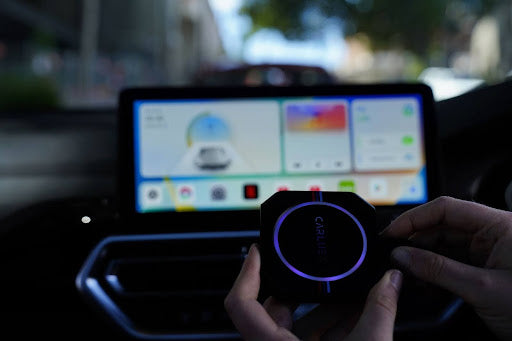






Leave a comment
Este site está protegido pela Política de privacidade da hCaptcha e da hCaptcha e aplicam-se os Termos de serviço das mesmas.