You want to Stop Android Auto-connect, but it keeps popping up every time your phone gets near your car. Here’s why: Bluetooth, USB cables, Wi-Fi, and even apps running in the background can trigger unwanted connections. You might notice poor phone-car connections, malfunctioning cables, or the app trying to connect to the wrong vehicle. This guide shows you quick, practical ways to take control—no tech skills needed.
You can manage your phone’s connection to Android Auto in several ways. If you want to turn off Android Auto, you can access the settings on your device or car system. Sometimes you may need to turn Android Auto off to prevent it from starting automatically, especially when using multiple vehicles. You can also adjust Android Auto preferences to control which apps and features are active. To maintain full control, check automatic starting options and decide which apps or system functions to include or exclude. Make sure to review all apps and show system apps to ensure nothing connects without your permission. This helps you keep your device secure and your car experience customized.
-
Bluetooth auto-pairing
-
USB cable detection
-
Wi-Fi direct connection
-
Background media apps
You’ll find easy fixes and smart tips that work for everyone.
Key Takeaways
-
Turn off auto-launch in Android Auto settings. This will stop it from connecting by itself when you get in your car.
-
Remove old or unused car connections from your phone. This helps stop unwanted auto-connects, especially with rental cars.
-
Change your car's infotainment settings to turn off auto-start and auto-play for Android Auto.
-
Use automation apps like Tasker to make rules for when Android Auto can start. This gives you more control.
-
You can use devices like CARLUEX Pro+ 2.0 to manage Android Auto connections easily. You do not need to change many settings.
Stop Android Auto-connect: Main Solutions

You want to Stop Android Auto-connect because it keeps popping up when you least expect it. Let’s walk through the main solutions that help you take back control. These steps work for Bluetooth, USB, and Wi-Fi triggers, so you can drive without distractions.
Turn Off Auto-Launch
Turning off auto-launch is the fastest way to Stop Android Auto-connect. You can do this on your phone and sometimes right from your car’s infotainment system. Here’s how you do it on your Android phone:
-
Open Settings on your phone.
-
Tap Apps & notifications (or just Apps).
-
Scroll down and select Android Auto.
-
Look for the option called Auto-launch or Start Android Auto automatically.
-
Turn this option off.
You can also try this path if your phone uses a different menu:
-
Open Settings.
-
Go to Connected devices.
-
Tap Connection preferences.
-
Select Android Auto.
-
Tap Start Android Auto automatically.
-
Choose If used the last drive or Never.
-
Restart your phone for changes to take effect.
Tip: Some cars let you turn off auto-launch from the infotainment screen. Go to your car’s connection settings, find Android Auto, and turn off smartphone integration.
Disable or Uninstall Android Auto
If you rarely use Android Auto, you can disable or uninstall the app. This stops it from launching, no matter what triggers it.
-
To disable Android Auto:
-
Open Settings on your phone.
-
Tap Apps.
-
Find and select Android Auto.
-
Tap Disable.
-
-
To uninstall Android Auto:
-
Go to Settings.
-
Tap Apps.
-
Find Android Auto.
-
Tap Uninstall.
-
Note: Some phones have Android Auto as a system app. If you can’t uninstall it, disabling works just as well.
Remove Connected Cars
Sometimes, your phone remembers every car you’ve ever connected to. Removing these connections helps Stop Android Auto-connect, especially if you use rental or shared vehicles.
-
On your phone:
-
Open Settings.
-
Go to Connected devices.
-
Tap Connection preferences.
-
Select Android Auto.
-
Find the list of connected cars.
-
Tap the car you want to remove.
-
Select Forget or Remove.
-
-
On your car’s infotainment system:
-
Open the settings menu.
-
Go to the section for connected devices or smartphones.
-
Find your phone in the list.
-
Select it and choose Delete or Forget.
-
Why does this work?
Android Auto uses Bluetooth to start the connection, even if you plug in with USB. For wireless Android Auto, Bluetooth starts the handshake, but Wi-Fi Direct handles the data. Removing paired cars breaks this chain, so your phone won’t try to connect automatically.
How These Steps Help
-
Bluetooth: Disabling auto-launch and removing paired cars stops your phone from connecting when it detects your car’s Bluetooth.
-
USB: Turning off auto-launch means plugging in your phone won’t start Android Auto unless you open it yourself.
-
Wi-Fi: For wireless Android Auto, these steps prevent your phone from auto-connecting when it senses your car’s Wi-Fi Direct.
You now have the main tools to Stop Android Auto-connect. If you follow these steps, you’ll notice fewer interruptions and more control every time you drive.
Adjust Car and App Settings
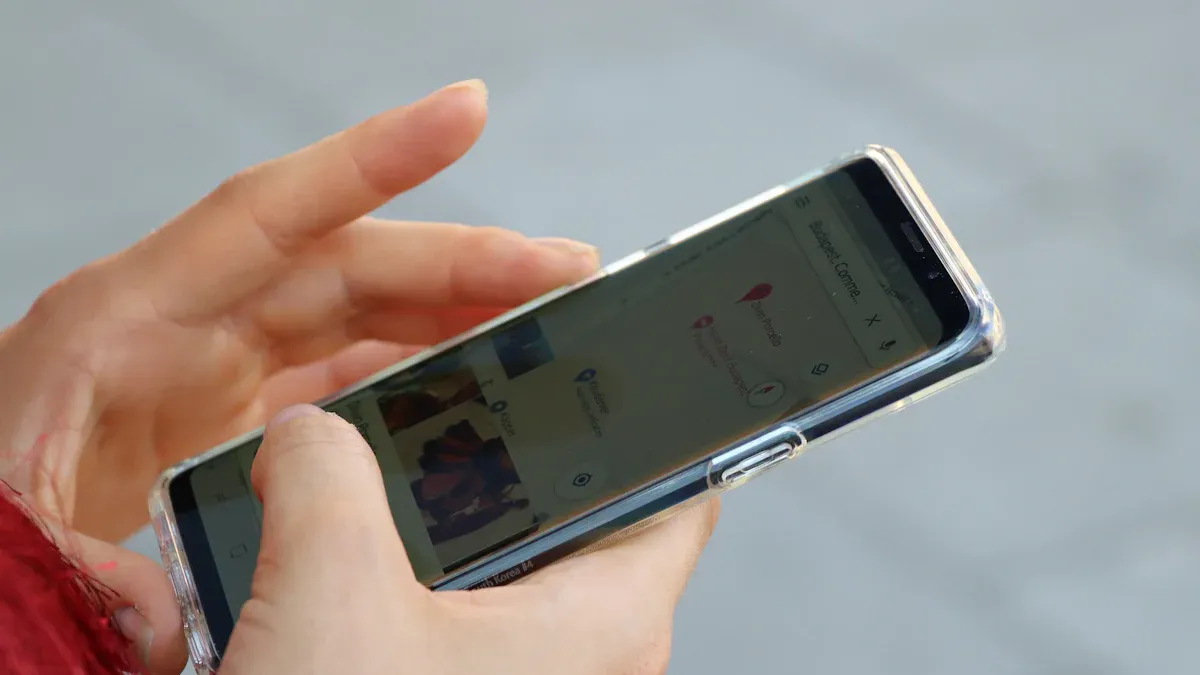
You can make a big difference by tweaking your car’s infotainment system and the apps on your phone. These changes help you control when Android Auto starts and what media plays automatically. Let’s look at how you can do this step by step.
Change Car Infotainment Options
Many cars let you adjust how Android Auto behaves. You can turn off auto-start or auto-play features right from your car’s screen. Here’s how you do it:
-
Start your car and turn on the infotainment system.
-
Tap the Settings icon on the main menu.
-
Look for a section called Smartphone Connection, Android Auto, or Device Management.
-
Find options like Auto-start Android Auto or Auto-play Media.
-
Switch these options off.
Tip: If you don’t see these settings, check your car’s manual or search for your car model online. Car menus can look different depending on the brand and year.
|
Car Brand |
Menu Path Example |
Setting Name |
|---|---|---|
|
Toyota |
Settings > Connectivity > Android Auto |
Auto-start Android Auto |
|
Ford |
Settings > Phone > Android Auto |
Enable/Disable Android Auto |
|
Hyundai |
Setup > Device Connections > Android Auto |
Auto-launch |
Limit Media App Permissions
Media apps like Spotify or Google Play Music can trigger auto-play when you connect to your car. You can stop this by changing app permissions and auto-play settings.
Add step-by-step instructions for each item with screenshots or clear navigation paths to ensure readers can follow easily.
Spotify:
-
Open the Spotify app on your phone.
-
Tap your profile picture in the top left.
-
Go to Settings.
-
Scroll down to Playback.
-
Turn off Autoplay.
Google Play Music:
-
Open Google Play Music.
-
Tap the Menu icon (three lines).
-
Go to Settings.
-
Find Allow external devices to start playback.
-
Switch this off.
Note: You might need to check each media app you use. Some apps have different names for auto-play settings.
Settings can look different depending on your car model and Android version. If you want to Stop Android Auto-connect, try these steps first. You’ll get more control over your drive and fewer surprises from your phone or car.
Advanced Fixes and Troubleshooting
Sometimes, the usual fixes just don’t cut it. If Android Auto keeps connecting when you don’t want it to, you can try these advanced steps. These methods help you get more control, especially if you use wireless connections or have stubborn auto-connect issues.
Wireless Android Auto Settings
Wireless Android Auto can connect as soon as your phone gets close to your car. You can manage this by changing settings in your phone’s developer options. Here’s what you can do:
-
Open Android Auto on your phone.
-
Tap the menu (three lines or dots).
-
Go to Settings.
-
Scroll down and tap Version until you see Developer settings.
-
In Developer settings, look for Wireless Android Auto.
-
Turn off this option if you want to stop your phone from connecting wirelessly.
Tip: Not all phones or cars support developer settings. If you don’t see these options, check your phone’s Android version or look for updates.
Use Automation Tools
You can use automation apps to block Android Auto from starting. Apps like Tasker let you set rules for when Android Auto can run. For example, you can make a rule that blocks Android Auto unless you open it yourself.
-
Download and install Tasker from the Play Store.
-
Create a new profile for when your phone connects to your car’s Bluetooth or Wi-Fi.
-
Set a task to stop Android Auto from launching automatically.
This method gives you full control. You decide when Android Auto runs, not your phone or car.
Reset App Preferences
If Android Auto still auto-connects, resetting app preferences can help. This step clears out old settings and fixes hidden problems. Follow these steps:
-
Go to Settings > Apps > Android Auto.
-
Choose Storage, then Clear Cache.
-
Uninstall and reinstall the Android Auto app.
Include tips for checking app updates and phone OS compatibility to prevent auto-connect issues from recurring.
Note: Always check for updates for both Android Auto and your phone’s operating system. Updates often fix bugs that cause auto-connect problems. Make sure your car’s infotainment system has the latest software, too.
If you try these advanced fixes, you can Stop Android Auto-connect for good. You’ll enjoy a smoother drive and fewer unwanted pop-ups.
Premium Solution: CARLUEX Pro+ 2.0
If you want to stop Android Auto auto-connect without searching through lots of settings, you can try CARLUEX Pro+ 2.0. This device helps you control your car’s smart features. It makes it easy to manage your connections.
Features and Benefits
CARLUEX Pro+ 2.0 is special because it uses new technology and is simple to use. Here are some things you get:
-
Dual Bluetooth/Wi-Fi connectivity lets you switch devices fast.
-
Over-the-air (OTA) firmware updates keep your system up to date.
-
Wide compatibility works with many aftermarket head units like Pioneer and Kenwood.
-
Wireless integration means you do not need to use cables.
-
Custom launcher gives you a screen you can change for quick app access.
-
Multitasking support lets you use maps and music at the same time.
You can look at this table to see how the features compare:
|
Feature |
Description |
|---|---|
|
Wireless Connectivity |
True wireless CarPlay and Android Auto—no cables needed. |
|
Custom Launcher |
Personalized interface for easier navigation and access. |
|
Multitasking Support |
Split-screen mode for navigation and media playback. |
How It Solves Auto-Connect Issues
CARLUEX Pro+ 2.0 lets you choose when your phone connects to your car. You do not have to worry about Android Auto starting every time you turn on your car. The device makes things simple with wireless choices for both Android Auto and Apple CarPlay. You can set it up quickly—most people finish in a few minutes.
-
You get wireless integration so you do not have to plug in your phone.
-
The system supports dual platforms, so you can use Android or iOS easily.
-
OTA updates keep your device current and help fix bugs and connection problems.
-
CARLUEX Pro+ 2.0 works with many car models and Android versions, like A6, S6, A7, and S7.
Many people say they are happy with how CARLUEX Pro+ 2.0 controls Android Auto connections. You can expect things to work better and more smoothly—no more unwanted auto-connects or hard-to-use menus. If you want a top solution that is easy, this device might be what you need.
You can Stop Android Auto auto-connect by doing these things: First, open Settings on your Android phone. Next, tap Apps and pick Android Auto. Then, tap Disable and say yes to confirm. Change auto-launch settings and restart your phone after.
|
Solutions |
|
|---|---|
|
Misconfigured head unit |
Make car ask before connecting |
|
Ignoring app settings |
Use Android Auto app to control connection |
|
Unmanaged Bluetooth pairings |
Delete Bluetooth pairings you don’t use |
|
Improper USB settings |
Pick the right USB connection option |
If the usual fixes do not help, try wireless adapters like CARLUEX Pro+ 2.0 for easy control. Have you had connection problems or found a cool fix? Tell us in the comments. Your ideas help other people!
You can manage your phone’s connection to Android Auto/prevent android auto in several ways. If you want to turn off Android Auto, you can access the settings on your device or car system. Sometimes you may need to turn Android Auto off or stop Android Auto from starting automatically, especially when using multiple vehicles. You can also unpair Android Auto from your car to prevent it from reconnecting without permission. Adjust Android Auto preferences to control which apps and features are active, and review all apps or show system apps to ensure nothing connects automatically. These steps help you maintain control, keep your device secure, and customize your car experience.
FAQ
How do I stop Android Auto from auto-connecting every time I start my car?
You can turn off auto-launch in Android Auto settings. Remove cars you do not use from your phone. Turn off auto-play in your car’s infotainment system. These steps help you Stop Android Auto auto-connect fast.
Will disabling Android Auto affect my phone’s Bluetooth or Wi-Fi?
No, disabling Android Auto only stops the app from starting. Your phone’s Bluetooth and Wi-Fi still work for calls and music. Other apps will keep working too.
Can CARLUEX Pro+ 2.0 help me control auto-connect issues?
Yes! CARLUEX Pro+ 2.0 gives you wireless integration and dual system support. You decide when to connect your phone. OTA updates keep your system stable and help stop unwanted auto-connects.
Tip: Always check for updates on your phone and car. Updates fix bugs and make connections better.
What should I do if auto-connect keeps happening after I change settings?
Try resetting app preferences and clear cache for Android Auto. Use automation tools like Tasker for more control. If problems do not stop, try a premium solution like CARLUEX Pro+ 2.0.
Is it safe to remove connected cars from my phone?
Yes, it is safe. Removing old or unused cars helps Stop Android Auto auto-connect. This is helpful for rental or shared vehicles. Your phone will not connect unless you pair it again.


![[BEST] Remove phone in CarPlay](http://www.carluex.store/cdn/shop/articles/23c7ca1447174428993b7f36469295fc_ba781df8-15c2-4fbb-8ba4-48bcac030928.webp?v=1759228328&width=1200)





Zostaw komentarz
Ta strona jest chroniona przez hCaptcha i obowiązują na niej Polityka prywatności i Warunki korzystania z usługi serwisu hCaptcha.