Watching videos on Android Auto becomes a reality with third-party apps. Tools like CarStream and Fermata Auto let you play video on Android Auto, offering access to YouTube and other platforms. Screen mirroring solutions provide another option for app integration. Always prioritize safety and check local laws to ensure video playback remains legal.
Key Takeaways
-
To watch videos on Android Auto, get apps like CarStream or use screen mirroring. These options make car entertainment more fun.
-
Stay safe by knowing your area's rules about watching videos in cars. Always park before playing videos to avoid breaking the law.
-
Only download apps from safe websites and check their permissions. This keeps your device safe from hackers or other problems.
Prerequisites for Playing Videos on Android Auto
Enabling Unknown Sources on Your Android Device
To add apps to Android Auto, you need to allow the installation of unknown apps on your device. This step is essential for installing third-party apps that are not available on the Google Play Store. Start by opening your phone’s settings. Navigate to the "Apps & Notifications" section and select "Special App Access." From there, choose "Install Unknown Apps" and enable the option for your browser or file manager. This setting ensures you can download AAAD or other tools safely.
Installing Third-Party Apps for Android Auto
Installing third-party apps is the key to unlocking the best Android Auto apps for video playback. Begin by downloading AAAD (Android Auto Apps Downloader), a tool designed to simplify the process. Use AAAD to download CarStream, Fermata Auto, or other compatible apps. These apps let you add apps to Android Auto that are not natively supported. Follow the on-screen instructions during installation to ensure everything works smoothly.
Hardware and Software Requirements
Before diving into video playback, confirm your hardware and software meet the requirements. Your car must support Android Auto, and your phone should run Android 6.0 or higher. A stable USB connection or a wireless Android Auto setup is also necessary. Additionally, ensure you have enough storage space to install the best Android Auto apps. Keeping your phone updated with the latest software improves compatibility and performance.
Methods to Play Video on Android Auto

Using CarStream to Watch YouTube on Android Auto
CarStream is one of the most popular tools for playing YouTube on Android Auto. It allows you to stream videos directly from YouTube onto your car’s infotainment screen. To get started, you need to install CarStream via AAAD (Android Auto Apps Downloader). Once installed, open the app and grant the necessary permissions. You can then search for your favorite videos and enjoy them while parked or during breaks.
|
Method |
Advantages |
Disadvantages |
|---|---|---|
|
CarStream |
Direct YouTube playback, easy to use |
Requires manual APK installation; future updates are not guaranteed |
Screen Mirroring Solutions to Add Apps to Android Auto
Screen mirroring solutions provide a versatile way to play video on Android Auto. These tools let you mirror your smartphone’s screen onto your car’s display, enabling access to apps like YouTube, Netflix, and more. Popular screen mirroring apps include AA Mirror and ApowerMirror. To use these, enable developer mode on your Android device and connect it to your car’s infotainment system. This method is ideal for watching YouTube on Android Auto or accessing other video platforms.
|
Method |
Advantages |
Disadvantages |
|---|---|---|
|
Screen Mirroring Apps |
Allows video playback from a smartphone |
Often requires rooting or developer mode |
Using CARLUEX Multimedia AI Boxes to Watch Netflix on Android Auto
CARLUEX Multimedia AI Boxes are advanced devices designed to enhance your car’s infotainment system. These boxes integrate seamlessly with Android Auto, allowing you to watch Netflix on Android Auto and access other streaming platforms. Simply connect the AI box to your car’s USB port, and follow the setup instructions. The device transforms your infotainment system into a multimedia hub, offering a premium viewing experience.
Callout: CARLUEX AI Boxes are compatible with most modern vehicles, but check your car’s specifications before purchasing.
|
System Type |
2024 Valuation (USD Billion) |
Projected Growth by 2032 (USD Billion) |
|---|---|---|
|
Video Systems |
5.0 |
8.0 |

Technological Trends in In-Car Video Playback
The global In-Car Infotainment Market is evolving rapidly due to Over-the-Air (OTA) updates. These updates enhance user convenience and transform infotainment systems into personalized platforms. Automotive leaders like Tesla and BMW are integrating third-party apps, including Netflix, to improve the driving experience.
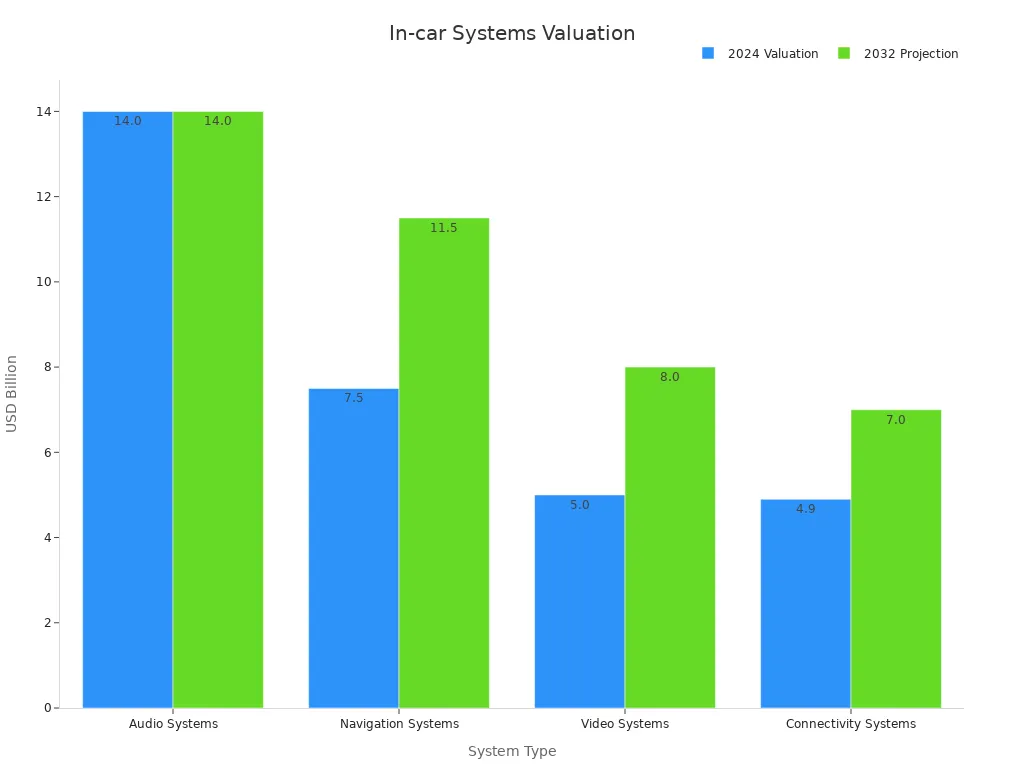
Summary of Methods
Each method offers unique advantages for playing videos on Android Auto. CarStream simplifies YouTube playback, screen mirroring solutions provide flexibility, and CARLUEX AI Boxes deliver a premium multimedia experience. Choose the method that best suits your needs and vehicle compatibility.
Safety and Legitimacy of Installing Third-Party Apps
Ensuring Safety While Using Third-Party Apps
When you decide to install third-party apps on your Android Auto system, safety should be your top priority. These apps often come from sources outside the Google Play Store, which means they may not undergo the same security checks. To protect your device and personal data, follow these essential safety tips:
-
Download from Trusted Sources: Always obtain third-party apps from reputable websites or developers. Avoid downloading apps from unknown or suspicious platforms.
-
Check Permissions: Before installing, review the app's permissions. If an app requests access to unnecessary features, it could be a red flag.
-
Use Antivirus Software: Install a reliable antivirus app on your phone. This software can scan downloads and alert you to potential threats.
-
Keep Your Device Updated: Regularly update your phone's operating system. Updates often include security patches that protect against vulnerabilities.
By taking these precautions, you can enjoy the benefits of third-party apps without compromising your device's security.
Legal Considerations for Video Playback on Android Auto
Before you use non-default apps to play videos on Android Auto, it's crucial to understand the legal implications. Laws regarding in-car video playback vary by region, and violating them could result in fines or other penalties. Here are some key points to consider:
-
Local Laws: In many areas, watching videos while driving is illegal. Even if you're parked, some jurisdictions may restrict video playback on the car's infotainment screen.
-
Manufacturer Policies: Using third-party apps may violate your car manufacturer's terms of service. This could void your warranty or lead to other issues.
-
Content Licensing: Streaming platforms like Netflix and YouTube have licensing agreements that may not permit playback on certain devices or in specific regions.
Callout: Always check your local traffic laws and your car's user manual before enabling video playback. Staying informed can help you avoid legal trouble.
Understanding these legal aspects ensures you remain compliant while enjoying third-party apps on Android Auto.
Risks of Rooting Your Device
Some methods for installing third-party apps require you to root your Android device. While rooting can unlock additional features, it also comes with significant risks. Here's what you need to know:
-
Security Vulnerabilities: Rooting removes many of Android's built-in security features. This makes your device more susceptible to malware and hacking.
-
Voided Warranty: Most manufacturers void your phone's warranty if you root it. This means you'll have to pay out of pocket for repairs or replacements.
-
System Instability: Rooting can cause your device to become unstable. Apps may crash, or your phone might experience unexpected shutdowns.
-
Irreversible Changes: In some cases, rooting can permanently alter your device. Reverting to the original settings may not be possible.
Warning: Rooting is not recommended unless you're an advanced user who understands the risks. For most people, safer alternatives exist for using third-party apps.
By avoiding rooting, you can minimize risks while still enjoying the functionality of third-party apps.
Troubleshooting Video Playback Issues
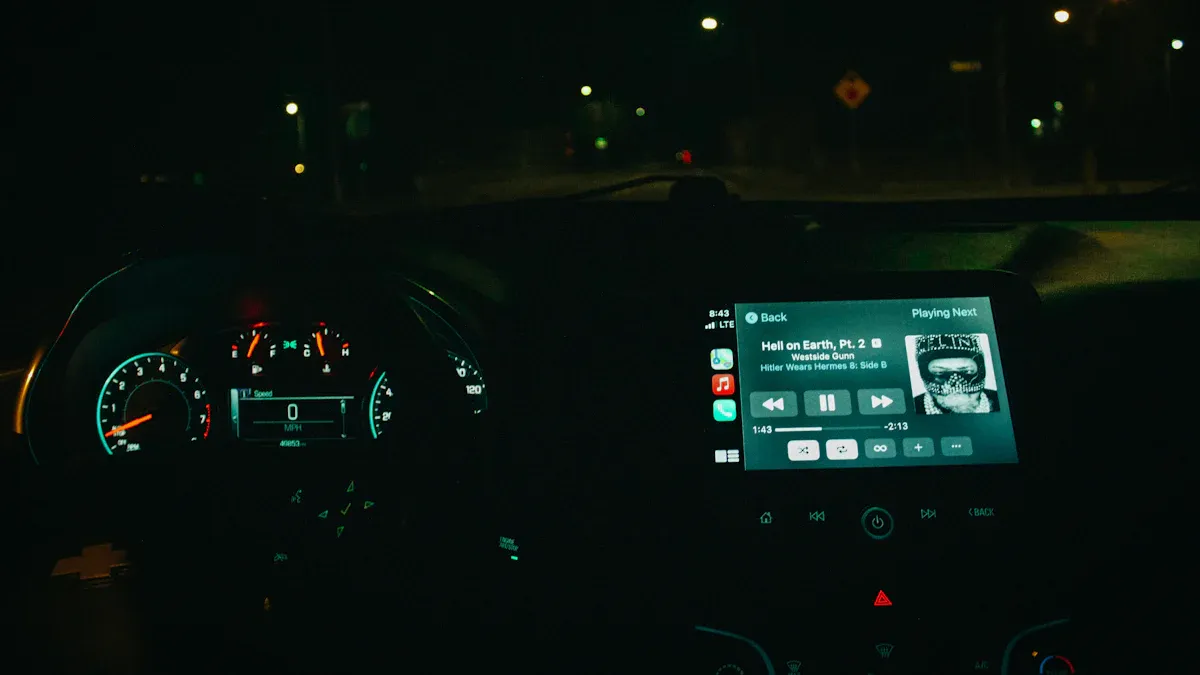
Fixing Connectivity Problems
Connectivity issues often disrupt video playback on Android Auto. You may encounter problems like low Bluetooth signal, unstable Wi-Fi connections, or worn USB cables. These issues can prevent your phone from connecting to Android Auto properly. To resolve them, follow these steps:
-
Check your internet connection. Ensure it is stable and fast enough for streaming.
-
Inspect your USB cable for wear and tear. Replace it if necessary.
-
Reconnect Bluetooth or Wi-Fi to refresh the connection.
If your phone disconnects due to a weak mobile signal, try moving to an area with better coverage. Keeping your phone updated also helps fix software-related connectivity problems.
Resolving App Compatibility Issues
App compatibility plays a crucial role in video playback. Older devices or infotainment systems may not support newer apps. To ensure compatibility, check if your device supports Android Auto. Review app permissions and adjust them if needed. For apps like YouTube Music, verify the settings to optimize performance. If playback issues persist, uninstall and reinstall the app to clear corrupted data.
Compatibility issues often arise when apps are outdated. Updating your apps regularly ensures they work smoothly with Android Auto. Proper permissions also prevent restrictions that block video playback.
Ensuring Smooth Video Playback
Smooth video playback depends on optimizing performance. Tools like Android Profiler and Firebase Performance Monitoring help analyze CPU, memory, and network usage. You can track video startup time and buffering events to identify issues. Implementing error handling and retry mechanisms ensures uninterrupted streams.
Follow these steps to enhance playback quality:
-
Pre-load video assets based on network conditions.
-
Optimize video compression settings to balance quality and performance.
-
Monitor key performance indicators like buffer ratio and startup time.
-
Adjust resolution and frame rate for consistent visual quality.
By addressing connectivity, compatibility, and performance issues, you can enjoy uninterrupted video playback when you connect to Android Auto.
Playing videos on Android Auto becomes simple with tools like CarStream, screen mirroring apps, and CARLUEX AI Boxes. These methods let you enjoy videos while parked or during breaks. Android Auto’s compatibility with various streaming apps offers flexibility, surpassing alternatives like Apple CarPlay. Always prioritize safety and follow local laws to ensure a secure experience.
FAQ
1. Can I use Android Auto to play videos without third-party apps?
No, Android Auto does not natively support video playback. You need third-party apps like CarStream or screen mirroring solutions to enable this feature.
2. Is it safe to install third-party apps for Android Auto?
Yes, if you download apps from trusted sources and review permissions carefully. Use antivirus software to protect your device from potential threats.
3. Will using third-party apps void my car’s warranty?
It depends on your car manufacturer’s policy. Some manufacturers may void the warranty if third-party apps interfere with the infotainment system.








Zostaw komentarz
Wszystkie komentarze są moderowane przed opublikowaniem.
Ta strona jest chroniona przez hCaptcha i obowiązują na niej Polityka prywatności i Warunki korzystania z usługi serwisu hCaptcha.