When Apple CarPlay stops working, I know how frustrating it can be. Understanding how to reset Apple CarPlay doesn’t take long, and I’ve found that it solves most connectivity issues quickly. Whether your phone isn’t pairing or the interface freezes, knowing how to reset Apple CarPlay can save time and restore functionality in minutes.
Key Takeaways
-
To fix Apple CarPlay, first remove and re-add your car in iPhone settings. This usually solves connection problems fast.
-
Always look for updates on your iPhone and your car's system. Updated software helps avoid connection issues.
-
Make sure Bluetooth and Wi-Fi are turned on in your iPhone. These are needed for a strong wireless CarPlay link.
Steps to Reset Apple CarPlay
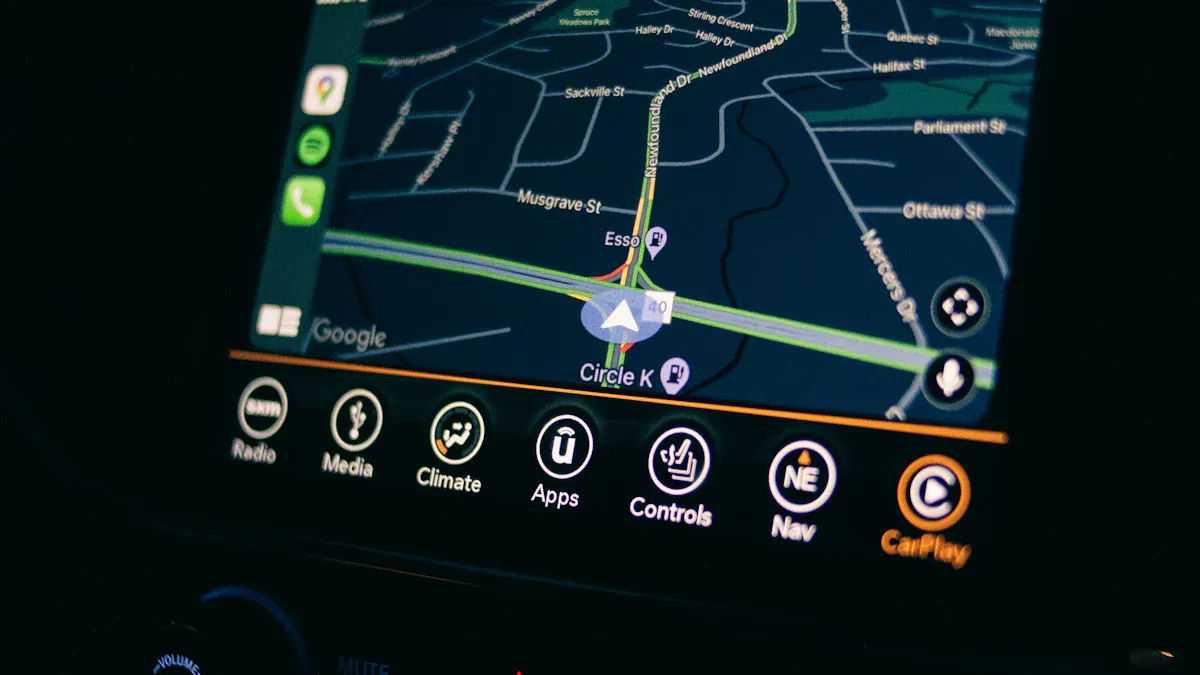
Forget and Reconnect Your Car in iPhone Settings
When CarPlay stops working, I always start by forgetting and reconnecting my car in iPhone settings. This step often resolves connectivity issues. Here’s how I do it:
-
I open Settings on my iPhone and navigate to General.
-
From there, I select CarPlay and tap on my car’s name.
-
I chose Forget This Car to remove the connection.
This process resets the CarPlay network on my iPhone. I also make sure to delete my iPhone from the car’s infotainment system. These steps ensure a clean slate for reconnecting.
Tip: Forgetting and reconnecting your car can resolve pairing issues caused by outdated or corrupted connection data.
Restart Your iPhone and Car’s Infotainment System
Restarting devices is another effective way to fix CarPlay problems. I follow these steps:
-
I disconnect my iPhone from the car’s USB port.
-
I turn off the car’s infotainment system and wait for about a minute.
-
I restart my iPhone by holding the power button and sliding to power off.
-
I turn the car’s infotainment system back on and reconnect my iPhone.
If this doesn’t work, I reset CarPlay settings on my iPhone by going to Settings > General > CarPlay, selecting my car, and tapping Forget This Car. As a last resort, I consult my car’s manual to perform a factory reset on the infotainment system.
Note: Restarting your phone and infotainment system clears temporary glitches that may interfere with CarPlay functionality.
Re-enable Wireless CarPlay in Your Car’s Settings
For wireless CarPlay, I check my car’s settings to ensure the feature is enabled. Some cars have a toggle for wireless CarPlay that can accidentally get turned off.
-
I access the car’s infotainment menu and look for the Wireless CarPlay option.
-
If it’s disabled, I enable it and confirm the settings.
This step ensures my car is ready to pair with my iPhone wirelessly.
Tip: Wireless CarPlay requires both Bluetooth and Wi-Fi to be active on your iPhone. Double-check these settings before proceeding.
Pair Your iPhone with Your Car Again
After completing the previous steps, I paired my iPhone with my car again. Here’s how I do it:
-
I go to Settings > General > CarPlay on my iPhone and select Add Car.
-
On my car’s infotainment screen, I follow the prompts to pair my iPhone.
-
I confirm the pairing code displayed on both devices to establish the connection.
Once paired, CarPlay should work seamlessly. If issues persist, I will revisit the earlier steps to ensure everything is set up correctly.
Note: Pairing your iPhone again refreshes the connection and resolves lingering issues with CarPlay.
Troubleshooting CarPlay Connection Issues
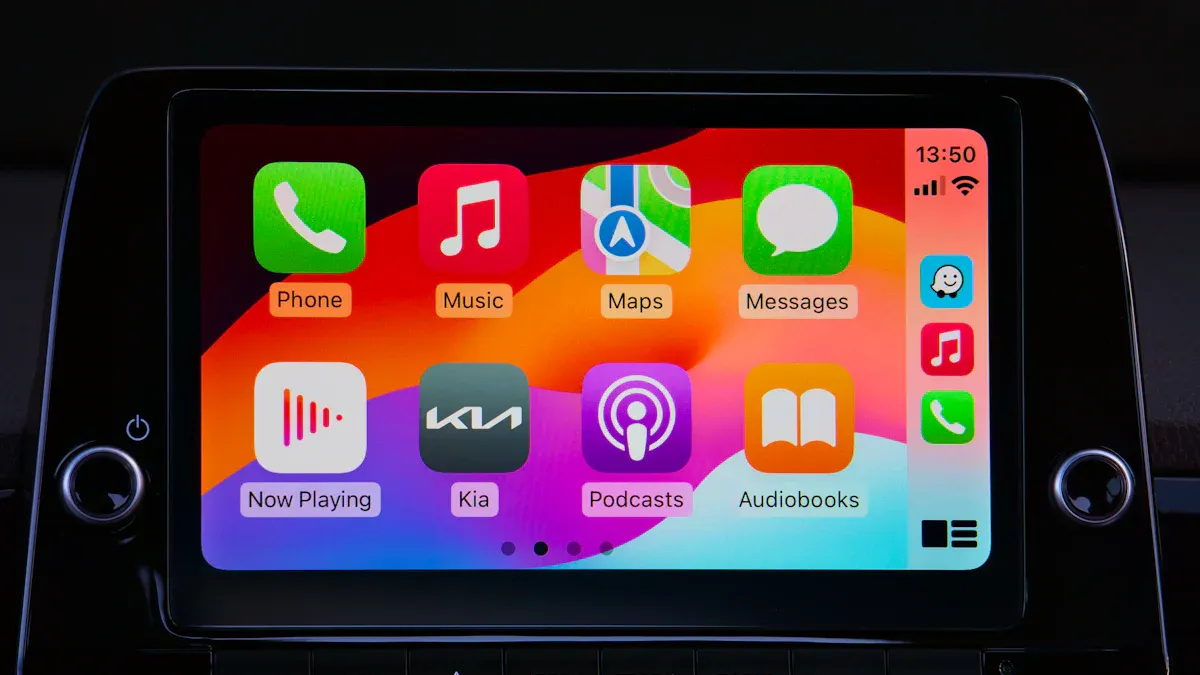
Check for iOS and Firmware Updates
When CarPlay is not working, I always check if my iPhone and car’s infotainment system are running the latest software. Outdated software can cause compatibility issues. I go to Settings > General > Software Update on my iPhone to see if an update is available. If there is one, I install it immediately.
For the car, I consult the owner’s manual or visit the manufacturer’s website to check for firmware updates. Some cars allow updates via USB or over-the-air downloads. Keeping both systems updated ensures they work seamlessly together.
Tip: Regular updates often include bug fixes that resolve connectivity problems with Apple CarPlay.
Ensure Bluetooth and Wi-Fi Are Enabled
Wireless CarPlay relies on both Bluetooth and Wi-Fi to function. I make sure Bluetooth is turned on by going to Settings > Bluetooth on my iPhone. I also verify that Wi-Fi is active under Settings > Wi-Fi.
If either is disabled, CarPlay won’t connect. I’ve noticed that toggling these settings off and back on can sometimes fix minor glitches. Additionally, I ensure my iPhone is not connected to another Bluetooth device, as this can interfere with the connection.
Reminder: Always make sure Bluetooth is connected and Wi-Fi is enabled before troubleshooting further.
Clear Paired Devices from Your Car’s System
When CarPlay stops working, I clear old or unused devices from my car’s pairing list. Too many saved devices can confuse the system. I access the car’s infotainment menu and navigate to the Bluetooth or device management section. From there, I delete all previously paired devices, including my iPhone.
This step ensures a fresh start when reconnecting. After clearing the list, I pair my iPhone again by following the steps outlined earlier.
Note: A cluttered pairing list can prevent CarPlay from establishing a stable connection.
Reset Network Settings on Your iPhone
If CarPlay is still not working, I will reset the network settings on my iPhone. This step clears any misconfigurations that might be causing the issue. Here’s how I do it:
-
I open Settings and go to General.
-
I scroll down and select Transfer or Reset iPhone.
-
I tap Reset > Reset Network Settings and confirm my choice.
This action restores all network configurations to their default state. Many users have found this step helpful, especially after software updates. It’s a reliable way to resolve connectivity problems with CarPlay.
-
Resetting network settings clears misconfigurations affecting CarPlay.
-
It’s particularly effective after iOS updates.
-
When other solutions fail, this step often resolves lingering issues.
Caution: Resetting network settings will erase saved Wi-Fi passwords, so I always reconnect to my home network afterward.
Verify Compatibility Between Your Car and iPhone
Finally, I double-check that my car and iPhone are compatible with Apple CarPlay. Not all cars support CarPlay, and some older models may require a firmware update to enable the feature. I visit Apple’s official CarPlay compatibility page to confirm my car is listed.
If my car supports CarPlay but it’s still not working, I will consult the car’s manual to ensure the feature is enabled. Some vehicles require manual activation in the settings menu. I also make sure CarPlay is turned on in my iPhone’s settings under Settings > General > CarPlay.
Tip: Compatibility issues are rare but can cause significant frustration. Always verify your car and iPhone are fully compatible.
Preventive Measures to Avoid Future Issues with Apple CarPlay
Keep Your iPhone and Car Software Updated
I always make it a priority to keep my iPhone and car software updated. Regular updates from Apple address security concerns and improve compatibility with features like Apple CarPlay. Similarly, car manufacturers release firmware updates to enhance system stability.
-
Apple’s updates often include fixes for emerging issues, ensuring CarPlay runs smoothly.
-
Jaguar recommends connecting vehicles to servers regularly to synchronize software and receive updates during each drive.
By staying on top of updates, I avoid compatibility problems and ensure my devices work seamlessly together.
Regularly Restart Your Devices
Restarting devices and re-enabling CarPlay is a simple yet effective preventive measure. I restart my iPhone and car’s infotainment system every few weeks to clear temporary glitches. This habit keeps both systems running efficiently and reduces the chances of unexpected CarPlay issues.
Tip: Restarting devices regularly can prevent minor bugs from escalating into major connectivity problems.
Avoid Interference from Other Bluetooth Devices
I’ve noticed that interference from other Bluetooth devices can disrupt CarPlay connections. To avoid this, I disconnect unused devices from my iPhone and the car’s system. I also ensure my phone isn’t paired with multiple devices simultaneously. This practice minimizes signal interference and improves CarPlay’s reliability.
Use a Stable Wi-Fi Connection for Wireless CarPlay
Wireless CarPlay depends on a strong Wi-Fi connection. I always use a stable network to avoid interruptions while driving. Reliable Wi-Fi ensures hands-free features work effectively, enhancing safety and productivity.
-
Connectivity issues can lead to distractions, which compromise user satisfaction.
-
High-quality wireless CarPlay adapters reduce interference and improve dependability.
A stable Wi-Fi connection keeps CarPlay functioning smoothly, especially during long drives.
Maintain a Clean Pairing List in Your Car’s System
I regularly clean the pairing list in my car’s system to prevent connectivity issues. Too many saved devices can confuse the system and slow down pairing.
“You can’t even use a lot of the most appealing features on newer cars without entering personal data,” says Michael Crossen, lead technician at Consumer Reports’ Auto Test Center. “When you sell a car, there are ways to practice good data hygiene so that subsequent owners don’t end up with access to your private information.”
By maintaining a clean pairing list, I ensure CarPlay connects quickly and securely every time.
Resetting Apple CarPlay solves most connectivity issues quickly. I follow the outlined steps to learn how to reset Apple CarPlay effectively. Troubleshooting tips ensure CarPlay works smoothly. Preventive measures keep problems from recurring. By applying these strategies, I enjoy uninterrupted CarPlay functionality and a better driving experience.
FAQ
How do I know if my car supports Apple CarPlay?
I check Apple’s official CarPlay compatibility page. It lists supported car models. I also consult my car’s manual for confirmation.
Can I use Apple CarPlay without Wi-Fi?
No, wireless CarPlay requires Wi-Fi and Bluetooth. For wired CarPlay, I use a USB cable to connect my iPhone to the car’s infotainment system.
Why does CarPlay disconnect randomly during use?
I’ve found that interference from other Bluetooth devices or weak Wi-Fi signals often causes this issue. Restarting devices or clearing paired lists usually resolves it.



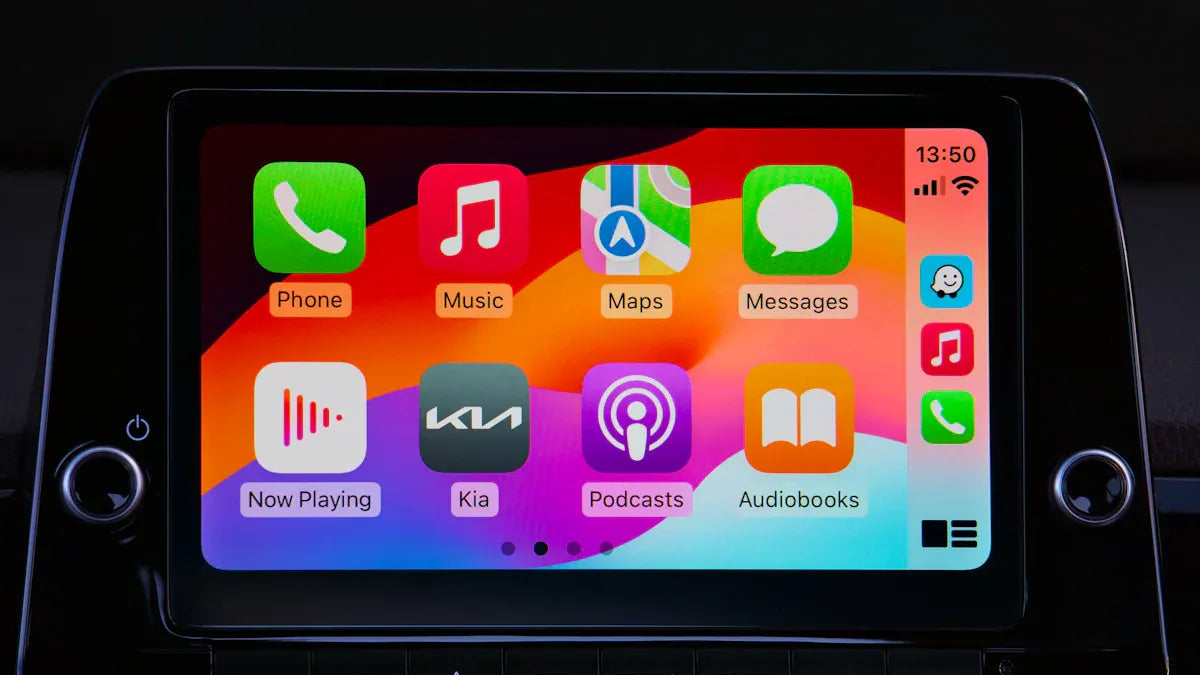




Laat een reactie achter
Alle reacties worden gemodereerd voordat ze worden gepubliceerd.
Deze site wordt beschermd door hCaptcha en het privacybeleid en de servicevoorwaarden van hCaptcha zijn van toepassing.