Wireless CarPlay transforms your driving experience by connecting your iPhone to your car’s infotainment system without cables. It allows you to focus on the road while accessing navigation, music, and calls. This hands-free solution enhances safety by letting you use essential features through voice commands or a touch interface. If your car doesn’t support wireless CarPlay, a wireless CarPlay adapter bridges the gap, making it easy to enjoy hands-free driving with Wireless CarPlay.
Key Takeaways
Wireless CarPlay lets you use maps, music, and calls hands-free.
Make sure your iPhone works by using an iPhone 6 or newer with iOS 9 or higher.
If your car doesn’t have it, a CARLUEX wireless CarPlay adapter can add it to older cars.
Turn on Siri to use voice commands, so you can keep your hands on the wheel and focus on driving.
Change your CarPlay screen by moving app icons to quickly find what you use most.
Requirements and Compatibility
Compatible vehicles and infotainment systems
Wireless CarPlay works seamlessly with many modern vehicles and infotainment systems. Most newer models come with built-in support, but compatibility varies by brand and model. Here's a quick overview of some compatible vehicles:
Car Brand |
Model |
|
|---|---|---|
Acura |
ADX |
Standard |
Audi |
All Models |
Standard |
BMW |
Various Models |
Advanced |
Jeep |
Wrangler, Cherokee |
Standard |
Kia |
Seltos, Sportage |
Standard |
Lexus |
RX, NX |
Standard |
Mercedes-Benz |
Various Models |
Standard |
Nissan |
Altima, Rogue |
Standard |
Porsche |
911, Cayenne |
Standard |
Subaru |
Outback, Forester |
Standard |
Toyota |
Camry, RAV4 |
Standard |
Volkswagen |
Golf, Tiguan |
Standard |
Volvo |
XC90, EX90 |
Standard |
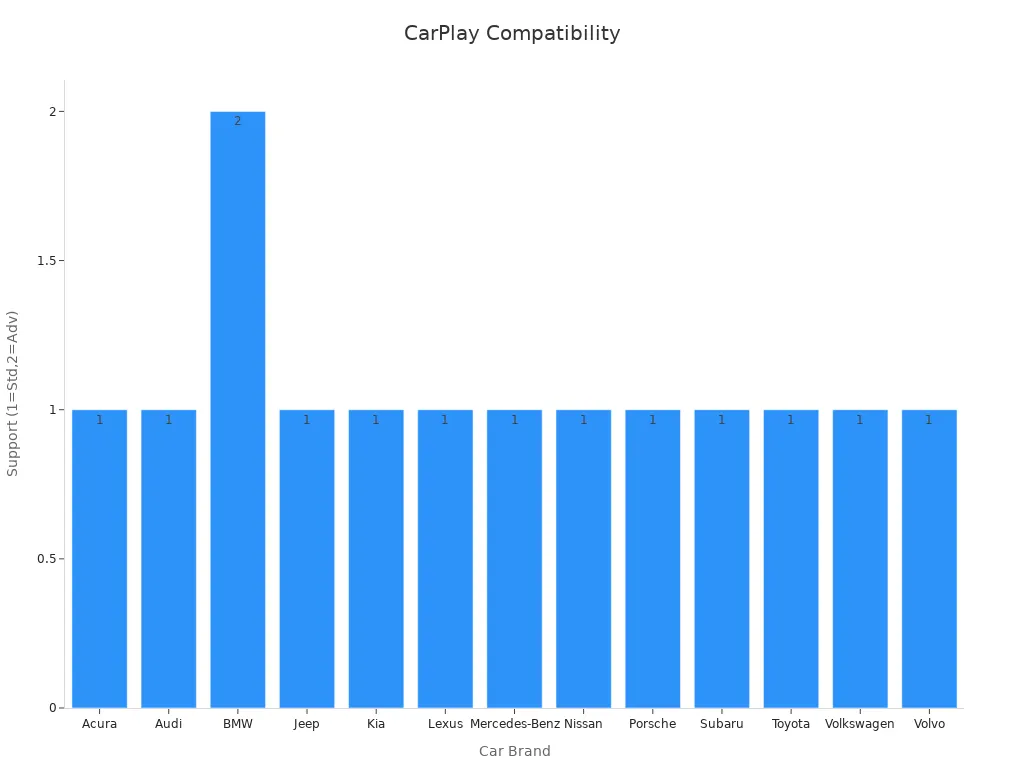
If your car lacks built-in support, you can still enjoy Wireless CarPlay by using a CARLUEX wireless CarPlay adapter.
Supported iPhone models and iOS versions
Wireless CarPlay requires compatible devices to function properly. Your iPhone must meet the following criteria:
Model: iPhone 6 or newer.
iOS Version: iOS 9 or later, though the latest version is recommended for optimal performance.
For initial setup, your iPhone needs a Lightning connector. Once configured, the connection relies on Bluetooth and Wi-Fi for seamless operation. Ensure your iPhone is updated to avoid compatibility issues.
CARLUEX wireless CarPlay adapter for older vehicles
The CARLUEX wireless CarPlay adapter is a game-changer for older vehicles without built-in support. This device bridges the gap, enabling you to enjoy Wireless CarPlay effortlessly. Key features include:
Feature |
Description |
|---|---|
Connectivity |
Utilizes Wi-Fi and Bluetooth for reliable connections |
Compatibility |
Designed for older vehicles, even those without USB ports |
Fast Loading Speed |
Quick system startup for immediate usability |
Easy Installation |
Simple setup process for various vehicle models |
Strong Connection |
Seamless performance without interruptions |
Voice Control Feature |
Hands-free convenience through voice commands |
With the CARLUEX adapter, you can transform your car into a compatible vehicle for Wireless CarPlay, enhancing your driving experience without the need for a new infotainment system or expensive aftermarket stereos.
Step-by-Step Setup Process
Preparing your iPhone for wireless Apple CarPlay
Before you set up CarPlay, ensure your iPhone is ready for the connection. Start by checking your device’s compatibility. Wireless CarPlay works with iPhone 6 or newer models running iOS 9 or later. Updating your iPhone to the latest iOS version ensures optimal performance.
Next, enable Bluetooth and Wi-Fi on your iPhone. Navigate to Settings > Bluetooth and toggle it on. Then, go to Settings > Wi-Fi and activate it. These two features are essential for establishing a stable connection with your car’s infotainment system.
Tip: Keep your iPhone’s battery charged during the setup process to avoid interruptions.
Finally, ensure your car is in pairing mode. Refer to your vehicle’s manual for instructions on activating Bluetooth or wireless mode on the infotainment system.
Connecting via Bluetooth and Wi-Fi
Wireless CarPlay uses a dual connection method for seamless operation. Begin by pairing your iPhone with your car via Bluetooth. Follow these steps:
Open the Bluetooth settings on your iPhone.
Put your car’s infotainment system in Bluetooth pairing mode.
Select your car from the list of available devices on your iPhone.
Once paired, the connection transitions to Wi-Fi for data management. This ensures a stable experience for navigation and maps, hands-free calls, and media playback.
Connection Type |
Purpose |
Stability Level |
|---|---|---|
Bluetooth |
Initial pairing |
High |
Wi-Fi |
Data transfer and usage |
Very High |
Note: Wireless CarPlay supports Wi-Fi 4 (802.11n) and Wi-Fi 5 (802.11ac), offering speeds up to 867 Mbps for smooth operation.
Configuring wireless CarPlay on your car’s infotainment screen
After connecting your iPhone, configure Wireless CarPlay on your car’s infotainment system. Follow these steps:
On your iPhone, go to Settings > General > CarPlay.
Select your car from the list of available vehicles.
Ensure the Auto-Join option is enabled for your CarPlay connection.
On your car’s infotainment screen, confirm the pairing request.
Once configured, Wireless CarPlay will automatically connect whenever you enter your vehicle. You can now access features like navigation and maps, music, hands-free communication, and recently used apps directly from your car’s display.
Tip: If your car supports touch controls, use them to rearrange app icons for easier access to frequently used features.
Troubleshooting Common Issues
Even with Wireless CarPlay’s convenience, occasional issues may arise. Understanding how to troubleshoot these problems ensures a smooth and uninterrupted experience. Below are solutions to common challenges you might encounter.
Resolving connection failures
Connection failures can disrupt your driving experience, but they are often easy to fix. Follow these steps to resolve the issue:
Update the firmware: Check if your CARLUEX adapter’s firmware is up to date. Updating to the latest version, such as firmware 0602, often resolves compatibility issues.
Adjust the startup delay: Set the adapter’s startup delay to 1 or 3 seconds. This adjustment can help establish a stable connection during initialization.
Change the HULink Type: Switch the adapter’s HULink Type to CarPlay or Android Auto, depending on your preference.
Restore factory settings: If the problem persists, reset the adapter to its factory settings. This clears any conflicting configurations.
Clear connection records: On your iPhone, go to Settings > General > CarPlay and remove the existing connection. Re-pair your device to start fresh.
Tip: Restart your iPhone, car infotainment system, and CARLUEX adapter after making these changes. This ensures all components sync correctly.
If the issue continues, verify that your vehicle and adapter support Wireless CarPlay. Testing the adapter in another vehicle can also help identify whether the problem lies with the adapter or your car’s system.
Fixing audio or display glitches
Audio or display glitches can be distracting, but they are usually easy to fix. Here are some effective solutions:
Switch to wired CarPlay temporarily: If the wireless connection is unstable, use a Lightning cable to connect your iPhone. This provides a stable experience while troubleshooting the wireless setup.
Reposition the adapter: Place the CARLUEX adapter away from other wireless devices to reduce interference.
Limit active devices: Disconnect other devices from your car’s infotainment system. This minimizes competition for bandwidth, improving performance.
Note: Many users have reported that CARLUEX adapters, such as the CARLUEX Air, significantly enhance wireless connectivity and reduce glitches.
If these steps don’t resolve the issue, consider updating your adapter’s firmware or contacting CARLUEX support for further assistance.
Ensuring proper settings on the CARLUEX wireless CarPlay adapter
Optimizing the settings on your CARLUEX adapter can prevent many common issues. Follow these recommendations for the best performance:
Keep the firmware updated: Regular updates ensure compatibility with the latest iOS versions and vehicle systems.
Minimize interference: Position the adapter in a location with minimal wireless interference. Avoid placing it near other Bluetooth or Wi-Fi devices.
Limit connected devices: Ensure only your iPhone is connected to the car’s infotainment system. This reduces the risk of connection drops.
Pro Tip: The CARLUEX Pro Plus adapter is known for its robust features and reliable performance. It’s an excellent choice for seamless integration with various car systems.
By following these steps, you can enjoy a hassle-free Wireless CarPlay experience, even in older vehicles.
Using CarPlay Features for Hands-Free Driving
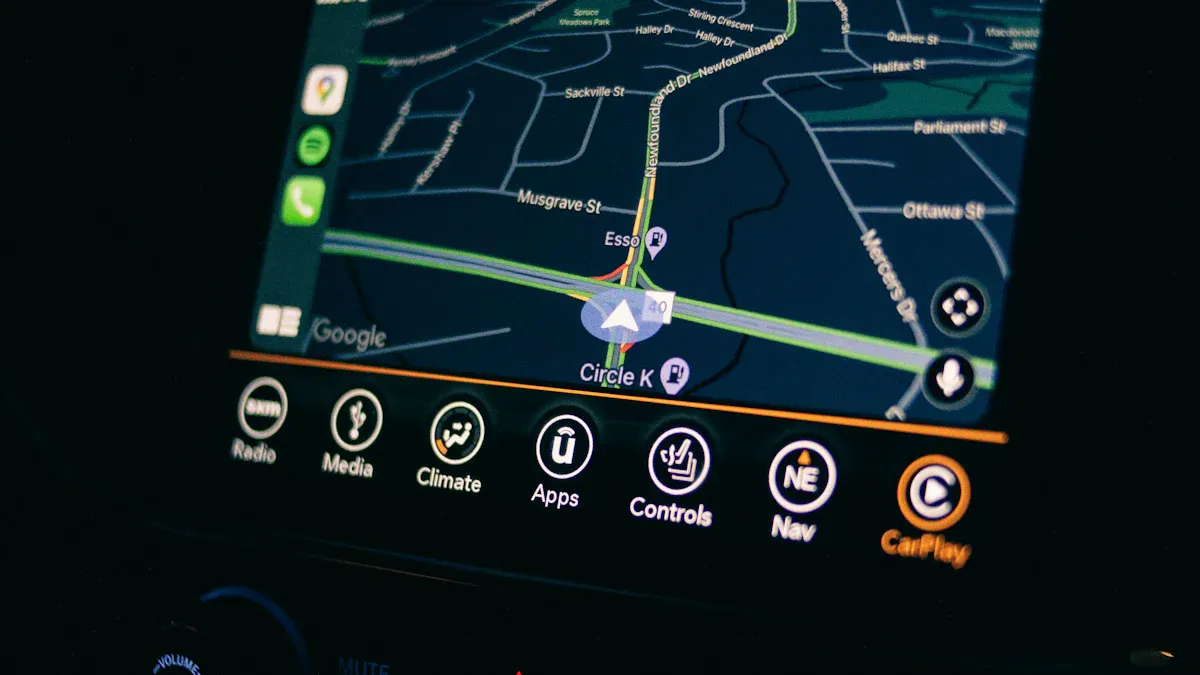
Activating Siri for voice commands
To fully embrace hands-free driving with wireless CarPlay, you need to use Siri effectively. Activating Siri allows you to control your iPhone with voice commands, keeping your hands on the wheel and your eyes on the road. To activate Siri, press and hold the voice control button on your steering wheel or say, "Hey Siri."
Once Siri is active, you can ask it to perform tasks like sending a text, playing music, or setting a reminder. For example, saying, "Hey Siri, play my driving playlist," will start your music without requiring you to touch your phone. This feature ensures you stay focused while still accessing essential functions.
Tip: Use Siri in CarPlay to dictate messages or ask for directions. It’s a safe and efficient way to manage tasks while driving.
Navigating with Apple Maps or third-party apps
Wireless CarPlay makes navigation simple and reliable. Apple Maps offers a visually rich experience with features like 3D buildings and labeled landmarks, helping you understand your surroundings better. Third-party apps like Google Maps and Waze are also available, giving you flexibility in choosing your preferred navigation tool.
-
Apple Maps provides:
Clear directions with real-time traffic updates.
Enhanced visuals, including 3D buildings and water bodies.
-
Third-party apps like Google Maps and Waze:
Offer alternative routes and crowd-sourced traffic data.
May occasionally mislead users, as some drivers have reported.
Navigation apps keep you connected and informed, ensuring you reach your destination efficiently. Whether you prefer Apple Maps or another app, CarPlay integrates them seamlessly into your infotainment system.
Making calls and sending messages safely
CarPlay allows you to make calls and send messages without distractions in CarPlay-equipped cars. By using Siri, you can initiate calls or dictate texts without taking your hands off the wheel. For example, say, "Hey Siri, call Mom," or "Send a message to John saying I’ll be there in 10 minutes."
CarPlay also supports carplay-compatible apps like WhatsApp and Telegram for voice-only messaging, enhancing your ability to communicate safely. The system uses Bluetooth to connect via Bluetooth, ensuring clear audio quality during calls. This hands-free functionality, integrated with your car’s infotainment controls, keeps your attention on the road, reducing the risk of accidents.
Note: Always rely on voice commands to make calls or send messages. This approach minimizes distractions and maximizes safety.
Accessing music and podcasts without distractions
Wireless CarPlay makes it easy for you to enjoy music and podcasts while driving without losing focus on the road. Its hands-free design ensures you can control playback using voice commands or your car’s built-in controls, enhancing your experience of enjoying entertainment safely. This approach minimizes distractions and keeps your attention where it belongs—on driving.
One of the standout features of Wireless CarPlay is its seamless integration with popular music and podcast apps. Whether you prefer Spotify, Apple Music, or your favorite podcast platform, CarPlay lets you stream content effortlessly. For users transitioning from wired CarPlay to wireless, this offers greater convenience and freedom. You can ask Siri to play a specific song, album, or podcast episode without touching your phone. For example, saying, “Hey Siri, play my workout playlist,” instantly starts the music.
If you encounter any issues, troubleshooting connectivity issues can help maintain a smooth listening experience.
Tip: Use steering wheel buttons or dashboard controls to adjust volume or skip tracks. This keeps your hands on the wheel and your eyes on the road.
Here’s a quick overview of how Wireless CarPlay enhances your listening experience:
Feature |
Description |
|---|---|
Voice commands via Siri enable drivers to control functions without distraction. |
|
Integration with controls |
Works seamlessly with steering wheel and dashboard buttons to minimize distraction. |
Streaming capabilities |
Allows streaming of music and podcasts from popular apps like Spotify and Apple Music. |
CarPlay’s design prioritizes safety and convenience. It relies on Siri to perform actions, reducing the need for manual input. You can play music, browse playlists, or switch between apps without taking your hands off the wheel.
CarPlay supports hands-free operation for safer driving.
Siri handles tasks like playing music or launching apps.
You can access your favorite content without manual interaction, enhancing your experience of enjoying entertainment on the road.
With Wireless CarPlay, especially when transitioning from wired CarPlay to wireless, you can enjoy uninterrupted streaming of music and podcasts while staying focused on the road. This feature transforms your car into a personalized entertainment hub, making every drive more enjoyable.
If you encounter any issues, troubleshooting connectivity issues can help maintain a smooth and safe CarPlay experience.
Customization and Preferences

Rearranging app icons on the CarPlay interface
Customizing your CarPlay interface allows you to customize your CarPlay display and prioritize the apps you use most often. Rearranging app icons on the CarPlay home screen is simple and ensures that your favorite apps are always within easy reach.. To get started, open the Settings app on your iPhone and navigate to General > CarPlay. Select your car from the list of connected vehicles, then tap Customize.
From here, you can drag and drop app icons to rearrange them. For example, you might place navigation apps like Apple Maps or music apps like Spotify at the top for quick access. If there are apps you rarely use, you can remove them from the interface by tapping the red minus icon.
Tip: Keep essential apps like navigation and communication tools in the first row for easier access while driving.
This feature enhances your experience by tailoring the interface to your preferences, making it easier to use Apple CarPlay features safely and efficiently.
Adjusting notification and sound settings
Managing notifications and sound settings ensures a distraction-free driving experience. You can control how notifications appear on your CarPlay screen by adjusting settings on your iPhone. Go to Settings > Notifications, select the app you want to modify, and toggle off Show in CarPlay if you don’t want alerts from that app while driving.
For sound settings, use your car’s infotainment system to adjust volume levels for navigation prompts, calls, and media playback. Many systems also allow you to balance audio between the front and rear speakers, ensuring optimal sound quality.
Note: Lowering notification sounds can help you stay focused on the road, especially during long drives.
Personalizing preferences with the CARLUEX wireless CarPlay adapter
The CARLUEX wireless CarPlay adapter takes customization to the next level. This device offers advanced tips and resources through its advanced settings that let you fine-tune and customize your CarPlay display for a personalized experience. For instance, you can adjust the adapter’s startup delay to ensure a smooth connection every time you start your car.
Additionally, the CARLUEX adapter allows you to switch between light and dark modes for the CarPlay interface, depending on your preference or the time of day. You can also enable or disable specific features, such as voice control or auto-connect, directly through the adapter’s settings menu. Keeping up with the latest software updates ensures optimal performance and access to new features.
Pro Tip: Regularly update your CARLUEX adapter’s firmware to access new features and maintain compatibility with the latest iOS updates.
By personalizing these settings, you can create a seamless and enjoyable driving experience tailored to your needs.
Wireless CarPlay transforms your driving experience by making it safer and more convenient, especially with its integration with your car's touchscreen. You can enjoy hands-free access to navigation, calls, and music, all while keeping your focus on the road. As someone interested in car technology, you'll appreciate how Wireless CarPlay enhances your driving experience.
Ease of Use: Adapters integrate seamlessly with most vehicles.
Reliable Connection: Users report consistent performance.
Wireless Freedom: The absence of cables enhances comfort.
The convenience of wireless technology translates directly into safety benefits. You can interact with your device using voice commands or steering wheel controls. By reducing distractions, you protect yourself and others on the road.
Set up Wireless CarPlay today and experience the freedom of hands-free driving!
FAQ
What should I do if my car doesn’t support wireless CarPlay?
You can use a wireless CarPlay adapter like the CARLUEX adapter. It connects your iPhone to your car’s infotainment system via Bluetooth and Wi-Fi. This device enables you to enjoy a wireless CarPlay experience even in older vehicles without built-in support.
Can I use wireless CarPlay with any iPhone?
Wireless CarPlay works with iPhone 6 or newer models running iOS 9 or later. For the best performance, update your iPhone to the latest iOS version. This ensures compatibility and a seamless connection with your car’s infotainment system.
Why does my wireless CarPlay connection drop occasionally?
Connection drops may occur due to interference or outdated firmware. Ensure your wireless CarPlay adapter is updated to the latest version. Minimize interference by keeping the adapter away from other wireless devices. Restarting your iPhone and car system can also help.
How do I update my CARLUEX wireless CarPlay adapter?
Visit the CARLUEX website to download the latest firmware for your adapter. Follow the instructions provided to complete the update. Regular updates improve compatibility with iPhone models and enhance your overall CarPlay experience.
Can I use third-party apps with wireless CarPlay?
Yes, wireless CarPlay supports third-party apps like Google Maps, Spotify, and WhatsApp. These apps integrate seamlessly with your car’s infotainment system, allowing you to access navigation, music, and messaging features hands-free.








Commenta
Nota che i commenti devono essere approvati prima di essere pubblicati.
Questo sito è protetto da hCaptcha e applica le Norme sulla privacy e i Termini di servizio di hCaptcha.