If you need to remove phone in CarPlay, such as when you switch to a new vehicle, use a rental, or want to enhance your privacy, the process is straightforward. Start by disconnecting your device from the CarPlay system in your car. For those using a third-party adapter like CARLUEX Pro+ 2.0, you can quickly remove phone in CarPlay by erasing your previous connection. According to the official Apple Support guide, forgetting a CarPlay vehicle ensures your iPhone will not automatically reconnect (Apple Support). This is a recommended step to prevent automatic reconnection and safeguard your personal information.
Tip: When you remove phone in CarPlay, it can improve your device’s performance and help you control what data is shared.
Key Takeaways
-
To take your phone off CarPlay, open Settings on your iPhone. Tap General, then tap CarPlay. Pick 'Forget This Car'. This stops your phone from connecting by itself.
-
Always clear Bluetooth and Wi-Fi settings after you remove your phone from CarPlay. This makes sure your phone is fully disconnected. It also keeps your personal data safe.
-
If you use a wireless adapter like CARLUEX Pro+ 2.0, go to its web page to remove your device. This helps you control connections. It also makes your privacy better.
-
Before you give back a rental car, delete your phone from the CarPlay system. Clear any saved data too. This keeps your information safe from other people.
-
If your phone keeps connecting again, look for updates on your iPhone and car system. Restart both devices. This can fix connection problems.
Remove phone in CarPlay on iPhone
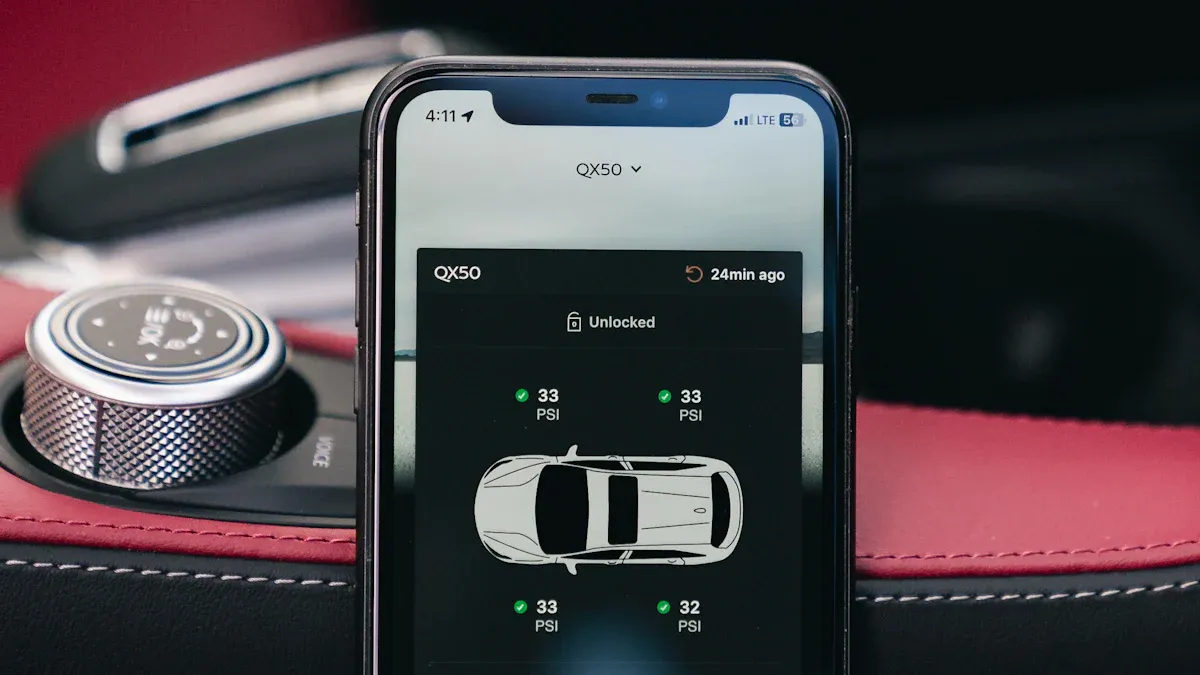
If you want to remove phone in CarPlay using your iPhone, you can do it in just a few steps. This is important if you use rental cars, share vehicles, or switch cars often. You can protect your privacy and stop your phone from connecting automatically.
If you ever need to remove phone from CarPlay, there are several ways to disconnect the phone from CarPlay depending on your device and car system. You can learn how to disconnect the phone from CarPlay via the iPhone settings, or try disconnecting your phone from CarPlay using the CarPlay button in your car. To maintain privacy, you can also delete CarPlay connection history or explore other methods to disconnect the phone from CarPlay, ensuring the device does not automatically reconnect. You can also turn off Apple CarPlay, how to turn off carplay? learn how to turn off Apple CarPlay, or disconnect from CarPlay when necessary.
Forget CarPlay Vehicle
To forget a CarPlay vehicle, follow these steps:
-
Open the Settings app on your iPhone.
-
Tap General.
-
Select CarPlay.
-
Choose the car you want to remove.
-
Tap Forget This Car.
When you forget a CarPlay vehicle, your iPhone deletes the connection history for that car. Your phone will not reconnect to the CarPlay system unless you set it up again. This is useful if you use a rental or shared car and want to keep your personal data safe.
Tip: If you only disconnect Bluetooth, your phone might still try to connect to CarPlay. Make sure you forget the car in the CarPlay settings.
Clear Connection History
Forgetting the car in CarPlay settings clears the connection history. Your iPhone will not remember the car or any previous CarPlay sessions. This helps you avoid sharing your contacts, messages, or apps with someone else who uses the same car.
-
If you use USB or Bluetooth to connect, you should remove the car from both CarPlay and Bluetooth settings.
-
Go to Settings > Bluetooth, find the car’s name, and tap Forget This Device.
This step is important for privacy, especially in rental or shared vehicles.
Prevent Auto-Reconnect
You can prevent your iPhone from auto-reconnecting to CarPlay by changing a few settings:
-
Plug in your iPhone only when you want to use CarPlay.
-
Make sure you have forgotten the car in both CarPlay and Bluetooth settings.
Some users notice that their iPhone keeps searching for the car even after forgetting it. If this happens, you may need to restart your phone or reset network settings.
Note: If you want to remove phone in CarPlay completely, check both your iPhone and the car system. Sometimes, extra steps are needed to stop auto-reconnect.
Tip: Confirm that Bluetooth and Wi-Fi auto-connect settings are also disabled to ensure complete disconnection.
After you remove phone in CarPlay, go to your iPhone’s Bluetooth and Wi-Fi settings. Turn off auto-connect for the car’s network. This stops your phone from connecting by accident.
-
Open Settings > Wi-Fi and forget the car’s Wi-Fi network if it exists.
-
Open Settings > Bluetooth and forget the car’s Bluetooth device.
This makes sure your phone stays disconnected from the CarPlay system. You get better privacy and control over your data.
Remove phone in CarPlay via Adapter
When you use a wireless adapter for CarPlay, there are a few more steps to follow to remove phone in CarPlay. Adapters like CARLUEX Pro+ 2.0 help you manage your connections. This is useful if you change cars or let others use your car.
Wireless Adapter Steps
Most wireless adapters, like CARLUEX Pro+ 2.0, let you pick which devices connect to CarPlay. Here is how you can take your phone off CarPlay with an adapter:
-
Connect your phone to the adapter’s Wi-Fi.
-
Open a browser and type in the adapter’s web address, like
192.168.50.2. -
Log in to the adapter’s page.
-
Find the list of devices that are connected.
-
Pick your phone and press “Remove” or “Delete.”
After you do these steps, your phone will not connect to CarPlay with the adapter anymore. This is good if you use rental cars or share your car.
Tip: Always log out of the adapter’s web page when you finish. This keeps your settings safe.
Manage Devices on CARLUEX Pro+ 2.0
CARLUEX Pro+ 2.0 lets you control your CarPlay connections. You can see all the devices that have connected before. You can remove phone in CarPlay fast, block devices you do not want, or make your own phone the main one.
-
Open the CARLUEX Pro+ 2.0 page.
-
Look at the device list.
-
Tap the device you want to remove.
-
Use the “Block” button to stop a device from connecting again.
-
Make your main phone the priority if you use more than one phone.
If you switch cars or share your car, this feature saves time and keeps your data safe.
Note: Blocking a device means it cannot connect again unless you unblock it. This is great for privacy in shared or rental cars.
Clear Adapter History
You may want to clear the adapter’s history, especially before giving back a rental car or selling your car. Clearing history removes all saved devices and stops auto-connect.
-
Go to the adapter’s settings page.
-
Find “Clear History” or “Reset Devices.”
-
Confirm your choice.
This step erases all old connections. Your data stays safe, and you stop unwanted auto-connects.
Tip: Some adapters let you save your device list before you clear history. This helps if you want to get your settings back later.
Tip: If you have more than one device, use the CARLUEX Pro+ 2.0 page to block or set which device connects first.
If you have many phones or share your car, you can use the CARLUEX Pro+ 2.0 page to pick which device connects first. You can block devices you do not want to use CarPlay. This keeps your CarPlay system safe and neat.
|
Feature |
Benefit |
|---|---|
|
Prioritize Devices |
Your main phone connects first |
|
Block Devices |
Stop unwanted connections |
|
Clear History |
Remove all saved devices |
🚗 Quick Tip: Managing your adapter is important for privacy. Always clear your device list before you give back a rental or sell your car.
If you want to remove phone in CarPlay and keep your data safe, managing your adapter is a smart idea. CARLUEX Pro+ 2.0 makes this easy and quick, especially for people who change cars a lot.
Remove phone in CarPlay from Car System
Delete Device via Car Radio
You can take your phone off CarPlay using your car’s screen. Most cars let you do this with a few easy steps. First, tap the “Settings” or “Phone” button on your car’s display. Look for the list of devices that are connected. Find your iPhone in this list and select it. Pick “Delete,” “Remove,” or “Forget Device.” The car will erase the connection. Your phone will not connect to CarPlay by itself next time.
Tip: If you use a rental or shared car, always delete your device before you give the car back. This keeps your contacts, messages, and apps private.
Reboot Car System
After you remove your phone, some cars need a restart to finish. Turn off your car and wait a few seconds. Then turn the car back on. This refreshes the system and makes sure your phone is gone from the CarPlay list. If your phone still shows up, try deleting it again. You can also check your car’s manual for more help.
🚗 Note: Restarting helps the car’s system clear out old connections and update its memory.
USB vs Bluetooth Removal
CarPlay can use USB or Bluetooth, depending on your car. If you use USB, unplug your phone after you delete it from the car. For Bluetooth, go to your car’s Bluetooth settings and remove your phone there too. Some cars need you to forget the device in both CarPlay and Bluetooth menus to stop auto-reconnect.
|
Connection Type |
Removal Step |
Extra Action |
|---|---|---|
|
USB |
Unplug after deletion |
None |
|
Bluetooth |
Remove in Bluetooth settings |
Forget in iPhone |
Tip: Check both USB and Bluetooth settings to make sure your phone is fully disconnected.
Tip: Some cars need a system update to forget old devices.
Sometimes, your car remembers old devices even after you delete them. Updating your car’s infotainment system can help fix this. Firmware updates can solve connection problems and make CarPlay work better. Apple also gives iOS updates that help with security and stop unwanted auto-connects.
🛠️ Quick Tip: If your phone keeps reconnecting, check for updates on your iPhone and your car’s system. This can fix CarPlay problems and keep your data safe.
Car Brand Examples

Honda
You can take your phone off the Honda CarPlay system easily. First, start your car and turn on the screen. Tap the “Settings” icon. Pick “Smartphone Connection” or “Bluetooth/Wi-Fi.” Find your iPhone in the list. Tap your device name. Choose “Delete” or “Remove.” Say yes to confirm.
Tip: If you use a rental Honda, always delete your phone before you return the car. This keeps your contacts and messages safe.
Some Honda cars let you use voice commands. You can say, “Remove my phone from Bluetooth,” and follow the steps.
Toyota
Toyota lets you handle CarPlay connections with simple steps. Press the “Menu” button on your car’s screen. Tap “Setup.” Pick “Bluetooth” or “Phone.” Find your iPhone in the list. Tap your phone, then pick “Remove” or “Delete.” Confirm when it asks.
If your Toyota has a touch screen, look for a trash can icon next to your phone. Tap it to remove your phone fast.
Privacy Alert: Always clear your device from the CarPlay system in rental or shared Toyotas.
BMW
BMW uses the iDrive system for CarPlay. Turn on your car and press the iDrive controller. Go to “Communication.” Pick “Manage mobile devices.” Find your iPhone. Highlight it, then press “Remove device.” Confirm to finish.
Some BMWs let you remove devices by holding down your phone’s icon. This shortcut saves time.
Note: After you remove your phone, restart your BMW to clear any saved data.
Quick Reference: Other Brands
|
Brand |
Steps to Remove Device |
Special Feature |
|---|---|---|
|
Ford |
Settings > Bluetooth > Select > Remove |
Voice command support |
|
Mercedes |
System > Devices > Select > Delete |
Quick device icon |
|
Audi |
Menu > Phone > Devices > Remove |
Touchscreen shortcuts |
🚗 Quick Tip: Always check both your phone and the car’s CarPlay system. Remove your device from both places for full privacy.
If you use adapters like CARLUEX Pro+ 2.0, manage your connections on the adapter’s web page for more control. This is helpful if you change cars a lot or share vehicles.
Advanced Privacy Tips
Clear Data in Shared Cars
You want to keep your information private when you use a shared or rental car. Start by removing your phone from the CarPlay system. Next, delete all Bluetooth pairings. This protects your contacts and call history. Log out of any apps on the car’s screen. Delete saved addresses so no one sees your personal locations.
Here’s a quick checklist for clearing personal data:
-
Remove Bluetooth pairings.
-
Log out of all apps.
-
Delete saved addresses and navigation history.
-
Take out any USB sticks or card readers.
-
Check your owner’s manual for extra steps.
-
Visit the dealership if you need help with factory settings.
If you use rental cars often, clear your data every time you return a vehicle. You can do a factory reset on the infotainment system if you want to erase everything.
Prevent Future Connections
You can block auto-connections to CarPlay. Go to your iPhone’s Wi-Fi settings. Find the car’s network and turn off “auto-join.” Now, your phone will not connect unless you choose the network yourself.
-
Disable “auto-join” for the car’s Wi-Fi.
-
Forget the car in CarPlay and Bluetooth settings.
-
Block devices using your adapter’s management page.
This stops your phone from connecting by accident and keeps your data safe.
Tip: Always remove personal apps and login info when using shared vehicles to avoid data leaks.
Before you leave a shared car, unpair your phone from the infotainment system. Remove any credit card or banking info. Delete the car from your smartphone app. Do a factory reset if needed. Double-check that messages and navigation history are gone.
Troubleshooting
Common Issues and Quick Fixes
Sometimes CarPlay keeps reconnecting even after you remove your phone. Try these steps:
-
Check your connection. Use a different USB cable or port if needed.
-
Make sure Bluetooth and Wi-Fi are on.
-
Restart your iPhone and your car.
-
Turn on Siri.
-
Check for restrictions in Screen Time settings.
-
Forget the car in CarPlay settings, then set it up again.
-
Update your car’s firmware.
💡 Pro Tip: If CarPlay still reconnects, reset your network settings or update your car’s system. This often solves stubborn problems.
Here’s a quick recap to help you remove your phone from CarPlay:
-
Open your iPhone’s Settings, tap General, then CarPlay, and forget your car.
-
For adapters, connect to the adapter’s Wi-Fi, access its web page, and remove your device.
-
On your car’s system, delete your phone from the device list and reboot if needed.
Always check both your phone and car settings for complete disconnection. If you switch cars often, consider advanced solutions like CARLUEX Pro+ 2.0. Don’t forget to clear personal info in rental or shared vehicles. If you run into trouble, reach out to your car’s support or check the manual.
FAQ
How do I remove my iPhone from the CarPlay system?
You can open Settings on your iPhone. Tap General, then CarPlay. Select your car and tap Forget This Car. Your phone will not auto-connect again.
Can I stop my phone from auto-reconnecting to CarPlay?
Yes! After you forget the car in CarPlay settings, also remove it from Bluetooth and Wi-Fi. Turn off auto-join for the car’s network. Your phone stays disconnected.
What should I do before returning a rental car?
Delete your phone from the car’s CarPlay system. Remove Bluetooth pairings. Log out of any apps on the car’s screen. Clear navigation history. This keeps your personal info safe.
How do I remove my device from a wireless adapter like CARLUEX Pro+ 2.0?
Connect to the adapter’s Wi-Fi. Open its web page. Find your device in the list and tap Remove or Block. This stops auto-reconnect and protects your privacy.
Why does CarPlay keep reconnecting after I remove my phone?
Your car or phone may still remember old connections. Try restarting both devices. Update your car’s system and your iPhone. Reset network settings if needed.
🛠️ If problems continue, check your car’s manual or contact support for help.

![[BEST] Remove phone in CarPlay](http://www.carluex.store/cdn/shop/articles/23c7ca1447174428993b7f36469295fc_ba781df8-15c2-4fbb-8ba4-48bcac030928.webp?v=1759228328&width=1500)






Laisser un commentaire
Ce site est protégé par hCaptcha, et la Politique de confidentialité et les Conditions de service de hCaptcha s’appliquent.