You know it feels really annoying when apple carplay does not work in your toyota camry apple carplay setup. Many drivers use apple carplay every day for maps, music, and talking to people. If you cannot use it, driving can get stressful very quickly. Apple carplay connects your favorite apps, helps you pay attention, and makes talking safer. This guide gives you easy fixes and also shows upgrade options like Carluex Pro+ 2.0 for tough problems.
Key Takeaways
-
Look at your iPhone settings. Restart your phone. Make sure Siri is turned on for hands-free use.
-
Use the right USB-A port for Apple CarPlay. Do not use ports that only charge your phone.
-
Keep your iPhone and Camry software up to date. Updates can fix many connection problems.
-
Check your USB cable for any damage. Use a good, Apple-certified cable for the best connection.
-
If you still have problems, think about getting Carluex Pro+ 2.0. It gives better compatibility and more features.
Common apple carplay problems
If apple carplay does not work in your 2023 Toyota Camry, you are not the only one. Many people have the same problem. Here are some common apple carplay problems. This can help you find out what is wrong and use your favorite apps again.
Software issues
iOS bugs or outdated system software affecting CarPlay performance.
Software problems can make CarPlay act up. Sometimes, your iPhone’s software does not work well with your car. If you just updated your iPhone, CarPlay might not connect like before. Some people said CarPlay stopped working after they got iOS 17.3.1, even though the car still saw the phone. If CarPlay apps do not open or the screen freezes, it is often a software problem. Make sure your iPhone has the newest update from Apple to help stop these issues.
Connection errors
Faulty cables, wireless pairing issues, or port limitations.
Connection problems are another reason CarPlay may not work. You might get a message that says “CarPlay is unable to connect” even if your Camry sees your iPhone. This can happen if your cable is broken or if you use a port that only charges but does not send data. Wireless CarPlay can also have problems. Many people say their Camry finds the iPhone, but the wireless connection does not work or keeps dropping. If you reset your settings and it still does not work, the problem could be with the cable, the port, or the wireless setup.
Compatibility concerns
Older firmware in the Camry or specific iPhone models may require updates or upgrades.
Compatibility problems can be hard to notice. If your Camry’s system is old, it might not work well with new iPhones or iOS updates. Sometimes, CarPlay features do not show up or the system is slow. Try another iPhone or update your Camry’s system to see if this fixes it. If nothing helps, you can try an upgrade like Carluex Pro+ 2.0 to make things work better.
Tip: Always look for updates on your iPhone and your Camry’s system to help avoid these apple carplay problems.
Check iphone settings
If Apple CarPlay does not work in your 2023 Toyota Camry, your iPhone settings could be the problem. Here are some easy things to check on your phone before you look at your car.
Restart iphone
Rebooting can resolve temporary glitches.
Restarting your iPhone can fix small problems. Hold the power button and slide to turn it off. Wait a few seconds, then turn it back on. This can clear bugs that stop CarPlay. Try restarting your Camry too. Doing both can help CarPlay start working again.
Update ios
Ensure your iPhone is running the latest iOS version recommended by Apple.
Old software can make CarPlay not work right. Go to Settings, then General, then Software Update. Look for updates and install them if you see any. Many people say updating iOS helps CarPlay in their Toyota. Updates fix bugs and help your phone and car work together. If you update your iPhone, check if your Camry needs an update too.
Tip: Updating your iPhone and Camry’s system can fix many wireless problems.
Enable siri
Required for hands-free CarPlay functionality.
CarPlay needs Siri turned on. Go to Settings, then Siri & Search. Make sure these are on:
-
Listen for "Hey Siri"
-
Press Side Button for Siri
-
Allow Siri When Locked
With Siri on, you can use your voice for directions, music, and texts. This helps you keep your hands on the wheel and eyes on the road.
Bluetooth and wi-fi
For wireless CarPlay, confirm both are on and connected.
If you use wireless CarPlay, Bluetooth and Wi-Fi must be on. Go to Settings, then Bluetooth and Wi-Fi. Tap your CarPlay network and make sure Auto-Join is on. This helps your iPhone connect every time you start your Camry.
Airplane mode
Disable to allow proper wireless connections.
If airplane mode is on, CarPlay will not connect. Check the Control Center or Settings to see if it is on. Turn off airplane mode so your phone can use Bluetooth and Wi-Fi. These are needed for CarPlay to work.
Note: If CarPlay still does not work, go to Settings, then General, then CarPlay. Forget your car and set it up again. This can fix tough connection problems.
Inspect toyota camry apple carplay connection
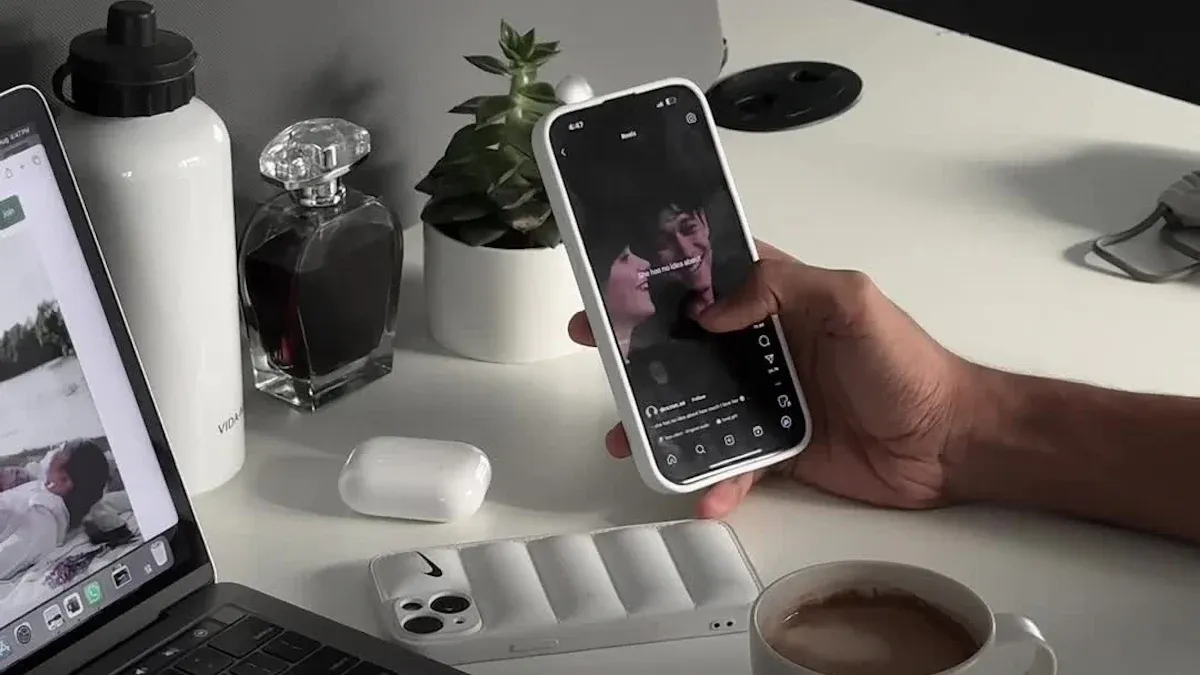
When you run into problems with your Toyota Camry Apple CarPlay setup, checking the connection is a smart move. Sometimes, a simple fix can get you back on track. Let’s walk through the steps together.
USB cable check
Use a high-quality, Apple-certified cable; avoid damaged or worn cables.
Start by looking at your USB cable. If you use a cable that is not Apple-certified, you might see connection problems. Check for any signs of wear, kinks, or tears. Make sure the cable fits snugly into both your iPhone and the Camry’s USB port. If you spot any damage, swap it out for a new one. Clean the USB port with compressed air or a non-metallic object to remove dust. Sometimes, debris blocks the connection and causes usb cable issues.
Tip: The USB-C port in the Camry’s center console only charges your phone. For Apple CarPlay, use the USB-A port at the bottom of the center console. A USB-A to USB-C cable works best for data transfer.
Try another port
Some USB ports in the Camry may support charging only.
Not every port in your Camry supports Apple CarPlay. If you plug your iPhone into the wrong port, you might only get charging, not data. Always use the USB-A port for CarPlay. If you’re not sure which port to use, check your owner’s manual or look for the port labeled “USB.” Try switching ports if CarPlay does not show up on your screen.
-
USB-A port: Supports data and CarPlay.
-
USB-C port: Supports charging only.
Forget and reconnect car
Reset CarPlay pairing via iPhone settings to resolve persistent connection issues.
If you still have trouble, try forgetting your car in your iPhone’s CarPlay settings. Go to Settings > General > CarPlay. Tap your Camry and select “Forget This Car.” Then, reconnect your phone to the car and set up CarPlay again. This step helps clear old connection data and can fix stubborn problems.
Note: Make sure “Allow CarPlay When Locked” is turned on in your iPhone settings. This lets CarPlay connect even when your phone screen is locked.
Wireless setup
Follow Camry’s infotainment manual for proper Wi-Fi and Bluetooth pairing.
If you use wireless CarPlay, check your Bluetooth and Wi-Fi settings. Both need to be on and connected to your Camry. Go to Settings on your iPhone, then Bluetooth and Wi-Fi. Pair your phone with the car’s system. Follow the steps in your Camry’s infotainment manual for the best results. If the connection drops, restart the pairing process.
Tip: If the screen freezes or CarPlay does not respond, restart the infotainment system. Press and hold the audio system’s volume/power knob for at least 7 seconds. This resets the screen and can solve many problems.
Quick Troubleshooting Checklist:
-
Use the correct USB-A port for Apple CarPlay.
-
Inspect your cable for damage and replace if needed.
-
Clean the USB port to remove dust or debris.
-
Try a different cable or device to rule out hardware issues.
-
Forget and reconnect your car in CarPlay settings.
-
Make sure Bluetooth and Wi-Fi are on for wireless setup.
-
Restart the infotainment screen if it freezes.
If you follow these steps, you can solve most Toyota Camry Apple CarPlay connection problems. You keep your favorite apps working and enjoy a smoother drive.
Carplay settings in camry
Getting your 2023 Toyota Camry ready for apple carplay means checking a few important settings. If you follow these steps, you can enjoy your favorite apps and features without hassle.
If Apple CarPlay isn't connecting, first make sure Bluetooth is connected and your device is not in Airplane Mode. Check that CarPlay apps are opening properly and verify Siri and CarPlay settings on your iPhone. For wireless connection issues or software glitches, simple fixes like restarting devices, checking the audio source, or updating your car's system can often resolve problems. Always ensure your vehicle is compatible with CarPlay and operating correctly to avoid common issues.
Enable carplay
Confirm CarPlay is activated in the vehicle’s infotainment settings.
First, make sure carplay is turned on in your Camry’s infotainment system. Many drivers miss this simple step. Here’s how you can check and activate it:
-
Start your Toyota Camry and wait for the infotainment screen to load.
-
Go to the 'Phone' or 'Connectivity' menu on the screen.
-
Select 'Add Device' or 'Pair Phone', then choose 'CarPlay' from the options.
-
On your iPhone, open Settings > General > CarPlay and select your vehicle from the list.
-
For a wired connection, use the USB port labeled with a CarPlay or smartphone icon. For wireless, press and hold the voice-command button, make sure the radio is in Bluetooth or wireless mode, and follow the prompts.
Tip: Your iPhone must run iOS 9 or later, and your Camry should have a compatible infotainment system. Most models from 2019 and newer support Apple CarPlay.
Screen time restrictions
Check iPhone Content & Privacy settings to ensure CarPlay is allowed.
Sometimes, Screen Time settings on your iPhone can block CarPlay. If you notice CarPlay not working or certain apps missing, check these settings:
-
Open Settings on your iPhone.
-
Tap Screen Time, then Content & Privacy Restrictions.
-
Make sure CarPlay is allowed under Allowed Apps.
-
If you use CarPlay for music or navigation, remember that Screen Time may count this usage, even if your phone screen stays off.
Note: Some users notice their Screen Time goes up when using CarPlay, even if they do not touch their phone. This is normal and does not mean your phone is being used unsafely.
Infotainment reset
Resetting the Camry system can resolve hidden software conflicts.
If you still have trouble, try resetting your Camry’s infotainment system. This can clear hidden software issues and help CarPlay work again. Here’s what you need to do:
-
Go to the general settings screen on your Camry’s infotainment system.
-
Select 'Delete Personal Data'.
-
Choose 'Delete'.
-
When the confirmation screen appears, select 'Yes'.
⚠️ Warning: Resetting will remove all personal data and paired devices from your Camry’s system. Back up any important information before you start.
If you follow these steps, you can fix most CarPlay setting problems in your Camry. Still having trouble? Leave a comment below or reach out to Toyota support for more help.
Make sure your vehicle is compatible with carplay
You want Apple CarPlay to work smoothly in your 2023 Toyota Camry. Sometimes, the problem comes from compatibility. Let’s check a few things together.
Check iphone and camry
Verify both devices meet Apple CarPlay requirements.
First, make sure your vehicle is compatible with carplay. Not every Camry or iPhone works with CarPlay. Most Camry models from 2019 to 2025 support it. You can see this in the table below:
|
Toyota Camry Trims |
Year Range |
|---|---|
|
Camry |
2019 - 2025 |
If you use an iPhone, models from iPhone 5 and newer usually work with CarPlay. Your phone should run iOS 9 or later. If you use an older phone or Camry, CarPlay might not show up.
Tip: If you have a newer Camry and iPhone, you should see CarPlay as an option when you plug in or connect wirelessly.
Update infotainment firmware
Install the latest Toyota system updates for improved performance.
Sometimes, your Camry needs software updates to work with new iPhones. Updating the infotainment firmware can fix bugs and add new features. Here’s how you do it:
-
Pick your Camry model ID on Toyota’s download page.
-
Accept the license agreement and download the update file (it ends with .kwi).
-
Move the .kwi file to a USB drive. If it’s zipped, unzip it first.
-
Plug the USB drive into your Camry’s USB port.
-
Go to Menu > Setup > General Settings > Software Update on your car’s screen.
-
Follow the prompts to finish the update.
Note: Always back up your data before updating. Updates can reset some settings.
Test another device
Helps identify whether the issue is phone-specific or vehicle-specific.
If CarPlay still does not work, try using another iPhone. If a different phone works, your original phone may have a problem. If no phone works, your Camry might need a system update or repair.
Tip: Testing with another device helps you find out if the issue is with your phone or your car.
Checking compatibility and keeping your Camry updated helps you avoid most CarPlay problems. If you follow these steps, you can enjoy easy navigation, music, and calls every time you drive.
Upgrade solutions for apple carplay

If you keep having trouble with apple carplay in your 2023 Toyota Camry, you can try an upgrade. Carluex Pro+ 2.0 is a good pick for drivers who want things to work better. This device helps your phone connect to your Camry quickly and easily.
Carluex pro+ 2.0
Offers enhanced compatibility, faster setup, and reliable connection for both wired and wireless CarPlay.
Carluex Pro+ 2.0 is easy to use. Plug it into your car’s USB port and it starts right away. You do not need to change any hard settings or use extra cords. Here is what you get:
-
Wireless Apple CarPlay, so you do not need to use cables.
-
Simple setup with a design that is easy to understand.
-
Fast and steady connection with Toyota Connect wireless from AT&T.
You will spend less time fixing problems and more time enjoying your ride.
Benefits of upgrading
Provides access to additional apps, smoother streaming entertainment, and improved user experience.
When you upgrade with Carluex Pro+ 2.0, you get new features for your Camry. Here are some things you can use:
|
Feature/Capability |
Description |
|---|---|
|
Custom Launcher |
Lets you open important apps from one easy screen. |
|
Split-Screen Mode |
Use maps and music at the same time. |
|
4K Video Streaming |
Watch clear videos on screens that support it. |
|
App Compatibility |
Download apps like YouTube and Netflix from Google Play Store. |
|
Entertainment Center |
Makes your car a fun place for passengers. |
You have more ways to listen to music, watch shows, and use maps. This makes every drive more fun.
Enhanced experience
Ensures full CarPlay functionality even in older or entry-level Camry trims.
Carluex Pro+ 2.0 works with many Camry models, even older or basic ones. You get all the CarPlay features, easy maps, and simple calling or texting. It also works with Android Auto, so everyone in your family can use their phone.
Tip: If you want your car to be smarter, Carluex Pro+ 2.0 can help. Try it if you want to fix CarPlay problems for good.
When to seek help
Persistent issues
If standard troubleshooting fails, consider professional diagnostics.
Sometimes, you try everything and CarPlay still does not work. You check your cables, update your phone, and reset your car’s system. If CarPlay keeps failing, you may need expert help. Make sure your Camry and iPhone work with CarPlay before trying upgrades. Do not use cheap cables or adapters. Only use certified accessories to avoid more problems.
If your screen is always black or apps will not open, there may be a bigger problem. If the connection drops every time, you should get help. A professional can check your car’s infotainment system and your iPhone. This helps find problems that normal steps cannot fix. Back up your data before you visit for service to keep it safe.
Tip: If you added a new accessory or software, tell the technician. This can help them find the problem faster.
Contact support
Reach out to Toyota or Apple for expert assistance, or consult authorized dealers for firmware updates.
You have many ways to get help if you cannot fix the problem. Here are some trusted places to ask for support:
-
Toyota Customer Service: Go to their Support Page for guides and contact info.
-
Apple Support: Get answers and chat with experts on the Apple Support Page.
-
Apple Community: Join talks with other users and see if someone solved your issue in the Apple Community.
-
Contact Apple directly: Call 1-800-MY-APPLE or visit an Apple Store for help.
Toyota dealers can update your Camry’s firmware. This can fix bugs and make CarPlay work better. Always follow official steps and keep your system updated. If you have questions or want to share your story, leave a comment below. Your experience could help someone else!
You can fix most toyota camry apple carplay problems by checking your iPhone settings, using the right cable, and updating your car’s system. Try simple steps first. If issues keep coming back, Carluex Pro+ 2.0 might help you get a smoother experience.
CarPlay isn't connecting, CarPlay apps aren't opening, make sure you're not in Airplane Mode, software issues and glitches, Co型mfsons, confirm Siri is turned on, update car's system, check audio source, restart devices, check your vehicle.
If CarPlay isn't connecting or CarPlay apps aren't opening, first make sure you're not in Airplane Mode and confirm that Siri is turned on. Check for software issues and glitches, and consider updating your car's system if needed. Simple steps like checking the audio source, restarting devices, and verifying that your vehicle is compatible with CarPlay can often resolve persistent problems.
-
Always back up your data before making changes.
-
Reach out to Toyota or Apple support if you need more help.
Tip: Share your story or questions in the comments. Your advice could help other drivers!
FAQ
Why is Apple CarPlay not showing up in my 2023 Toyota Camry?
CarPlay isn’t connecting, make sure you’re not in Airplane Mode, make sure you’re not in Airplane Mode, common reasons, update car’s system.
You might use the wrong USB port or have a loose cable. Check that you use the USB-A port for data. Make sure your iPhone runs the latest iOS. Restart your phone and Camry to refresh the connection.
Can I use wireless CarPlay in my 2023 Toyota Camry?
Yes, most 2023 Camry models support wireless CarPlay. Turn on Bluetooth and Wi-Fi on your iPhone. Pair your phone with your Camry’s infotainment system. Follow the steps in your owner’s manual for the best results.
What should I do if CarPlay keeps disconnecting?
Try a different Apple-certified cable. Clean the USB port. Update your iPhone and Camry’s system. If you still see problems, Carluex Pro+ 2.0 can help you get a more stable connection.
Does Carluex Pro+ 2.0 work with older Camry trims?
Yes! Carluex Pro+ 2.0 supports many Toyota Camry models, even older or entry-level trims. You get smooth Apple CarPlay and Android Auto, making your drive smarter and more fun.
Who should I contact if nothing works?
If you still see “2023 Toyota Camry Apple CarPlay not working,” reach out to Toyota support or Apple support. You can also visit an authorized Toyota dealer for help. Always back up your data before service.








Αφήστε ένα σχόλιο
Αυτή η τοποθεσία προστατεύεται από το hCAPTCHA και ισχύουν η Πολιτική απορρήτου και οι Όροι Παροχής Υπηρεσιών του hCaptcha.