Wireless CarPlay transforms your driving experience by removing cables and simplifying connectivity. If your car supports existing wired Apple CarPlay, you can make Apple CarPlay wireless with a few upgrades. The demand for wireless solutions in vehicles reflects a growing trend. For example, wireless audio systems are expanding at an annual rate of over 12%, while the automotive smartphone integration market is projected to grow from $2.5 billion to $10.3 billion by 2032. With an Apple CarPlay converter or other tools, you can enjoy the convenience of seamless integration without replacing your car’s current system.
Key Takeaways
Wireless CarPlay removes cables, making your dashboard neat and tidy.
You can get wireless CarPlay with updates, new head units, or adapters.
Check if your car and iPhone work with wireless CarPlay for smooth use.
Keep your car's software and iPhone updated for the best performance.
A wireless adapter is the simplest way to use wireless CarPlay without big changes.
What Is Wireless Apple CarPlay?
Overview of Wireless CarPlay
Wireless Apple CarPlay allows you to connect your iPhone to your car’s infotainment system without using a cable. It builds on the standard Apple CarPlay system, which integrates your phone’s apps, navigation, and media with your car’s display. Instead of relying on a USB connection, wireless CarPlay uses Bluetooth and Wi-Fi for seamless communication.
Here’s a quick breakdown of its key features:
Feature |
Description |
|---|---|
Definition |
Apple CarPlay is a standard that allows a car radio or head unit to control an iOS device. |
Supported Models |
|
Connection Types |
Most systems connect via USB, with some offering wireless support. |
Adoption by 2025 |
Wireless CarPlay is expected to be a standard feature in most vehicles by 2025. |
As of 2024, most vehicles already support CarPlay, and wireless CarPlay is quickly becoming the norm.
Benefits of Wireless CarPlay
Switching to wireless CarPlay offers several advantages. First, it eliminates the need for cables, reducing clutter in your car. You no longer have to plug and unplug your phone every time you get in or out. Second, it provides a more modern and convenient experience. Wireless CarPlay automatically connects your iPhone to your car’s system as soon as you start the engine.
Other benefits include:
Enhanced convenience: Enjoy a cable-free environment for a cleaner dashboard.
Improved usability: Access apps, navigation, and media without physical connections.
Future-proof technology: Wireless CarPlay is expected to become a standard feature in most vehicles by 2025.
How Wireless CarPlay Works
Wireless CarPlay relies on a combination of Bluetooth and Wi-Fi technologies. Bluetooth handles the initial pairing and device discovery. Once connected, Wi-Fi takes over to transfer audio, video, and data between your iPhone and the car’s infotainment system.
The system consists of three main components:
The head unit’s native sub-system for traditional functions.
The car’s hardware resources, such as microphones and displays.
Data flows over an IP-based link, ensuring smooth integration. This setup allows you to enjoy superior audio and video quality while maintaining a stable connection. Using wireless CarPlay also enhances your driving experience by providing accurate location data for navigation and easy access to your favorite apps.
Methods to Make Apple CarPlay Wireless

Firmware Updates for Wireless CarPlay
Some vehicles can enable wireless Apple CarPlay through firmware updates. Manufacturers occasionally release updates to improve system functionality, including transitioning from wired CarPlay to wireless. If your car’s infotainment system supports firmware upgrades, this method might be the simplest way to make Apple CarPlay wireless.
To check for updates, visit your car manufacturer’s website or consult your owner’s manual. Follow these steps:
Download the latest firmware update onto a USB drive.
Insert the USB into your car’s infotainment system.
Navigate to the settings menu and select the update option.
Firmware updates often include enhancements like smoother wireless connectivity and improved GPS integration. For example, a case study demonstrated how transitioning from USB to wireless CarPlay improved user experience by reducing connection drops and enhancing navigation accuracy.
Tip: Ensure your car’s system is compatible with wireless CarPlay before attempting a firmware update. Some older models may not support this feature.
Installing an Aftermarket Head Unit
If your car doesn’t support wireless CarPlay natively, installing an aftermarket head unit is a reliable solution. These units replace your car’s existing infotainment system and come equipped with wireless CarPlay functionality.
Here’s how to set up wireless CarPlay with an aftermarket head unit:
Access the settings menu on the head unit and enable demo mode.
Open your iPhone’s CarPlay settings and remove any previous connections.
Pair your iPhone with the head unit via Bluetooth.
Select your iPhone from the head unit’s menu and confirm the pairing.
Popular aftermarket head units include models with advanced features like touchscreens, voice control, and enhanced audio quality. These units not only enable wireless CarPlay but also modernize your car’s interior.
Note: Before purchasing an aftermarket head unit, verify its compatibility with your car model. Some units may require professional installation for optimal performance.
Using an Apple CarPlay Converter or Wireless Adapter
An Apple CarPlay converter or wireless adapter is the most convenient way to make Apple CarPlay wireless. These devices plug into your car’s USB port and act as a bridge between your iPhone and the infotainment system.
Wireless adapters offer several benefits:
Ease of installation: Simply plug the adapter into the USB port and pair it with your iPhone via Bluetooth.
User convenience: Enjoy automatic pairing and a cable-free setup.
Enhanced aesthetics: Reduce clutter and achieve a cleaner dashboard look.
For example, users have reported that wireless adapters provide smooth connections and minimal lag. One user shared, “I hop in my car, turn it on, and after about 15-20 seconds, AirPlay pops right up and I’m off to the races.”
While wireless adapters are highly effective, it’s essential to check compatibility with your car model and iPhone. Some adapters may require specific firmware versions or system configurations.
Tip: Look for adapters with positive reviews and reliable performance to ensure a seamless wireless CarPlay experience.
Compatibility and Considerations for Wireless CarPlay
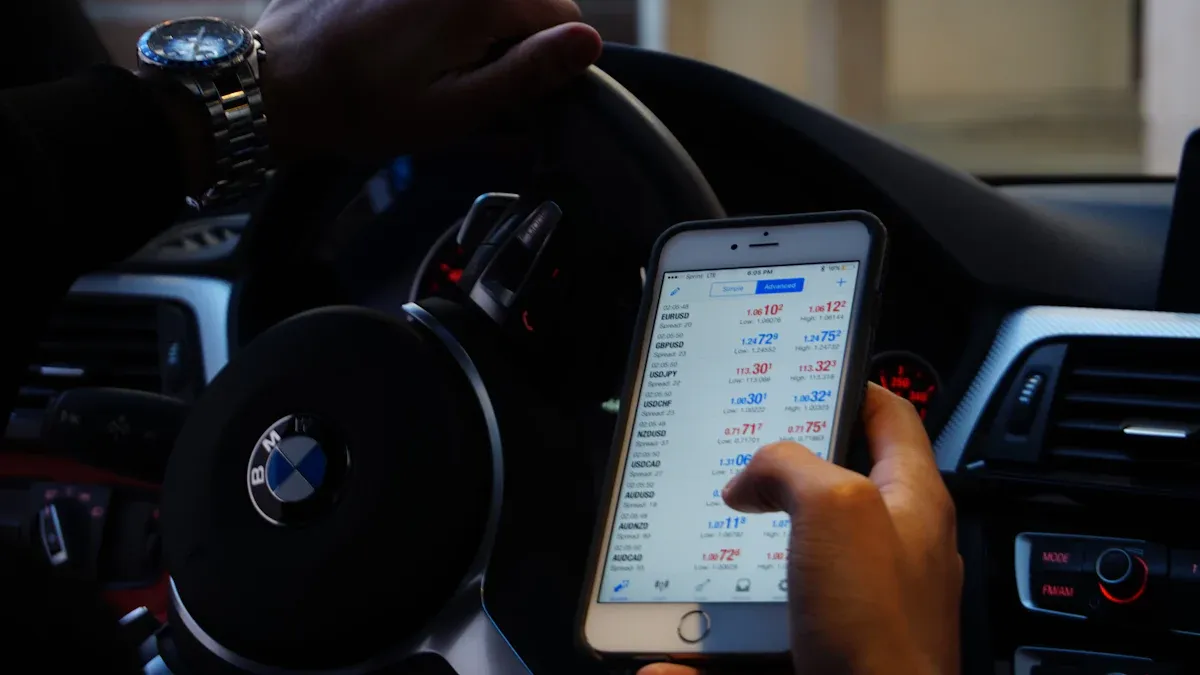
Car Models That Support Wireless CarPlay
Wireless CarPlay compatibility depends on your car’s make, model, and year. Many vehicles manufactured after 2020 include wireless CarPlay as a standard or optional feature. Automakers have responded to consumer demand by offering more affordable options equipped with Apple CarPlay. You’ll find wireless CarPlay in vehicles ranging from luxury brands to budget-friendly models.
Here are some examples of car brands and models that support wireless CarPlay:
Toyota: Select models like the Camry and Corolla include wireless CarPlay.
Honda: The Accord and CR-V offer wireless CarPlay in newer trims.
Ford: Wireless CarPlay is available in models like the Explorer and Mustang.
Chevrolet: The Silverado and Malibu feature wireless CarPlay in recent versions.
Volkswagen: Models such as the Golf and Tiguan support wireless CarPlay.
If your car doesn’t natively support wireless CarPlay, aftermarket solutions like converters or head units can bridge the gap. These options allow you to enjoy the benefits of wireless connectivity without upgrading to a newer vehicle.
Tip: Check your car’s user manual or manufacturer website for detailed compatibility information.
iPhone Requirements for Wireless CarPlay
Your iPhone plays a crucial role in enabling wireless CarPlay. Apple designed wireless CarPlay to work seamlessly with iPhones running iOS 9 or later. However, newer iPhone models and updated iOS versions provide better performance and enhanced features.
To use wireless CarPlay, ensure your iPhone meets these requirements:
Operating System: iOS 9 or higher is mandatory. Updating to the latest iOS version ensures optimal compatibility.
Hardware: Wireless CarPlay works with iPhone models starting from iPhone 5. For smoother performance, newer models like iPhone 12 or later are recommended.
Bluetooth and Wi-Fi: Your iPhone must support Bluetooth and Wi-Fi for wireless CarPlay functionality.
Pairing your iPhone with your car’s infotainment system is straightforward. Open the CarPlay settings on your iPhone, enable Bluetooth, and follow the on-screen instructions to establish a connection.
Note: If your iPhone doesn’t meet these requirements, consider upgrading to a compatible model for a seamless wireless CarPlay experience.
Checking Compatibility of Apple CarPlay Converters
Apple CarPlay converters offer a simple way to upgrade your car to wireless CarPlay. These devices connect to your car’s USB port and act as a bridge between your iPhone and the infotainment system. Before purchasing a converter, you need to verify its compatibility with your car and iPhone.
Here’s how to check compatibility:
Car Compatibility: Ensure your car supports wired CarPlay. Wireless converters require an existing wired CarPlay setup to function.
iPhone Compatibility: Confirm that your iPhone meets the requirements for wireless CarPlay, including iOS version and hardware specifications.
Converter Specifications: Review the converter’s product details to ensure it supports your car’s make and model. Some converters are designed for specific brands or infotainment systems.
Many converters come with user reviews that highlight their performance and reliability. Look for converters with positive feedback regarding connection stability, ease of installation, and minimal lag.
Tip: Choose a converter from a reputable brand to avoid compatibility issues and ensure a smooth wireless CarPlay experience.
Troubleshooting Wireless CarPlay Issues

Fixing Connection Problems
Connection problems can disrupt your wireless CarPlay experience, but you can resolve them with a few simple steps. Start by checking your car’s Wi-Fi and Bluetooth settings. Ensure both are enabled and functioning correctly. If the connection remains unstable, try resetting your car’s infotainment system. This often resolves temporary glitches.
For more persistent issues, consider these diagnostic methods:
Perform advanced network diagnostics through your car’s Wi-Fi settings.
Reset the wireless CarPlay adapter or dongle by unplugging it and plugging it back in.
Test the firmware version of your car’s system and update it if necessary.
Seek professional assistance for recurring connection drops or complex issues.
Tip: Keep your iPhone close to the infotainment system during the initial pairing process to ensure a stable connection.
Resolving Audio or Video Lag
Audio or video lag can occur when using wireless CarPlay, but you can minimize it with a few adjustments. First, check your iPhone’s Wi-Fi and Bluetooth connections. Weak signals can cause delays in audio or video playback. Reconnecting your iPhone to the system often resolves minor lag.
If the issue persists, try these solutions:
Close unnecessary apps running in the background on your iPhone.
Ensure your wireless CarPlay adapter is plugged into a high-speed USB port.
Adjust the audio settings on your car’s infotainment system for better synchronization.
Note: Using a high-quality wireless adapter can significantly reduce lag and improve overall performance.
Ensuring Firmware and Software Are Up-to-Date
Outdated firmware or software can lead to compatibility issues with wireless CarPlay. Regular updates ensure your system runs smoothly and supports the latest features. To check for updates, visit your car manufacturer’s website or consult the user manual.
Follow these steps to update your system:
Download the latest firmware update onto a USB drive.
Insert the USB into your car’s infotainment system.
Access the settings menu and select the update option.
Keeping your iPhone updated is equally important. Install the latest iOS version to maintain compatibility with wireless CarPlay. Regular updates improve performance, fix bugs, and enhance security.
Tip: Enable automatic updates on your iPhone to ensure you always have the latest software version.
Upgrading to wireless CarPlay enhances your driving experience by simplifying connectivity and reducing clutter. You can choose from firmware updates, aftermarket head units, or wireless adapters to make the transition. Many users report automatic pairing, improved usability, and a cleaner dashboard as key benefits. Evaluate your car’s compatibility and budget to find the best solution. Wireless CarPlay offers a modern, cable-free connection that makes every drive more convenient and enjoyable.
FAQ
What is the easiest way to upgrade to wireless CarPlay?
Using a CARLUEX wireless CarPlay adapter is the simplest method. Plug the adapter into your car’s USB port, pair it with your iPhone, and enjoy wireless connectivity. This option requires no major modifications and works with most cars that already support wired CarPlay.
Can I use wireless CarPlay with an older car?
Yes, you can. Install an aftermarket head unit or use a wireless CarPlay adapter. These solutions allow older cars with wired CarPlay to transition to wireless functionality. Check compatibility with your car model before purchasing any device.
How long does it take to set up wireless CarPlay?
Setting up wireless CarPlay usually takes less than 10 minutes. Plug in the adapter or install the head unit, pair your iPhone via Bluetooth, and follow the on-screen instructions. The process is quick and user-friendly.
Do wireless CarPlay adapters work with Android phones?
No, wireless CarPlay adapters are designed specifically for Apple devices. If you use an Android phone, look for Android Auto-compatible adapters or converters. Some devices support both systems, so check the product specifications.
Is wireless CarPlay reliable for long drives?
Yes, wireless CarPlay is reliable for extended trips. It uses Wi-Fi for stable data transfer, ensuring smooth navigation and media playback. Keep your iPhone charged during long drives to maintain uninterrupted connectivity.

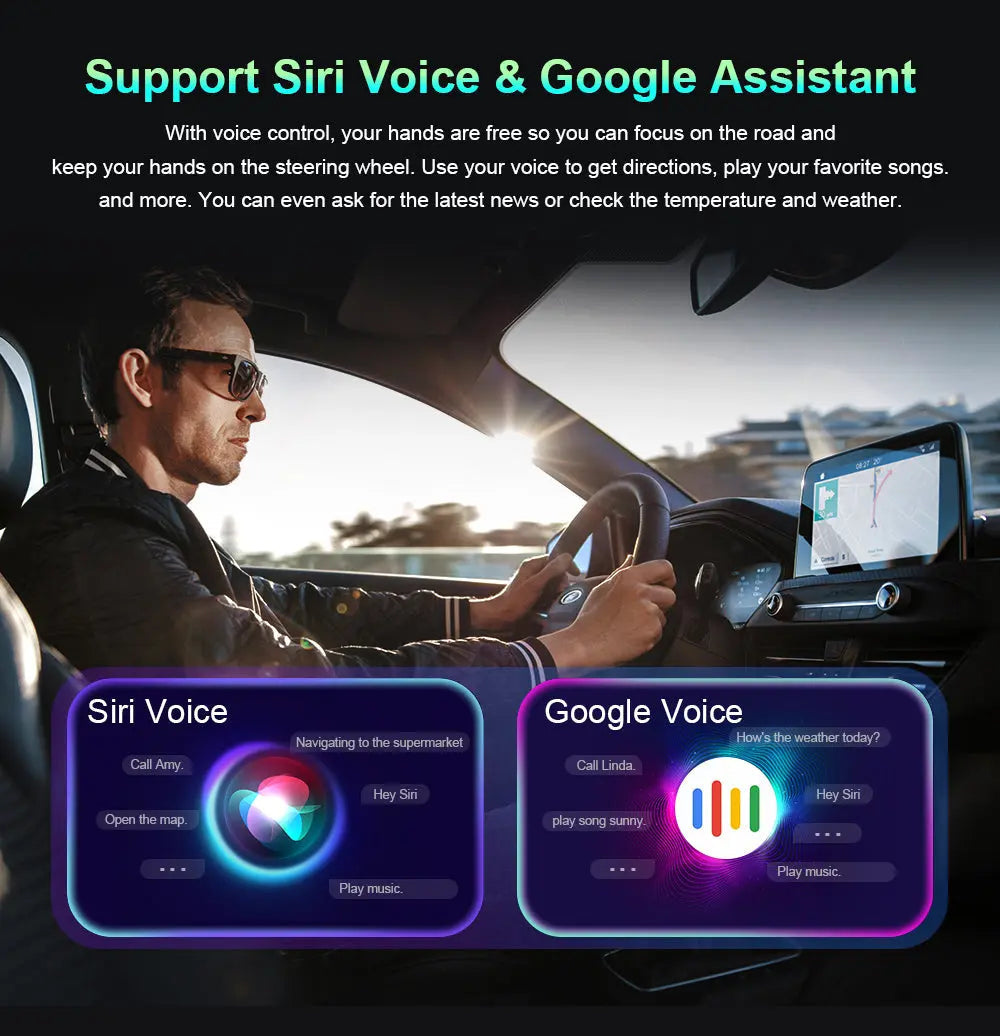






Αφήστε ένα σχόλιο
Όλα τα σχόλια ελέγχονται πριν δημοσιευθούν.
Αυτή η τοποθεσία προστατεύεται από το hCAPTCHA και ισχύουν η Πολιτική απορρήτου και οι Όροι Παροχής Υπηρεσιών του hCaptcha.