If you're a Nissan owner and an Apple user, you'll be happy to know that Nissan now offers Apple CarPlay in many of its vehicles. This technology lets you connect your iPhone to your Nissan's infotainment system, giving you access to various features and apps.
With Apple CarPlay, you can use your phone's navigation system, make hands-free calls and texts, and access your music library, all while keeping your eyes on the road.

To set up Apple CarPlay in your Nissan, you must ensure your iPhone is compatible with the system. You'll also need to connect your phone to your Nissan's infotainment system using a Lightning-to-USB cable. Once done, you can use Apple CarPlay by selecting it from your Nissan's infotainment menu.
Exploring Nissan's Innovative Connectivity

Nissan's innovative connectivity system, NissanConnect, is designed to enhance your driving experience by providing seamless integration between your smartphone and your Nissan vehicle.
With NissanConnect, you can access various features and services that keep you connected, informed, and entertained while on the road.
Overview of NissanConnect
NissanConnect is a comprehensive infotainment system that allows you to connect your smartphone to your Nissan vehicle using a USB cable, Bluetooth, or Wi-Fi.
Once connected, you can access a range of features and services, including:
- Apple CarPlay and Android Auto integration
- Navigation with real-time traffic updates
- Remote start and lock/unlock
- Vehicle health reports
- Emergency assistance
- And more
NissanConnect also offers various support services to help you get the most out of your system.
Setting Up Your Device
Setting up your device with NissanConnect is easy. Here's how:
- Start your vehicle and connect your smartphone to the car's USB port, Bluetooth, or Wi-Fi.
- Follow the on-screen instructions to pair your phone with the system.
- Once connected, you can access various features and services through the NissanConnect menu.
- To customize your settings, go to the NissanConnect settings menu and adjust your preferences.
If you encounter any issues with your NissanConnect system, try the following troubleshooting steps:
- Use a compatible cable to ensure your phone is unlocked and connected to the vehicle's USB port.
- Restart your phone and Nissan's infotainment system.
- Verify that the correct settings are enabled in your Nissan's settings menu.
Smartphone Integration and Control

Apple CarPlay and Android Auto
With Nissan's Apple CarPlay and Android Auto integration, you can easily connect your smartphone to your car's infotainment system and enjoy a seamless driving experience.
Both systems allow you to access your phone's features, including navigation, music, calls, messages, and apps, without touching your phone while driving.
Apple CarPlay is compatible with Siri, so you can use voice commands to control your iPhone while driving. Android Auto, on the other hand, is compatible with Google Assistant, allowing you to operate your Android device hands-free.
Voice Commands and Hands-Free Operation
Nissan's Apple CarPlay and Android Auto integration also provide voice recognition technology, allowing you to make hands-free calls and control your phone using voice commands.
The system includes a talk button on the steering wheel, making it easy to activate voice recognition and operate your phone without taking your hands off the wheel.
Enhancing the Driving Experience

Are you looking for a way to make your driving experience more enjoyable and connected? Look no further than Nissan Apple CarPlay. With this innovative technology, you can access your favorite multimedia and real-time information on the go, making your time on the road safer and more convenient.
Multimedia Access on the Go
With Nissan Apple CarPlay, you can easily access your music, audiobooks, podcasts, and playlists while on the road.
Whether you prefer to listen to your favorite tunes or catch up on the latest news, CarPlay makes it easy to stay connected and entertained. With Siri voice control, you can keep your eyes on the road and your hands on the wheel while navigating your multimedia library.
Navigation and Real-Time Information
Getting lost or stuck in traffic can be frustrating, but with Nissan Apple CarPlay, you can easily navigate.
CarPlay gives you access to maps, directions, traffic, weather, and more to stay informed and make the most of your time on the road. Plus, with real-time information updates, you can avoid traffic jams and road closures and get to your destination faster and safer.
Vehicle Management and Services

As a Nissan owner, you have access to a range of vehicle management and services that can make your driving experience more convenient and enjoyable. This section will explore two key areas of Nissan's services: remote access and control and subscription services, and support.
Remote Access and Control
NissanConnect® Services allows you to access and control your vehicle remotely through the MyNissan app.
With this app, you can start and stop your engine, lock and unlock your doors, and even sound your horn and flash your lights from your smartphone. This feature is especially useful when you forget to lock your doors or need to warm up your car on a cold day.
To use this feature, you need to subscribe to NissanConnect® Services. Once you have subscribed, you can download the MyNissan app and connect it to your vehicle. You can access the remote features and control your car from anywhere.
Subscription Services and Support
Nissan offers subscription services and support to enhance your driving experience.
For example, NissanConnect® Services powered by SiriusXM® provides real-time traffic updates, weather forecasts, and other useful information to help you plan your route and stay safe.
In addition, Nissan offers various support services to help you get the most out of your vehicle.
Compatibility and Integration

If you're considering a Nissan vehicle and want to use Apple CarPlay, knowing which models are compatible and what third-party apps and devices are supported is important. This section will cover everything you need to know about Nissan's compatibility and integration with Apple CarPlay.
Compatible Nissan Models
Most of Nissan's latest models, including the Versa, Murano, Sentra, Altima, Maxima, Kicks, Rogue, Pathfinder, Titan, Leaf, and Ariya, come with Apple CarPlay as a standard feature.
However, it's important to note that some older models may not be compatible with Apple CarPlay. For example, the Nissan Armada only had Apple CarPlay from 2021 onwards, making the 2020 and older models without the much-needed integration to match the competition.
Third-Party App and Device Support
Regarding third-party app and device support, Nissan's compatibility with Apple CarPlay is impressive.
With CarPlay, you can access various popular apps directly on your Nissan's infotainment system, including Apple Maps, Spotify, and WhatsApp. However, it's important to note that not all apps are supported by CarPlay, and some apps may require a subscription or additional fees.
In terms of device support, Nissan offers wired and wireless connectivity for Apple CarPlay.
Select Nissan vehicles are equipped with wireless CarPlay, so you can keep your phone in your pocket and still access your favorite apps and features. However, not all Nissan models have wireless CarPlay, so it's important to check the inventory or ask the dealer about the specific model you're interested in.
Troubleshooting and FAQs

Common Issues and Resolutions
If you are experiencing issues with your Nissan's Apple CarPlay, there are a few common issues and resolutions that you can try before seeking further assistance. Here are some of the most common problems and their solutions:
- CarPlay not working: If CarPlay is not working, try disconnecting and reconnecting the USB cable. If that doesn't work, ensure your iPhone is updated to the latest version of iOS. Also, ensure that your Nissan's infotainment system is updated to the newest firmware version. You can also restart both your iPhone and your Nissan.
- Bluetooth pairing issues: If you are having trouble pairing your iPhone with your Nissan's infotainment system via Bluetooth, make sure that your iPhone is discoverable and that your Nissan's infotainment system is in pairing mode. If that doesn't work, delete the pairing information from your iPhone and your Nissan. Then, try pairing them again.
- Connection problems: If you are experiencing connection problems with CarPlay, ensure your iPhone is unlocked and Siri is enabled. You should also check that your Nissan's infotainment system is compatible with CarPlay and that it is turned on.
Expert Tips for Optimal Use
To ensure that you get the best possible experience with Apple CarPlay in your Nissan, here are some expert tips:
-
Use a high-quality USB cable:
A high-quality USB cable will ensure that your iPhone stays connected to your Nissan's infotainment system and that you get the best possible sound quality. -
Keep your iPhone updated:
Keeping your iPhone updated to the latest version of iOS will ensure that it is compatible with the newest version of CarPlay and that you get the best possible performance. -
Regular maintenance:
Regularly maintaining your Nissan's infotainment system will ensure that it stays up-to-date and you get the best possible experience with CarPlay. -
Software updates:
Keeping your Nissan infotainment system updated to the latest firmware version will ensure that it is compatible with the newest version of CarPlay and that you get the best possible performance.
Conclusion
Nissan Apple CarPlay enhances driving by integrating iPhone functionality into the car's infotainment system, allowing easy access to navigation, hands-free calls, texts, and music. Setup is simple with a compatible iPhone and a Lightning-to-USB cable. Nissan's NissanConnect system adds real-time traffic updates and remote access, offering both wired and wireless CarPlay options for safety and convenience. For those upgrading, aftermarket units cater to various needs and budgets. Ensure compatibility with your car before purchasing. Visit Carluex to find the perfect Apple CarPlay adapter for your Nissan today.
Frequently Asked Questions
How do you connect the iPhone to Nissan?
To connect your iPhone to your Nissan, follow these steps:
- Ensure your iPhone is running the latest iOS version.
- Use a Lightning-to-USB cable to connect your iPhone to your Nissan’s USB port.
- On your Nissan’s infotainment screen, select the Apple CarPlay icon.
- Follow any on-screen prompts to complete the setup and start using Apple CarPlay.
How does Apple CarPlay connect to the car?
Apple CarPlay connects to your car’s infotainment system either wired using a Lightning-to-USB cable or wirelessly if your vehicle supports wireless CarPlay. Once connected, CarPlay mirrors your iPhone’s interface on the car’s display, allowing you to access apps and features directly from the infotainment screen.
Does CarPlay use Bluetooth or Wi-Fi?
Apple CarPlay can use Bluetooth and Wi-Fi but primarily relies on a wired connection for most vehicles. Your car must support wireless CarPlay, which uses Bluetooth and Wi-Fi to establish and maintain the connection between your iPhone and the car’s infotainment system.
How does Apple CarPlay work for navigation?
Apple CarPlay enhances navigation by using your iPhone’s navigation apps directly on your car’s infotainment screen. You can use Apple, Google, or other compatible navigation apps. Voice commands via Siri enable hands-free navigation, providing turn-by-turn directions, real-time traffic updates, and the ability to search for destinations while keeping your hands on the wheel and your eyes on the road.



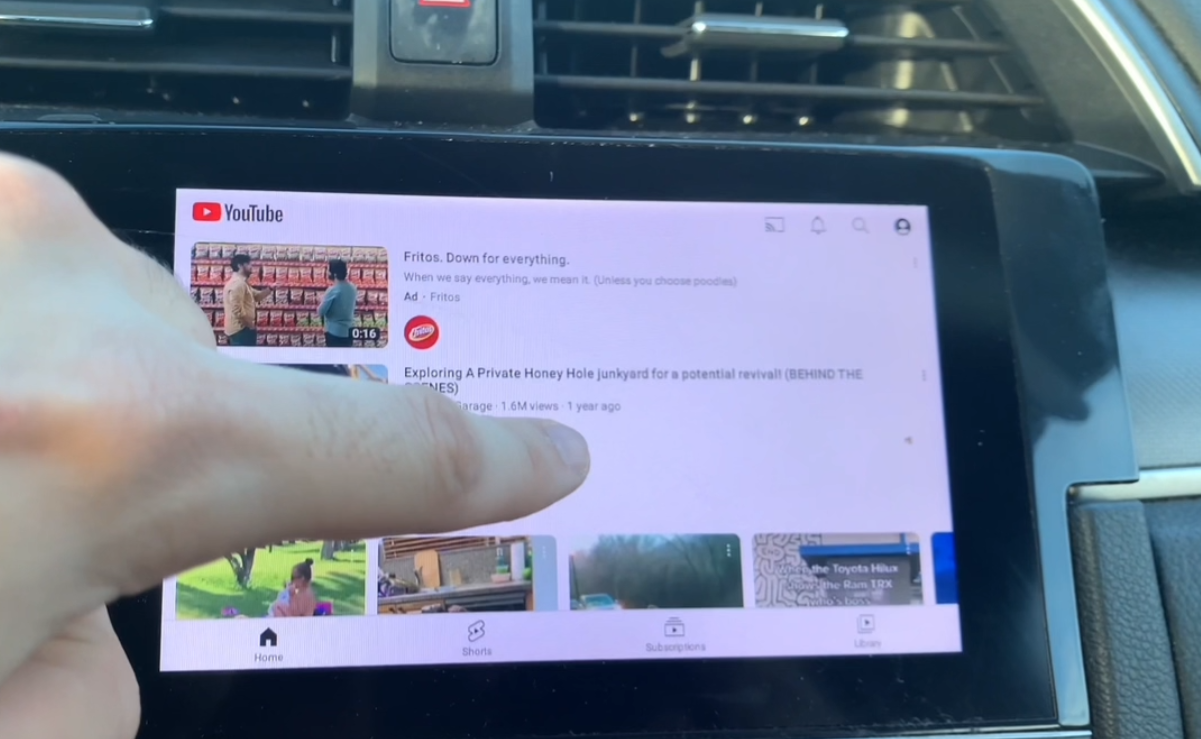




Hinterlasse einen Kommentar
Diese Website ist durch hCaptcha geschützt und es gelten die allgemeinen Geschäftsbedingungen und Datenschutzbestimmungen von hCaptcha.