Is your CarPlay not working, leaving you frustrated and disconnected while driving? Discover the common issues and how to fix them easily.
CarPlay issues often stem from compatibility problems, outdated software, or faulty connections. Ensure your device is compatible, update your software, and check your connections to get CarPlay working seamlessly again.
In this article, we'll explore some of the most common causes of CarPlay issues and provide some tips on how to troubleshoot them. Whether you're experiencing connection problems, audio issues, or app crashes, we've got you covered.
Understanding CarPlay

If you're an iPhone user, you might have heard about Apple CarPlay, which is a powerful technology designed to enhance your driving experience. In this section, we'll discuss what CarPlay is and how it can improve your time on the road.
What Is Apple CarPlay?
Apple CarPlay is a software system developed by Apple that allows you to connect your iPhone to your car's infotainment system. It was introduced in 2014 and has since become a popular feature in many vehicles. With CarPlay, you can access your iPhone's apps, music, messages, and other features through your car's display.
To use CarPlay, you need an iPhone 5 or later running iOS 7.1 or later. You also need a compatible car with a built-in infotainment system that supports CarPlay. Many car manufacturers now offer CarPlay as a standard or optional feature in their vehicles.
How CarPlay Enhances Your Driving Experience
CarPlay offers several benefits that can make your time behind the wheel more enjoyable and safer. Here are some ways CarPlay can enhance your driving experience:
- Hands-free operation: With CarPlay, you can use your iPhone's features without taking your hands off the wheel. You can make calls, send messages, and use Siri to control your iPhone through your car's infotainment system.
- Access to your favorite apps: CarPlay allows you to access your iPhone's apps through your car's display. You can use apps like Apple Maps, Spotify, and Podcasts to stay entertained and informed while on the road.
- Improved safety: CarPlay is designed to minimize distractions while driving. It has a simple interface that's easy to use, and it can read incoming messages aloud so you don't have to take your eyes off the road.
- Seamless integration: CarPlay integrates seamlessly with your car's infotainment system, so you don't have to switch between your phone and your car's display. You can control everything from one place.
Initial Setup and Connection for CarPlay Not Working

If you're having trouble getting CarPlay to work, the first thing to check is that your iPhone is properly set up and connected to your car. Here are some steps to follow:
Enabling CarPlay on Your iPhone
Before you can use CarPlay, you need to make sure it's enabled on your iPhone. To do this, go to Settings > General > CarPlay. If your car supports CarPlay, you should see it listed here. If not, you may need to check with your car manufacturer to see if there's a firmware update available.
Connecting iPhone to Your Car
Once you've confirmed that CarPlay is enabled on your iPhone, the next step is to connect your iPhone to your car. There are two ways to do this: wirelessly or with a USB cable.
Wireless CarPlay Setup
To set up wireless CarPlay, make sure your car supports it and that it's turned on in your car's settings. Then, on your iPhone, go to Settings > General > CarPlay > Available Cars and select your car. Your iPhone should now connect to your car automatically whenever you get in.
Wired CarPlay Setup
To set up wired CarPlay, connect your iPhone to your car's USB port using a Lightning to USB cable. Your car's infotainment system should automatically switch to CarPlay mode. If it doesn't, check your car's manual to see if there are any specific instructions you need to follow.
Troubleshooting Connection Issues
If you're still having trouble connecting to CarPlay, here are a few things to try:
- Make sure your iPhone is updated to the latest version of iOS.
- Check that your car's infotainment system is updated to the latest firmware.
- Try a different USB cable.
- Make sure your iPhone is unlocked and not in Low Power Mode.
- Restart your iPhone and your car's infotainment system.
Troubleshooting Common CarPlay Not Working Issues

If you're experiencing issues with your CarPlay not working, don't worry. There are a few common reasons why this may be happening, and most of them can be fixed with a few simple steps.
CarPlay Not Detecting iPhone
If your CarPlay isn't detecting your iPhone, there are a few things you can do to fix the issue. First, make sure that your iPhone is compatible with CarPlay. You can check this by visiting the Apple website and looking at the list of compatible devices.
If your iPhone is compatible, check to see if your USB cable is working properly. A faulty cable can prevent CarPlay from detecting your iPhone. Try using a different USB cable to see if that fixes the issue.
If your USB cable is working properly, try restarting your iPhone and your car's infotainment system. This can sometimes fix the issue.
Apps Won't Open or Function Correctly
If your CarPlay is working, but the apps won't open or function correctly, there are a few things you can do to troubleshoot the issue. First, make sure that your iPhone is running the latest version of iOS. You can check this by going to Settings > General > Software Update.
If your iPhone is up to date, try restarting your iPhone and your car's infotainment system. This can sometimes fix the issue.
If the problem persists, try forgetting your car's Bluetooth connection and reconnecting it. You can do this by going to Settings > Bluetooth on your iPhone and tapping the "i" icon next to your car's name. Then, tap "Forget This Device" and reconnect your iPhone to your car's Bluetooth.
Resolving CarPlay Not Working Connectivity Problems

If you are experiencing issues with CarPlay not working, the most common problem is connectivity. Here are some steps you can take to resolve the issue.
Checking USB Connections
One of the most common reasons for CarPlay not working is a loose or faulty USB connection. Check to make sure that your USB cable is securely connected to both your iPhone and your car's USB port. If the USB port is not working, try a different USB port in your car. You can also try using a different USB cable to see if that solves the problem.
Bluetooth and Wi-Fi Interference
Bluetooth and Wi-Fi can sometimes interfere with CarPlay. If you are having connectivity issues, turn off Bluetooth and Wi-Fi on your iPhone and then try connecting to CarPlay again. If this works, you may need to adjust your Bluetooth and Wi-Fi settings to prevent interference.
Resetting CarPlay Connection
If the above steps do not work, you can try resetting the CarPlay connection. To do this, go to the Settings app on your iPhone and select General > CarPlay. Find your car in the list of available cars and select the "Forget This Car" option. Then, restart your iPhone and your car's infotainment system. After restarting, connect your iPhone to your car's USB port again and try using CarPlay.
CarPlay Software and Firmware Updates

If you are experiencing issues with CarPlay, it is important to ensure that both your iPhone's iOS and your car's infotainment system are up to date. Updating your software and firmware can often resolve connectivity issues and bugs.
Updating Your iPhone's iOS
To update your iPhone's iOS, follow these steps:
- Open the Settings app on your iPhone.
- Tap "General" and then "Software Update".
- If an update is available, tap "Download and Install".
- Follow the on-screen instructions to complete the update.
It is important to regularly check for software updates and install them as soon as they become available. This will not only ensure that CarPlay is working properly but also improve the overall performance of your iPhone.
Updating Your Car's Infotainment System
To update your car's infotainment system, follow these steps:
- Check your car manufacturer's website for instructions on how to update your infotainment system.
- Connect your iPhone to your car using a USB cable.
- If prompted, follow the on-screen instructions to complete the update.
Not all car models support firmware updates, so make sure to check with your car manufacturer if you are unsure whether your car supports firmware updates.
Optimizing Siri for CarPlay
If you are experiencing issues with CarPlay, optimizing Siri can help improve its functionality. Here are some tips for optimizing Siri for CarPlay:
Enabling Siri Features
To use Siri with CarPlay, you need to ensure that Siri is enabled and its features are enabled. Here's how you can do it:
- Open the iPhone Settings app and go to Siri & Search.
- Check if Siri is enabled. If not, enable it.
- Scroll down and make sure that "Listen for 'Hey Siri'" and "Press Side Button for Siri" are enabled.
- Ensure that "Allow Siri When Locked" is also enabled.
Using Voice Commands Effectively
Using voice commands effectively can also help optimize Siri for CarPlay. Here are some tips:
- Use clear and concise commands. Avoid speaking too quickly or too softly.
- Speak naturally and use common phrases. Avoid using complex or uncommon words.
- Use Siri's built-in commands for CarPlay, such as "Play music" or "Get directions to..."
- Press and hold the voice command button on your steering wheel to activate Siri.
Check Siri
If Siri is still not working with CarPlay, you can check Siri's settings and ensure that it is up to date. Here's how you can do it:
- Go to the iPhone Settings app and select Siri & Search.
- Check if Siri is enabled and its settings are correct.
- Ensure that your iPhone is updated to the latest version of iOS.
By optimizing Siri, you can improve CarPlay's functionality and enjoy a smoother driving experience.
Advanced Settings and Configurations for CarPlay
If you're experiencing issues with CarPlay, adjusting the advanced settings and configurations may help. Here are some of the settings you can tweak to improve your CarPlay experience.
Adjusting Screen Time and Privacy Settings
CarPlay's screen time and privacy settings can be adjusted to help you make the most of your driving experience. To adjust these settings, follow these steps:
- Open the Settings app on your iPhone.
- Tap on "Screen Time."
- Tap on "Content & Privacy Restrictions."
- Turn on "Content & Privacy Restrictions."
- Scroll down to "Allowed Apps" and make sure "CarPlay" is turned on.
- You can also adjust the time limits for CarPlay usage by tapping on "App Limits" and selecting "CarPlay."
Customizing CarPlay Dashboard and Apps
Customizing your CarPlay dashboard and apps can help you streamline your driving experience. Here are some of the ways you can customize your CarPlay dashboard and apps:
- Open the Settings app on your iPhone.
- Tap on "General."
- Tap on "CarPlay."
- From here, you can customize your CarPlay dashboard by rearranging the order of your apps, hiding apps you don't use, and adding new apps.
- You can also customize individual apps by tapping on the app and adjusting its settings.
Seeking Further Assistance for CarPlay Not Working

If you have tried all the troubleshooting steps and your CarPlay is still not working, you may need to seek further assistance. Here are two options to consider:
Contacting Apple Support
If you suspect that the issue is with your iPhone or the CarPlay app, you can contact Apple Support for further assistance. You can either call them or chat with a representative online. Before contacting them, make sure you have your iPhone and CarPlay connected and that you have the latest version of iOS installed.
When you contact Apple Support, they will likely ask you to provide some basic information about your device and the issue you are experiencing. They may also ask you to perform some additional troubleshooting steps to try and resolve the issue. If the issue is not resolved, they may suggest taking your device to an Apple Store for further diagnosis and repair.
Consulting Your Vehicle Manufacturer
If you suspect that the issue is with your car's infotainment system or hardware, you should contact your vehicle manufacturer for further assistance. Most car manufacturers have a customer support hotline or website where you can report issues and get help.
When you contact your vehicle manufacturer, make sure you have your car's make, model, and year handy, as well as the VIN number. They may ask you to perform some basic troubleshooting steps, such as resetting the infotainment system or checking for software updates. If the issue persists, they may suggest taking your car to a dealership for further diagnosis and repair.
Conclusion
If your Apple CarPlay is not working, the issue likely stems from compatibility problems, outdated software, or faulty connections. To resolve these issues, ensure your iPhone and vehicle are both updated to the latest software versions, check your USB connections, and try troubleshooting steps such as restarting your devices or using a different USB cable.
By following these steps, you can get CarPlay working seamlessly again and enjoy a safer, more connected driving experience. For further assistance, consider reaching out to Apple Support or your vehicle manufacturer.
Don't let CarPlay issues disrupt your driving experience. Shop our range of products, including compatibility checkers and adapters, to ensure a seamless connection. Visit our store today and drive with confidence!
Frequently Asked Questions
Why is my Apple CarPlay suddenly not working?
If your Apple CarPlay is not working suddenly, there may be several reasons for it. It could be due to a software glitch, a problem with your iPhone or vehicle, or a connectivity issue. To resolve the issue, you can try restarting your iPhone, checking your CarPlay settings, and ensuring that your vehicle is compatible with CarPlay. If the problem persists, you may need to contact Apple Support or your vehicle manufacturer for further assistance.
How do I reset my Apple CarPlay?
If you are having trouble connecting your iPhone to CarPlay, resetting it may help. To reset Apple CarPlay, go to Settings > General > CarPlay, tap your car, then tap "Forget This Car." After that, set up CarPlay again. If you're still experiencing issues, contact Apple Support.
Why is my phone charging but CarPlay is not connecting?
If your phone is charging but CarPlay is not connecting, it could be due to a faulty cable or an issue with your vehicle's USB port. Try using a different cable or USB port to see if that resolves the issue. If not, check your CarPlay settings to ensure that your vehicle is set up correctly and that CarPlay is enabled.
What steps should I take if Apple CarPlay is not showing up in my vehicle?
If Apple CarPlay is not showing up in your vehicle, there may be several reasons for it. First, check to see if your vehicle is compatible with CarPlay. If it is, ensure that your iPhone is running the latest version of iOS and that CarPlay is enabled in your iPhone's settings. You can also try restarting your iPhone and your vehicle, as well as checking your CarPlay settings to ensure that everything is set up correctly.
What should I do if my Apple CarPlay is not working after a recent iOS update?
If your Apple CarPlay is not working after a recent iOS update, there may be a compatibility issue between your iPhone and your vehicle.
Try restarting your iPhone and your vehicle. Also, check your CarPlay settings to ensure that everything is set up correctly.
If the problem persists, contact Apple Support or your vehicle manufacturer for further assistance.



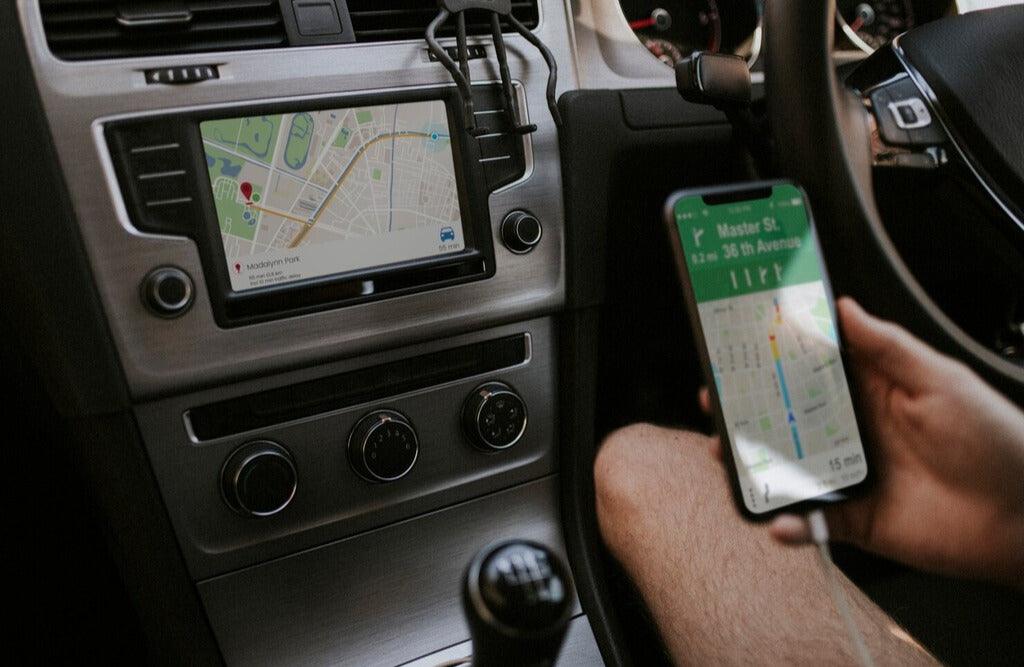




Hinterlasse einen Kommentar
Diese Website ist durch hCaptcha geschützt und es gelten die allgemeinen Geschäftsbedingungen und Datenschutzbestimmungen von hCaptcha.