Quick Guide
Need some assistance?
Get started with CARLUEX in no time. Whether it's troubleshooting connectivity issues or everyday usage questions, you can find helpful guidance right here. If you have any further inquiries, feel free to reach out to us anytime.
CARLUEX PRO+
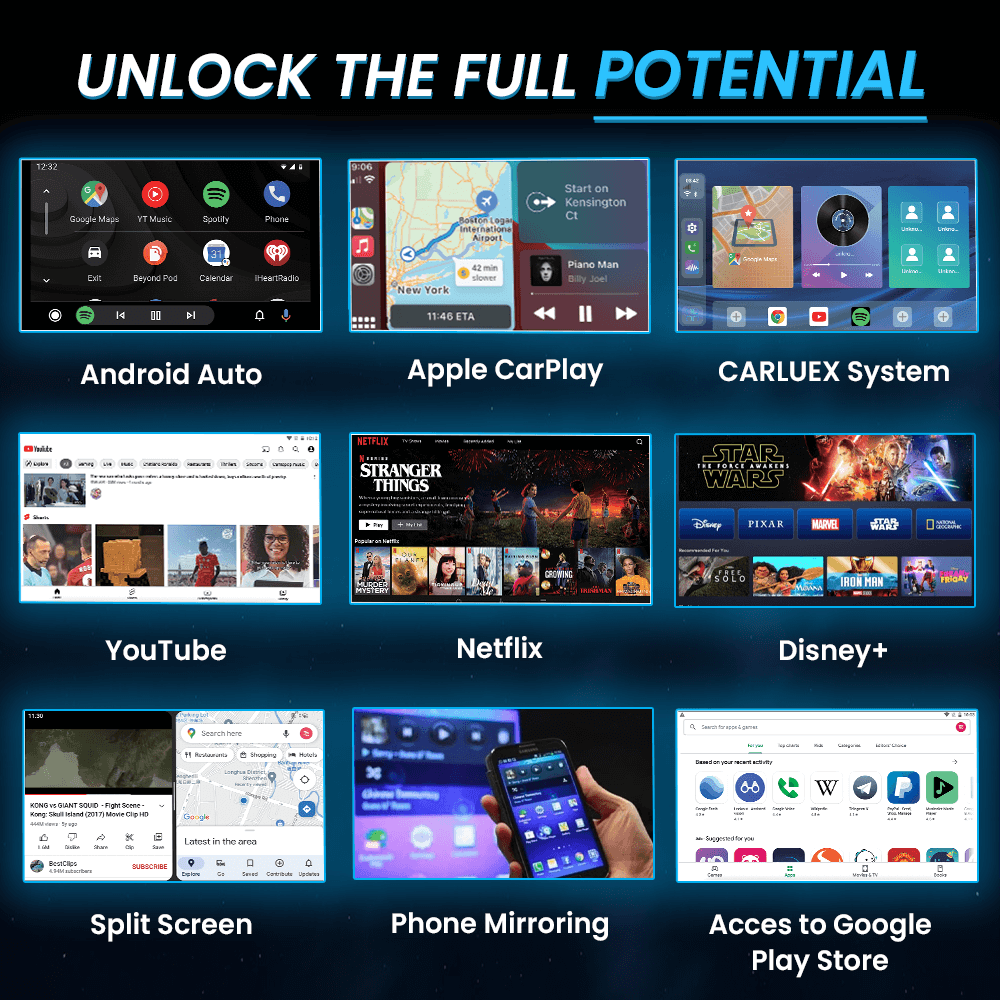
Some Useful Tips For CARLUEX PRO+
Discover the full potential of your CARLUEX PRO+! This blog post offers valuable tips and guidance for optimizing your experience. Learn how to set it up in your car, troubleshoot common issues, an...
Normally, simply plug our CARLUEX BOX into your car, and it will initiate the connection automatically. However, if you encounter any connectivity issues, please follow these steps:
1. Ensure that your phone and in-car system are disconnected from Apple CarPlay and Bluetooth.
2. Plug the CARLUEX BOX into your vehicle's USB port.
3. Navigate to your vehicle's Apple CarPlay section (depending on your vehicle, it may be located within one of the areas on your Streaming Apps board), add a new device, and select the device that starts with CARLUEX-XXXX.
4. When prompted, select "Pair" on the vehicle screen.
5. Wait for the product to establish an automatic connection.
You can also check out the guide video HERE.
1. For CARLUEX GO and CARLUEX PRO, just tap the Apple CarPlay / Android Auto iconon the interface.
1.1 For CARLUEX PRO+, locate the "ZLINK5" icon within the app.
2. Activate your phoneand navigate to the location where you typically set up Apple CarPlay / Android Auto(usually in Settings). Locate the device named"CARLUEX-XXXX".
3. In the pop-up window, click"Connect" and then "Pair".
You can also check out the guide video HERE.
All CARLUEX products are built-in with Netflix and YouTube app, simply log into your account and start streaming your favorite shows.
To enjoy local playback, insert your SD card (up to 128GB) into the device and access your files via the VLC app.
*Please note that SD card playback is supported on CARLUEX PRO/PRO+/BMW versions. For CARLUEX GO, you will need to use a USB drive.
You can also check out the guide video HERE.
No, there's no need to re-pair the adapter every time. Once it's correctly set up, your phone will automatically connect to the adapter when you start your vehicle.
Yes, it's possible to connect multiple phones to the adapter. The adapter will automatically connect to the last paired phone if it's in the vehicle. If the last paired phone isn't available, you can manually connect to another phone.
CARLUEX GO/PRO/PRO+ all support mirroring of iOS and Android phones to your car screen.
However, the CARLUEX PRO/PRO+ model takes it one step further by allowing you to add more the apps on the screen through Google Play Store, providing easy access to the ones you use the most. This means you can tailor your in-car entertainment experience to your personal preferences and optimize your driving experience.
You can also check out the guide video HERE.
If your connection fails, please follow these steps to troubleshoot the issue:
1. Ensure that your phone and any other connected Bluetooth devices are disconnected from your car's system.
2. Fully insert the CARLUEX BOX into your vehicle's USB port.
3. Navigate to the Apple CarPlay section of your vehicle's interface. Depending on your vehicle, this may be in the streaming app board or another location. Add a new device and select the one that starts with CARLUEX-XXXX.
4. When prompted, select "Pair" on your vehicle's screen and wait for the product to establish an automatic connection.
If these steps do not resolve the issue, you can try restoring your car's system to factory settings and then reconnecting the CARLUEX BOX. If the problem persists, contact our customer support for further assistance.
You can also check out the guide video HERE.




