Changing the wallpaper on your CARLUEX PRO+ is a simple process. Follow these steps:
1. Access the settings menu on your CARLUEX PRO+and navigate to the "Wallpaper" option and select it.

2. Browse through your files and choose the image you want to set as your wallpaper. You can select images stored on your TF (microSD) card.
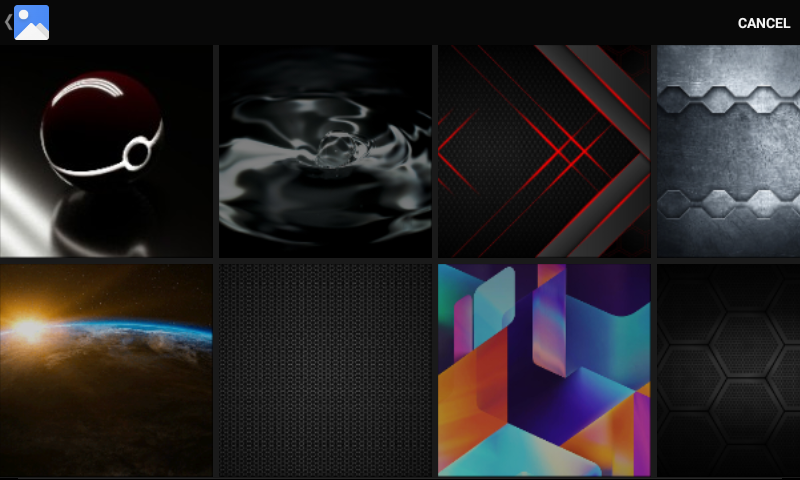 3. Once you've selected the image you want, click on "Set Wallpaper" to confirm and set the new wallpaper.
3. Once you've selected the image you want, click on "Set Wallpaper" to confirm and set the new wallpaper.

Your wallpaper will now be updated with the chosen image, allowing you to personalize your CARLUEX PRO+ display to your liking.
📺 You can also check out the tutorial video here:
https://www.youtube.com/shorts/NrjwcHJHPMg





اترك تعليقًا
This site is protected by hCaptcha and the hCaptcha Privacy Policy and Terms of Service apply.